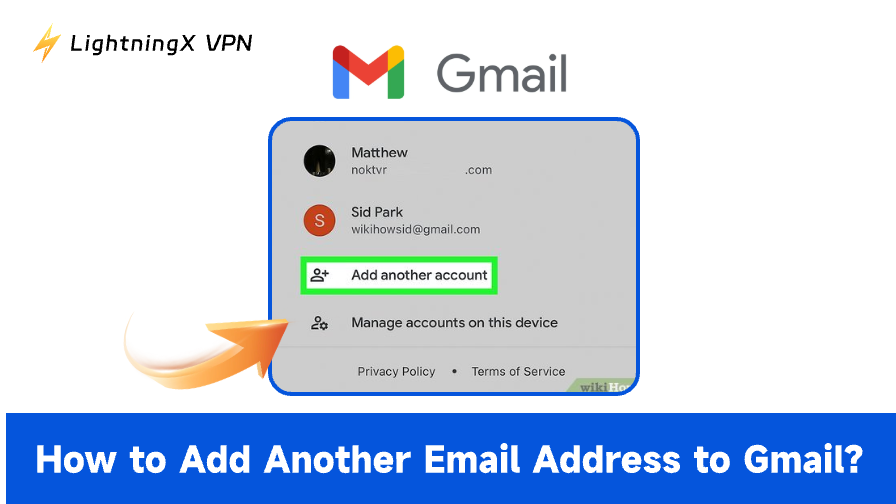Managing multiple email accounts can be a hassle, constantly switching tabs, logging in and out, and trying to remember which account holds which message. Luckily, Gmail allows you to add another email address so you can manage everything from a single inbox. Here’s a complete guide to why you might want to do this and how to set it up on both desktop and mobile.
Why Add an Email Address to Gmail?
Gmail is the world’s most popular email service, with millions of messages flowing through it every day. Many users have multiple accounts to keep work and personal emails separate. But have you ever wondered how many emails the average Gmail user receives daily? According to Demand Sage, it’s around 121 emails per day per user on average. They also found that most users have between 1.75 and 1.9 email accounts.
Of course, these numbers can vary widely depending on individual habits:
- Work accounts often get flooded with project updates, company announcements, and client emails, so their volume tends to be much higher than average.
- Personal accounts, used mostly for socializing or occasional subscriptions, usually receive fewer emails.
If you manage several email addresses through Gmail, a good rule of thumb is that each account will get around 60 to 70 emails per day. Knowing this can help you set up smarter filters, labels, and notifications to keep your inbox organized and avoid getting overwhelmed by the constant stream of messages.
Managing multiple email addresses within Gmail means all your messages end up in one inbox. From my experience, this setup can simplify organization since you can apply filters and labels consistently across different accounts. It’s not a perfect fix, but it helps keep your email manageable instead of letting it take over your day.
How to Add Another Email Address to Gmail on Desktop?
Follow these steps to link another email address to your Gmail account from your computer:
Option 1:
Link an address in Gmail settings – fully integrates both accounts into one inbox.
Step 1. Open Gmail
Go to mail.google.com and log in to your main Gmail account.
Step 2. Go to Settings
Click the gear icon in the top-right corner, then select “See all settings.”
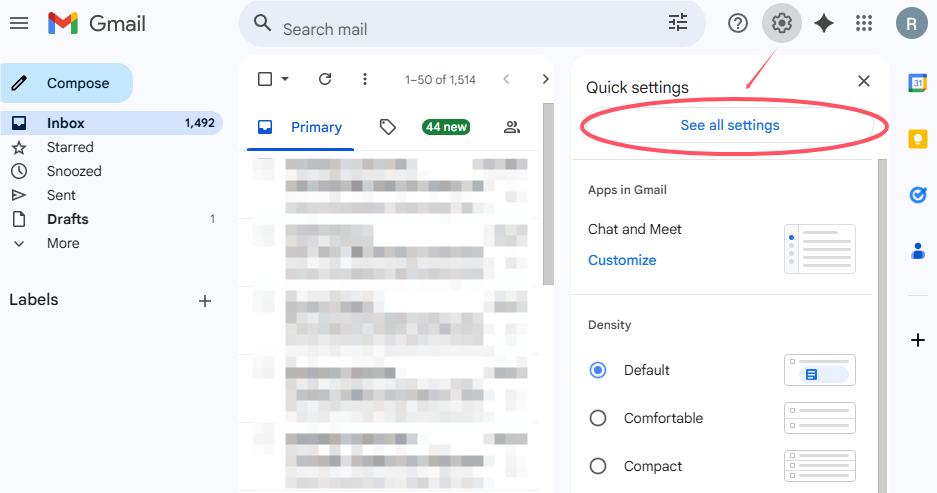
Step 3. Navigate to the Accounts and Import tab
In the menu at the top, click “Accounts and Import.”
Step 4. Add another email address
Under “Send mail as,” click “Add another email address.”
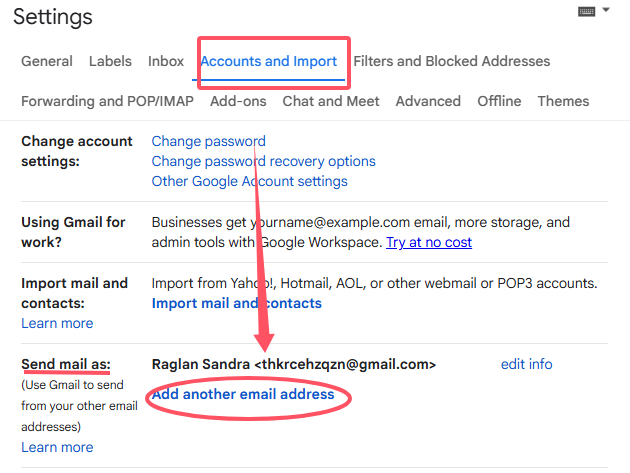
Step 5. Enter your other account details
Type in your name and the email address you want to add.
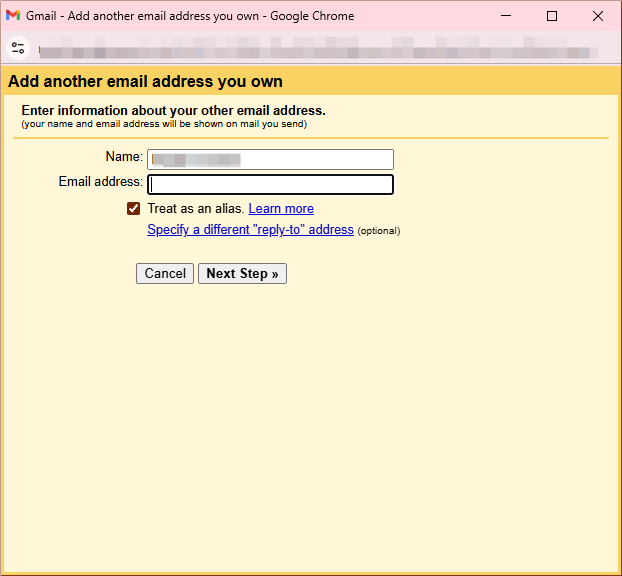
Step 6. Verify ownership
Gmail will send a verification code to the added email address – enter it to confirm.
Once verified, you’ll be able to send and receive messages from that address directly in your Gmail inbox.
Option 2:
Sign in to multiple accounts. This keeps inboxes separate but lets you switch quickly.
Step 1. Open your main Gmail
Sign in at mail.google.com with your primary account.
Step 2. Access account options
Click your profile picture in the top-right corner of the screen.
Step 3. Choose to add another login
Select “Add account” (or “Add another account” if you’re already signed into more than one).
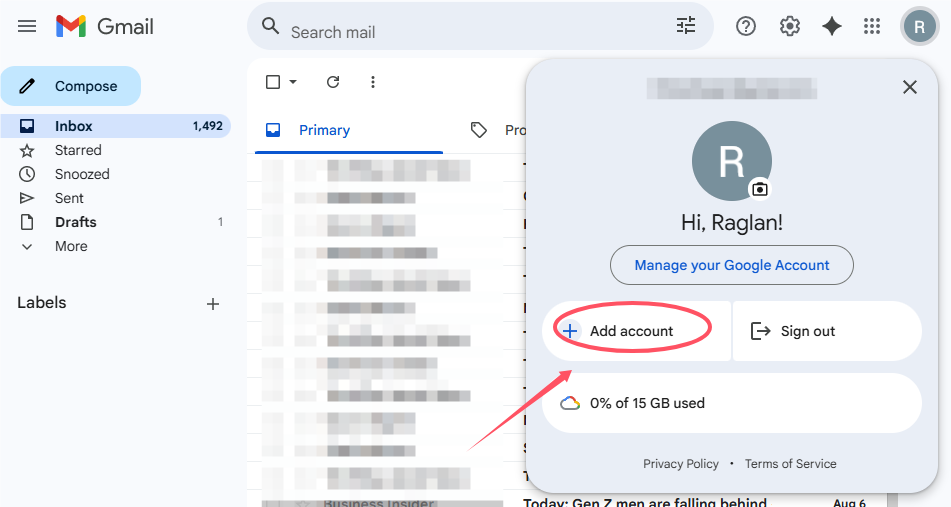
Step 4. Create or connect
If you don’t have a second Gmail yet, pick “Create account” and follow the prompts. If you already have one, just enter your email and password to sign in.
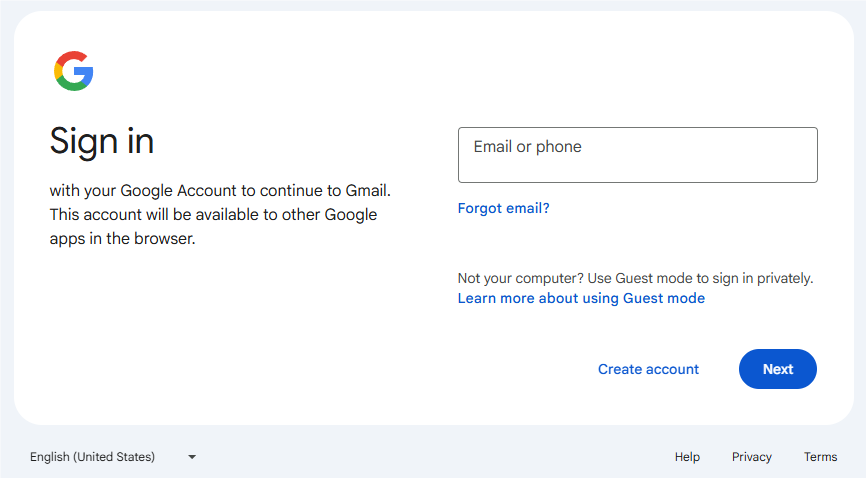
How to Add Another Email Address to Gmail on Mobile?
Adding another account through the Gmail mobile app is just as simple:
Option 1:
It lets you easily add another email account directly through the Gmail mobile app. By logging in with your other account’s credentials, you can access multiple inboxes within one app and quickly switch between them without signing out. This method keeps each account separate but conveniently accessible in one place.
- Open the Gmail app on your iOS or Android device.
- Tap your profile picture in the top-right corner.
- Select “Add another account.”
- Choose your email provider (Google, Outlook, Yahoo, etc.).
- Log in using your other account’s credentials.
- Follow the on-screen steps to allow Gmail to access the account.
The second email will now appear alongside your main Gmail account, and you can switch between them with a simple tap on your profile picture.
Option 2:
While the Gmail app doesn’t directly provide the full setup for adding another email as an alias or fetching mail via POP/IMAP, you can configure this on your desktop first, then access and manage it on your mobile app seamlessly.
Steps:
- On desktop, follow the steps to add another email address under Settings > Accounts and Import > Send mail as.
- Configure POP/IMAP fetching for that email account in Check mail from other accounts.
- Once set up on your desktop, open the Gmail app on your mobile device.
- Your fetched emails and alias sending options will automatically sync and appear in the mobile app.
- You can now send emails from the added address and see all fetched emails right in your primary Gmail inbox on mobile.
Note: Because alias and fetching setups require detailed server settings and verification, it’s best done on your desktop first. The mobile Gmail app mainly syncs these settings afterward, providing a unified experience on the go.
How Emails Flow and Are Managed When Adding Multiple Accounts to Gmail
When you add another email address to your Gmail, how your emails flow and get organized really depends on the method you choose.
If you go the account switching route (logging into multiple accounts separately), each inbox stays separate. You can easily switch between accounts within the same browser or Gmail app, but your emails won’t mix together. You’ll need to manually jump into the specific account’s inbox to see those messages.
On the other hand, if you use the “send mail as” plus POP/IMAP fetching method, emails from your other address will flow straight into your main Gmail inbox. Gmail typically tags these emails with the original recipient address, so you can tell which email they were sent to.
To keep things organized, you can set up filters that automatically label, sort, or archive emails based on which address they came through. This way, you get a clear, visual separation without juggling multiple inboxes.
In short, account switching keeps your inboxes separate, while the alias method centralizes all your emails into one place – perfect if you want to handle everything without hopping between accounts.
It also helps to understand how to find archived emails in Gmail, as these won’t appear in your main inbox but are still accessible through Gmail’s search or archive view, making it easy to retrieve past messages when needed.
Cons of Managing Multiple Gmail Addresses
While having multiple accounts in one place is convenient, there are a few downsides:
- More notifications: You might receive more frequent alerts, which can be distracting.
- Potential confusion: Sending an email from the wrong address is easier if you’re not paying attention.
- Security risks: Multiple accounts linked to one inbox could be a bigger target if your main account is compromised.
- Overload: Without good labeling and filters, your inbox could quickly become overwhelming.
To minimize these issues, set up distinct labels for each account, double-check your “From” address before sending emails, and use strong, unique passwords for all accounts.
Note: Consider using a VPN service to encrypt your internet traffic and hide your IP address to reduce Gmail security risks.

Using a VPN such as LightningX VPN can add an extra layer of protection by encrypting your internet traffic and keeping your connection stable. This can help reduce the risk of unauthorized access to your email accounts and improve your overall online privacy.
Conclusion
Adding another email address to Gmail can make handling your emails more efficient if you choose the right approach. You can keep accounts separate or merge them into one inbox, and knowing how to add another email address to Gmail helps you stay organized and in control. With some planning and proper setup, managing multiple emails becomes much less overwhelming.