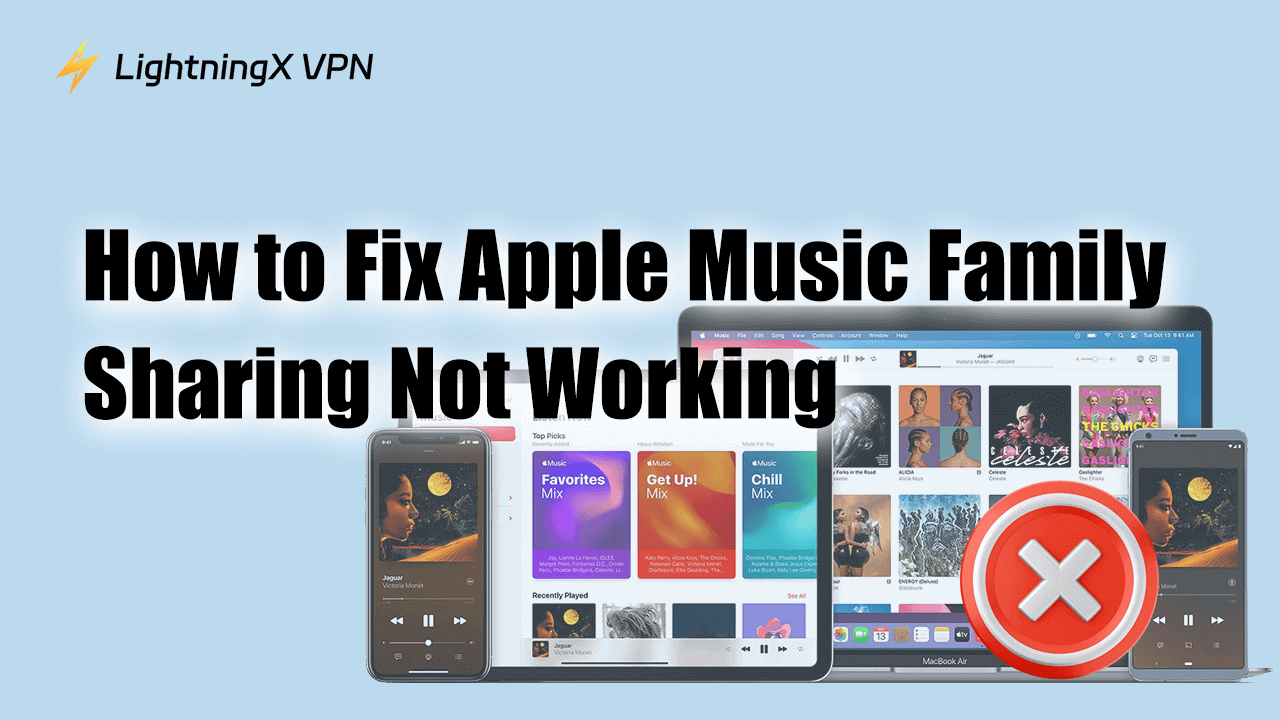Family Sharing allows users to share the subscription services with other family numbers. It’s very convenient and cost-effective to use. To customize each member’s user experience, you access the service separately. For example, you can still own a personal music library on Apple Music.
However, this convenient feature can sometimes face a glitch. If Apple Music family sharing is not working on your iPhone or laptop, here we will introduce several ways to solve this problem.
How to Fix Apple Music Family Sharing Not Working?
Check Apple Music Subscription
To enjoy an immersive music journey on Apple Music, you need to subscribe first. It’s also the common reason that your Apple Music not working on your devices. For free trial users, they might forget to purchase the subscription in time.
To verify the subscription status, just go to your Apple Music app and click the profile image. It might remind you that the trial has expired. Or you can check it on the default system settings. Tap your name and click “Subscription”. Select Apple Music to see if you have subscribed.
Make Sure to Enable the Family Sharing Feature
After setting up the Family Sharing, you also need to activate Apple Music as an option. Go to settings > your name > Family Sharing, and tap “Apple Music” to turn it on. Now you and your family number can enjoy the music services together.
Sign Out Your Apple Account Temporarily
To solve Apple Music family sharing not working, another easy way is to log out from Apple Music. Sometimes, the app might face a glitch and can’t work properly. You just need to sign out and make it reset.
Open your Apple Music app and scroll down to find the “Log Out” button. Log in to the same account after a few minutes. On the other hand, you can also sign out your Apple ID. Go to “Settings” app and tap your Apple ID. Select the Sign-out button on the bottom and confirm the logout. Wait for a while, and then enter your login credentials to log in again.
Check Device Compatibility
If you are unable to access Apple Music with Family Sharing, it might be related to your devices. This feature only supports iOS 8, macOS Yosemite, and their later versions. For older running systems, Family Sharing is currently unavailable.
To check which version your Apple device is running, you can go to Settings > General. Tap the About button and you will find it in the “Software Update”.
Ensure Members in the Same Country
To share the subscription with your family members, your location and Apple ID have to be in the same region. That’s why Apple Music family sharing is not working in different countries.
If you just want to change your location on the Apple Store, you can connect to LightningX VPN.
Bypass geographical limitations. It offers 2000+ servers, across over 50 countries. You can easily change your IP address to Australia, Japan, Canada, Holland, South Africa, and other regions.
Secure your data. LightningX VPN will use an encrypted VPN tunnel, ensuring all your data travels under protocols like Shadowsocks and WireGuard. This can effectively prevent any suspicious tracking or hacking.

Fast and stable. LightningX VPN is designed for online streaming and real-time gaming. No buffering or lag, it creates a seamless connection for you. All the subscription plans enjoy the same ultra-fast speed.
Enhance your privacy. Following the zero-logging policy, LightningX VPN won’t record your online activities. It will do the utmost to keep you anonymous on the internet. It might be one of the best no-log VPNs.
It also offers a free trial, download it now to get a smooth experience and unblock restricted websites.
Verify the Apple ID
Make sure the Apple ID you are currently using is the one who joined the Apple Family Sharing.
To check your Apple ID:
On iPhone: Go to the “Settings” app and select “Account” to see the ID you are logged in. Then tap “Media & Purchases” and press “View Account”. Compare the IDs to check whether they are the same.
On Mac: Press your Apple Menu and tap “System Preferences”. Press your account name and you can see the Apple ID. To check the Apple ID you used for subscriptions, just go to “Media & Purchases” and select the “manage” option under the “Media & Purchases” section.
Re-add the Family Members
To resolve this problem, you can start with the family members. If someone’s Apple Music family sharing not working, you can temporarily kick him/her out and add again.
Go to Settings > your name > Family Sharing, here you can see all the members. Select the one you want to delete and click “Remove XXX from Family”. To invite them again, just tap “Add Family Member” in the top right corner.
How to Activate Apple Music with Family Sharing?
To begin with, you need to set up Family Sharing first.
On iPhone
Launch the “Settings” app and press your name. Go to the “Family Sharing” or “Family” section, and follow the prompts to invite other members.
On Mac
Open the “Apple menu” and select “System Settings”. Tap your name > Family/Family Sharing, and click “Set Up Family” to continue the whole process.
Then go back to your Apple Music app or web player, tap the “trial offer” and click “See More Plans”.
Select Family > Start Trial, and you need to log in to your Apple Account. After confirming the costs and adding a reliable payment method, you have already enabled Family Sharing on Apple Music.
Conclusion
In this blog, we have provided some solutions if Apple Music family sharing not working on your devices. Hope they can fix your issue and make you enjoy music with Apple Family Sharing again.