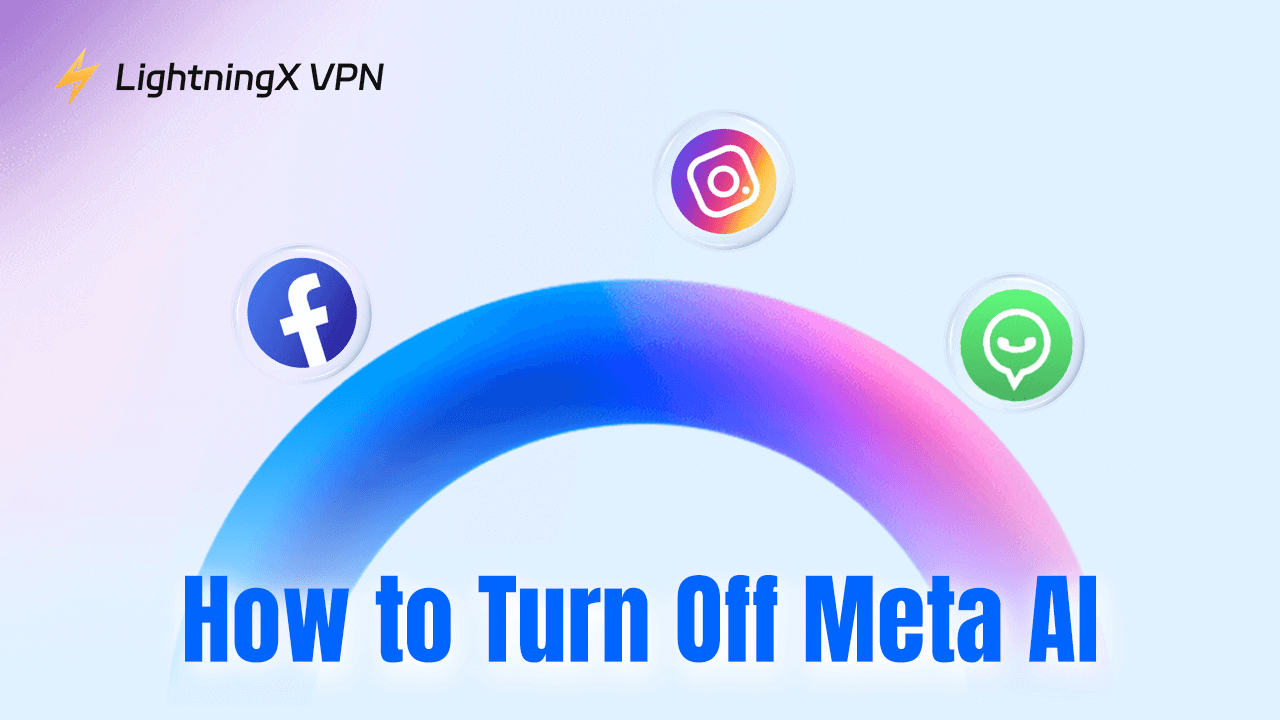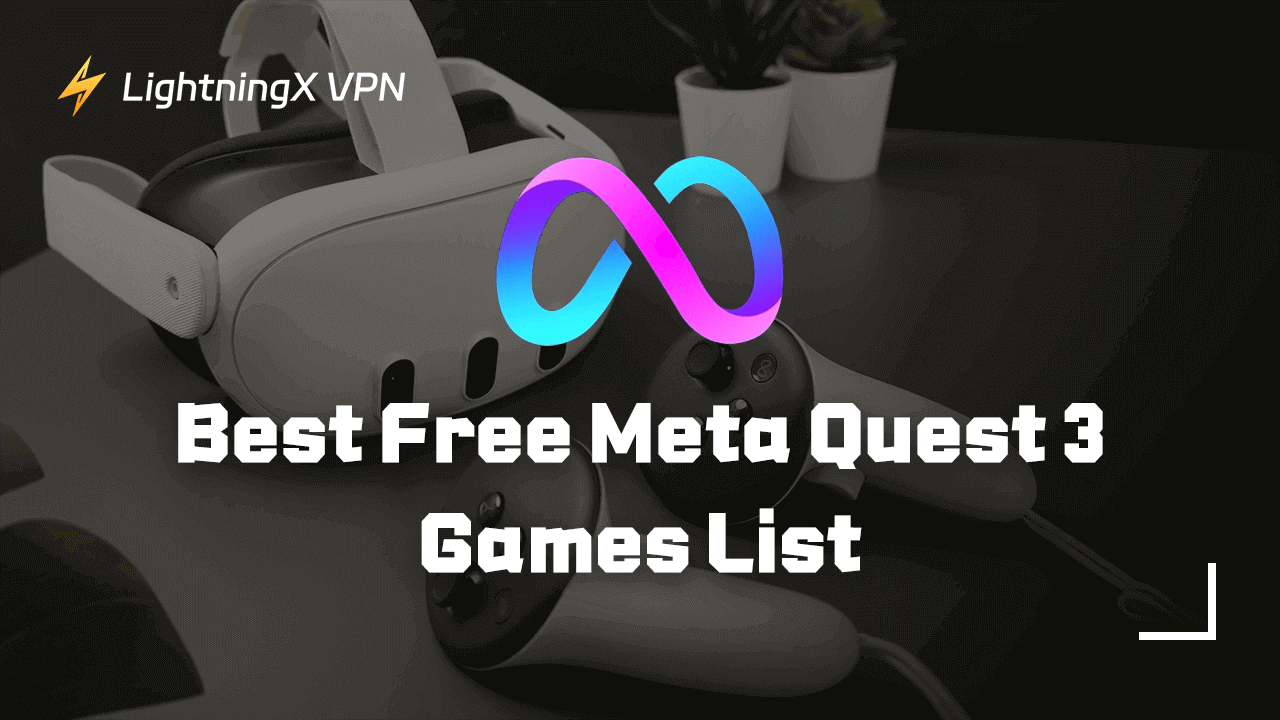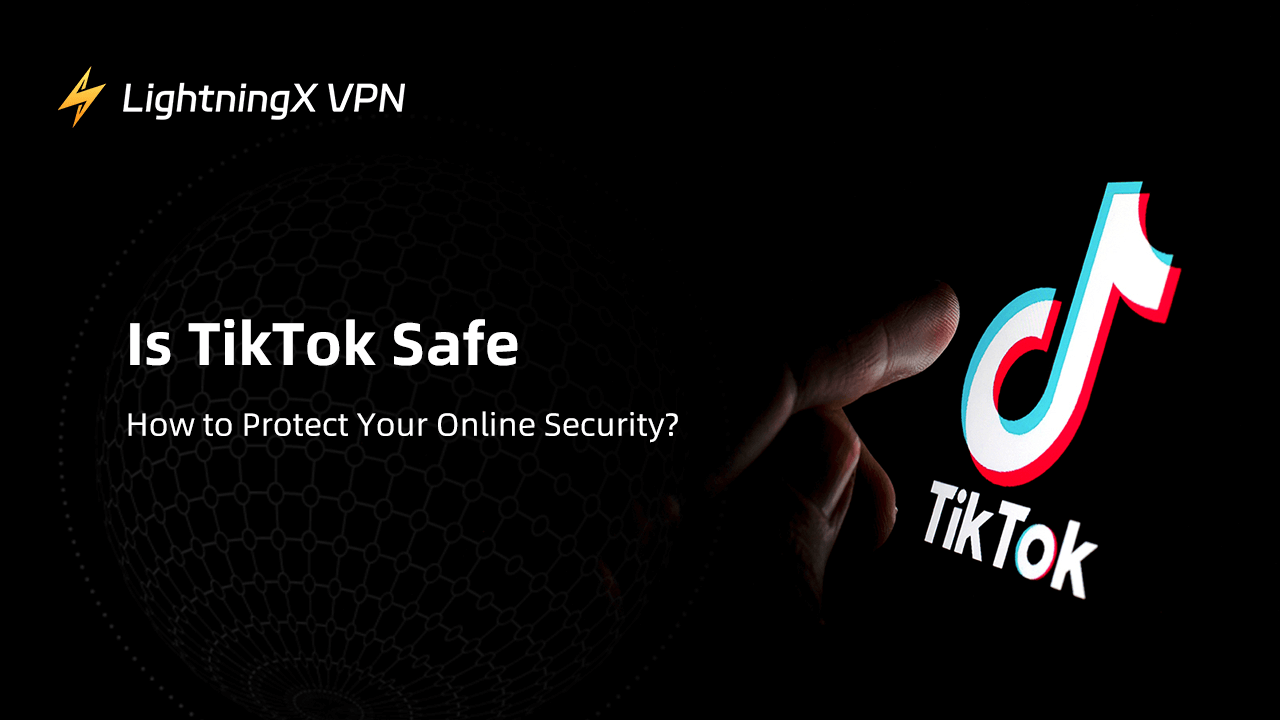Recently, Black Myth: Wukong swept all major platforms, and players are scrambling to try it out because it has beautiful combat scenes and fun game mechanics.
However, after downloading the game on your PC, some troubles might come causing your time wasted on these issues.
Don’t worry, this post introduces thirteen solutions for fixing the “Black Myth: Wukong blue screen” issue. Also, the causes of the issue are mentioned.
How to Fix “Black Myth: Wukong Blue Screen”
Here are thirteen solutions for fixing the blue screen in Black Myth: Wukong, including fixing the hardware and software that are not compatible with the game.

Fix 1. Update the GPU Drivers
GPU drivers are very important for your gaming experience. If it is outdated, the PC may encounter a blue screen when you’re gaming. Here are the steps for updating your GPU.
On Windows 11
- Go to the Windows “Start” menu and type “Device Manager”. Tap “Open”.
- Click “Display adapters”, then right-click the graphics card and tap “Update Driver”.
On Windows 10
- Go to the Start menu, type “Device Manager”, and then click “Open”.
- Click “Display adapters” and tap your graphics card.
- Open the “Driver” > Update Driver > Search automatically for updated driver software.
Fix 2. Use a VPN to Defend DDoS Attacks
Sometimes the PC might be attacked by strangers when you’re playing Black Myth: Wukong, and the PC will turn blue screen. You can use LightningX VPN to hide your IP address and encrypt data. Here are its key features.
- It offers 1,000+ servers in 50+ countries including India, Brazil, Canada, etc. You can change your IP address to these countries to buy Black Myth: Wukong cheaper.
- It doesn’t limit the bandwidth on your network so you will not encounter buffering in the combat.
- It adopts robust encryption protocols like WireGuard. This can protect you from DDoS attacks.

Fix 3. Change Power Mode
Changing your power settings may fix the “Black Myth: Wukong Blue Screen” issue. Here are the steps.
- Go to Settings on your PC.
- Tap on System.
- Enter the Power & battery page on the right side.
- Select the Power Save mode.
Fix 4. Disable all Background Processes
If there are too many applications or sites running in the PC background, playing Black Myth: Wukong will be affected. You can disable all the background processes to fix the issue.
- Open Task Manager on your PC. You can press Ctrl + Shift + Esc simultaneously to open it.
- Open the Startup tab on the Task Manager window.
- Find the app that has to be disabled and right-click on it. Then, choose “Disable”.
Fix 5. Restart Your Computer
Sometimes your computer’s CPU may be overloaded. You can directly restart it to fix the blue screen issue.
You can press and hold the power button until the computer completely shuts off. Then, turn on your PC and open Black Myth: Wukong to see if the blue screen is fixed.
Fix 6. Turn on the Game Mode
You can turn on the game mode to improve the gaming performance on the computer.
- Go to Settings. Select “Gaming” from the right menu.
- Tap “Game Mode”. Switch on the toggle to turn on the game mode.
Fix 7. Allow the Game Through the Firewall
If the firewall on your computer has blocked the game, the “Black Myth: Wukong Blue Screen” might appear. Here’s how to unblock the game.
- Go to Settings on your computer.
- Scroll down and click “Update & Security”.
- Click “Windows Security” on the left.
- Tap “Firewall & network protection”.
- Click “Allow an app through firewall”.
- Tick the Public and Private box next to Black Myth: Wukong.
Tip: You can also use LightningX VPN to protect your data and privacy in Black Myth: Wukong.
Fix 8. Disable the Anti-virus Software
The Anti-virus software might block the Black Myth: Wukong and cause the blue screen issue.
You can open the system tray at the right bottom of your PC, which is like an upward arrow. Then, right-click the anti-virus software and click “Disable” or “Turn off”.
Fix 9. Connect to a Fast and Stable Wi-Fi Network
If your Wi-Fi network is slow and unstable, a blue screen might appear in Black Myth: Wukong. You can connect your PC to a better Wi-Fi network to fix the problem.
Fix 10. Cooling Down the CPU
After downloading Black Myth: Wukong on your device, the CPU might go overclocking on your PC. It is because the CPU is overloaded or the environment is too warm. You can try to decrease the temperature to fix the “Black Myth: Wukong Blue Screen” issue.
You can turn off the PC first. Then, turn on the air conditioner to quickly cool your PC down.
Fix 11. Verify the Integrity of Game Files
If Black Myth: Wukong turns to a blue screen, you can verify the integrity of game files on Steam to check if the game’s files are installed correctly on the computer.
- Go to Steam on the restarted PC.
- In the Steam Library, right-click Black Myth: Wukong and select “Properties”.
- Select “Installed Files” and click the “Verify integrity of game files” button. Then, your Steam will verify the game’s files for several minutes.
Fix 12. Decrease Game Frame Rate
If the graphic settings in Black Myth: Wukong are too high for your PC, you can manually decrease it to fix the blue screen issue.
Fix 13. Find Help in the Microsoft Community
You can take a photo of the blue screen and send it to the comments section of Microsoft. The faulty code on the blue screen can quickly help the professional to fix your problem.
Why is My Black Myth: Wukong Blue Screen
When the hardware or software of your PC goes wrong or isn’t compatible with the game, your PC might turn to a blue screen. Here are common causes for the blue screen issue.
The PC’s Hardware is Not Compatible with the Game
If your PC’s hardware is not compatible with the game, it might crash or turn to a blue screen when you are playing. You can check the hardware requirements before playing Black Myth: Wukong.
The CPU is Overheating
Sometimes when the environment is too warm or the PC has run for a long time, the CPU will be overheating causing a blue screen on your PC. Also, if there is too much dust in the PC hardware, it will overheat easily.
The Anti-Virus Protection Block the Game
If the firewall or anti-virus software on your PC regards Black Myth: Wukong as malware, it will block or even attack the game. You can allow the game through the firewall or anti-virus software to fix the blue screen.
Also, don’t visit websites that are not secure or download unverified files online, because it will bring to your computer malware and virus.
The Storage on Your PC is Small
Playing Black Myth: Wukong needs enough storage on your PC. Mostly, the games and apps will be automatically downloaded to the C disk which might be overloaded with too much data and files. You can clear the unnecessary files like the zip files and the useless banners in the C disk to free up the storage.
The Game Frame Rate is Too High for Your PC
If your PC doesn’t have the recommended spec for playing Black Myth: Wukong, it can’t run the game at a high frame rate. However, even if the game is turned to a lower frame rate, it still has a magnificent combat scene.
Tips for Playing Black Myth: Wukong
Here are some tips for playing Black Myth: Wukong.
Use a VPN to Optimize the Gaming Experience
If the PC is attacked in a game, it may crash. You can use a VPN to fix this problem. Also, a VPN can help you change the IP address to other countries and then you can get a cheaper price for Black Myth: Wukong. LightningX VPN is suitable for playing Black Myth: Wukong because it has excellent performance and an affordable price.
Check PC Hardware Before Playing Wukong
Steam and Epic have listed the required and recommended PC specs for playing Black Myth: Wukong. You can check if your PC can run this game fluently. Here are the minimum and recommended PC specs for playing Black Myth: Wukong.
Minimum:
- Requires a 64-bit processor and operating system
- OS: Windows 10 64-bit
- Processor: Intel Core i5-8400 / AMD Ryzen 5 1600
- Memory: 16 GB RAM
- Graphics: NVIDIA GeForce GTX 1060 6GB / AMD Radeon RX 580 8GB
- DirectX: Version 11
- Storage: 130 GB available space
- Sound Card: Windows Compatible Audio Device
- Additional Notes: HDD Supported, SSD Recommended.
Recommended:
- Requires a 64-bit processor and operating system
- OS: Windows 10 64-bit
- Processor: Intel Core i7-9700 / AMD Ryzen 5 5500
- Memory: 16 GB RAM
- Graphics: NVIDIA GeForce RTX 2060 / AMD Radeon RX 5700 XT / INTEL Arc A750
- DirectX: Version 12
- Storage: 130 GB available space
- Sound Card: Windows Compatible Audio Device
- Additional Notes: SSD Required.
Back up Data Before Fixing the Issue
You can back up important data on your PC before fixing the “Black Myth: Wukong blue screen” issue. Just use a USB flash disk or store it in iCloud.
Conclusion
The blue screen might appear in Black Myth: Wukong due to the low PC spec, overheating CPU, small storage, and high game frame rate. You should also keep a good habit of using a computer so the PC will run smoothly when you are playing Black Myth: Wukong.