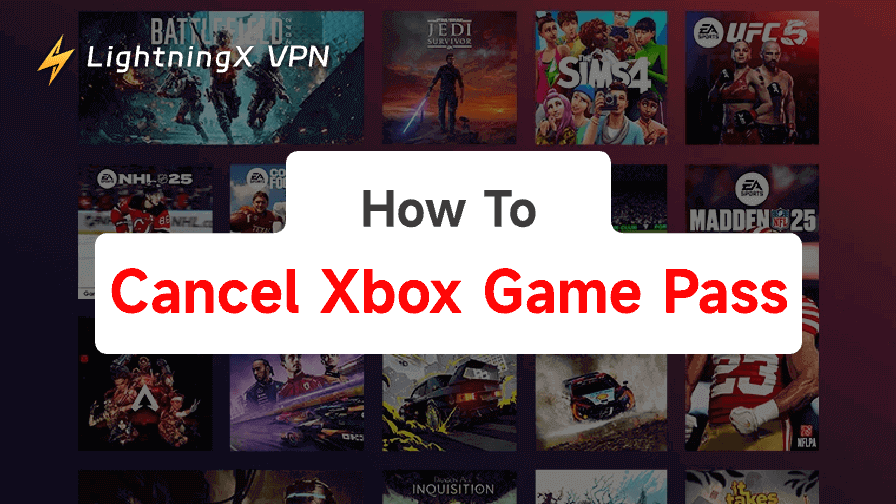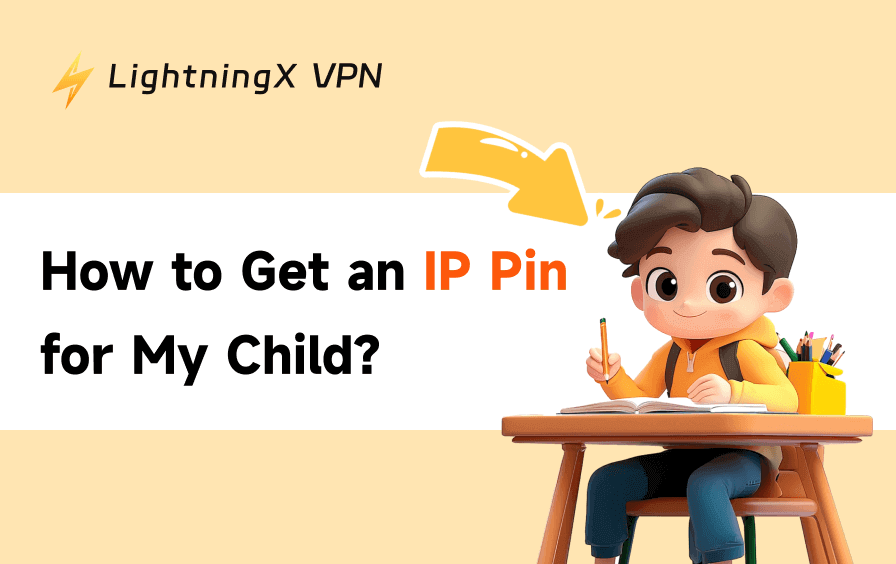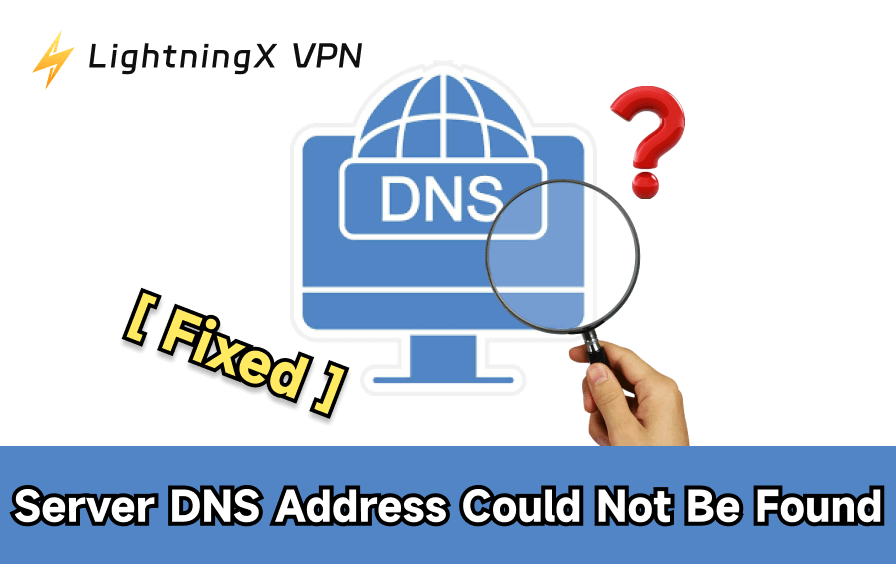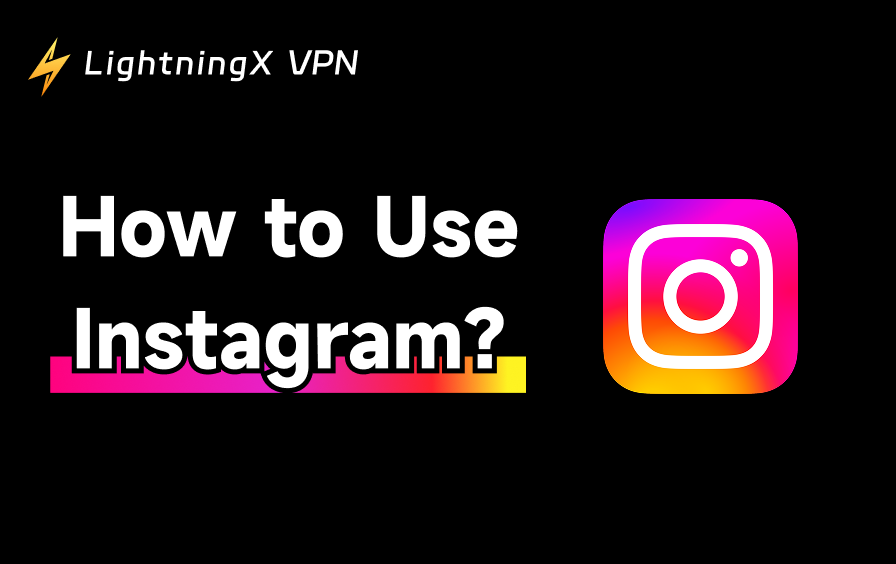Xbox Game Pass is one of the best deals in gaming. There are hundreds of titles, from big releases to indie gems, all in one subscription. However, maybe you’re between games, or you realized you haven’t played anything in weeks. And you might find yourself asking: how do I cancel Xbox Game Pass?
You can cancel Xbox Game Pass directly from your console, through a web browser on your PC or Mac, or even from the Xbox mobile app. Let’s walk through the options, starting with your console.
Cancel with the Xbox Console
If you’re sitting in front of your Xbox, you can cancel the subscription right from the system settings. Here’s how:
- Press the Xbox button on your controller to open the guide.
- Scroll to Profile & system and select Settings.
- Under Account, choose Subscriptions.
- Find Xbox Game Pass (or Game Pass Ultimate if that’s your plan).
- Select Manage.
- Choose Cancel subscription or Turn off recurring billing.
That’s all it takes. Within a minute, you’ve canceled your Xbox Game Pass subscription. If you decide to stop recurring billing instead of canceling outright, you’ll still be able to use Game Pass until the end of your current billing cycle.
How to Cancel Xbox Game Pass on a Website (PC or Mac)
For many people, canceling from a browser feels quicker. You can clearly see all your subscriptions and make changes without navigating menus on the console. Here’s how to cancel Xbox Game Pass from a PC or Mac:
- Open your browser and go to account.microsoft.com.
- Sign in with the same Microsoft account linked to your Xbox.
- On the top menu, click Services & subscriptions.
- Scroll until you find Xbox Game Pass or Game Pass Ultimate.
- Click Manage.
- Choose Cancel subscription or Turn off recurring billing.
- Follow the confirmation steps.
This is also where you’ll spot any refund options. If Microsoft lets you cancel immediately and get money back, you’ll see it here.
Cancel Xbox Game Pass on the Mobile App
Don’t want to open your console or laptop? You can cancel Game Pass with the Xbox app on your phone:
- Open the Xbox app.
- Tap your profile icon in the corner.
- Go to Settings.
- Look for Subscriptions.
- Select Game Pass.
- Tap Manage, then choose Cancel subscription.
On some devices, the app will redirect you to a Microsoft webpage to confirm. Just follow the prompts, and you’re set.
Do You Lose Games Right Away After Canceling?
This is the first question most people ask. If you hit cancel today, does Xbox immediately block you from your Game Pass library?
Not quite. Microsoft keeps your subscription active until the end of the billing period you already paid for. So, if your renewal date is the 20th and you cancel on the 7th, you’ll still have access until the 20th. If you’re unsure whether to cancel, you might want to check out the best games on Game Pass before making the final call.
Sometimes, though, you’ll see an option to end now and get a refund for the unused time. That’s not always guaranteed, but it pops up for some users depending on region and account history. Keep an eye out for that button when you go through the cancellation flow.
What Happened to Your Saved Data?
Canceling doesn’t wipe your progress. All your saved data is tied to your Xbox account, not the subscription itself. Even after your Game Pass ends, your cloud saves stay put.
The only catch is you won’t be able to launch those Game Pass titles unless you buy them or re-subscribe. But the progress will still be there waiting for you. That makes it easy to pick up right where you left off if you come back later.
If you travel often or live in a region where certain Game Pass titles aren’t available, using a VPN for Xbox can give you more consistent access to your subscription and library.
One option worth considering is LightningX VPN. Unlike generic VPN services, it’s designed with speed in mind, which is crucial if you’re streaming games or downloading large updates on Xbox. Slow VPNs can ruin the experience with lag, but LightningX keeps your connection stable.
It also uses strong encryption, so when you log into your Microsoft account or manage billing details, your data stays secure. That’s especially important if you’re on hotel Wi-Fi or other public networks while traveling.
Another perk: LightningX VPN has servers in dozens of regions. That means you can not only access your subscription abroad, but also explore different Game Pass libraries, which sometimes vary by country. Some players even use this to grab early releases that launch in other regions first.

Can You Get a Refund? Refund Policy
Refunds with Xbox Game Pass are a bit hit-or-miss. Microsoft usually doesn’t issue them unless you’ve been charged recently.
- If you cancel the day after renewal, you may see an option to end immediately and get a refund.
- If you’re halfway through your cycle, you’ll usually just keep access until it expires, with no refund.
The safest approach is to cancel a few days before your billing date so you don’t get charged unexpectedly.
FAQs – Cancel Xbox Game Pass
1. Can I cancel Xbox Game Pass before the free trial ends?
Yes. If you’re on a trial (like the $1 promo), you can cancel anytime before the renewal date, and you won’t be charged. If you forget to cancel, it will roll into a paid subscription automatically.
2. How do family accounts work with cancellation?
Xbox doesn’t have a true “family plan” for Game Pass yet, but if multiple people on the same console are using Game Pass through your account, canceling will affect everyone. Once the subscription ends, no one on that console will have access unless another account has an active plan.
3. Can I cancel Game Pass without losing my Xbox Live Gold?
If you’re subscribed to Game Pass Ultimate, Xbox Live Gold is bundled into it. Canceling Ultimate cancels the Gold benefits too (online multiplayer, free monthly games). If you want Gold separately, you’ll need to buy it again after Ultimate ends.