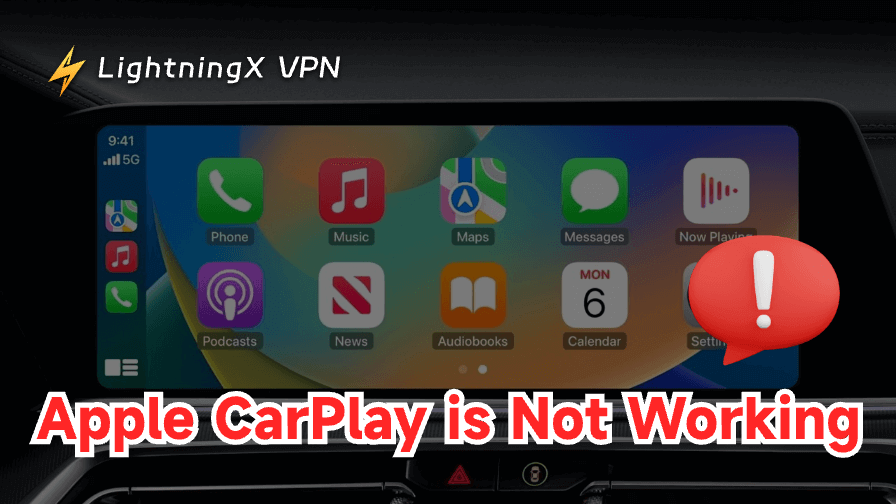Many iPhone users experience CarPlay issues, whether it’s a black screen, no sound, or no response when plugging in.
This guide will share the most effective ways to fix Apple CarPlay not working.
6 Ways to Fix CarPlay Not Working
Fix 1: Make sure your iPhone and car are compatible

- CarPlay requires an iPhone 5 or newer with iOS 12 or above.
- Check if your car supports CarPlay on Apple’s official list.
- Siri must be enabled: Go to Settings > Siri & Search, and turn on:
- Listen for “Hey Siri.”
- Press the Side Button for Siri
- Allow Siri When Locked
Also, make sure CarPlay is allowed while locked: Go to Settings > General > CarPlay > Your Car → Turn on Allow CarPlay While Locked.
Fix 2: Check USB Cable and Port (for Wired CarPlay)
If you’re using a USB cable to connect to CarPlay, the problem can often be caused by a faulty cable, a loose connection, or a bad USB port. Here’s how to fix it:
- Use an Apple-certified (MFi) Lightning cable.
- Try a different USB port in your car—some ports don’t support CarPlay.
- Unplug and plug the cable back in tightly.
- Avoid using USB hubs or adapters.
Fix 3: Restart your iPhone and car
Whether it’s a system glitch, memory overload, or unresponsive connection, restarting your iPhone and car can help resolve CarPlay not working issues.
- Restart your iPhone: Hold the side button + volume button, then slide to power off.
- Restart your car or infotainment system.
- Reconnect to CarPlay after both restarts.
Fix 4: Check iPhone Settings (CarPlay, Screen Time, Restrictions)
Sometimes CarPlay doesn’t work simply because it’s turned off in your iPhone settings, especially if you’ve used Screen Time or Restrictions before. Here’s how to check and fix it:
- Go to Settings > General > CarPlay and make sure your car is listed. If not, replug or re-pair.
- If you used Screen Time:
- Go to Settings > Screen Time > Content & Privacy Restrictions > Allowed Apps.
- Ensure CarPlay is allowed.
- To reset the connection:
- Go to Settings > General > CarPlay > Your Car → Tap Forget This Car.
- Reconnect from scratch.
Fix 5: Check Wireless Settings (for Wireless CarPlay)
If your car supports a wireless connection to CarPlay, ensure:
- Bluetooth and Wi-Fi are both turned on.
- Your iPhone is not in Airplane Mode.
- Remove any old or unused Bluetooth pairings that may cause interference.
- Reconnect via: Settings > General > CarPlay > Available Cars.
If you’re frequently using wireless CarPlay in public places like airports, rental cars, or hotel Wi-Fi, consider using a VPN.
LightningX VPN protects your iPhone traffic with military-grade encryption and lets you browse or connect globally with 70+ server locations. It’s a smart way to ensure both your data and location stay private even while using CarPlay.
Fix 6: Reset Network Settings
If CarPlay still doesn’t work, try resetting your network settings:
- Go to Settings > General > Transfer or Reset iPhone > Reset
- Tap Reset Network Settings
- This removes Wi-Fi passwords and Bluetooth devices, so reconnect them afterward
Common CarPlay Problems
When we say “CarPlay is not working”, it may mean the following problems:
- CarPlay does not display when plugged in.
- CarPlay has no sound.
- CarPlay keeps disconnecting.
- Apps cannot be opened in CarPlay.
- CarPlay screen is black or frozen.
- Siri does not work with CarPlay.
These problems may be caused by a variety of reasons, such as software glitches, cable problems, or settings conflicts. When you encounter these problems, try the above methods provided in this article to solve them.
FAQs: CarPlay Not Working
1. Why won’t my phone project on Apple CarPlay?
Your iPhone may not be able to project on CarPlay for the following reasons:
- iPhone or vehicle incompatible data cable or USB port failure
- CarPlay is turned off in settings
- Problems with Bluetooth or Siri settings.
When encountering similar issues, try restarting your phone and vehicle, then check your settings under Settings > General > CarPlay.
2. Does CarPlay work with Android phones?
No, Apple CarPlay only works with iPhones. Android users can use Android Auto, which is Google’s equivalent to CarPlay.