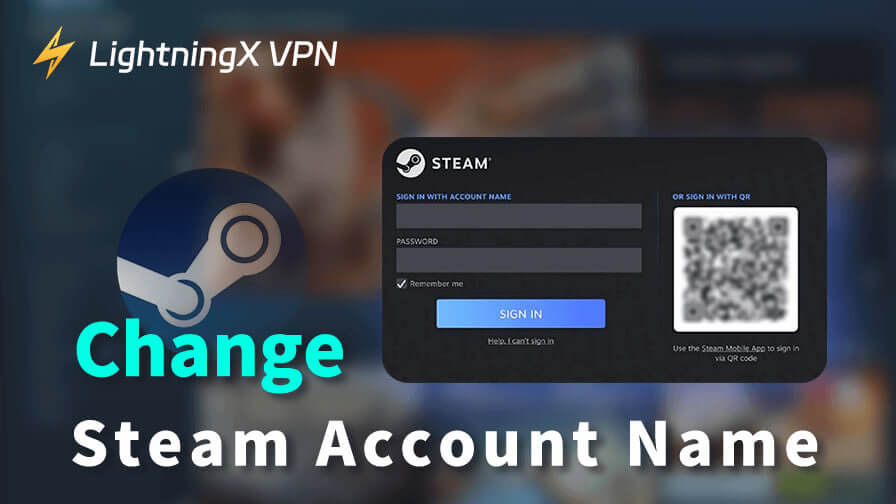Valve provides several types of identifiers for your Steam account, including your account name and profile name. While they may sound similar, they serve different purposes. The account name is permanent and cannot be changed, whereas the profile name is customizable and can be updated at any time.
It’s common to want to change your profile name, only to end up searching for “how to change Steam account name” by mistake.
Don’t worry—this guide will clarify the differences between all the “names” used on Steam and walk you through the steps to change your profile name.
Steam Account Name Vs. Profile Name Vs. ID
Many gamers might consider the account name, profile name, and ID to be the same thing. However, they are totally different.
Typically, your account has an ID and an ID name (or account name) for the official to identify. The Steam ID usually consists of a set of numbers, while the account name consists of letters and numbers, and special characters are not allowed. They are unique and completely separate from others. And your account name is critical for logging into Steam.
The profile name, or username, is used to display to other players. It can include special characters and is generally flashier compared to the ID name.
Related: The Best Games on Steam for Game Lovers (Free & Paid)
Can You Change Your Steam Account Name?
According to Steam’s official policy, you cannot change your account name or ID under any circumstances due to security and system stability reasons. Even the Steam staff can’t help you. If you want a new account name and ID, try creating a new Steam account.
However, the profile name or username can be changed at any time. You can follow our guide below to change your profile name.
How to Change Steam Profile Name/Username
Changing the username of your Steam account only takes several steps.
Change the Profile Name on Steam Desktop
Here’s how to change your Steam profile name on your desktop.
Step 1. Open Steam on your computer.
Step 2. Click your profile picture at the top right of the Steam page.
Step 3. Select “View my profile” from the drop-down menu.
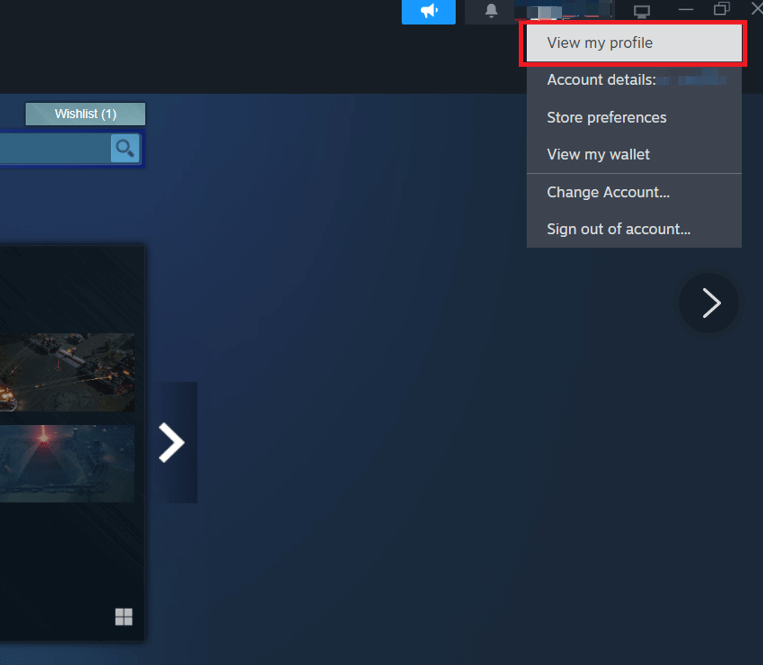
Step 4. On your profile page, click “Edit Profile” on the right side above “Currently Online”.
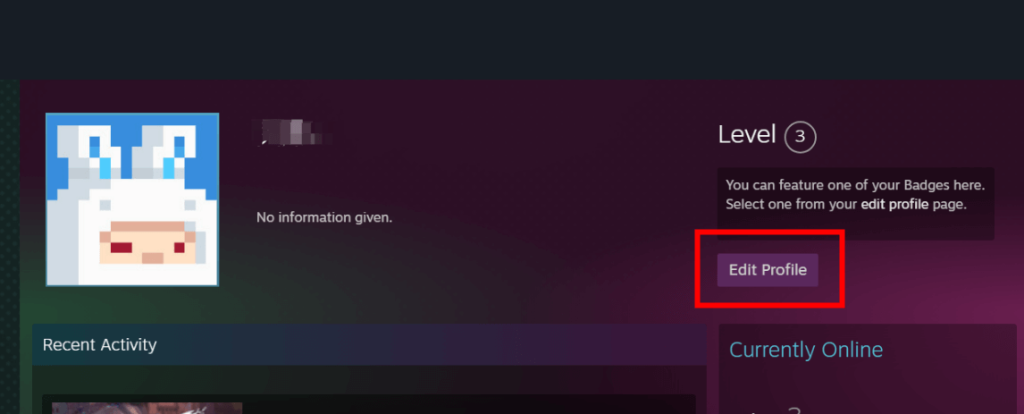
Step 5. In the “Edit Profile” page, select the “General” tab on the left side.
Step 6. In the “General” tab, find the “PROFILE NAME” box and change the old name to a new one.
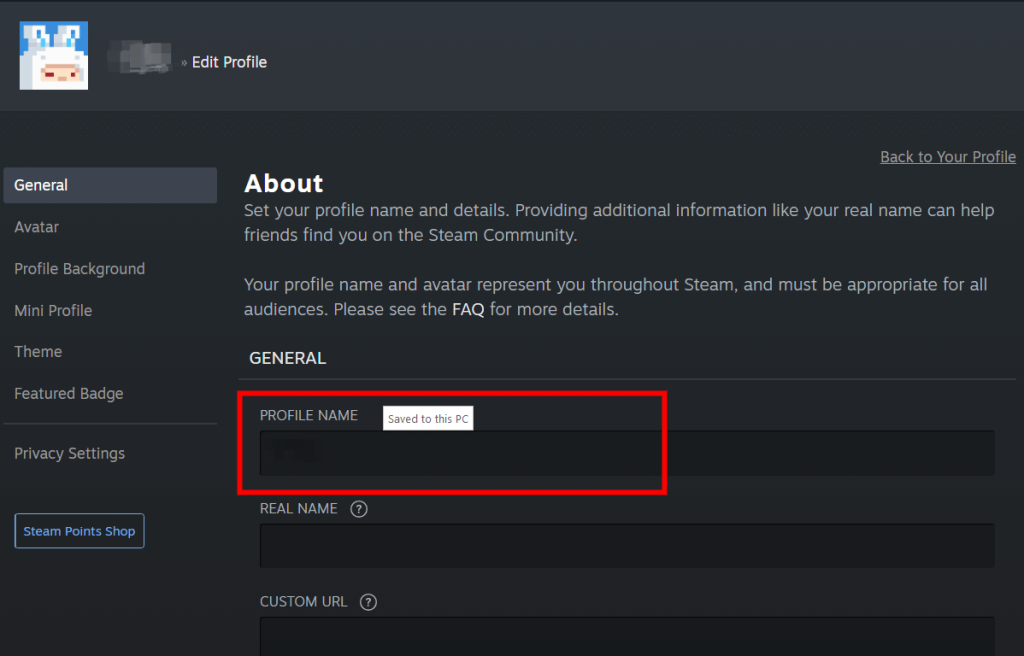
Step 7. Scroll down and click “Save” at the bottom right. Now your Steam username or profile name is successfully changed on the desktop.
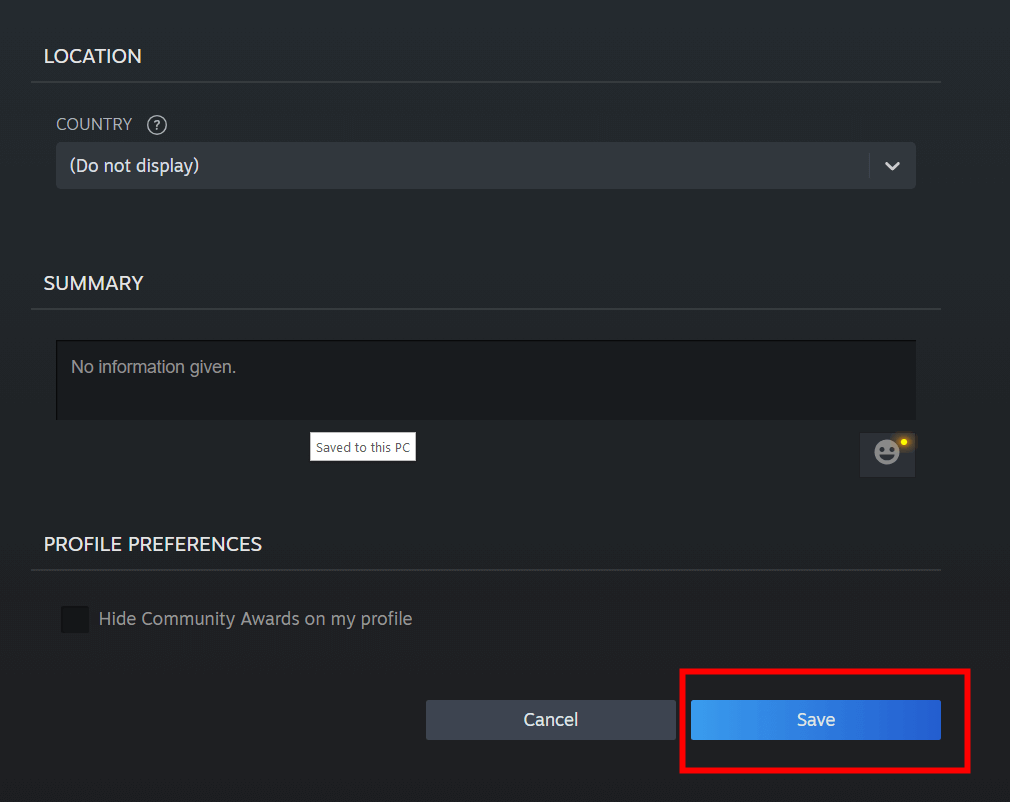
Change Steam Username on Mobile
Changing the username on Steam mobile is like that on Steam desktop. Here are the steps.
- Open the Steam app on your mobile device.
- Tap on your profile picture in the upper right corner.
- Tap “View Profile” next to your profile picture.
- On your profile page, choose “Edit Profile” under your level mark.
- In the General tab, enter a new Steam name in the “PROFILE NAME” field.
- Scroll down and tap “Save”.
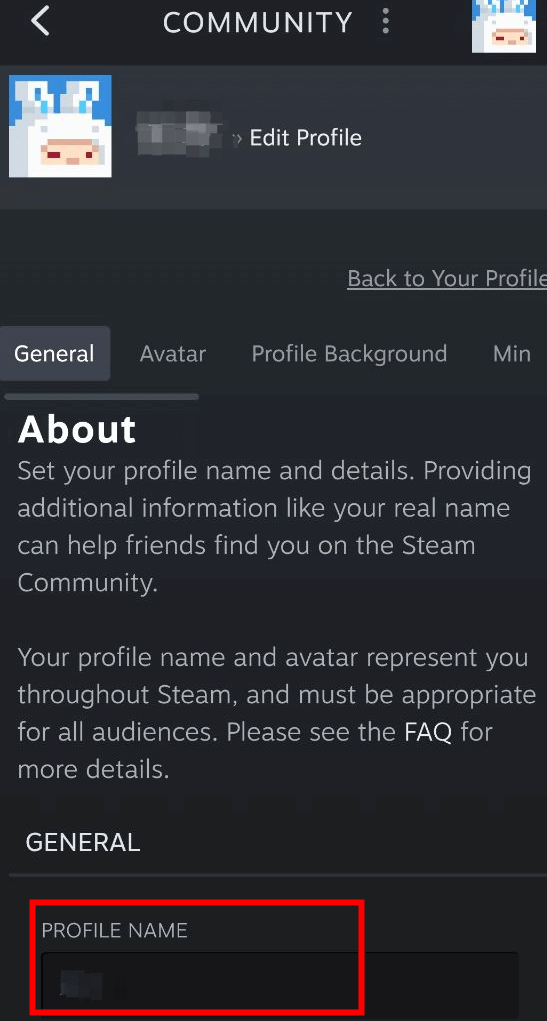
How to Find the Steam Account Name and ID
On a Logged-in Steam Account
Here are the steps for checking the account name and ID on a logged-in Steam account.
On Steam Desktop
- On your Steam desktop, click your profile picture in the upper right corner.
- On Steam desktop, select “Account details” from the drop-down menu.
- Your Steam account name and ID are on the top left.
On Steam Mobile
- Open the Steam app and tap your profile picture at the top right.
- Choose “Account details” under “Inventory”.
- At the top of the page, check your Steam account name and ID.
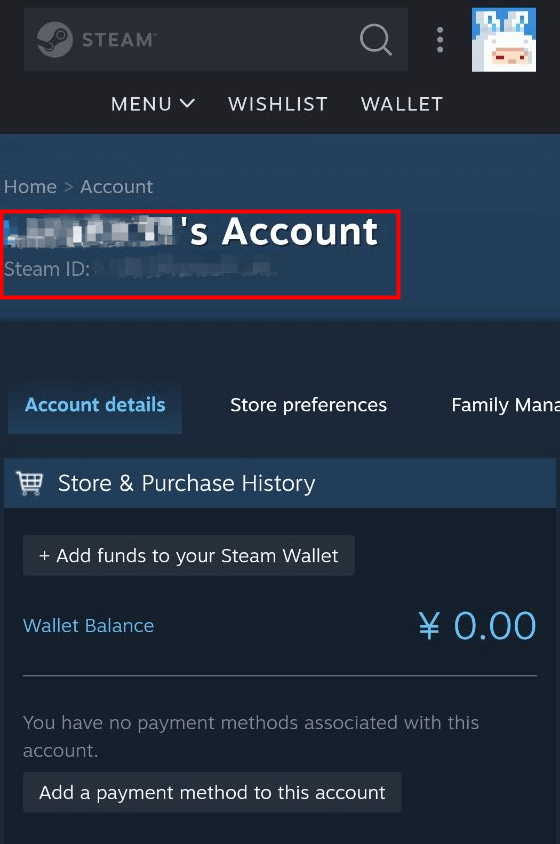
If You Log Out of Steam
If you forget the account name when logging into Steam, follow the steps below to find it with the associated email address.
- Open Steam and select the sign-in button.
- Click “Help, I can’t sign in” at the bottom.
- Select “I forgot my Steam Account name or password” on the new window.
- Enter your email address and click “Search”.
- Then, you can see your Steam account name.
Can Anyone See Your Steam Account Name?
No. Your Steam account name and ID are private. No one can see them unless you share them with others. If someone tells you that they have your Steam account and ID, but you haven’t told them, they might want to hack your Steam account.
If a hacker knows your Steam account name, he has a 50% chance of logging into your Steam account. Then, he can sell the account to others.
How to Protect Your Steam Account Name?
Sometimes, if you log into Steam at an internet café, a school computer lab, or on someone else’s PC, your account name might be seen by strangers. Additionally, you might accidentally post a screenshot online that includes your Steam account name. These actions can potentially lead to your Steam account being stolen. That’s why it’s important to always stay alert and cautious. After all, this concerns your valuable digital assets.
Using a VPN is a great way to prevent malicious attacks on your Steam account. It offers a strong VPN encryption tunnel to let your traffic pass through. You can choose a robust VPN (e.g., LightningX VPN). LightningX VPN is a trustworthy VPN. It follows a strict no-logs policy and provides strong encryption.
Key features of LightningX VPN:
- 2,000+ servers in 50+ countries.
- No traffic limitation.
- Supporting Windows, macOS, Android, iOS, smart TVs, Linux, and Chrome.
- Low monthly price.
Wrap Up
In summary, you can change your Steam username or profile name at any time, but your account name and Steam ID are permanent and cannot be changed.
Keep in mind that your account name is both important and private; only you and Steam support can see it. It’s recommended to keep a record of your account name for login purposes and make sure it remains hidden from others to protect your account security.