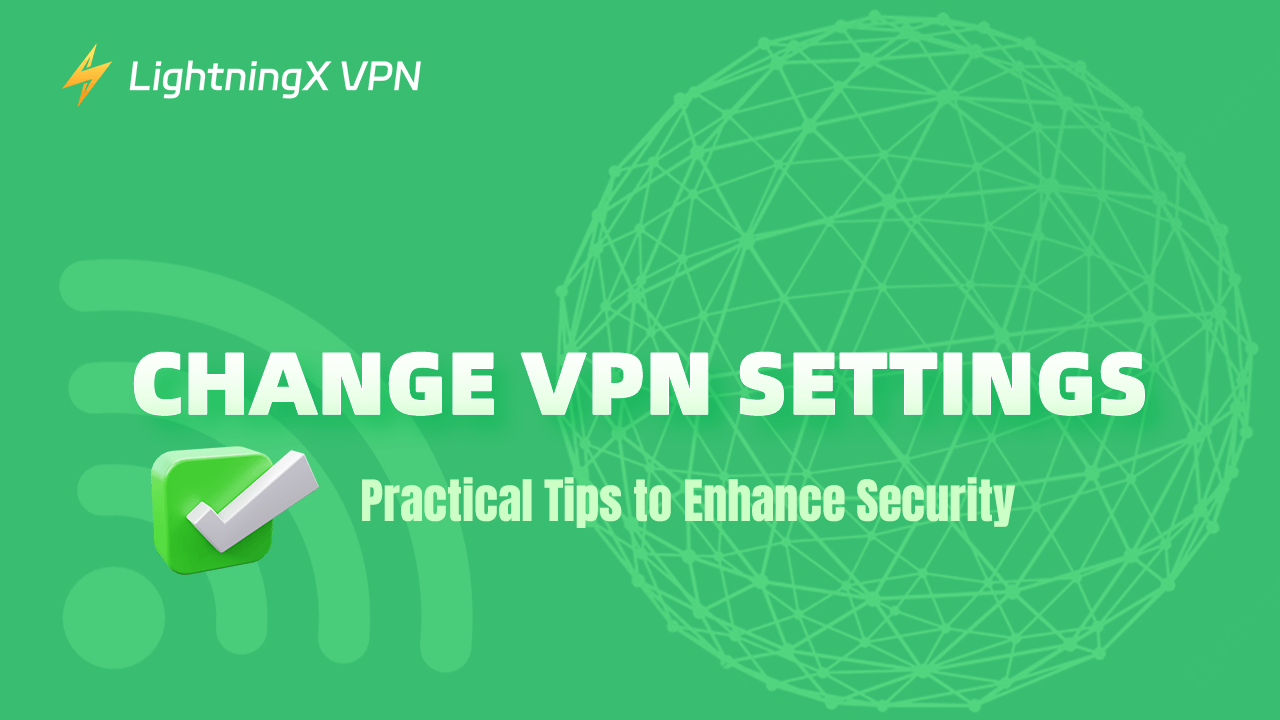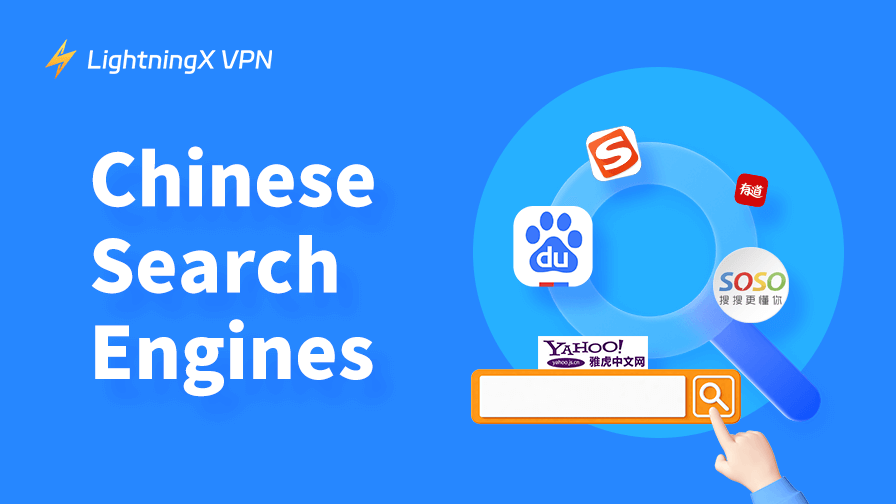A VPN is a reliable option, whether it’s for the need to protect personal data or to access geo-restricted content. However, it’s especially important to regularly check and update your VPN settings for security reasons. This article will detail how to change VPN settings to ensure you get optimized performance.
Why Change VPN Settings?
First, changing VPN settings can help you get faster internet speeds. By switching to a server that is closer or less loaded, you may get a faster speed even in peak hours. Also, you can bypass geo-restrictions. Connect to servers in different regions to unblock websites or video streaming services not available in your country.
Speed is also a most considered aspect. If you’re experiencing problems with unstable connections, frequent dropouts, or inability to connect, changing VPN servers may be a quick fix.
Additionally, Changing VPN encryption protocols can improve your network security. For example, advanced security features such as dual VPNs or DNS leak protection can increase data privacy.
Overview of VPN Settings
Changing VPN settings usually depends on the VPN service provider and application you use. In general, you can change various settings based on your personal needs and preferences when you use a VPN. Here are some common VPN settings options.
Server location: You can change your IP address to get faster speeds, or access restricted content in a particular region.
VPN protocols: Most VPNs have strong protocols such as OpenVPN and IKEv2. One is considered more secure while another offers better performance for mobile devices.
Encryption algorithms: The encryption method determines the security of your data transfer. Common encryption algorithms include AES-256 and others.
Other customizable settings: Some VPN apps offer various customizable settings options such as enabling ad blocking, malware protection, and more.
Change VPN Settings – Full Guide
After understanding the types of VPN settings, you may wonder “How do I change VPN settings on my iPhone, Mac, Windows, or other devices”. Check the guide below to better manage your VPN service.
Install and Set up a Reliable VPN
The method of setting up a VPN varies depending on VPN services. You should choose a trusted VPN like LightningX VPN first.
Then, we’ll show you a general way to set up it on different devices.
Step 1: Visit https://lightningxvpn.com/ (or search it in the App Store/Google Play Store) to see if it works for your device. As you can see, LightningX VPN supports most systems and devices. No matter in Windows, Mac, mobile phones, or TVs, you can use it freely.
Step 2: Click the “Free download” button to get it on your devices.

Step 3: Run the downloaded installer and follow the prompts to complete this process.
Step 4: After installing and creating your account, launch the VPN client and log in with your VPN account credentials.
Step 5: Click “Strat” to connect to the fastest server.
Related: How to Use a VPN [Beginner Guide]
Change VPN Location
Changing the VPN location is a common feature when using a VPN service, giving you the option to connect to a server in a different country or region. Here are common steps for most VPN services.
Step 1: Open your installed VPN application or client software.
Step 2: Log in using your VPN account.
Step 3: In the VPN app’s interface, there is usually a list of servers showing the available countries and regions.
Tip: If you use LightningX VPN, just need to tap the “Mode and Location” icon on the left. Then, the available countries and regions will be displayed.
Step 4: Select the server in the country or region you wish to connect to from the list. Click on it to switch.
Step 5: Once the connection is successful, it will display a message that the switch was successful.
Change VPN Protocol
Common VPN protocols include OpenVPN, IKEv2/IPsec, L2TP/IPsec, and WireGuard. Making appropriate changes to a VPN protocol can help optimize the security, speed, and stability of your connection. For this reason, we list a guide below on how to change the VPN protocol.
- In the VPN app’s interface, find the Settings, Options, or Preferences menu. This is usually accessed from the main interface or by clicking on the menu icon afterward.
- In the Settings menu, look for the Protocol or Connection Type option.
- Select the protocol you wish to use from the list of available protocols (e.g. OpenVPN, WireGuard, IKEv2, etc.).
- Save your settings changes, then disconnect the current VPN connection and reconnect to apply the new protocol.
FAQs about Change VPN Settings
How often should I change my VPN settings?
There is no time limit, but you should update your VPN client regularly for security updates. Or adjust protocols and server locations as needed to optimize performance.
How to fix an unstable VPN connection?
If the VPN connection is unstable, you can try to change the VPN protocol or choose a different server location with our guide outlined above.
Why should I change my VPN protocol?
Depending on your needs (e.g. higher security or faster speeds), choosing the right protocol can optimize your VPN experience.
Can I optimize my VPN for smooth streaming?
Sure. Choose a server close to where the streaming service is located, use a faster protocol such as WireGuard, and make sure the VPN provider supports streaming unlocking. For example, LightningX VPN can help you unblock Hulu, Netflix, Disney Plus, etc.
Conclusion
This post has walked you through the types of VPN settings. You may understand how to change these settings yourself. Additionally, the guide is equally user-friendly for novice users, helping you to easily manage and adjust your VPN configuration.