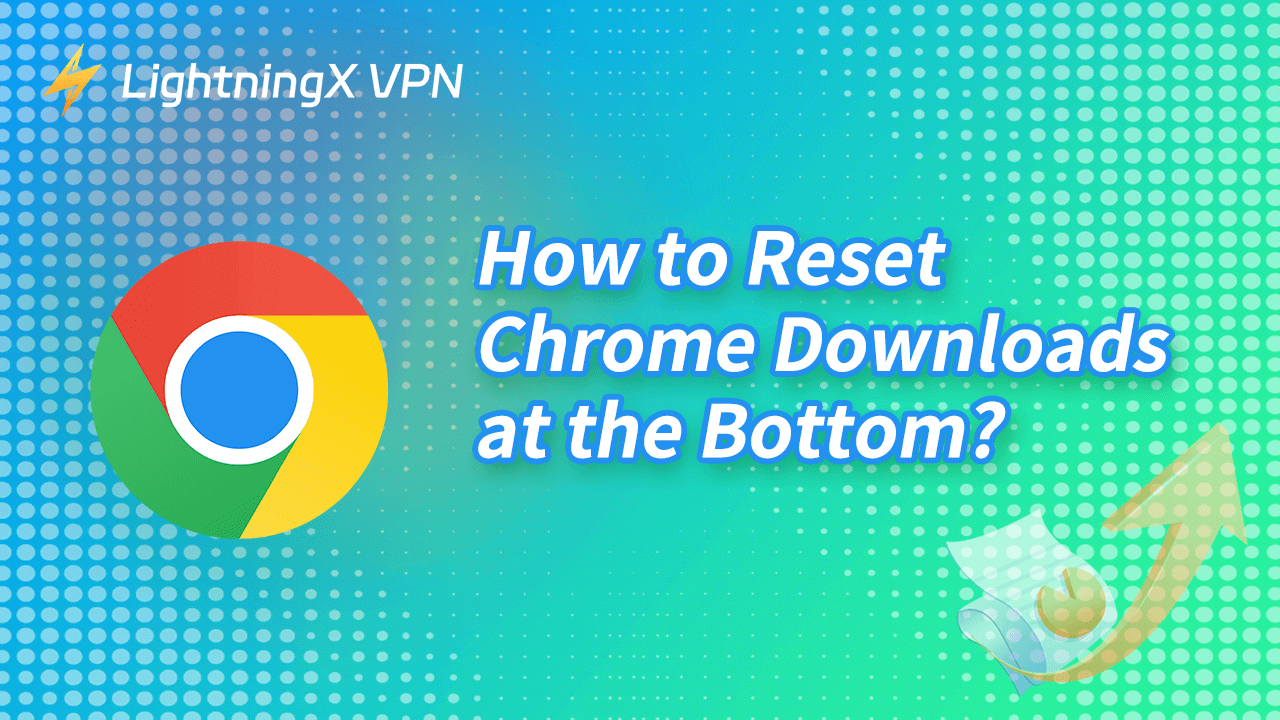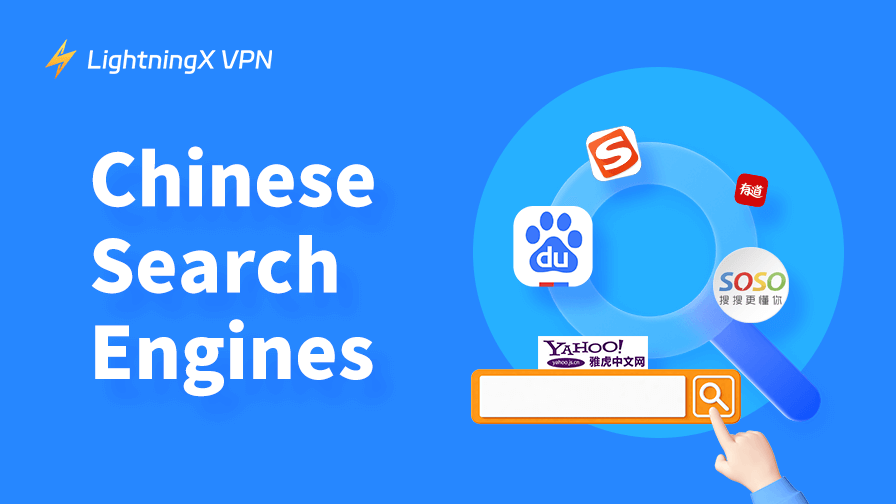After the Google system update, the download notification will be displayed in the top right corner of Google Chrome when you start downloading a file.
The new option takes some time and you may be uncomfortable with the change due to personal usage habits. This post will help you change the location of download files in Chrome to show them at the bottom of the browser.
How to Move Chrome’s Download Notification to The Bottom?
Currently, Google Chrome doesn’t offer a built-in option to move the download notification to the bottom of the screen. However, Chrome now displays download notifications at the top-right corner of the screen.
It’s not convenient for old users’ usage habits, there are some alternatives or workarounds that may help you reset it:
Use an Extension to Customize
Chrome doesn’t allow you to reset the download notification position, you can use some extensions to help manage notifications in different ways. There are extensions specifically designed to move the download bar including Chrono Download Manager and Download Manager. They can reposition your Chrome downloads at the bottom.
Moreover, here are some unknown risks that will hurt your Chrome security, you can use a VPN with extensions. Here’s a free browser VPN extension recommended, Setting a LightningX VPN on your Chrome, you can use Chrome without any limitations you can even use it to extend Chrome’s download position.
LightningX VPN offers 2,000+ servers in 50+ countries. You can select any of your preferred VPN servers to connect to. This VPN changes your IP to a virtual IP address to ensure your online activities are anonymous while downloading on Chrome.
It also uses strong encryption protocols/algorithms like Vless, Shadowsocks, WireGuard, and AES-256 to encrypt and protect your online data. A strict no-logs policy is ensured. Not only the Chrome browser but also other browsers like Firefox and Edge can use it as an assistant.

Set Your System Downloads Notification
On different devices, like macOS or Windows, their operating systems can customize the behaviors or notifications. You can customize their download notification at the bottom but it will not affect your Chrome’s features.
On Windows: On your Windows, open “Settings”, click “System”, and select “Notifications and Actions”. You can control how your Chrome notifications appear here.
On macOS: It’s simpler than Windows, open “System Preferences” and then select “Notifications”. You can change the download display here.
However, we must mention that these ways cannot directly change Chrome’s official settings.
Related: Solve Chrome Blocking Downloads Issues on Different Devices
Revert to the Older Version of Chrome
If you update the latest version of Chrome, the download notification changes with the version. You can revert to the older version of Chrome, then the downloads revert at the bottom.
However, we do not recommend this way, the older version may have security vulnerabilities. The latest version fixes these bugs, you’d better not revert to the older version.
Set the Chrome Download Manager
Chrome offers an official download manager, if you’re not satisfied with their settings, you can set them manually. Navigate to the Chrome menu, click “Download”, and monitor downloads from there. Although it does not change your downloads bar, you can manage your downloads bottom separately.
Why Did Chrome Change the Download Notification at the Bottom?
It seems not convenient for older users that Chrome shows downloads not at the bottom, but why does Chrome do that? Here are some common reasons:
Improve User’s Efficiency: Downloading files at the bottom are quick to access. Users can track the process of multiple downloads and click to open them directly without navigating to a separate page.
Set a Simple Interface: At the older Chrome version, the downloading process page is an individual pop-up. Chrome changes it to the bottom can simplify the interface, reduce visual clutter, and you can access important information easily.
A Popular Browser Trend: Not only did Chrome change it to the bottom, but also other famous browsers. Changing downloads at the bottom is a popular trend, other users who use several kinds of browsers simultaneously are familiar with this design.
Settings Customization: Although Chrome changes how download notifications are displayed, you have the right to customize the process. You can toggle whether or not files are automatically opened after download or if Chrome should ask where to save each file.
As a Notification Tool: The download notification works as a notice to remind you what you’re doing now. Compared with other tools, it will not interrupt your working process or require you to open a new web.
FAQs: Chrome Show Downloads at the Bottom
Why Does Chrome Show Downloads at the Bottom of The Window?
To make your downloads easier and more accessible to track, Chrome displays the downloads at the bottom. What’s more, you can get a clear interface and catch important information without opening a new separate page.
How Do I Open a Downloaded File from The Bar?
After downloading the files, you’ll see them visible at the bottom, just click the file’s name in the download bar to open it directly. In another way, you can click the right side of your mouse, select the three dots next to the file and choose “Show in folder”.
Can I Move the Download Bar to a Different Part of The Screen?
No, Chrome doesn’t offer the feature to move the download bar, it is displayed at the bottom of your browser window by default.
Conclusion
Google Chrome introduced the latest downloads feature as part of a broader effort to streamline the browser interface and improve user experience. Chrome works to reduce the clutter at the bottom of the screen and make notifications more noticeable without interrupting the user’s workflow.
However, if you have used Chrome for a long time, it’s inconvenient for you. This post introduces you to detailed steps to reset Chrome show downloads at the bottom. After reading this guide, I hope that helps you to use the Chrome downloading feature better.