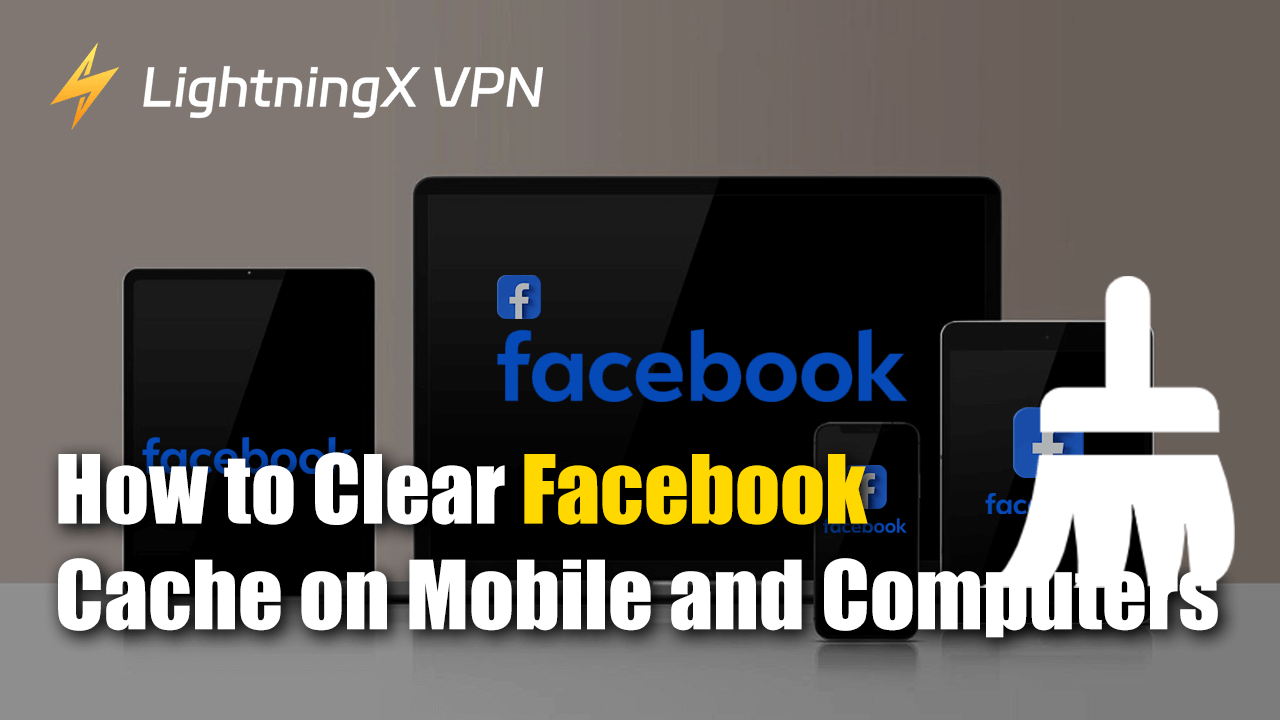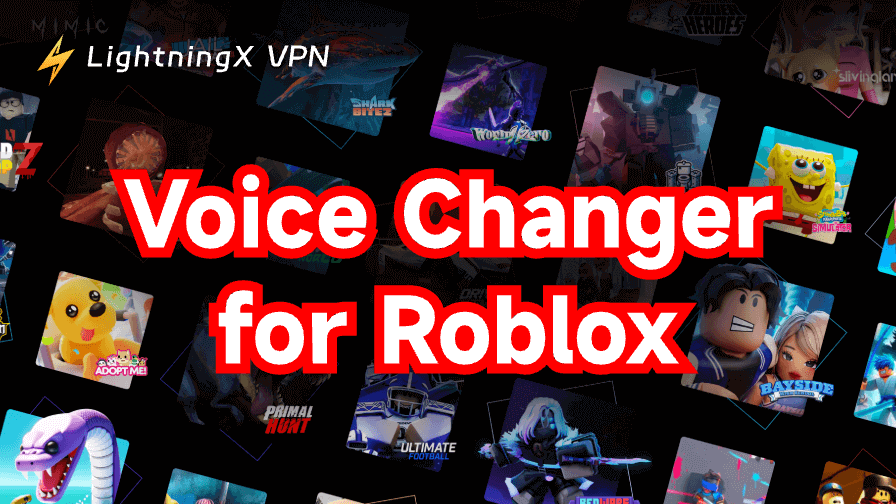If you’ve been using Facebook for a while, you might notice that it sometimes runs slowly or doesn’t load properly. This could be because of the cached data saved on your device. Clearing your Facebook cache can help the app or website run smoothly and fix certain problems.
This post will explain what cache is, why you might want to clear it, and how to clear Facebook cache in simple steps.
What Is Facebook Cache?
The cache is temporary data stored by apps or websites on your device. Facebook uses a cache to remember information so it can load faster the next time you visit. For example, it might store images, videos, or pages you’ve viewed before. This way, Facebook doesn’t have to reload everything each time you open it, which saves time.
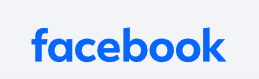
However, over time, the cache can build up and take up space on your device. It might even cause problems, like making the app run slower or displaying outdated information. That’s when clearing the cache becomes useful.
Why Should You Clear Facebook Cache?
There are several reasons why clearing Facebook cache is a good idea:
Speed up the app: If Facebook is running slowly, clearing the cache can help speed it up. When the cache is too full, it takes longer for the app to process all the stored information.
Fix loading problems: Sometimes, Facebook might not load properly, or you might see old versions of pages or profiles. Clearing the cache can refresh the app and make sure everything is up to date.
Free up space: Cache files can take up space on your phone or computer. If you are running out of storage, clearing the cache can help free up some space.
Solve glitches: If Facebook is glitching, freezing, or crashing, clearing the cache might fix these issues. It removes temporary data that could be causing problems.
How to Clear Facebook Cache on Mobile Devices
If you use the Facebook app on your phone or tablet, clearing the cache is easy. Below are the steps for both Android and iOS devices.
For Android users:
Step 1. Go to your phone’s settings – Open the settings app on your phone.
Step 2. Find “Apps” or “Application Manager” – Scroll down and tap on the “Apps” or “Application Manager” option. This will show you a list of all the apps installed on your phone.
Step 3. Select Facebook – Scroll through the list of apps until you find Facebook. Tap on it.
Step 4. Go to “Storage” – Inside the Facebook app info, you will see an option called “Storage.” Tap on it to see details about how much space the app is using.
Step 5. Tap “Clear Cache” – There will be two options: “Clear Cache” and “Clear Data.” Tap “Clear Cache” to remove only the temporary files. Do not tap “Clear Data” unless you want to reset the app completely, which will log you out.
After clearing the cache, open the Facebook app again, and you should notice improved performance.
For iOS (iPhone/iPad) users:
On iOS devices, you don’t have the option to clear the cache directly from the settings. However, there are two main ways to do it:
Measure 1: Reinstall the Facebook app – The simplest way to clear the cache on iOS is to delete and reinstall the Facebook app in the Apple Store. When you delete the app, the cache is automatically cleared.
Measure 2: Clear the browsing data – You can clear the Facebook cache by deleting the browsing data.
- Open the Facebook app on your mobile device.
- Scroll down and tap “Settings & Privacy”.
- Tap “Settings”.
- Scroll down to the “Preferences” section.
- Tap on “Browser” to “Browser settings”.
- Tap “Clear browsing data”.
- Confirm by tapping “Clear” when prompted.
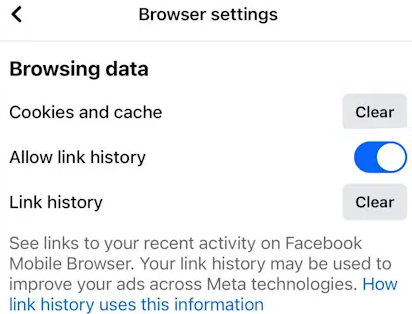
How to Clear Facebook Cache on a Computer (Web Browser)
If you access Facebook through a web browser, your browser also stores cache. Here’s how to clear it on the most popular browsers.
For Google Chrome Users:
Step 1. Open Chrome and go to Settings – Click the three dots in the top-right corner of the browser and select “Settings” from the dropdown menu.
Step 2. Go to “Privacy and Security” – On the left side, find and click “Privacy and Security.”
Step 3. Clear browsing data – Under the “Privacy and Security” section, click “Clear browsing data.” A new window will pop up.
Step 4. Select the data to clear – Make sure “Cached images and files” is checked. You can also clear cookies or other data, but it’s not necessary if you only want to clear the cache.
Step 5. Click “Clear Data” – Once you’ve selected what to delete, click “Clear Data,” and the cache will be removed.
For Mozilla Firefox Users:
Step 1. Open Firefox and go to Options – Click the three horizontal lines in the top-right corner of the browser and select “Options.”
Step 2. Go to “Privacy & Security” – Scroll down until you see the “Privacy & Security” tab.
Step 3. Clear Cache – Under the “Cookies and Site Data” section, click “Clear Data.” A window will pop up, and you can check “Cached Web Content.”
Step 4. Click “Clear” – Click the “Clear” button to remove the cached files.
For Microsoft Edge Users:
Step 1. Open Edge and go to Settings – Click the three dots in the top-right corner and choose “Settings.”
Step 2. Find “Privacy, Search, and Services” – Scroll down and click on the “Privacy, Search, and Services” option.
Step 3. Clear browsing data – Under the “Clear Browsing Data” section, click “Choose What to Clear.”
Step 4. Clear cached data – Make sure “Cached images and files” is selected, then click “Clear Now.”
What Happens After You Clear Cache?
Once you clear Facebook’s cache, the app or website will behave like it’s the first time you’re using it. It will need to download new data, like images and videos, which might make it a bit slower at first. But after the new cache is saved, it should work more smoothly.
Further question: Will using a VPN speed up Facebook after clearing the cache?
In some cases, yes. A VPN may help if your Internet Service Provider (ISP) is throttling your connection or if Facebook is blocked or restricted in your area. Clearing the cache removes old, possibly corrupted data, allowing Facebook to load fresh content, and potentially improving speed, especially when combined with a reliable VPN, such as LightningX VPN.

Tips:
LightningX VPN is one of the fastest VPNs to offer a secure, stable, and fast network connection. Wherever you open your Facebook, you can access global content with no speed limit. Because it provides 2000+ servers in more than 50 countries. You don’t have to worry about ISP monitoring. LightningX VPN helps you bypass censorship and geo-restriction. It will be your best online partner!
With a 30-day money-back guarantee, you can feel free to try it.
What’s more, clearing the cache doesn’t delete your account, photos, or messages. It only removes temporary data that Facebook uses to load faster. You might need to log in again after clearing the cache, but all your important information will still be there.
How Often Should You Clear Facebook Cache?
There is no rule about how often you should clear your cache, but here are a few situations where it might help:
- If Facebook is running slowly – If the app or website feels sluggish, clearing the cache could give it a speed boost.
- When storage is low – If your phone or computer is running out of space, clearing cached data can free up some room.
- When Facebook is not loading properly – If pages aren’t displaying correctly or you keep seeing old versions of posts, clearing the cache can help fix this.
It’s not necessary to clear the cache every day. However, if you notice any of these problems, it might be time to do it.
Conclusion
Clearing the Facebook cache is an easy way to solve common problems like slow loading, outdated content, or limited storage space. Whether you’re using Facebook on your phone or through a web browser, clearing the cache can improve your experience. This post introduces what Facebook cache is, why you need to clear it, and how to clear Facebook cache. Just remember to clear the cache when necessary to enjoy a faster and more efficient browsing experience.