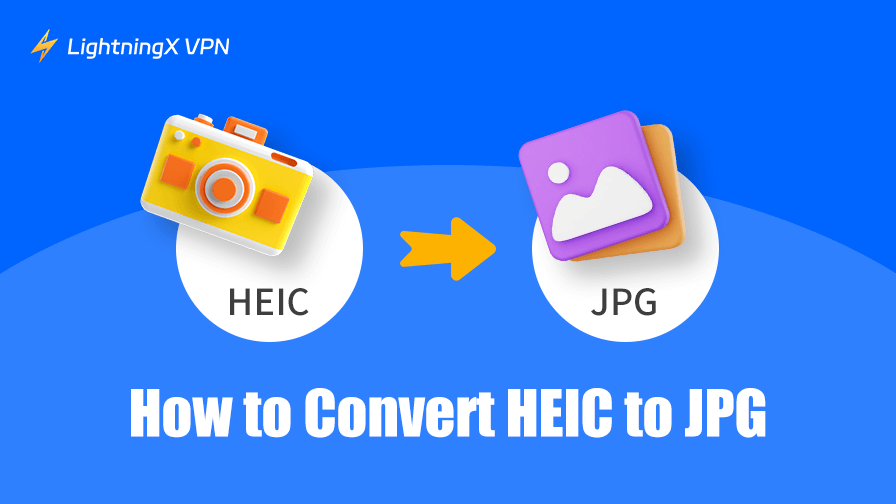Converting photos from HEIC to JPG is crucial because not all platforms support the HEIC file format. Next, we will introduce various methods for converting HEIC images to JPG across different platforms such as Windows, macOS, Android, and iOS.
Comparing HEIC and JPG File Formats
HEIC is a commonly used file extension for images encoded in the HEIF (High Efficiency Image File Format) standard, originally promoted by Apple. The HEIF standard was introduced in 2013 and finalized in 2015, while the JPG (JPEG) format has been widely used since its debut in 1992.
Compared to JPG, HEIC provides higher compression efficiency, superior image quality, and richer color depth. However, JPG remains nearly universal in compatibility across Windows, macOS, Android, and iOS, whereas HEIC support is mostly limited to Apple devices, select Android smartphones, and Windows 10 or later with additional codecs.
Why Convert HEIC Files to JPG?
Although HEIC is a more advanced image format, offering advantages like high quality and smaller file sizes, not all devices and platforms support it. If you share a HEIC photo on Windows, Android, macOS, social media, or websites, you will likely need to convert it to JPG to ensure compatibility. Additionally, JPG files are compatible with most commonly used software, preventing issues such as “unable to open file.”
For example, during the Advanced Placement (AP) exams in the United States, some students initially faced submission issues because their devices uploaded photos in the unsupported HEIC format. The College Board then required students to adjust their device settings to submit only JPEG files.
How to Convert HEIC to JPG on Windows
Some Windows PCs already have the HEIC Image Extension installed, which allows users to open HEIC files directly. However, if you want to convert a HEIC file into the widely compatible JPG format, you’ll need to use the built-in Photos app, a dedicated converter software, or a simple file extension trick.
Here are three effective ways to change your HEIC into a JPG file on a Windows PC:
Way 1. Use the Photos App
A free way to turn a photo from HEIC into JPG on a Windows PC is to use its built-in Photos app, but it works only if your PC supports HEIC files.
- Right-click on the HEIC image and select Open with > Photos.
- Once the photo is open, click on the three-dot menu (…) at the top-right corner.
- Select Save as, then choose JPG as the format.
- Pick your destination folder and hit Save.
Way 2. Try Changing the Extension Name of the HEIC File
Another quick workaround to change an image from HEIC to JPG on Windows is renaming its file extension from .heic to .jpg.
- Right-click the file and choose Rename.
- Replace “.heic” with “.jpg” and hit Enter.
Note: This method doesn’t always work because it doesn’t truly convert the file format; it only changes the extension. Some apps may still fail to open the file properly.
Way 3. Use Converter Software
If you need to convert multiple HEIC files at once or want more control over image quality, third-party converter tools are a good option.
Tip: When you open a website for downloading the converter, your important information may be leaked to strangers. In that case, try using a VPN to hide your IP address. LightningX VPN is one of the most secure VPN thanks to its robust protocols and encryption algorithms. Plus, it has a strict no-logs policy. It now offers a free trial for beginners and a 30-day money-back guarantee for subscribers.

How to Turn HEIC Into JPG on Mac/iPhone/iPad
Apple devices such as Mac, iPhone, and iPad use the HEIC format by default because it saves storage space while maintaining image quality. However, if you need to share photos with non-Apple users or upload them to certain platforms, turning HEIC into JPG may be necessary. Here are some easy ways to do it:
Way 1. Convert HEIC to JPG on Mac with Preview
Mac’s built-in Preview app is a free and simple method to convert HEIC files to JPG. Here’s how to use it.
- Open your HEIC file with the Preview app.
- Click File > Export.
- In the format dropdown, choose JPG.
- Select a destination and click Save.
Way 2. Change iPhone/iPad Camera Settings
Your iPhone or iPad will save photos as HIEC format by default. But you can change the settings to save new photos as JPG. Here’s how.
- On your iPhone or iPad, go to Settings > Camera > Formats.
- Under “Camera Capture”, select Most Compatible instead of High Efficiency.
- Future photos will be saved as JPG automatically.
Way 3. Convert on iPhone/iPad via Mail
Another free way to convert a single photo from HEIC to JPG on your iPhone or iPad is by sending it through the Mail app. Here’s how:
- Open the Photos app and select the HEIC photos.
- Tap the Share icon and choose Mail.
- iOS automatically converts them into JPG when sending.
Note: This method compresses the images. For full-quality or batch conversion, try using the Files app or a third-party converter like HEIC to JPEG from the App Store.
Way 4. Use iCloud or Online Converters
A simple way to bulk convert HEIC photos to JPG on an Apple device is by uploading them to a cloud service, such as iCloud, or using an online converter website.
On iCloud.com: Upload your HEIC photos to iCloud. When you download them from a PC browser, they’ll automatically be saved as JPGs. Note that these may be compressed unless you select “Download Unmodified Original.”
On an Online Converter: Websites like heictojpg.com or cloudconvert.com can also quickly turn HEIC into JPG. This is convenient but may not be ideal for sensitive photos or large batches because you’re uploading files to third-party servers.
How to Convert HEIC to JPG on Android
Some Android phones (like Samsung and newer models) also save photos in HEIC format by default. While this format is efficient, not all apps and platforms support it, so turning HEIC into JPG on Android may be necessary. Here are a few simple methods:
Way 1. Change Camera Settings to Save as JPG
Many Android phones (such as Samsung, Huawei, Xiaomi, etc.) allow you to switch between HEIC and JPG formats in the camera settings. This way, photos you take in the future will automatically save as JPG instead of HEIC.
The path varies by brand. Here are general steps you can refer to.
- Open the Camera app on your Android phone.
- Go to Settings.
- Look for Picture format or Save pictures as HEIC.
- Turn it off or select JPG/JPEG as the default. New photos will now be saved in JPG automatically.
Related: 5 Best Android Camera Apps
Way 2. Use Google Photos
Alternatively, you can use Google Photos to mass convert HEIC to JPG on Android for free. Here’s how:
- Upload your HEIC photos to Google Photos.
- When you download them from the web version (photos.google.com), they are automatically saved as JPGs.
Way 3. Use a Third-Party Converter App
You can also install third-party apps from the Google Play Store, like HEIC Converter Free, to convert multiple HEIC images to JPG at a time.
Conclusion
Converting HEIC files to JPG is straightforward, though the tools vary across platforms. For example, on Windows, you can use the Photos app for free, while on Mac, you can use Preview.
However, the underlying principle is the same: using a tool that supports converting HEIC images to JPG format.