Have you ever panicked when you realized someone might have accidentally seen your Google search history? Whether it was a surprise party you planned or a late-night curiosity, our search history holds a lot of secrets.
Fear not! This guide will help you figure out how to delete Google search history.
Whether Android, iOS, or Windows, we’ve got step-by-step instructions for clearing your Google search history.
How to Delete Google Search History in Your Google Account?
Clearing Google search history doesn’t mean Google completely erases your data, but it can help keep prying eyes away. Here’s a simple guide to deleting your search history in your Google account:
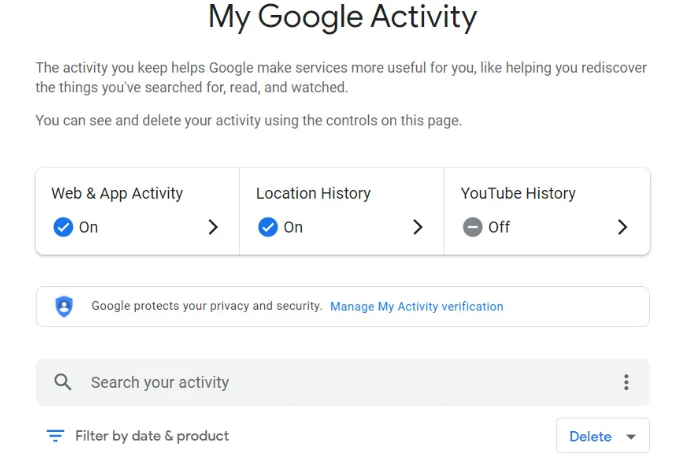
- Go to myaccount.google.com using a web or mobile browser.
- Select the Data & personalization category on the left sidebar. Find Activity and Timeline section and click on My Activity.
- Click on the three vertical dots and select Delete activity.
- In the Delete Activity box, choose All Time to clear your entire search history.
- You can either select specific services to delete activity from or click Select All to choose all categories. Then, click Next.
- In the confirmation box, click Delete to permanently erase your Google activity.
By following these steps, you can efficiently delete your Google search history and maintain your privacy.
LightningX VPN not only encrypts your internet traffic, but also hides your IP address to ensure your online activities cannot be tracked. Download LightningX VPN today and enjoy a 7-day free trial.
Related: How to Clear Cache and Cookies on Chrome
How to Delete Google Search History on Android?
If you use Google Chrome on your Android device, you can easily clear search history directly from the browser.
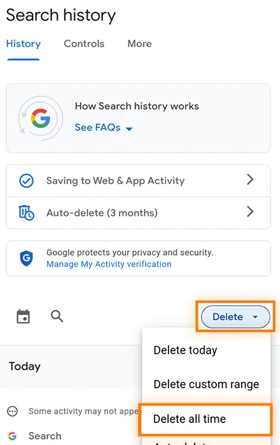
- Launch the Chrome web browser app on your Android device.
- Tap the three vertical dots in the screen’s upper-right corner, then select History.
- To clear all your search history, tap Clear browsing data. To delete specific items, scroll to find them or use the magnifying glass to search for them. Tap the X next to the item to remove it.
- To clear the entire history, tap the Time Range drop-down arrow and choose All Time.
- You can optionally uncheck any items you don’t want to clear. Then, tap Clear data in the lower-right corner to complete the process.
How to Delete Google Search History on iOS?
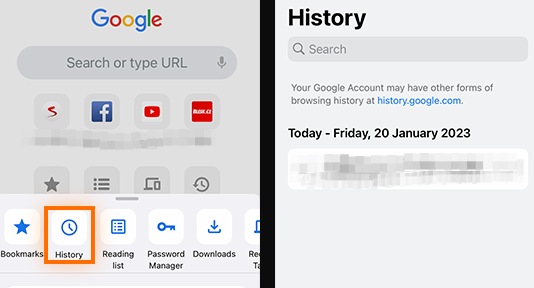
If you use an iPhone or iPad, you can clear your search history directly from the browser. Follow these steps:
- Launch the Chrome web browser app on your iPhone or iPad.
- Tap the 3 dots in the bottom menu.
- Select History from the submenu.
- Tap Clear Browsing Data at the bottom.
- Ensure the Browsing History is checked. Optionally, check or uncheck any other items you want to clear.
- Tap Clear Browsing Data, then tap it again to confirm.
How to Clear Google Search History on a Computer?
You can easily clear search history if Google Chrome is your main web browser.
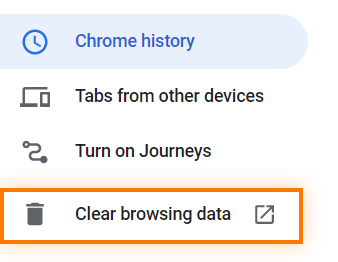
- Launch the Chrome web browser on your desktop or laptop computer.
- Click the three vertical dots in the browser’s upper-right corner.
- Select History from the drop-down menu.
- On the left side of the screen, click Clear browsing data.
- Ensure Browsing history is checked and Click Clear data.
- Return to the History tab. Scroll through your search items or use the Search history field to find specific items.
- Click the three vertical dots next to an item and select Remove from History.
By following these steps, you can efficiently clear your Google search history from Chrome on your computer.
How to Delete All Your Google Activity?
Now that you’ve learned how to delete search history, you can also delete all your Google activity.
Follow these steps to delete all your Google activity, including searches, video searches, and ads clicked across all your devices:
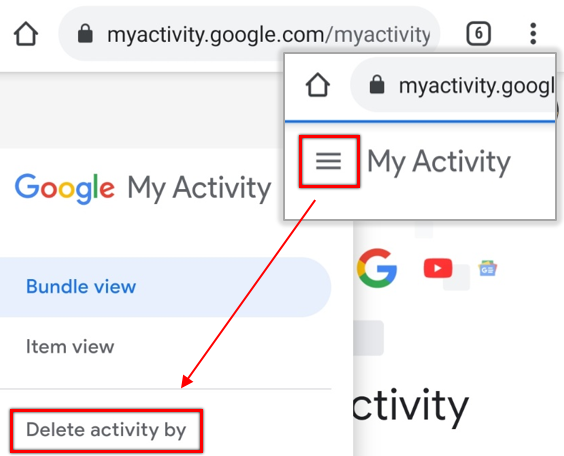
- Open a web browser and go to the My Activity page.
- Choose All Time from the range of options to delete everything.
- Select which Google services to delete your activity from. You can click Select All or specify individual services.
- Google will ask for confirmation. Click Delete.
- Your screen will say, “Deletion complete.” Click OK.
- On the left-hand menu, select Delete activity and Click Next.
How to Stop Google from Saving Your Search History?
While Google doesn’t allow you to permanently disable activity tracking, you can pause Google from saving search history.
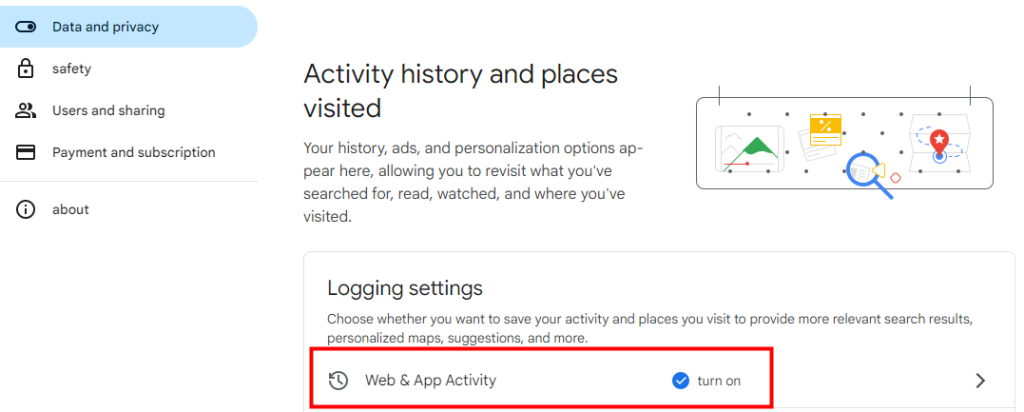
- Open a web browser and go to the My Google Activity page.
- Choose Web & App Activity. If this section is marked as “Off,” your activity is already not being saved, and no further action is needed.
- In the drop-down menu, select Turn Off. If you haven’t deleted your past activity, you may also choose Turn off and delete activity.
- A screen will inform you that new activity won’t be saved to your account, though Google may still use other methods to personalize your experience. Click Got it.
Why Can’t I Delete My Search History?
If you can’t delete search history, it’s possible that you only deleted it from your browser, not from your Google Account. Here’s how to make sure it’s completely deleted:
What is the difference between browser history and Google Account history?
- Browser history: Deleting history from your browser will only delete it from your local device.
- Google Account history: Your search history is stored in your Google Account.
If you want to delete your account history, you should follow this quick guide:
- Visit the My Activity page.
- In the left menu, select “Delete activity by.”
- Select “All time” to delete everything.
- Select the services from which you want to delete activity, such as YouTube.
- Follow the prompts to confirm and complete the deletion.
How to Browse More Safely Online?
Deleting Google history and activity records can ensure the privacy of your searches, but it cannot guarantee the security of your online browsing.
Here are some ways to help you browse more safely online:
1. Use a VPN (Virtual Private Network)
A VPN can protect your online privacy by encrypting your Internet traffic and hiding your IP address. We recommend using LightningX VPN, which provides strong privacy protection features.

LightningX VPN provides top encryption technology to ensure that your data will not be intercepted or monitored during transmission. Use it to hide your real IP address and make your online activities more anonymous.
LightningX VPN has high-speed and stable servers, ensuring you are faster and more stable when using Google Chrome. It has overt 2,000 servers, allowing you to bypass geographical restrictions and access more content.
Download it now for a 7-day free trial and a 30-day money-back guarantee.
2. Use a privacy-focused browser
A browser that prioritizes privacy can help you browse online more safely. For example, the DuckDuckGo browser does not track your online activities, ensuring that your search history and browsing data will not be leaked.
Read More: Is DuckDuckGo Safe?
By following these methods, you can significantly enhance your online browsing security and privacy.
FAQ about Google Search History
1. Who can see my Google search history?
- You can view your search history.
- Google uses your search history to personalize your experience.
- If others can access it, they can see your search history unless you use private browsing modes.
2. How to Protect Google Search History?
You can protect your Google Search history by:
- Incognito mode: Prevent searches from being saved to your device.
- VPN: Hide the domains you visit from your ISP.
- Delete history: Clear your browser history regularly and adjust the Web and App Activity settings to delete it automatically after a short period.
3. How to Permanently Close Your Google Account?
- Open a web browser and go to myaccount.google.com.
- In the left-hand menu, click on Data & Privacy.
- Scroll down to the Your Data & Privacy Options section.
- Click on More options.
- Select Delete your Google Account.






![How to Delete Google Search History? [Complete Guide]](https://lightningxvpn.com/blog/wp-content/uploads/2024/05/1280_720-1-min-1.png)











