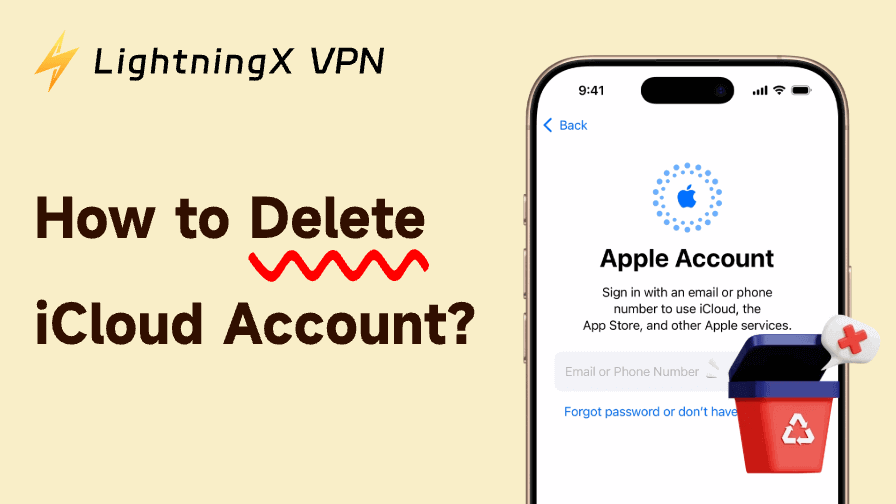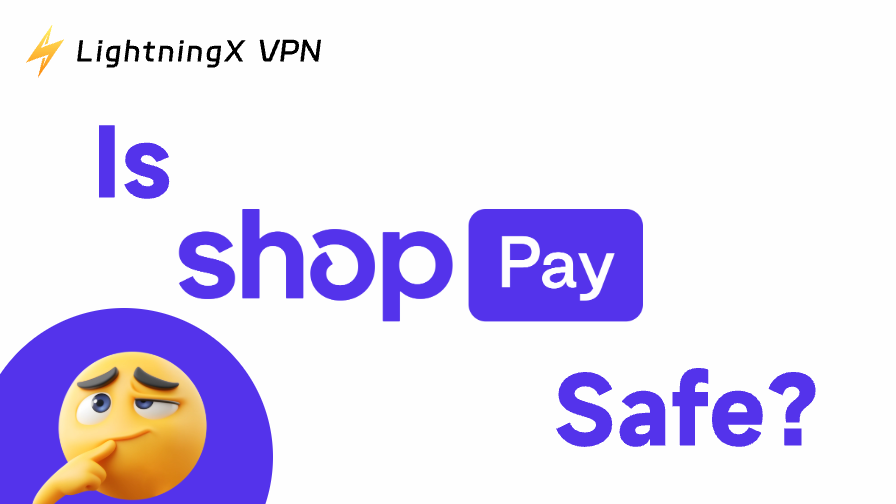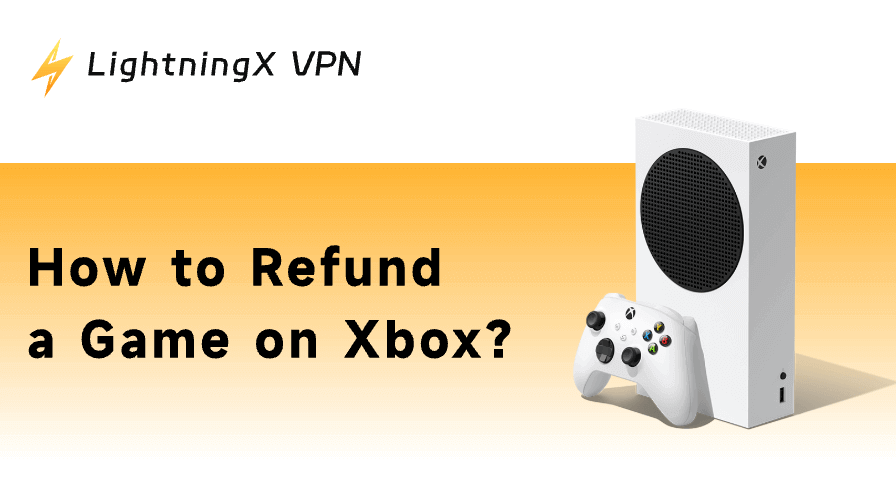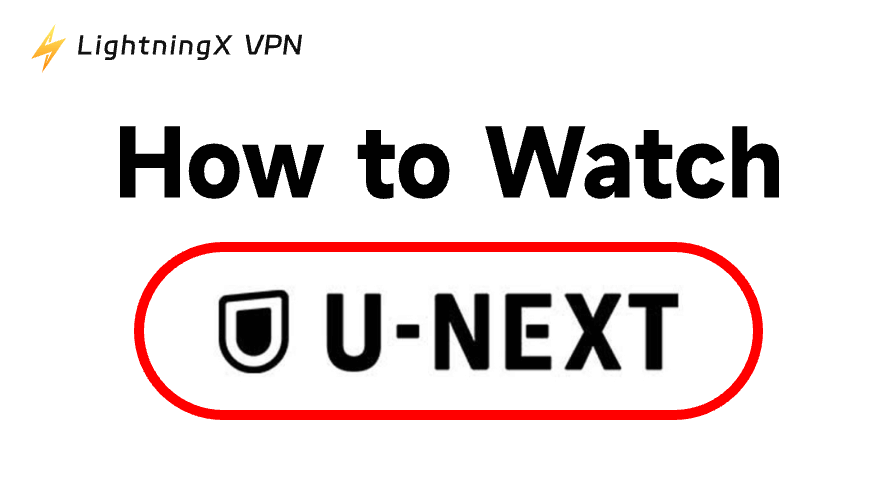Deleting an iCloud account may sound technical, but it’s easier than you think. Whether you’re switching devices, changing Apple IDs, or protecting your privacy, this guide walks you through every method. You’ll learn how to delete iCloud account safely, even without a password, and how to remove it permanently.
Why You Might Want to Delete iCloud Account
Many Apple users decide to delete their iCloud accounts to protect their privacy or free up space. If you’re selling your iPhone, getting a new one, or just want a clean start, deleting your iCloud account makes sure your photos, contacts, and emails are no longer saved on Apple’s servers.
Before you start, back up all necessary information. Once deleted, your iCloud data cannot be recovered. Understanding how to delete an iCloud account properly helps you avoid losing valuable files.
How to Delete iCloud Account on iPhone
If you use an iPhone, deleting your iCloud account can be done right from your settings:
- Open Settings.
- Tap your name at the top of the screen.
- Scroll down and select Sign Out. In older iOS versions like iOS 7 and earlier, this option may appear as Delete Account instead.
- Enter your Apple ID password.
- Choose the data you want to keep on your iPhone (such as contacts or calendars).
- Tap Sign Out again to confirm.
Once completed, your iCloud account will be removed from the device. This method works best if you remember your password. If not, keep reading to learn how to delete an iCloud account without a password.
How to Delete iCloud Account Without Password
If you forgot your Apple ID password, you can still delete your iCloud account by resetting your password first. Here’s how:
- Visit iforgot.apple.com.
- Enter your Apple ID and follow the instructions to reset your Apple ID password.
- After resetting, return to your iPhone’s settings and sign out of iCloud.
- Confirm the deletion.
If you can’t reset the password, contact Apple Support for identity verification. Avoid unauthorized unlocking tools-they may expose your data to risk.
Tip:
When performing these steps online, it’s smart to protect your connection using a VPN. Try LightningX VPN, it encrypts your data and keeps your Apple ID credentials secure while managing your account. Supports up to three devices online simultaneously. You can enable it to safeguard your data security even while performing iCloud account deletion operations on your other devices.
How to Permanently Delete iCloud Account
If you wish to erase all iCloud data from Apple’s servers, follow these official steps to permanently delete your iCloud account:
- Go to privacy.apple.com.
- Sign in with your Apple ID.
- Select Request to delete your account.
- Follow the instructions carefully.
- Choose a contact method for updates.
- Confirm your request.
Note: Apple will take up to seven days to process the deletion. During this time, avoid logging back into your account, as that can cancel the request. After deletion, all stored data, including photos, files, and backups, will be gone forever.
How to Delete iCloud Account from a Used iPhone
Here’s how to remotely remove an iCloud account if you bought a used iPhone that is still connected to someone else’s account:
- Ask the previous owner to visit iCloud.com.
- They should select Find My iPhone.
- Choose the device and click Remove from Account.
- Restart your iPhone and set it up as new.
If you can’t reach the former owner, Apple may unlock the device if you provide a valid purchase receipt. This method ensures that your iPhone becomes completely yours, and all the old data will be cleared.
Common Problems When Deleting an iCloud Account
Here are some common issues users may face when trying to delete an iCloud account-and how to fix them:
- Verification failed: Make sure your internet connection is stable or check Apple’s system status.
- Activation lock: Turn off Find My iPhone before deleting your account.
- Account not removing: Ensure you’re signed out on all devices before trying again.
Keeping your iOS updated to the latest version can also resolve technical glitches that may interfere with the process of removing an iCloud account.
Necessary Tips Before You Delete iCloud Account
Before taking the final step, follow these important precautions:
- Backup your data – save important photos, contacts, and notes to your computer or move to an external drive.
- Sign out from all devices – make sure your Apple ID isn’t signed in on other devices.
- Turn off Find My iPhone – this can prevent activation locks during setup.
- Cancel subscriptions – stop all the subscriptions and payments linked to your Apple ID.
Doing these ensures a smooth process when you delete your iCloud account, with no unwanted data loss or other annoying complications.
Alternative Option: Deactivate iCloud Account Temporarily
If you’re not sure about whether to start a full deletion, you can deactivate your account instead. This will only pause your data but won’t erase it permanently.
To deactivate your iCloud account:
- Visit privacy.apple.com.
- Choose Deactivate your account.
- Follow Apple’s instructions.
This option is great if you only need a temporary break or you just want to switch devices safely.
FAQs – Delete iCloud Account
Q1. Does deleting an iCloud account delete everything?
Yes. Deleting an iCloud account removes all associated data, including photos, messages, backups, and files stored in iCloud Drive. Once deleted, you cannot recover any of this information. Be sure to back up your data before permanently deleting your iCloud account.
Q2. How do I cancel my Apple iCloud account?
To cancel your iCloud account, you can either sign out of iCloud on your device or go to privacy.apple.com and request account deletion. If you’re only canceling iCloud storage, go to Settings > iCloud > Manage Storage > Change Storage Plan > Downgrade Options.
Q3. What happens after I delete my iCloud account?
Once the account is deleted, your device will no longer sync data to Apple’s servers. You can still use your iPhone, but without iCloud backup, email, or Find My iPhone. To continue using Apple services, create a new Apple ID with a different email address. Then sign in and set up new backups.