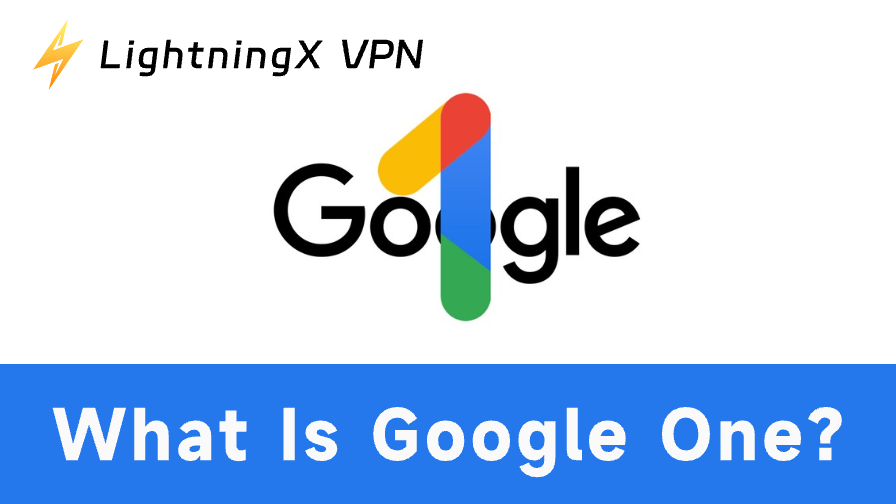Disney Plus is a popular streaming platform with various movie and TV content, covering Disney, Pixar, Marvel, Star Wars, and many other brands. This article will provide you with a detailed Disney Plus download guide. Whether you want to use it on your computer, phone, tablet, or TV, the download will be easy and smooth.
How to Download Disney Plus on PC
If you want to access Disney Plus on your PC, visiting www.disneyplus.com through browsers (Chrome, Firefox, Edge, etc.) is the easiest way. This way you can log in to Disney Plus without downloading the app.
Of course, Disney Plus offers the available app for Windows 10/11 that you can download and install directly. Just find and download it from the Microsoft Store. Here is a step-by-step guide.
Step 1: Type “Microsoft Store” in the search box on the taskbar and click it to open.
Step 2: Enter Disney Plus in the search bar at the top of the Microsoft Store.
Step 3: Click the “Download” button to get the Disney Plus app.

Step 4: After downloading, find the installer and complete the installation by following the instructions. Then, you can sign in to your account and start watching.
Related: Disney Plus/disneyplus.com Login & Sign-up: Step-by-Step Guide
Download Disney Plus for Android from Google Play
Check if your Android device meets the below basic requirements first. Ensure Disney Plus APK downloads smoothly and runs smoothly.
- Android phones and tablets with Android OS 5.0 (Lollipop) or later.
- Sufficient storage space.
- Stable network connection.
Then, follow the step-by-step guide to download the Disney Plus APK.
Step 1: Open the Google Play Store app on your Android devices.
Step 2: In the search bar, type “Disney Plus” and click the search button (magnifying glass icon).
Step 3: Once you have found the Disney Plus app, tap the “Install” button to download it.
Step 4: Click the “Open” button to launch the app once installed.
Disney Plus Download for iOS (iPhone/iPad) from App Store
Disney Plus download requires iOS 16.5 or later on iPhone and iPadOS 16.5 or later on the iPad. Here is how to download it.
- Open the App Store on your iPhone/iPad.
- Tap the search icon in the bottom right corner of the screen. Then type “Disney Plus” in the search bar.
- Find Disney Plus and tap the “Get” button to download and install it. You may enter your Apple ID password or use Face ID/Touch ID for authorization.
- Once downloaded and installed, tap the “Open” button to launch it.
Unfortunately, Disney Plus doesn’t offer a specialized Mac application version. However, you can use common browsers on iOS like Safari to access Disney Plus. If you are using the latest version of macOS, you can watch the best movies on Disney Plus through the Apple TV app. Before doing so, make sure your Disney+ account is compatible with the Apple TV app.
Get Disney Plus on Smart TVs
While the operating systems of different brands and models of TVs vary slightly, it’s generally possible to download the Disney Plus app on your Smart TV by using the following method.
Step 1: Most smart TVs have a built-in app store. You can press the “Home” button on the remote and navigate to the app store on your TV.
Step 2: In the app store, use the search function to find the Disney+ app.
Step 3: Choose the Disney+ app from the search results and select the option to install or download it.
Step 4: After installing, you may need to enter disneyplus.com/begin 8-digit code to activate Disney+ on TV.
After installing, you can download movies on Disney Plus. Just find a movie or show you want to watch offline in the Disney Plus content library. Then, click the download button and wait for it to finish downloading.
What to Do If Disney Plus Download Fails?
For one reason or another, the Disney Plus download may be restricted and fail. For instance, if your network connection is unstable or Disney Plus is banned in your region, you can’t download and use it. Don’t worry. We provide some solutions to fix this issue.
Fix 1: Unblock and Download Disney Plus with a VPN
Disney Plus may not be available due to regional restrictions. Thus, you need to make sure it is supported for download in your regions first. Sometimes you may be traveling or working abroad. In such cases, it is unavoidable that Disney Plus is blocked.
To access Disney Plus from anywhere, you can utilize LightningX VPN. It helps change your IP address to a virtual IP. Also, you can bypass geographic restrictions and unblock Disney Plus quickly.
Key Features:
- 2000+ network servers covering more than 50 countries.
- A Strict no-log policy.
- Strong encryption techniques like Shadowsocks, Vless, and WireGuard.
- One-click connection without any latency.
- No bandwidth limitations.
- A Free trial and a 30-day money-back guarantee.
LightningX VPN is compatible with Windows, Mac, Linux, Android, iOS, and smart TVs. Try downloading it and enjoy Disney Plus, Hulu, Netflix, YouTube, TikTok, and more.

Fix 2: Confirm Device Compatibility
Some devices may not support Disney Plus. Check to see if your device and operating system version are eligible for the download. For example, you can’t download the app on your Mac.
Fix 3: Check Network Connection
A stable network connection is important when downloading. You can open a web browser on your device and try to visit some websites to check if the internet connection is working. Or, try to stay as close to your router as possible to avoid network interruptions.
Fix 4: Free up Device Storage Space
Check available storage space by going to your device’s settings menu and finding the storage option. If possible, you can delete unnecessary files, apps, photos, videos, or cache to free up more space.
Fix 5: Update Device Operating System
As we mentioned before, Disney Plus’s compatibility requires Android OS 5.0 (Lollipop) or later and iOS 16.5 or later for iPhone/iPad. Thus, you should better prepare for downloading by updating your device’s operating system.
Fix 6: Restart Your Device
If you have tried the above methods but still can’t download Disney+, we recommend restarting your computer, phone, or tablet. This will fix the temporary glitch and refresh your device’s operating system.
Conclusion
Downloading is the first step to enjoying the best streaming experience on Disney Plus. Thus, this process should not be an obstacle. Hope this guide can help you download Disney Plus for PC, mobile devices, and TVs smoothly.