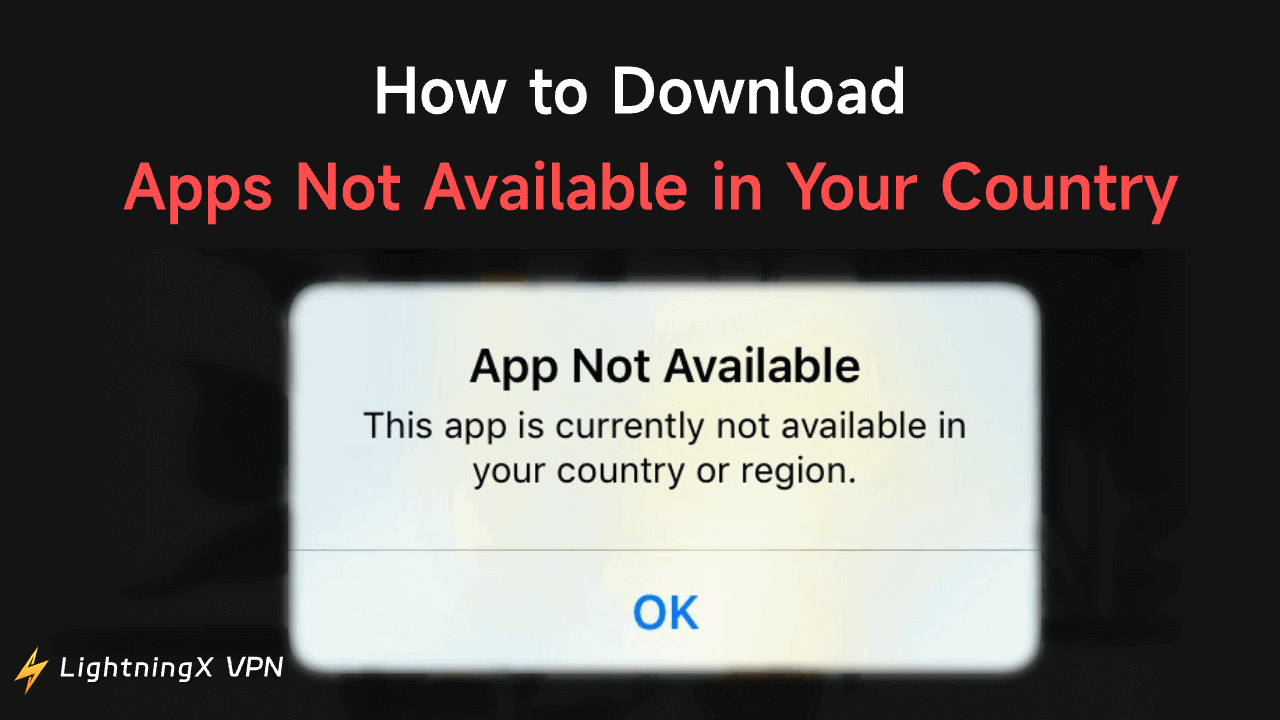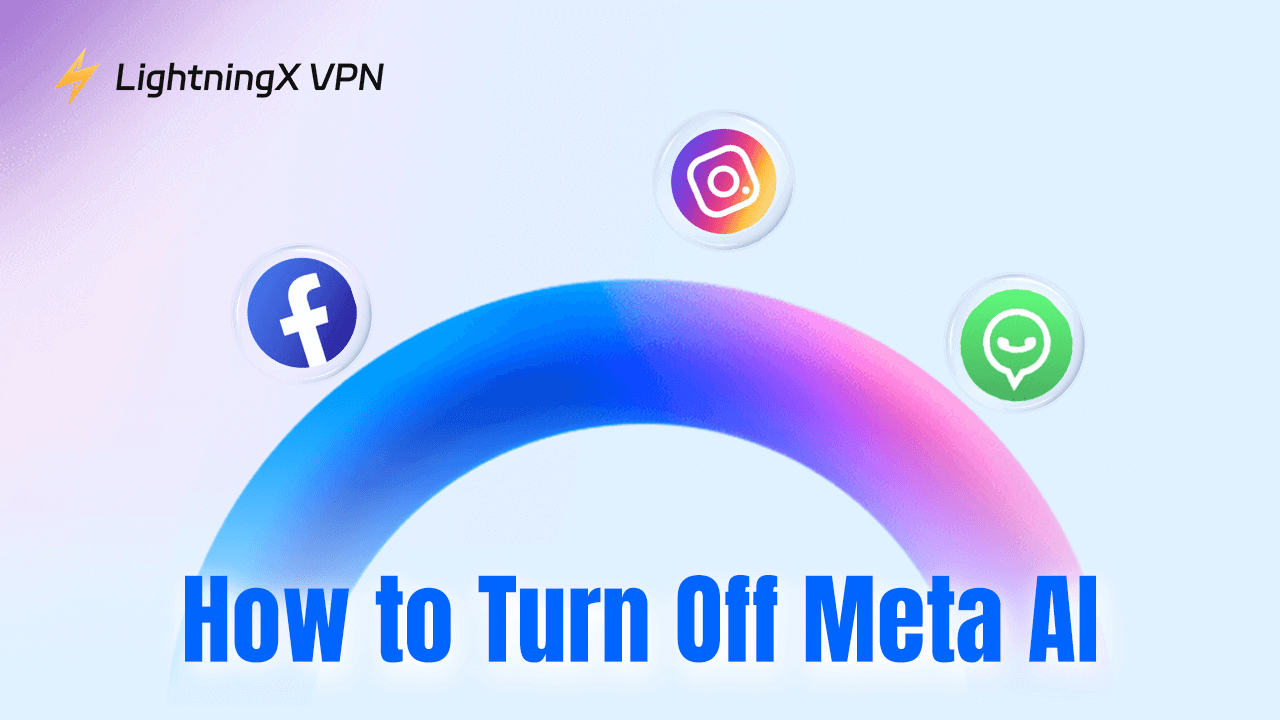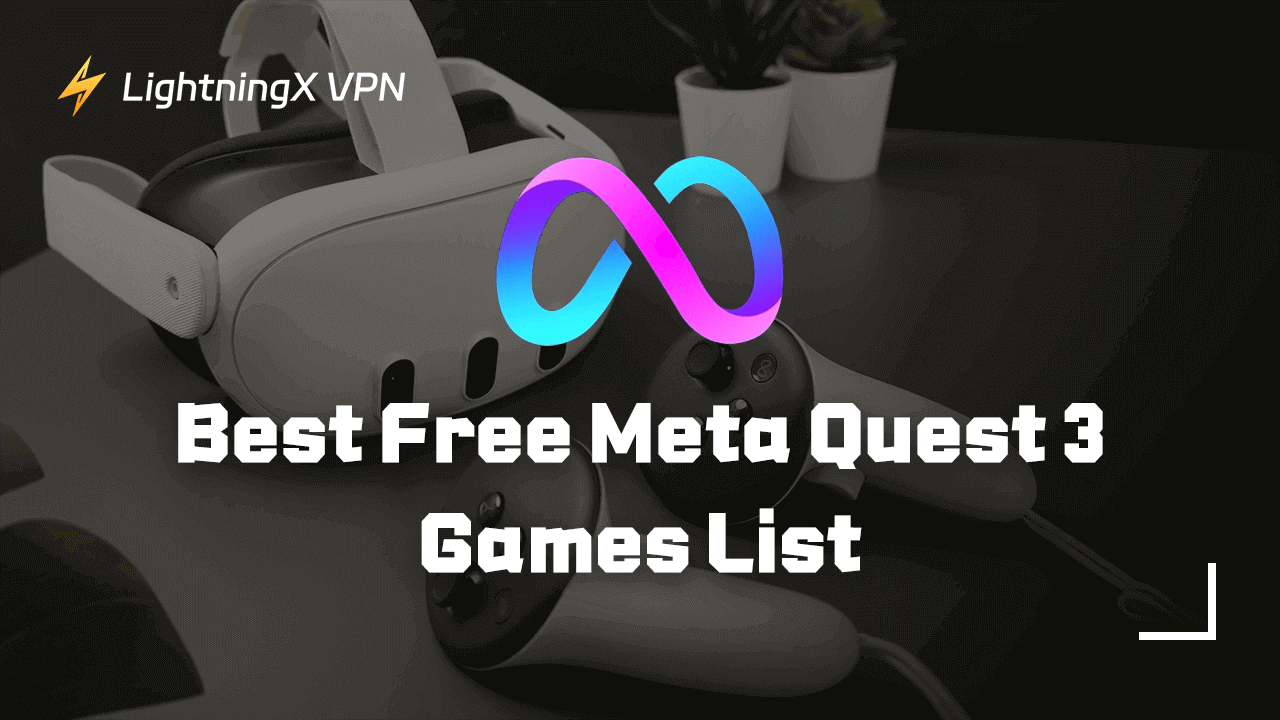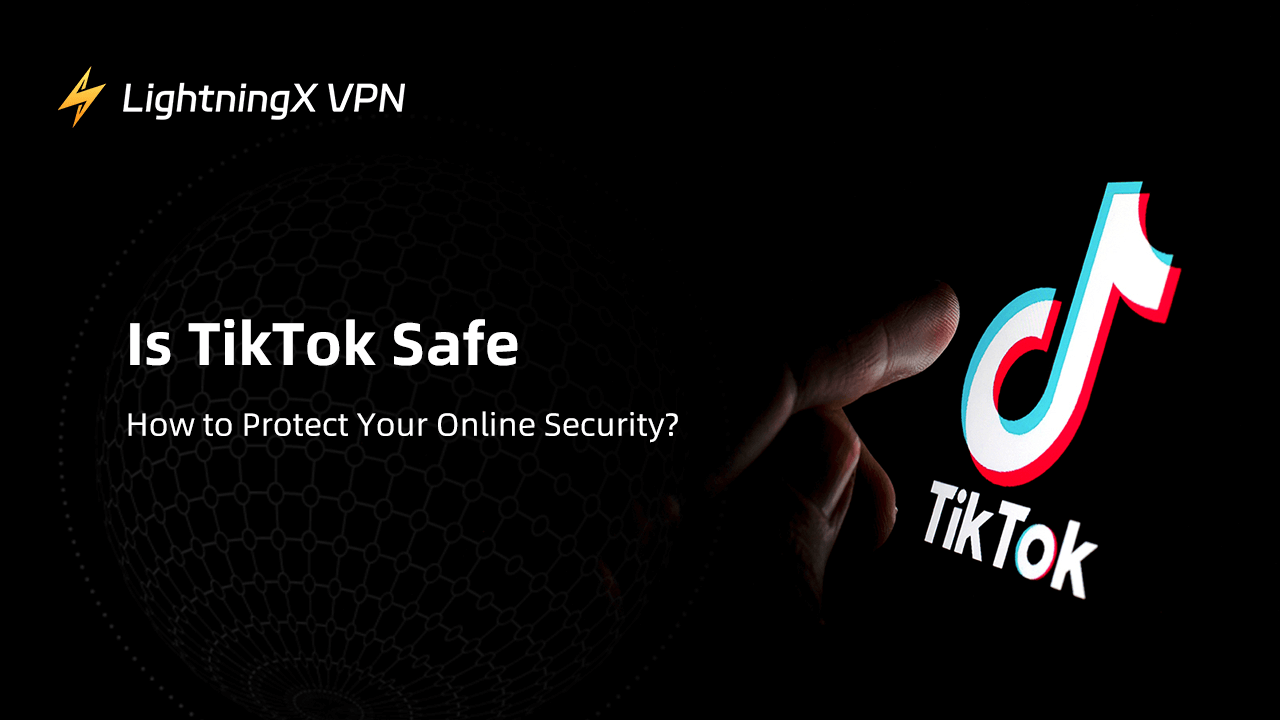Sometimes you may find some apps unavailable in the Apple Store on your iPhone or iPad. This is because some apps are region-restricted and are only available in some specific countries.
How to download apps not available in your country on iPhone/iPad, Android, PC, or Mac? Check the detailed instructions below.
How to Download Apps Not Available in Your Country on iPhone
Method 1. Temporarily Change Your App Store Country
If an app is not available in your country and you can’t download it on your iPhone or iPad, you may try to change your App Store country temporarily.
Things you need: A local address and a zip code of that country/region, a local phone number, and a valid payment method. If you don’t have them, you may Google a location like a cafe in that region and use its address and phone number since it won’t require a verification code.
- Open your iPhone settings and tap your Apple ID.
- Choose “Media & Purchase” and select “View Account”.
- Tap “Country/Region”.
- Select a new country or region that has the target app you want to download.
- Agree to the terms and conditions.
- Enter a new valid payment method and billing address of the new country.
- Save the changes to change your Apple Store country.
- Then you can download the app that is not available in your region.
- When you are done, you can switch back to your original country by following the same operations.
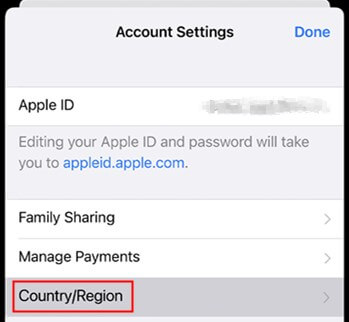
Note: Changing your App Store country may affect your existing subscriptions and payment methods, so you should think twice before you do that.
Method 2. Create a New Apple ID Account
You may create a new Apple ID with a different country or region to download your desired apps on your iPhone/iPad.
- Go to https://appleid.apple.com/ in your iPhone browser.
- Click “Create Your Apple ID” at the upper-right corner.
- Enter the required information and select a new country/region where the app you want to download is available.
- After you create a new Apple ID, you can sign in to the App Store with the new Apple ID.
- Then you can download the app that is not available in your country or region.
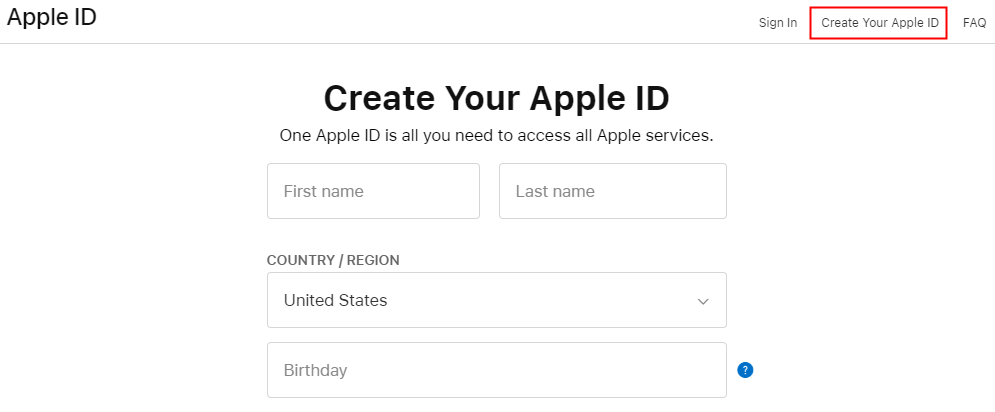
Note: Before you change your Apple ID on your iPhone, it’s advised you make a backup of your iPhone data since it may affect your purchases, subscriptions, iCloud backups, app data, etc.
Method 3. Use Third-party Software
If you don’t want to change your Apple ID country or create a new Apple ID, you may try some third-party software that helps you easily download and install apps not available in your country.
You can try Apple Configurator 2 or iMazing. It helps you download apps of another Apple ID to your iPhone, without changing your Apple ID on your iPhone/iPad.
Via Apple Configurator 2 (for macOS):
- Open the App Store on your Mac. Download and install the Apple Configurator 2 app on your Mac.
- Use a USB cable to connect your iPhone or iPad to your Mac.
- Launch Apple Configurator 2 and select the connected iPhone or iPad.
- Search for the target app that you want to download to your iPhone via the search box and install it.
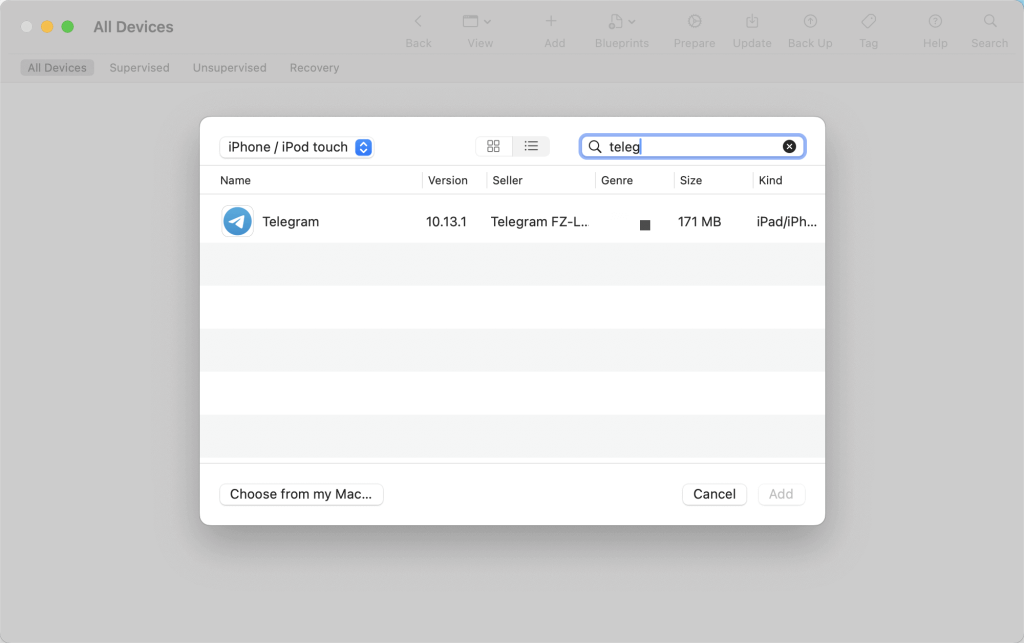
Via iMazing (for Windows or macOS)
- Visit the iMazing official website, download, and install iMazing on your Windows or Mac computer.
- Connect your iPhone or iPad to your Mac or PC via a USB cable.
- Open iMazing, and choose the connected iOS device.
- Click “Manage Apps” in the left panel.
- Click your Apple ID in the top right corner and select “Sign Out” to sign out of the current Apple ID.
- Then sign in with the Apple ID that has the apps you want to download. Please note that this will not change your Apple ID settings on your iOS device.
- Click the “Library” tab and find the app that you want to install on your iPhone, such as Instagram, Telegram, TikTok, etc.
- Right-click the app and select “Download” to download the app to your iPhone.
How to Download Apps Not Available in Your Country on Android
Downloading apps that are not available in your country on Android can be achieved in three ways.
Way 1. Change Your Google Play Store Country
- Open the Google Play Store on your Android device.
- Tap your profile picture.
- Tap Settings > General > Account and Device Preferences.
- Find the “Country and profiles” section.
- Select the country you want to switch to. Please note that you can only change your country once per year.
- Enter a valid payment method for the new country. Save the changes.
- Restart the Google Play Store and you should now see the app that you want to download.
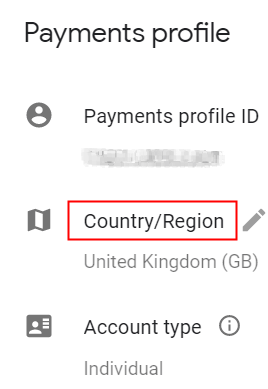
Way 2. Use a VPN Tool to Download the App
- Open Google Play Store.
- Download and install LightningX VPN on your Android device.
- Open the VPN app and connect to a server in the country where the app is available.
- Then visit Settings > Apps > Google Play Store on your Android device.
- Tap Storage > Clear Data and Clear Cache.
- Then you can reopen the Google Play Store, and the app should be available now.
- Download the target app you want.
Way 3. Manually Download the APK File of the App
- Visit a trusted third-party APK download website like APKMirror, Aptoide, etc.
- Search for the target app and download its APK file to your Android device.
- Go to Settings > Security on your phone. Enable “Install unknown apps”.
- Launch the downloaded APK file and follow the instructions to install the app on your Android device.
Note: Downloading APK files from third-party sources can be risky. Make sure to choose a reputable site. Still, apps installed with APKs won’t update automatically, you need to manually update them.
How to Download Apps Not Available in Your Country on PC/Mac
If an app is not available in your country and you can’t download it on your PC or Mac, you can use a VPN to bypass the geo-restrictions. A VPN helps you access any website or service and flawlessly download the app you want.
LightningX VPN is an easy-to-use, fast, and stable VPN for PC, Mac, iOS, and Android.
- You can use this VPN to unblock global content including apps, games, websites, and more.
- It offers 2000+ servers in 50+ countries.
- No bandwidth or speed limits.
- It can hide your IP address and let you browse online anonymously.
- Encrypt your online traffic to protect your privacy.
- Log in to one account on multiple devices.
Use LightningX VPN to download apps that are not available in your country.
- Download and install LightningX VPN on your computer and launch it.
- Click “Start” to connect to a VPN server.
- Then you can find and download the target app on your device.

Conclusion
This post mainly introduces how to download apps not available in your country on your iPhone/iPad, Android, PC, or Mac. Hope it helps. To access global information or apps with no restrictions, you can use LightningX VPN.