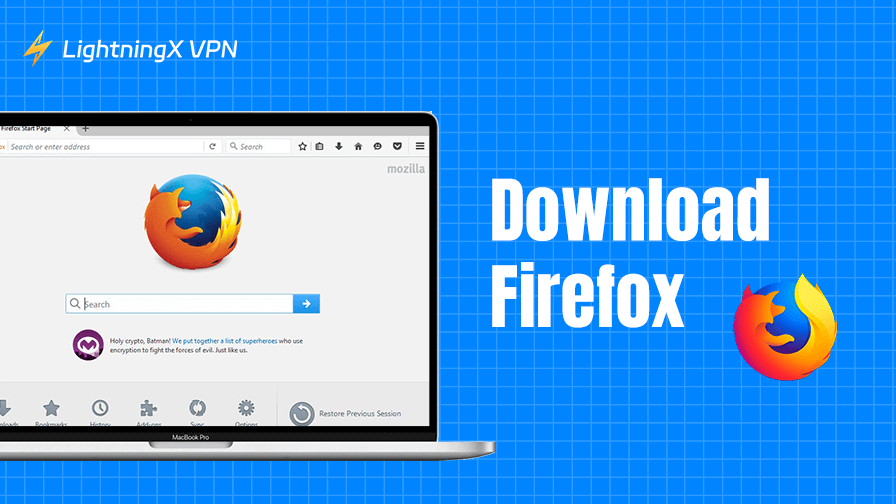The web browser is an essential tool for navigating the internet. You can use web browsers to browse websites, stream videos, play games, and more. Mozilla Firefox is one of the most popular web browsers.
In this guide, we will walk you through the steps to download Firefox, explore its features, and discuss why it’s a top choice for many users worldwide.
How to Download Firefox on Any Device
Download Firefox for PC/Mac
Step 1: Visit the Official Mozilla Firefox Website
To ensure that you are downloading a legitimate and safe version of Firefox, always go to the official Mozilla website. Type “Firefox download” into your search engine or directly navigate to https://www.mozilla.org/en-US/firefox/new/ in your web browser.
After you open the page, you will see a “Download Firefox” button. This will ensure that you’re downloading the latest and most stable version of the Firefox browser.

Step 2: Download the Firefox Browser
Click the download button, and Mozilla will automatically detect the operating system you’re using (Windows, macOS) and start downloading the installer file. If it doesn’t, or if you need a specific version, you can manually visit the download page of the corresponding version.
Step 3: Install Firefox Browser
Once the installer file finishes downloading, click the “Downloads” icon in the top-right corner of your browser. Click “Firefox Installer.exe” or locate the file on your computer (typically in the “Downloads” folder) and double-click it. Follow the on-screen instructions to complete the installation.

For Windows users, the process is straightforward. Click Next, agree to the terms and conditions, and allow Firefox to install.
For macOS users, drag the Firefox icon into the “Applications” folder when prompted.
Step 4: Launch Firefox and Start Using It
Once the installation is complete, open Firefox by clicking its icon from your desktop or Applications folder. You’ll be prompted to set Firefox as your default browser, which is entirely up to you. If you prefer to keep your current browser as the default, just skip this step.
Then you can start browsing the internet with the Firefox browser.
Download Firefox for Mobile
In addition to the desktop version, you can also download Firefox for your mobile devices. Whether you’re using an Android or iOS phone, the Firefox mobile browser brings all the features you love in the desktop version. With a streamlined interface, fast browsing speeds, and security features, Firefox on mobile is a fantastic choice for those who need a reliable browser while on the go.
You can easily find and download Mozilla Firefox from the Google Play Store or App Store.
Related: Download Google Chrome for Windows 10/11 PC, Mac, Mobile
If You Can’t Download Mozilla Firefox
While downloading Firefox is generally simple and smooth, you may encounter some issues. Here are some common problems and how to solve them.
Check Your Internet Connection
Ensure that your internet connection is stable. A weak or intermittent connection can cause downloads to fail. Try visiting other websites to confirm that your internet is working properly.
Use a VPN If Firefox Is Not Available in Your Region
If you can’t access and download the Firefox browser in your country, you may use a VPN.
LightningX VPN is a top VPN for PC, Mac, Android, iOS, TV, Linux, Chrome, Firefox, and Edge. You can install this VPN on your computer or mobile device to access global websites, apps, and services. After installing this VPN, you should be able to smoothly download Firefox.
LightningX VPN can also hide your IP address and let you browse anonymously in your browser. It uses the most advanced encryption technology, like AES-256, to encrypt all your online activities.

Restart Your Device and Clear Browser Cache
If the download process isn’t complete or the installer file won’t open, try clearing your browser cache and restarting your device. You can also try downloading Firefox from a different browser.
Temporarily Disable Antivirus
Sometimes, antivirus software can block the installation of new programs. Temporarily disable your antivirus and try installing Firefox again.
Firefox Features You May Love
Once you’ve successfully downloaded Firefox, you’ll notice a range of features that set it apart from other browsers. Some of the highlights are listed below.
Enhanced Tracking Protection: Firefox’s Enhanced Tracking Protection blocks third-party cookies, social media trackers, and other web-based tracking tools to ensure a safer browsing experience. This feature helps to preserve your privacy and protect you from unwanted surveillance.
Picture-in-Picture Mode: This feature allows you to watch videos in a small, floating window while browsing other pages. It’s perfect for multitasking or keeping an eye on a video while you work.
Firefox Quantum: Firefox Quantum is the latest version of the browser, designed for speed and efficiency. It’s engineered to consume less memory, making it faster than ever before.
Privacy Mode: Firefox’s Incognito Mode allows you to browse the internet without leaving any traces. It disables cookies and history tracking, giving you greater control over your privacy.
Bookmark Syncing: If you use Firefox on multiple devices, syncing your bookmarks, history, and tabs is simple. You can access your browsing data wherever you go by signing into your Firefox account.
Conclusion
Firefox features a good balance of speed and privacy. By choosing Firefox, you can enjoy a faster, more secure, and more private internet. To get a much safer browsing experience, you can also install a VPN extension for your Firefox browser. LightningX VPN is a good choice.