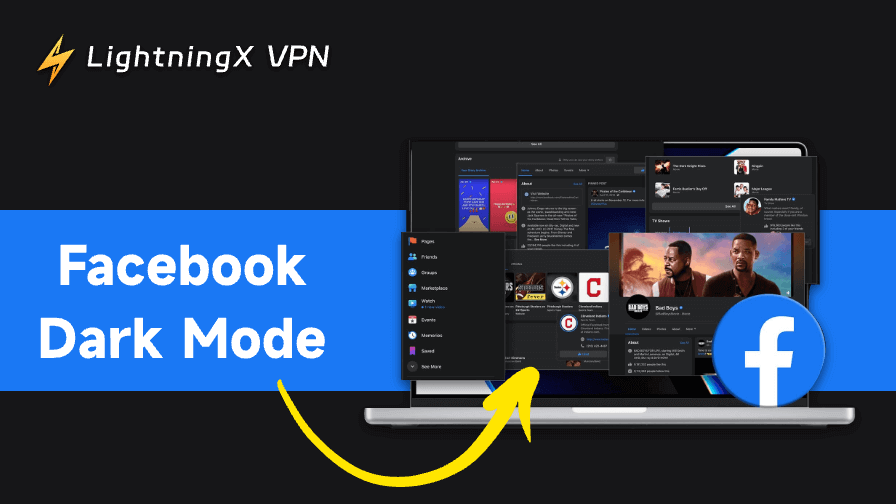Struggling with Facebook’s bright white interface at night? Facebook Dark Mode can change that. It not only reduces eye strain but also makes your feed look sleek and modern. This guide explains what Dark Mode is, how to enable it on all devices, and how to fix common issues quickly.
What Is Facebook Dark Mode?
Facebook Dark Mode is a simple but powerful visual change. It replaces Facebook’s usual white background with darker shades of gray or black. The result? A more comfortable viewing experience, especially in low-light settings.
This mode isn’t just for aesthetics – it also helps reduce eye strain and saves battery power on devices with OLED or AMOLED screens.
You can use Dark Mode on:
- Facebook desktop website
- Facebook mobile app (Android and iOS)
- Facebook Messenger
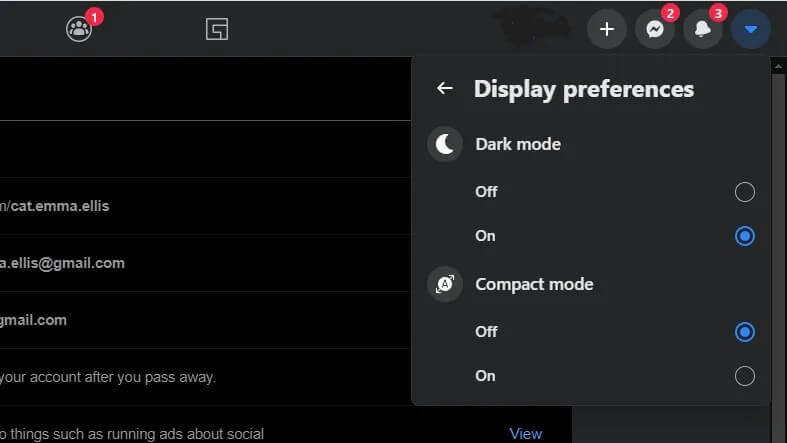
Why Use Facebook Dark Mode?
Enabling dark mode is not just about style – it’s practical too. Here are a few key benefits:
1. Reduces Eye Strain
Bright screens in dark rooms can be tough on your eyes. Dark Mode creates a softer contrast and a more relaxing browsing experience.
2. Saves Battery Life
If your device has an OLED or AMOLED display, the dark pixels use less power. That means longer battery life when you’re scrolling for hours.
3. Looks Sleek and Modern
The darker interface gives Facebook a polished, immersive look that many users prefer.
4. Helps You Focus on Content
A darker background reduces distractions so you can better enjoy photos, videos, and posts.
How to Enable Facebook Dark Mode on Desktop
If you usually check Facebook on your computer, here’s how to turn on Dark Mode in just a few clicks:
1. Go to https://www.facebook.com/ and log in to your account.
2. Click your profile icon in the top-right corner.
3. Select Display & Accessibility.
4. Under Dark Mode, toggle the switch to On.
That’s it – your newsfeed, menus, and chat windows will instantly turn dark.
How to Turn on Facebook Dark Mode on Mobile(Android & iOS)
Facebook’s mobile apps also support Dark Mode, and enabling it only takes a minute:
- Open the Facebook App.
- Tap the Menu icon (three horizontal lines) in the upper-right corner.
- Scroll down and select Settings & Privacy.
- Tap Dark Mode.
- Choose On to enable dark mode, or System to match your phone’s current theme.
Tip: If you don’t see the Dark Mode option, make sure your app is updated. Go to the Google Play Store or Apple App Store, search “Facebook,” and tap Update if available.
How to Enable Facebook Messenger Dark Mode
Dark Mode also works in Messenger, but you’ll need to activate it separately.
- Open the Messenger App.
- Tap your profile picture in the top-left corner.
- Find the Dark Mode option.
- Toggle it on.
You can also set Messenger to match your system settings automatically.
Common Facebook Dark Mode Issues (and Fixes)
Sometimes Dark Mode doesn’t work exactly as expected. Here’s how to handle the most common problems:
1. Dark Mode Option Missing
If the option doesn’t appear in your settings:
- Update the app on your iPhone or Android device to the latest version.
- On Android, Clear app cache (Settings → Apps → Facebook → Storage → Clear Cache).
- On iPhone, reinstall the app.
2. Dark Mode Not Syncing with System Settings
Make sure your phone’s overall system theme is set to dark. If it still doesn’t sync, toggle Facebook’s Dark Mode manually.
3. Desktop Dark Mode Not Available
If it disappears or won’t activate:
- Log out and back into Facebook.
- Clear your browser’s cache.
- Try an updated browser like Chrome, Edge, or Firefox.
Tips to Get the Most Out of Facebook Dark Mode
- Adjust your brightness manually. Even with dark colors, a bright screen can still cause eye fatigue.
- Use blue light filters. Features like Night Shift (iOS) or Eye Comfort Shield (Android) reduce blue light exposure.
- Combine with Battery Saver Mode. This can stretch your device’s battery life even further.
- Keep Facebook updated. Updates often fix bugs or improve dark mode compatibility.
Dark Mode + Privacy: The Perfect Combo
While Dark Mode is great for comfort, it doesn’t protect your online privacy or security. If you often use Facebook on public Wi-Fi or travel to countries where Facebook might be restricted, using a VPN is a smart idea.
For example, LightningX VPN lets you:
- Safely access Facebook on any network
- Hide your real IP to avoid tracking
- Encrypt your data to keep your information safe
- Unlock region-limited Facebook features early

Example: If Facebook Dark Mode is rolled out in one country first, using it to switch locations can allow early access to the feature.
FAQs – Facebook Dark Mode
Q1. Is Facebook Dark Mode Safe to Use?
Yes, Facebook Dark Mode is safe and does not affect your data or privacy settings. It’s purely an interface preference. Always download the official Facebook app from the Google Play Store or Apple App Store. This helps you avoid harmful versions.
Q2. Does Facebook Dark Mode save more battery?
Yes, especially on OLED/AMOLED screens where black pixels consume less power.
Q3. Can I schedule Facebook Dark Mode?
Currently, Facebook doesn’t offer built-in scheduling, but you can use System Mode to follow your device’s schedule.
Q4. Why can’t I find Dark Mode on my app?
This usually means you’re using an older version. Update your Facebook app and check again.
Q5. Does Facebook Messenger have Dark Mode too?
Yes, Messenger has its own Dark Mode setting that can be toggled on separately from the main Facebook app.
Bottom Line
Facebook Dark Mode isn’t just a trend – it’s a smarter way to browse. It keeps your feed easy on the eyes, saves battery, and looks modern across all devices. If you’re someone who scrolls at night or just prefers a clean, dark look, give it a try today.