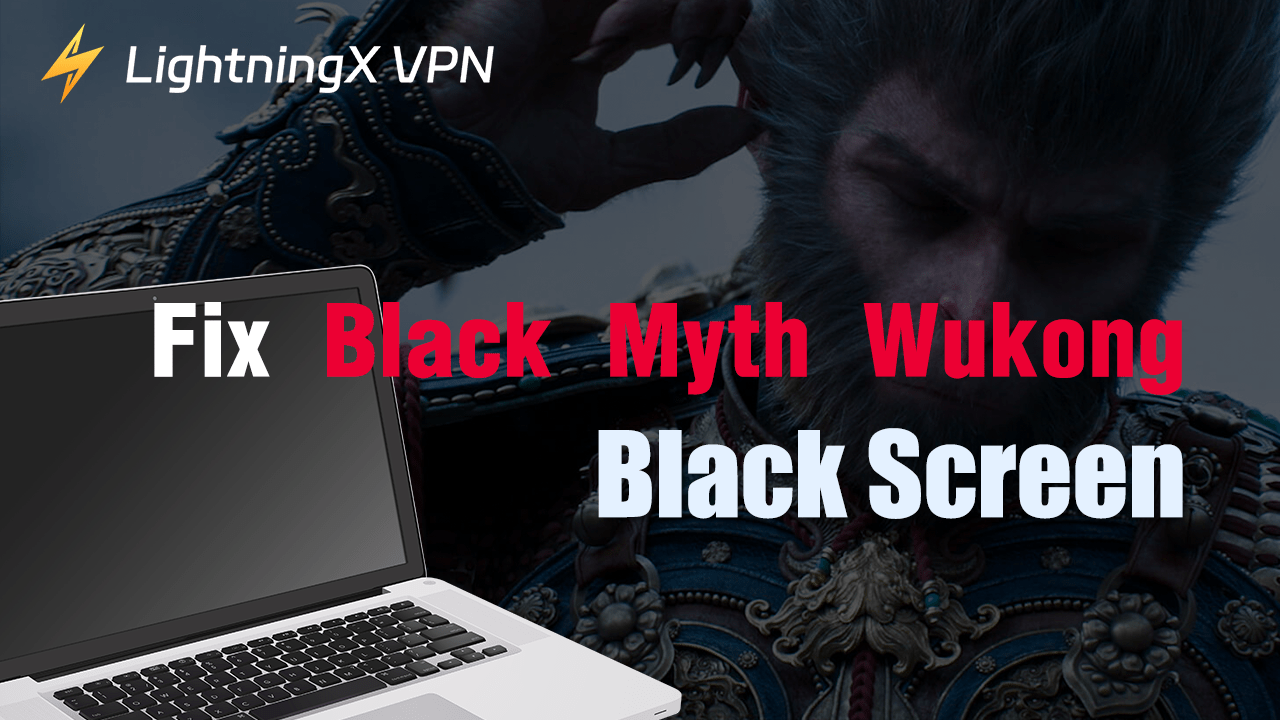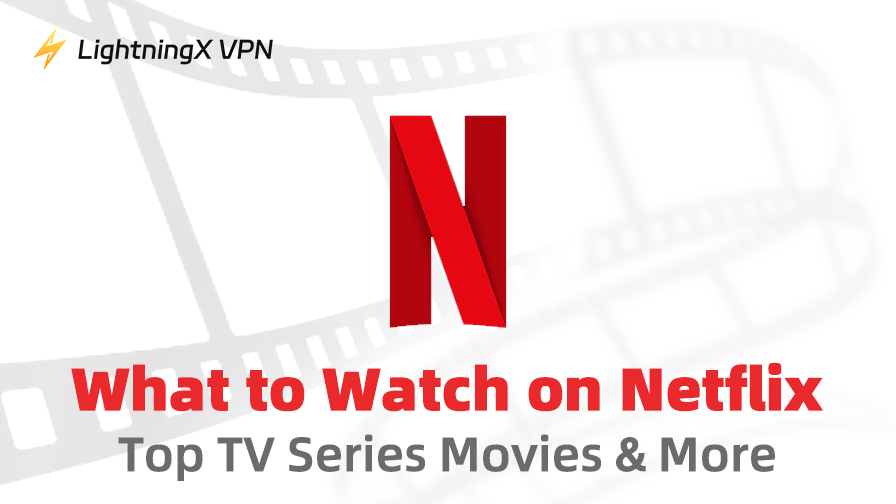“Black Myth: Wukong” Has Been Released! Have You Started Playing Yet?
If you encounter black screen issues while playing “Black Myth: Wukong,” it can be pretty frustrating.
Don’t worry! This guide will provide detailed steps to fix Black Myth: Wukong black screen problems, ensuring a smoother gaming experience.
How to Fix Black Myth: Wukong Black Screen?
Method 1: Update Graphics Card Drivers
If you experience black screen issues with “Black Myth: Wukong,” it might be because your graphics card does not support the game. Try updating your graphics card drivers.
Here are the detailed steps and information on supported graphics cards for “Black Myth: Wukong”:
Way 1: Automatically Update Graphics Card Drivers
- Open Device Manager: Press the Windows + R, type devmgmt.msc, and press Enter.
- Locate the Graphics Card Driver: In Device Manager, open the “Display adapters” section.
- Update Driver: Right-click on your graphics card and select “Update driver.” Choose “Search automatically for updated driver software.” Windows will automatically search for and install the latest drivers.
Way 2: Use Manufacturer’s Update Tool
- Download the Latest Driver: Visit the official website of your graphics card manufacturer (such as NVIDIA, AMD, or Intel) and download the latest driver suitable for your graphics card model.
- Check for Updates: Launch the manufacturer’s update tool and click the “Check for updates” button. The software will automatically search for and download the latest drivers.
Way 3: Use Third-Party Driver Software
1. Download Driver Management Tools: Install a reliable driver management tool such as Driver Booster or Driver Easy.
Related Read: 5 Best Driver Update Software in Windows 10
2. Scan for Drivers: Open the tool and click on “Driver Management” or a similar option to scan for outdated drivers.
3. Update Graphics Drivers: In the scan results, locate the graphics card driver and click the “Update” button. Follow the prompts to complete the update.
Supported Graphics Cards for “Black Myth: Wukong”
1. Minimum Configuration Graphics Cards:
NVIDIA GeForce GTX 1060 6GB
AMD Radeon RX 580 8GB
2. Recommended Configuration Graphics Cards:
NVIDIA GeForce RTX 2060
AMD Radeon RX 5700 XT
3. Ultra-High Configuration Graphics Cards:
NVIDIA GeForce RTX 4070
AMD Radeon RX 7800 XT
Related Read: Download/Play Black Myth: Wukong Game on Steam, PC, PS5, Xbox
Following the steps above to update your graphics card drivers, you may effectively resolve the black screen issues in “Black Myth: Wukong.
Method 2: Administrator Privileges or in Compatibility Mode
1. Run the Game as Administrator
- Open the Steam client and click on the “Library” tab at the top.
- In the game list, find “Black Myth: Wukong,” right-click on the game name, and select “Manage” > “Browse local files” to open the game installation folder.
- In the game installation folder, find the game’s executable file (a file ending in .exe).
- Right-click on the executable file and select “Run as administrator.”
2. Set Compatibility Mode
1. Open Properties Window: After locating the executable file, right-click on it and select “Properties.”
2. Set Compatibility Mode:
- Click the “Compatibility” in the Properties window.
- Check the box for “Run this program in compatibility mode for” and select an earlier version of Windows from the dropdown menu (such as Windows 7).
- Check the box for “Run this program as an administrator,” then click “Apply” and “OK.”
By following these steps, you can try running “Black Myth: Wukong” with administrator privileges or compatibility mode, which may help resolve any issues you are experiencing.
Method 3: Verify the Integrity of Game Files
- Open your Steam client and navigate to your game library.
- Right-click on “Black Myth: Wukong” and select “Properties.”
- In the Properties window, click on the “Installed Files” tab. Then click on “Verify integrity of game files.”
Following these steps, Steam will begin to check the integrity of the game files. This process may take a few minutes. Steam will automatically detect and fix any corrupted or missing files.
Once the verification is complete, you can try restarting “Black Myth: Wukong” to see if the issue has been resolved.
Method 4: Update Windows System
- Open Settings: Click the “Start” button in the lower-left corner of the screen and select “Settings.”
- Navigate to Update & Security: In the Settings window, choose “Update & Security.”
- Check for Updates: In the “Windows Update” tab, click the “Check for updates” button.
- Install Updates: If updates are available, the system will automatically download and install them.
- Restart Your Computer: Once the updates are installed, restart your computer.
Following these steps may effectively resolve the black screen issues in “Black Myth: Wukong.”
Method 5: Adjust Game Settings
If none of the above methods help you solve the black screen problem in Black Myth: Wukong, try lowering game settings such as resolution, shadow quality, and texture details to reduce the system burden.
Why Does “Black Myth: Wukong” Have Black Screen Issues?
There can be multiple reasons for black screen issues in “Black Myth: Wukong.” Here are some common causes:
1. Unstable Network Environment
An unstable network environment can cause black screen issues in “Black Myth: Wukong.” The game requires a stable network connection, and any slight network fluctuations can lead to abnormal game operation.
Using a VPN like LightningX VPN can avoid ISP speed throttling and achieve a better gaming experience.
It offers 2000+ servers in over 50 countries, with unlimited bandwidth and speed. LightningX VPN supports unlocking popular games and social media platforms from different countries.
2. Outdated Hardware Drivers
Outdated or incompatible graphics card drivers are one of the primary causes of black screen issues. If the graphics card drivers are not updated to the latest version, they may not be fully compatible with the game.
3. Corrupted Game Files
Game files might get corrupted or lost during the download, installation, or update process, preventing the game from running properly. These corrupted files could be critical game components, directly affecting the game’s stability and performance.
4. Software Conflicts
The operating system or other installed software might conflict with “Black Myth: Wukong,” causing black screen issues.
5. Insufficient System Configuration
If the player’s computer configuration is below the game’s minimum system requirements, the game may not run properly, resulting in black screen issues.
6. Game Settings Issues
Improper game settings, such as resolution, can also cause black screen issues.
Addressing these potential causes can help you troubleshoot and resolve black screen issues in “Black Myth: Wukong.”
Conclusion
Now you know how to fix the black screen issue in Black Myth: Wukong. You can try all the solutions above until the problem is solved.
Let’s start enjoying the repaired Black Myth: Wukong! I wish you a happy experience in the game and explore the fantasy world!