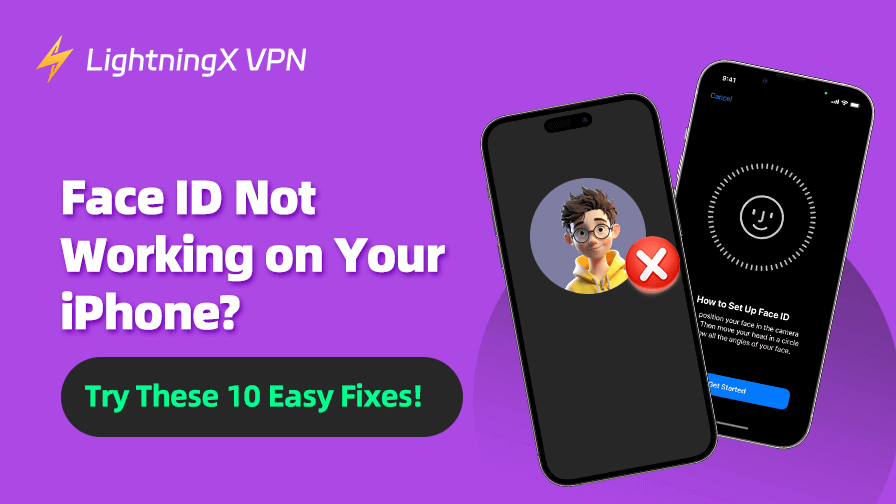Face ID is a convenient and secure way to unlock your iPhone, make payments, and authenticate apps, all just by looking at your iPhone.
However, sometimes your Face ID may stop working due to various reasons. Don’t worry, this guide will walk you through 10 detailed solutions to fix Face ID not working on your iPhone. Follow each step carefully to get your Face ID working again.
Why Is Face ID Not Working? – Common Reasons
Before diving into solutions, it’s helpful to understand the common causes behind the Face ID not working issue.
- Face ID Disabled for Certain Features: Face ID may be disabled for unlocking the phone, Apple Pay, or filling in passwords.
- Obstructed or Dirty TrueDepth Camera: Dirt, smudges, or cases covering the front camera can interfere with Face ID’s functionality.
- Software Glitches or Outdated iOS Version: Outdated iOS versions or minor system bugs can disrupt Face ID operations.
- Improper Setup of Face ID: Incorrect initial configuration or changes in your appearance can lead to recognition issues.
- Too Much Light or Low Light Conditions: Face ID uses infrared light to map your face. Too much direct light or insufficient lighting may cause Face ID to not recognize you.
- Physical Damage: Drops or exposure to moisture can damage the hardware components essential for Face ID.
- Face ID Disabled After Too Many Failed Attempts.
How to Fix Face ID Not Working on iPhone – 10 Solutions
1. Clean Your iPhone Front Camera
The Face ID system relies on the TrueDepth camera to recognize your face. If the camera is dirty or blocked, Face ID won’t work properly.
Use a soft, lint-free microfiber cloth to gently clean the area around the front camera. Avoid using abrasive materials that could scratch the lens.
Check for any dirt, smudges, or dust particles that may be obstructing the camera sensors.
Ensure that no screen protector or case is covering the front camera or sensors. Even if the camera appears unobstructed, certain materials can interfere with the infrared sensors used by Face ID.
To check if the front camera is functioning properly: Open the Camera app. Switch to the front-facing camera. Take a photo or video. If the camera isn’t working, it could indicate a hardware issue.
Related: How to Create a New Apple ID Account on iPhone/iPad/Mac/Web
2. Restart Your iPhone
A quick reboot can resolve temporary glitches that may be affecting Face ID.
For iPhones with Face ID:
- Press and hold the Side button and either of the Volume buttons until the power off slider appears.
- Drag the slider to turn off your iPhone.
- Wait 30 seconds, then press and hold the Side button again to turn it back on.
For older iPhone models:
- Press and hold the Top (or Side) button until the slider appears.
- Slide to power off, then turn it back on after 30 seconds.
Tip:
If you want to install a VPN for your iPhone, you can try LightningX VPN. This VPN offers 2000+ servers in 70+ countries. You can use it to unlock global websites, apps, and services. It encrypts all internet traffic on your iPhone to enhance your privacy. Also support Android, Windows, Mac, TV, Linux, Chrome, Firefox, Edge, etc.
3. Check Your Face ID Settings
If Face ID is disabled for specific uses, such as unlocking the phone or using Apple Pay, it won’t work in those situations. Check if your Face ID settings are correct.
- Go to Settings > Face ID & Passcode.
- Ensure all toggle switches are turned on for: iPhone Unlock, iTunes & App Store, Wallet & Apple Pay, Password AutoFill, etc. If they’re off, toggle them on and test Face ID again.
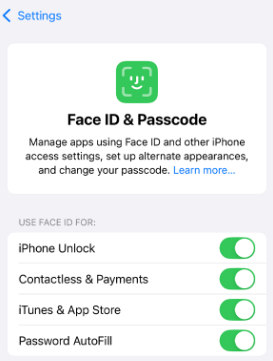
4. Update Your iPhone to the Latest Version
Running an outdated iOS version can cause compatibility issues with Face ID. Try to update your iPhone to the latest version to see if it helps fix Face ID not working. Updating your iPhone ensures you have the latest security patches and bug fixes.
- Go to Settings > General > Software Update on your iPhone.
- If an update is available, tap Download and Install to install it.
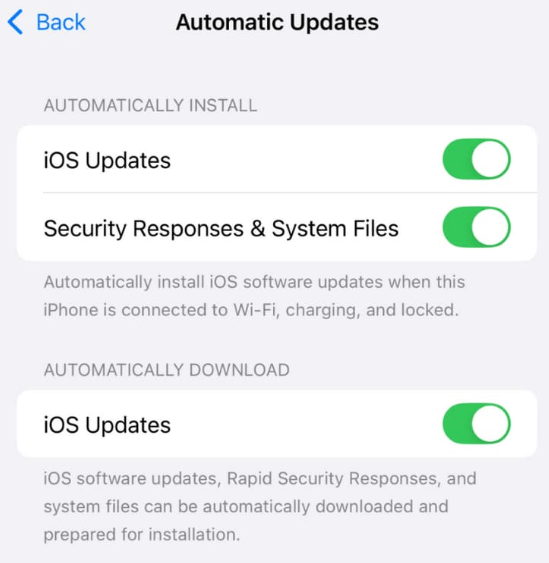
5. Set Up an Alternate Appearance
Significant changes in your appearance, like wearing glasses, makeup, or changing hairstyles, may affect Face ID recognition. You can add an alternate appearance to help Face ID recognize you.
- Go to Settings > Face ID & Passcode.
- Tap Set Up an Alternate Appearance.
- Follow the prompts to scan your face. This allows Face ID to recognize you in different looks.
6. Reset Your Face ID Settings
If Face ID has been misconfigured or corrupted, it won’t work. Resetting it can help.
- Go to Settings > Face ID & Passcode.
- Tap Reset Face ID. This process removes all saved facial data and allows you to start fresh.
- After resetting, tap Set Up Face ID and follow the instructions to set up a new Face ID for your iPhone.
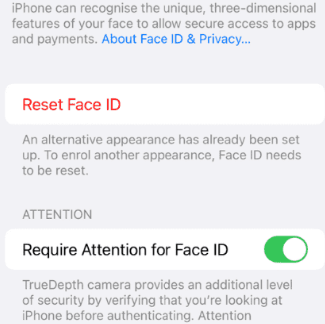
7. Face ID Is Disabled After Too Many Failed Attempts
If there have been too many unsuccessful Face ID recognition attempts, it can disable the system temporarily to protect your privacy.
After several failed attempts, Face ID will require you to enter your passcode. Once you do, you can try Face ID again.
8. Too Much Light or Low Light Conditions
Face ID uses infrared light to map your face. If there is too much direct light (like bright sunlight) or insufficient lighting (in a dark room), Face ID may not work.
Ensure you are in an environment with balanced lighting. Avoid very bright or very dark conditions when trying to unlock your iPhone.
9. Fix Hardware Issues
If your iPhone has been dropped, exposed to water, or suffered physical damage, the TrueDepth camera or other components needed for Face ID may have been damaged.
If you suspect a hardware issue, contact Apple Support or visit an Apple Store for a diagnostic check and potential repair.
10. Contact Apple Support
If your iPhone Face ID still doesn’t work after trying everything, there may be a hardware problem with your iPhone. Contact Apple Support or visit an Apple Store for further assistance.
- Visit support.apple.com.
- Choose iPhone > Face ID > Face ID not working.
- Schedule a Genius Bar appointment or contact Apple Support via chat or phone.
Conclusion
Face ID is a powerful feature that enhances the security and convenience of your iPhone. By following the steps above, you can troubleshoot and fix most Face ID problems. If the iPhone Face ID not working issue persists, it’s best to contact Apple Support for further assistance.