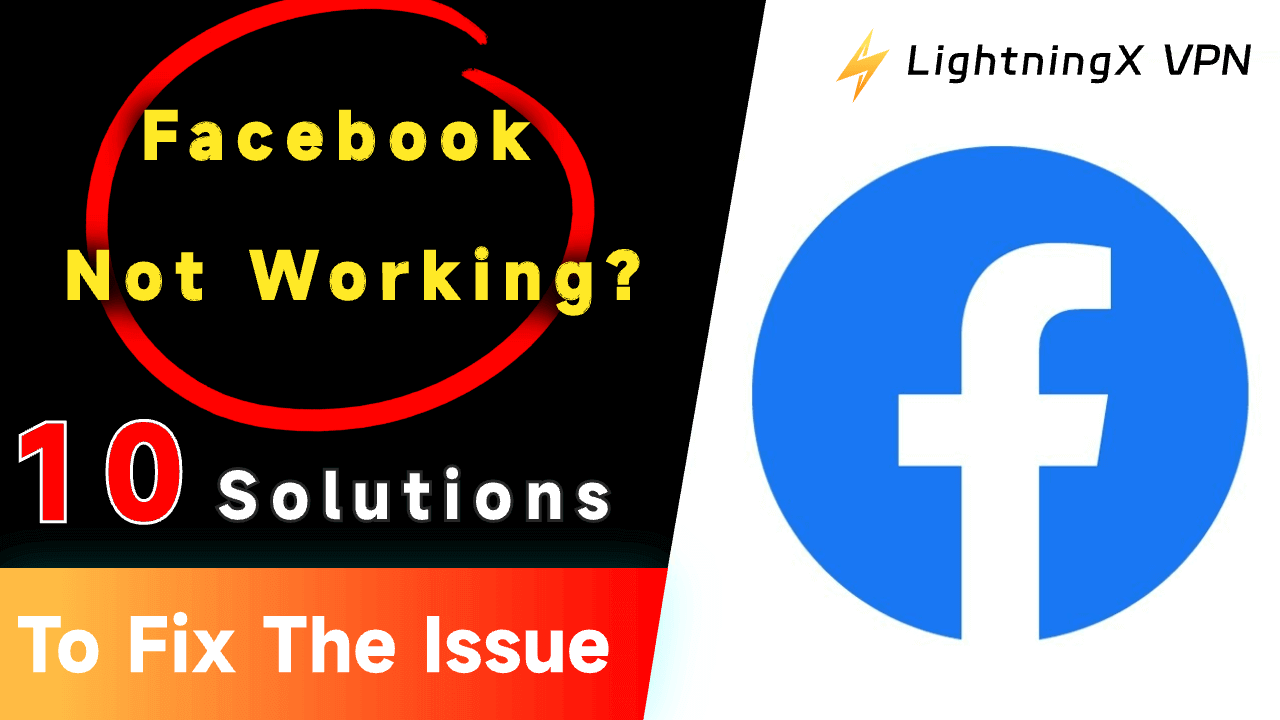As Facebook’s user base continues to grow steadily, it has become the most popular social media platform, with a vast number of users worldwide.
However, due to the diverse needs of its users, the issues they face with Facebook can vary significantly. Common problems include account login failures, content loading issues, and photo upload failures.
So, what reasons lead to Facebook not working, and how can they be resolved? Read on to find solutions and clear up any confusion.
Why is Facebook Not Working?
When Facebook doesn’t work properly, it’s most likely because of Internet-related issues, devices being overloaded, or server issues. Below are the common issues and their causes.
Black and Not Loading Pages
- Network connectivity
- Too much cache
- Facebook crashing down
- Outdated version
Login Failure
- Incorrect login information
- Account hack
- Browser issue
- Geographical restriction
Upload Failure
- Poor internet connection
- Corrupted files
- Outdated app version
- Too much cache
Messages Sending Failure
- The internet goes out of whack.
- Messenger service is offline.
- There are bugs because of the outdated app.
- Your account is restricted by a contact or Facebook support.
The Dark Mode Switching Failure
- The version of Facebook on your device is outdated.
- The dark mode toggle is switched off.
- Your device has night mode turned off.
Fix Facebook Not Working – 10 Solutions
Here are the solutions for Facebook won’t work.
1. Download a Reliable VPN App (LightningX VPN)
Due to geo-restrictions, your Facebook may not be working, so I highly recommend a VPN app to unblock geographical restrictions.
LightningX VPN is one of the most popular VPNs with excellent performance.
- LightningX VPN provides 2000+ servers in more than 50 countries including the US, Australia, Germany, Japan, etc.
- It hides your IP address and encrypts your online data to protect privacy.
- It helps your device connect to a secure, stable, and fast network.
- It offers you unlimited access to global content with no bandwidth or speed limits.
- It’s compatible with multiple devices like Windows, Android, iOS, Android TV, Apple TV, and Mac.
How to set up and use LightningX VPN on your Android/iOS/Windows/Mac.
- Click the “Free download” button below or find the LightningX VPN app from the Google Play Store/App Store/official website to download and install LightningX VPN on your devices like Android, iOS, Windows, and Mac.
- After installing the LightningX VPN app on Android/iOS/Windows/Mac, you will get a free trial account.
- Then, you should subscribe to a plan of LightningX VPN and sign up for a digital account to unlock all features.
- Open LightningX VPN and select the nearest server which keeps your internet more stable than other servers.
- Back to the home page and tap the “Start” button.

2. Connect to a Better Network
Sometimes your poor internet might cause the “Facebook not working” issue. Follow the steps below to solve the problem.
- Go to settings.
- Scroll down, and see “WIFI” and “mobile network”.
- Tap on “WIFI” or “mobile network”.
- Switch off the toggle.
- Choose a better WIFI or network and reconnect.
3. Clear Cache on Facebook
When Facebook is not working on your phone, you can clear the cache on Facebook.
If you’re using the Facebook app, do this.
- Open the Facebook app and tap “Menu” at the bottom-right corner.
- Enter the “Menu” page and scroll down.
- Tap “Settings & privacy”.
- Scroll to the “Permission” section and tap “Browser”.
- Tap “Clear” under “Browsing Data”.
- After the cache has been cleared, restart your Facebook.
If you’re using the web browser, do this.
- Open your web browser and tap the three dots on the right-hand corner of the browser.
- Scroll down to “More tools”.
- Tap “Clear browsing data” on the drop-down menu.
- Tap the “Time Range” and select “All time”.
- Tick the options you want to delete, browsing History, cookies, and other site data (optional) and/or cached images and files. Then click “Clear Data”.
4. Update Your Facebook
An outdated version of Facebook could also cause Facebook not to work.
On Android
- You can find your Play Store first.
- Then you can find your account icon on the right-hand corner on the top.
- Next, you can tap it and see “Manage apps & devices”.
- Click it and you’ll see “Updates available”.
- Then check if your Facebook is up to date.
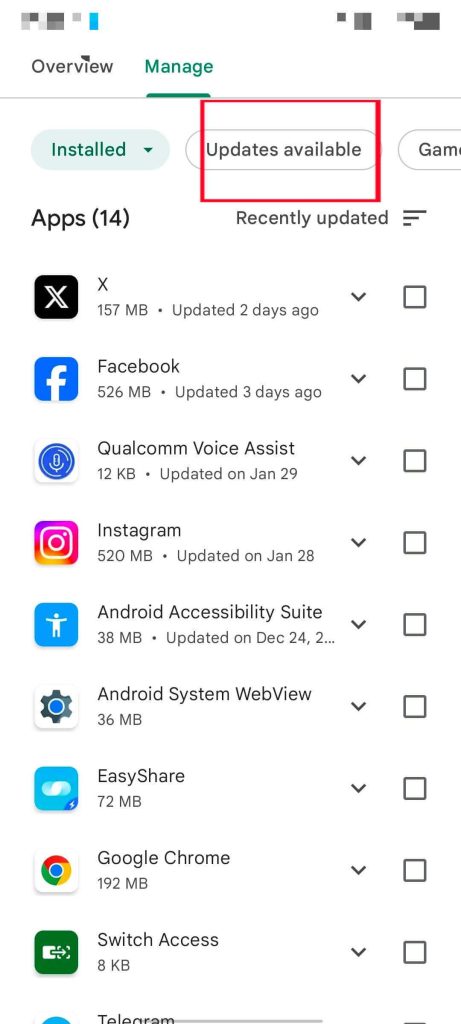
On iPhone/iPad
- Go to the App Store.
- Tap the “Updates” tab at the bottom-right corner.
- Scroll down to the “Available Updates” section to find Messenger.
- If a new version of Messenger is available, tap the “Update”.
- Restart the “Messenger”.
Note: When you update Facebook, its features and performance will be better than the last version. Also, the data on Facebook will not be deleted.
5. Force Close Facebook
You can force close Facebook to solve the “Facebook not working” issue. Here are the steps.
- Go to the settings of your device.
- Now select “Applications” > “Applications”.
- On the “Applications” page, scroll down to find the Facebook app and tap on it.
- Then, select “Force stop” on the “Facebook” page. Now the Facebook app is successfully stopped.
6. Reset Facebook’s Password
You also can reset Facebook’s password to solve the “Facebook not working” issue. The steps are listed below.
If you’re using Facebook’s website.
- Go to Facebook’s website. Go to https://www.facebook.com/ and this will open the Facebook login page.
- Click the “Forgot account” link below the “Password” box. Then you will see the “Find your account” page.
- Enter your email address or phone number that’s associated with your account in the text box.
- Click “search”. This will help you locate the account.
- Select one of the options: “Send code via email”, “Send code via SMS”, or “Use my Google account”.
- Click “Send”. This will send the code to your email or messages. If you choose the “Use my Google account” option, you’ll be taken to a new window. You can sign in with your Google account.
- Enter the code from your email or messages (If you use a Google account to log in, skip this).
- Enter a new password and click continue. Then go to your Facebook login page to log in with the new password.
If you’re using the Facebook app.
- Go to Facebook on your phone.
- Tap “Need help?”. This is a link below the email address and password fields. Then, a menu will appear.
- Tap “Forgot password” on the “Menu” page. This will take you to Facebook’s password reset site.
- Type in your email address or phone number that’s associated with your account in the text box. If you never added your phone number to Facebook, you’ll use your email address. If you don’t know the email address and don’t have a phone number on Facebook, tap “Search” by your name instead and type in your full name as it appears on Facebook.
- Select an account recovery method. Then you’ll get a verification code from your email or messages.
- Enter your verification code in the text box and tap “Continue”.
- Enter a new password and tap “Continue”. Then, you can restart Facebook to log in with the new password.
Note: I highly recommend that you save the account and password of important apps in the memo to make it very convenient to log in to the account.
7. Reload Your Facebook
Reloading your Facebook may help you solve the problem of Facebook not working.
On Android:
- Go to settings and search “Application manager” in the search box above.
- Scroll down and you’ll see the icon of Facebook.
- Tap “Uninstall” on the new page.
- After uninstalling Facebook, go to the Play Store and download it.
On iOS:
- Press and hold the icon of Facebook.
- Select the “Delete App” option.
- Confirm by tapping “Delete”.
- After you uninstall Facebook on iOS, go to the app store to search Facebook and download it.
Note: After you have reloaded the Facebook app, the cache in Facebook will be deleted so that you can have a quick experience using Facebook.
8. Reload the Messenger
You can reload the Messenger to receive notifications. Here are the steps.
- First, you should check whether the internet speed is fast.
- Press and hold the icon of Messenger.
- Tap the “Delete” option.
- Go to the Play Store/App Store to search Messenger in the search box above.
- Tap “install” beside the icon of Messenger.
9. Turn on the Dark Mode
On Android/iOS:
- Go to the Facebook app, and tap the three horizontal lines in the upper-right corner.
- Scroll down and tap “Settings and privacy”.
- Tap “Settings“.
- Scroll to the “Preference” section and tap “Dark mode”.
- On the “Dark mode” page, tap “On”. Also, the “system” option matches your device’s dark or light system settings.
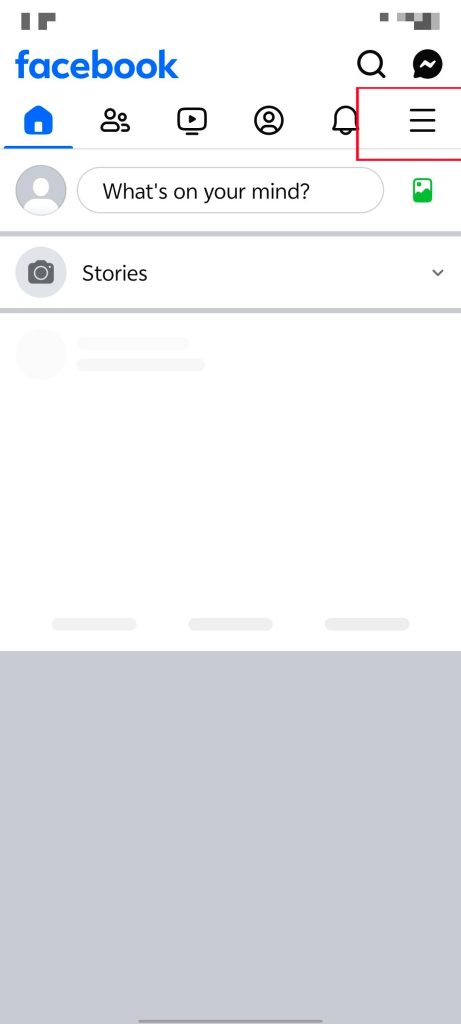
On PC:
- Go to the Facebook site.
- Click on the downward-facing icon in the upper-right corner.
- Click “Display & Accessibility” on the drop-down menu page.
- Click “on” in the “Dark mode” section. Also, you can select “Automatic” to have your Facebook interface reflect the dark or light settings of your device.
10. Find Help Center
If the “Facebook not working” issue is not solved by following the steps above, you can find Facebook’s help center. Here are the steps.
- Call the Facebook support number at 650-543-4800 or 650-308-7300.
- Or, go to the Facebook app and tap your profile in the upper-right corner.
- Tap the three horizontal lines at the top right corner.
- Then you will see “Help & support”. Tap on it.
- Tap “Help Center” on the drop-down page.
- Enter your questions in the text box on the “Facebook’s help center” page.
Conclusion
If you want to solve the problem of Facebook not working, you can make sure that your account information and password are correct. If your information is correct, you can use a VPN to overcome other issues like geo-restrictions, and internet lag. We highly recommend LightningX VPN for its secure and fast network connection.