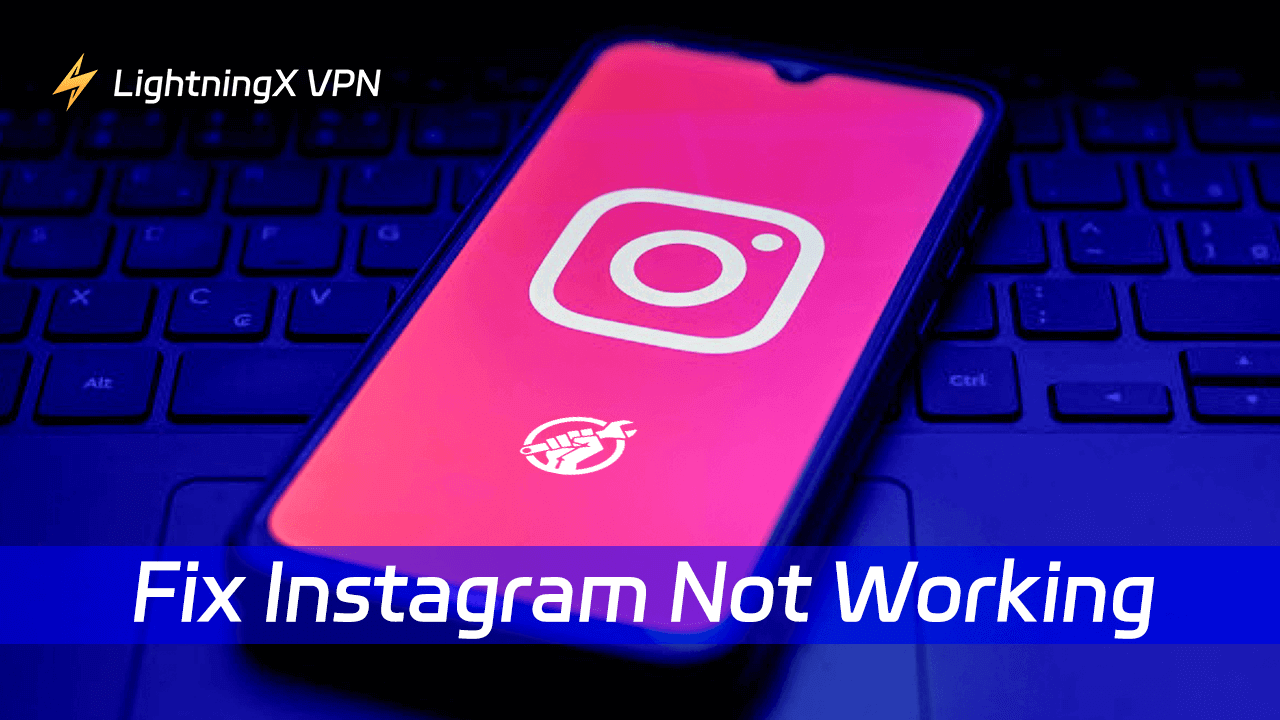Instagram is one of the most popular social media platforms used by many people, but some unobtrusive problems may cause the “Instagram not working” issue and hinder your use of it.
The reasons why Instagram is not working are simple, such as unstable internet connection, incorrect account information, and a crash in Instagram.
Thereupon, I’ll walk you through the causes of Instagram’s issues and how to fix the problems.
Why is Instagram Not Working?
The common issues of your Instagram app not working are listed below. Check the problems you’re facing and learn their causes.
Pictures and videos can’t be uploaded.
- Your internet is poor.
- Your devices have too much cache.
- Your Instagram is crashing.
The Instagram screen is loading or black.
- Your Instagram app is crashing down.
- Your Internet is not stable.
- There’s too much cache in your phone.
- Outdated versions of Instagram can cause compatibility issues.
There is an issue with your device.
- Your phone is running too many apps causing a load.
- The smartphone operating system is not updated.
- Your phone has been invaded by a virus.
You can’t log into Instagram.
- This is because you forgot the password.
- Your account is banned or restricted.
- Due to geo-restriction, you may fail to open Instagram.
Related: Fix “Instagram Something Went Wrong” Issue – 10 Tips
8 Ways to Fix Instagram Not Working Issue
Check the 8 tips below to fix your Instagram won’t work or load.
1. Restart Your Device
Sometimes, your device may be overloaded and this will cause Instagram not to work. You can follow the steps below to restart your device.
If you have a PC.
- Click the Windows icon at the bottom left of your PC screen.
- Tap the power button at the bottom right of the new page.
- Click the “Restart” option and wait until your PC restarts.
If you have an Android.
- Hold the third button on the left until the power-off slider appears on the screen.
- Swipe the slider and wait until your Android powers off.
- Hold the third button on the left until your phone’s logo appears. Then your Android is successfully restarted.
If you have an iPhone.
- Hold the right button and either of the volume buttons on the left until the power-off slider appears on the screen.
- Swipe the slider and wait until your iPhone powers off.
- Hold the right button until the Apple logo appears. Then your iPhone is successfully restarted.
2. Force Close Your Instagram App
An effective way to solve the “Instagram not working” issue is to force close your Instagram app. Check the steps listed below.
- Go to the settings of your device.
- Now select “Applications” > “Applications”.
- On the “Applications” page, scroll down to find the Instagram app and tap on it.
- Then, select “Force stop” on the “Instagram” page. Now the Instagram app is successfully stopped.
3. Reset Instagram’s Password
If you can’t log into Instagram, you can reset your password to solve the issue. Here are the steps.
- Open Instagram and click on the “Get help logging in” button below.
- Enter the new page and you’ll see the asked information, such as your username, email, or phone.
- If you enter your phone number in the box, you’ll see “Send an SMS”. Click on “Send an SMS” and you’ll receive the verification code. After entering your verification code in the box, you can reset the password.
- If you fill in the blank in your email, you will receive a verification code in your email. After entering the verification code, you can reset the password.
- If you enter your username, the mobile phone number bound to your account will receive a verification code. Enter the verification code and you can reset the password.

Note: I highly recommend that you save the account and password of important apps in the memo so that it will be very convenient to log in to the account.
4. Log in with Your Facebook Account
To solve “Instagram is down”, you can log into Instagram with your Facebook account. Here are the steps.
- Open the Instagram app and choose “Log in with Facebook” at the bottom of the page.
- Enter your Facebook account information and log in.
Note: If you don’t have a Facebook account, try to get one, as this will help you log into many social media like Twitter and Instagram at critical times.
5. Choose a Reliable VPN App
You may find that your Instagram doesn’t work in your region. This is due to geo-restriction on Instagram required by your country.
Then, you can use a VPN to unblock the geo-restriction to log in to Instagram and smoothly use it.
As one of the most widely used VPNs, LightningX VPN has fast, secure, and affordable features.
- LightningX VPN has more than 2,000 servers in more than 50 countries including the US, Australia, Germany, Japan, etc. It gives you convenience.
- It hides your IP address and encrypts your online data so that your data and sensitive information will be protected when you’re using Instagram.
- It ensures you a secure, stable, and fast network connection.
- LightningX VPN helps you stream fast thanks to its no bandwidth throttling connection.
- LightningX VPN is compatible with all popular devices including Windows, iOS, Android, Android TV, Apple TV, and Mac.
How to set up and use LightningX VPN on your Android/iOS/Windows/Mac.
- Go to Google Play Store/App Store/official website to download and install LightningX VPN on your devices like Android, iOS, Windows, and Mac.
- After installing the LightningX VPN app on Android/iOS/Windows/Mac, you will get a free trial account.
- Then, you can subscribe to a plan of LightningX VPN and sign up to unlock all features.
- Open LightningX VPN and select the nearest server because it will keep your internet more stable than other servers.
- Back to the LightningX page and toggle the switch .
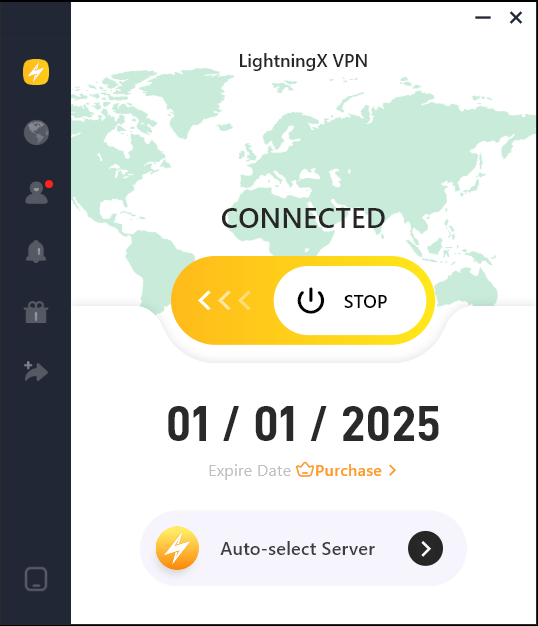
6. Check if Your Instagram is the Latest Version
An outdated version of Instagram may influence your usage experience on it. Follow the steps below and see if the “Instagram not working” issue is solved.
- Go to the Play Store or App Store.
- Tap your profile picture.
- Next, click on it and you’ll see “Manage apps & devices”.
- Click “Manage” and you’ll see “Updates available”. If your Instagram is not updated, tap the box next to the icon of Instagram and click the icon of updating at the top right of the page.
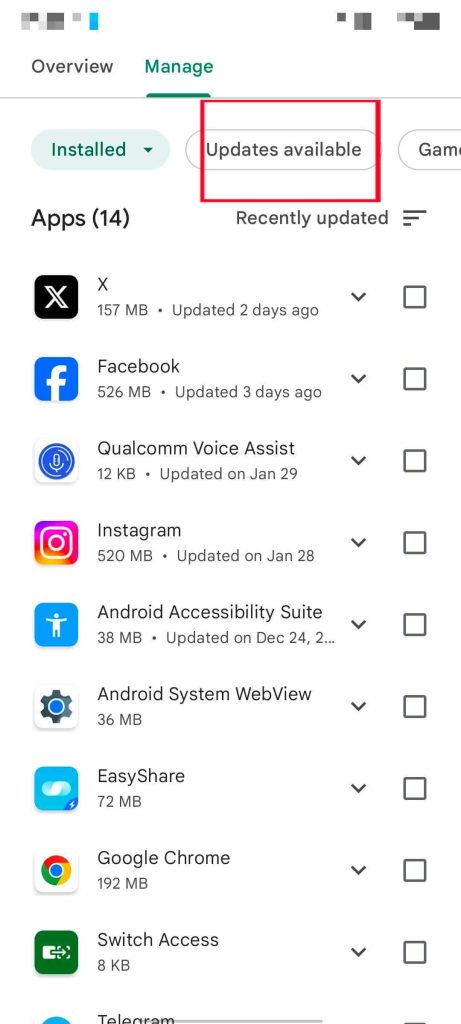
7. Clear the Cache in Your Instagram
Clear the cache in your Instagram may help you solve the “Instagram not working” issue. Follow the steps listed below.
If you have an Android, try to do this.
- Find the settings on your phone and search the app manager.
- Tap the icon of Instagram.
- Click the storage.
- Then you’ll see the cache size.
- Clear the cache and your cache size will turn to zero.
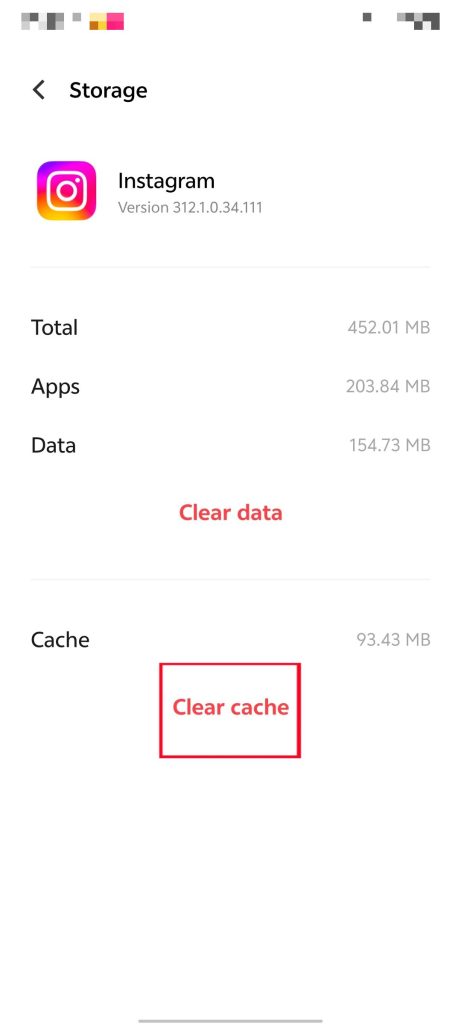
If you had an iPhone
- Go to Settings on your iOS devices.
- Scroll down and tap on “General”.
- Tap on “iPhone Storage” or “iPad Storage”.
- Scroll down and tap on “Instagram”.
- Tap “Offload app” and this will free up storage used by the app but will keep its documents and data.
8. Find Instagram’s Help Center
If the steps above can’t help you, you can find Instagram’s help center to report the problem.
- Go to your Instagram app and tap the icon of your account at the bottom right of the home page.
- Click the three horizontal lines at the top right of your account page.
- Tap “Settings and privacy”.
- Then, scroll down and tap “Help”.
- Tap “Help Center” on the “Help” page.
- Enter your question in the search box and see if the articles can solve your problem.
Note: You can also tap “Report a problem” on the “Help” page. Toggle the switch “Shake the phone to report a problem”, which will be very convenient for solving such problems in the future.
Instagram Not Working – FAQs
Q: Why is my Instagram saying something went wrong?
This is most likely because your network is poor. If switching your Internet traffic and Wi-Fi cannot solve the problem. You may consider the causes of geographical restrictions, device problems, and app problems.
Q: Why is my Instagram not letting me on?
In this case, it is very likely that you may enter the wrong account information and password. Another possibility is that your account has been restricted or banned. This may be because you have used your account to do something illegal. What’s more, if you are in a country with strict Internet controls, you are most likely geo-restricted.
Q: Why is my Instagram page not available right now?
It is possible because of your weak Wi-Fi. However, too many caches and apps running on your phone could also cause Instagram to run slowly and influence your user experience.
Q: Why is Instagram not loading on my phone?
This is most likely because your network is poor. However, if you connect your device to a new Wi-Fi, and it’s still not working. You can see if your phone’s memory is too small because it will also influence your experience of using the app.
Conclusion
The causes of the “Instagram not working” issue include geo-restriction, poor internet, device issues, etc. If your country blocks the content from other regions, try a good VPN. We recommend LightningX VPN the most for its low price and complete features.