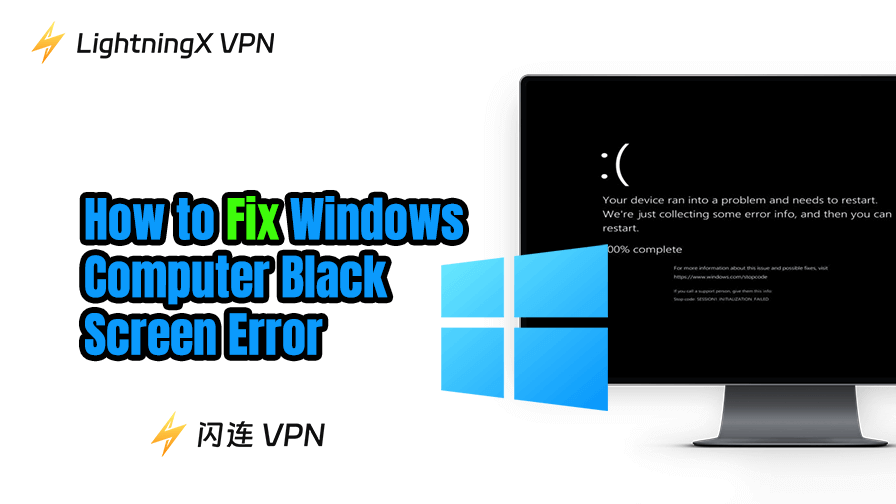If your computer screen suddenly goes black, try the 12 troubleshooting tips below to fix the Windows black screen issue. Detailed causes and solutions are explained.
12 Ways to Fix Windows Black Screen Issue
Fix 1. Force Restart Your Computer
Sometimes, a Windows black screen can be resolved with a simple restart. Windows might encounter a temporary glitch, causing it to display a black screen. If your computer screen goes black but is still running, follow the steps to force restart your computer.
- Press and hold the Power button on your computer until it shuts off completely.
- Wait a few seconds and turn it back on.
- Check if the black screen issue has been fixed.
Fix 2. Check Your Monitor Connection
A common reason for a computer black screen is a loose or disconnected monitor cable. If your monitor is not receiving a signal, it will remain black. Here’s what you can do:
- Ensure that the monitor cables (HDMI, VGA, DisplayPort) are securely plugged into both your computer and the monitor.
- Try to unplug the cables and plug them again.
- Use a clean cloth to clean the cables or ports of your computer monitor.
- Try a different cable or port to rule out faulty connections.
- Change another monitor to see if the black screen issue still exists.
- If you’re using a laptop, try connecting it to an external monitor to see if the issue persists.
Fix 3. Unplug All Unnecessary Accessories
Sometimes, external USB connections, external hard drives, or other accessories may interfere with your computer functionality and cause the black screen issue on Windows 10/11.
- Try unplugging everything that is not essential for your PC.
- Then, try to restart your computer.
Fix 4. Update Graphics Driver
Outdated or corrupted graphics drivers are a common cause of the Windows 10 black screen issue. If your graphics drivers are not functioning correctly, it could prevent the display from rendering properly. Follow the methods and steps below to update your graphics driver, and it can often help fix the Windows black screen issue.
Method 1. Use Device Manager
- Right-click on the Start menu and select Device Manager.
- Expand the Display Adapters section and right-click your graphics card.
- Select Update Driver and choose Search automatically for updated driver software.
- If an update is available, let Windows install it and restart your computer.
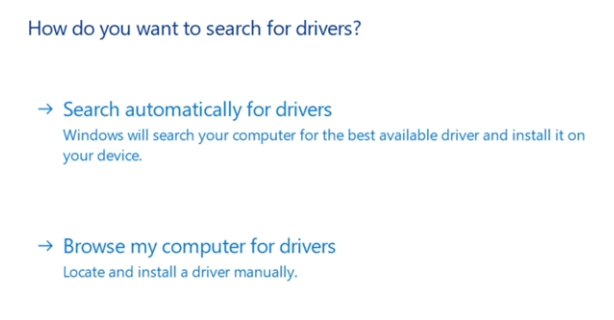
Method 2. Via Graphics Manufacturer Software
NVIDIA:
- Download and install GeForce Experience from https://www.nvidia.com/en-us/geforce/geforce-experience/.
- Open GeForce Experience, and it will notify you if a new driver is available.
- Click Download and then Install.
AMD:
- Download and install AMD Software from https://www.amd.com/en/support/download/drivers.html.
- Open the software, and it will automatically check for updates. Alternatively, you can click the Settings icon in the top-right corner, select System, and you can see your current graphics version. Click “Check for updates” to manually check if there are any new version available.
- Click “Install” and follow the instructions to install the latest AMD drivers.
Intel:
- Download and install the Intel Driver & Support Assistant from https://www.intel.com/content/www/us/en/support/detect.html.
- Open the software, and it will detect your system’s Intel components and suggest updates.
Method 3. Download Directly from the Graphics Manufacturer’s Website
- Go to the official website of your GPU manufacturer (NVIDIA, AMD, Intel).
- For NVIDIA, visit https://www.nvidia.com/en-us/drivers/.
- For AMD, visit https://www.amd.com/en/support/download/drivers.html.
- For Intel, visit https://www.intel.com/content/www/us/en/download-center/home.html.
- Find the correct driver for your GPU model and operating system.
- Download the driver and follow the installation instructions to install it.
Fix 5. Run a Malware/Virus Scan
If your computer is infected by malware/virus, you may experience a black screen issue. Launch your antivirus software to perform a scan. Remove any suspicious malware.
Tip:
To get a private and secure network connection on your Windows computer, you can use a VPN. LightningX VPN helps you mask your IP address and encrypt all internet traffic on your computer. You can stay anonymous online. This VPN offers 2000+ servers in 70+ countries, letting you easily unblock and access apps/websites worldwide. Support Windows, Mac, Android, iOS, Linux, TV, Chrome, Firefox, Edge, etc.
Fix 6. Update Windows System
Windows updates can address a variety of bugs and system issues, including the Windows computer black screen problem.
- Go to Start > Settings > Update & Security > Windows Update.
- Click on Check for updates.
- Install any available updates and restart your computer.
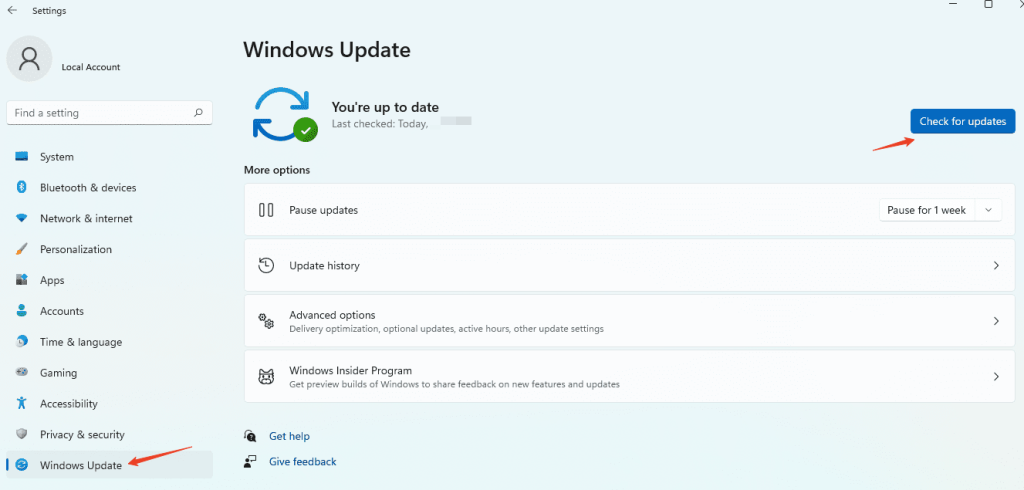
Fix 7. Run the System File Checker (SFC)
Corrupted system files could cause your monitor to go black unexpectedly. Running the System File Checker tool can help repair any damaged or missing files that might be causing the issue.
- Press Windows + R, type cmd, and press Ctrl + Shift + Enter to open Command Prompt (Admin).
- Type sfc /scannow and press Enter.
- Wait for the process to complete and restart your computer.
Tip: If your computer can’t boot successfully and displays a black screen, you may try booting it into Safe Mode and then try the fixes in Safe Mode.
Fix 8. Boot PC into Safe Mode
If your computer screen is black during startup, it could be due to a faulty driver or incompatible software.
Safe Mode allows Windows to start with minimal drivers, which can help identify the root cause of the issue. It also lets you perform some of the fixes introduced in this post when your computer can’t boot.
- Turn on and off your PC three times in a row. After the third attempt, Windows will trigger the Automatic Repair process.
- Once the system enters Automatic Repair, you should see the Advanced Startup screen with an option to Troubleshoot.
- Select Troubleshoot > Advanced options > Startup Settings.
- Click Restart.
- After the restart, you’ll see several options. Press the number corresponding to the option you want to boot into. 4 or F4 = Safe Mode; 5 or F5 = Safe Mode with Networking; 6 or F6 = Safe Mode with Command Prompt.
- If Windows boots successfully in Safe Mode, you can uninstall recently installed software or update drivers that might be causing the monitor to go black.
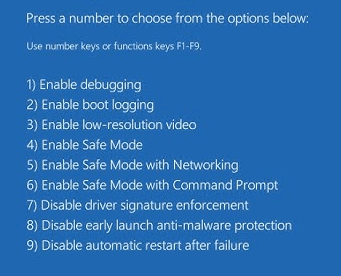
Fix 9. Disable Fast Startup
Windows 10’s Fast Startup feature can sometimes cause conflicts with the boot process, resulting in the “computer black screen” issue. Disabling Fast Startup may resolve the issue.
- Press Windows + R, type control, and press Enter to open Control Panel.
- Type “Power Options” in the search bar and select Power Options.
- Click on Choose what the power buttons do on the left.
- Select Change settings that are currently unavailable.
- Under the Shutdown settings, uncheck the box next to Turn on fast startup.
- Save the changes and restart your computer.
Fix 10. Perform a System Restore
If the computer screen is black after a recent system update, performing a System Restore can revert your system to an earlier state where everything was working fine.
- Press Windows + R and type rstrui.exe to open the System Restore wizard.
- Select a restore point before the Windows black screen issue begins and follow the on-screen instructions.
- Let Windows restore your system and restart your computer.
Fix 11. Check for Hardware Issues
Sometimes, the “computer black screen” issue may be caused by a hardware malfunction, such as a faulty GPU or RAM. If your computer screen went black but is still running, there might be a hardware failure.
- Inspect your computer for any visible signs of hardware damage.
- If you’re comfortable, open the case and reseat the RAM and graphics card.
- If the issue persists, try replacing the components or taking the machine to a professional repair service.
Fix 12. Reset or Reinstall Windows System
As a last resort, if none of the above solutions work, you can try resetting or reinstalling Windows. This will restore your system to its default settings and may fix any deep-rooted issues causing the laptop screen black problem. Back up important data before you do this.
- Go to Start > Settings > Update & Security > Recovery.
- Under Reset this PC, click Get started and follow the instructions.
- Choose whether to keep your files or remove everything.
- Let Windows complete the reset process and restart your computer.
Reinstalling or resetting Windows can resolve any complex software issue that might be causing the black screen.
Conclusion
A Windows black screen can be caused by a variety of factors, from simple connection issues to complex software problems. By following the 12 methods outlined above, you can troubleshoot and fix the issue effectively and restore your display to normal. If none of these fixes work, you can consult a professional technician for further assistance.