Is Fortnite not working on your device? Many players run into problems from time to time, including update failures, server issues, or network trouble. Knowing where to start can save you hours of frustration when you can’t launch Fortnite or it keeps crashing.
In this guide, we’ll explain why this keeps happening and how to fix it fast. These tips cover everything you need to get back into the game.
1. Fortnite Not Working Due to Server Maintenance
If you’re seeing login errors or are stuck on the loading screen, the problem could be on Epic’s end. Fortnite servers go down regularly for maintenance or unexpected outages, which may prevent you from playing even if your setup is fine.
What to check:
- Is Fortnite down? You can visit the Epic Games Status Page to see if any part of the Fortnite service is experiencing downtime.
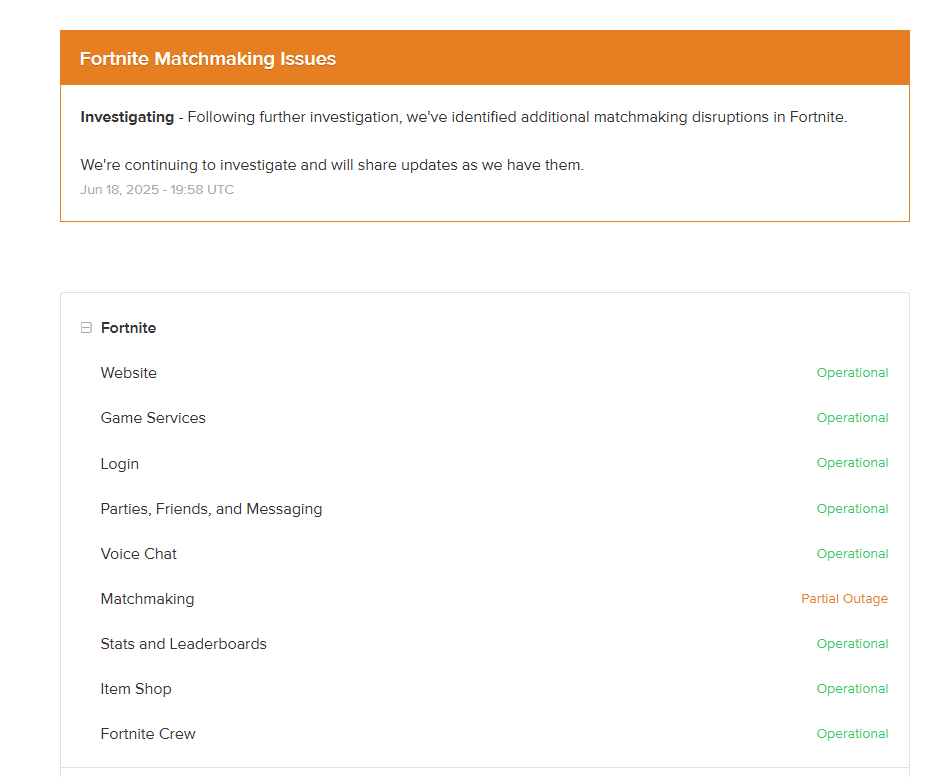
- Follow @FortniteStatus on Twitter for live updates.
- If servers are down, there’s nothing to fix on your end; just wait for Epic to restore service.
Always rule out server-side issues first before troubleshooting your device or connection.
2. Update Problems: Fortnite Won’t Launch After a Patch
One of the most common reasons Fortnite stops working is due to outdated or corrupted game files. If you’ve recently downloaded an update and now the game won’t open, the patch may not have been installed correctly.
How to fix it:
- Restart the Epic Games Launcher and check for pending updates.
- If nothing appears, try verifying the game files (we explain how in section 6).
- In some cases, uninstalling and reinstalling the game helps resolve hidden file issues.
- You can also disable antivirus or firewall temporarily during the update process, as these sometimes interfere.
Sometimes, the problem isn’t with Fortnite itself but with the Epic Games Launcher. If the launcher fails to open, crashes, or doesn’t properly download updates, Fortnite won’t launch correctly either.
Check this guide: Epic Games Launcher Not Working: 16 Solutions & Fixes.
3. Fortnite Not Working: Device Compatibility
If you’re playing Fortnite on an older PC, outdated smartphone, or unsupported platform, technical issues are almost guaranteed. Sometimes, the game won’t even install or run properly on incompatible hardware.
Things to consider:
- Make sure your device meets the official Fortnite system requirements.
- Update your graphics drivers and operating system.
- Free up disk space and close unnecessary background apps.
- If you’re on Mac, note that Fortnite updates on macOS ended in 2020, so you may be stuck on an unsupported version.
Also, Fortnite is currently unavailable for direct download on iPhones via the App Store, due to the legal dispute between Epic Games and Apple. That means iOS users can’t simply reinstall the game like on other platforms.
Want to play anyway? There are still a few workarounds. Check out our guide: How to Play Fortnite on iPhone.
4. Network Problems
A stable internet connection is critical. If you’re facing high ping, frequent disconnects, or slow loading times, chances are your network is causing Fortnite to not work smoothly.
Steps to diagnose and improve:
- Run a speed test to check your latency and packet loss.
- Restart your router and modem.
- Switch to a wired Ethernet connection for more stability.
- Avoid using public Wi-Fi or VPNs unless they’re optimized for gaming.
You can try using the best DNS servers for gaming to improve connection speed and reduce lag.
5. Account Issues: Locked Out or Hacked
Another reason Fortnite may not be working for you is account-related trouble. If you’re suddenly logged out or can’t sign in, your account may have been flagged for suspicious activity, or worse, compromised.
Here’s what to do:
- Reset your password via the Epic Games Account Recovery Page.
- Check your email for security alerts or verification requests.
- Enable two-factor authentication (2FA) to prevent future breaches.
- Contact Epic Games Support if you believe your account was hacked.
Account security is often overlooked, but it’s a major reason players find Fortnite not working as expected.
6. General Fixes for Fortnite Not Working on Any Platform
If you’re still stuck and Fortnite won’t start, here are some go-to solutions that work across PC, console, and mobile:
Restart Your Device
Simple but effective. Rebooting your system clears the temporary cache or background conflicts.
Test Your Network
Use tools like Speedtest.net to confirm you’re getting enough bandwidth and stable ping for gaming.
Clear Fortnite Cache (PC)
Corrupted temporary files can sometimes block Fortnite from launching or cause it to misbehave.
To clear the cache:
- Close the Epic Games Launcher completely.
- Navigate to C:\Users\[YourName]\AppData\Local\EpicGamesLauncher\Saved\webcache.
- Delete the webcache, webcache_4147, and webcache_4430 folders.
- Restart the launcher.
Verify Fortnite Game Files (PC)
On the Epic Games Launcher:
Go to Library → Click the three dots next to Fortnite → Select Verify.
This scans for corrupted or missing files and fixes them automatically.
Reinstall Fortnite
If all else fails, uninstalling and reinstalling Fortnite can resolve deep-rooted software problems.
Check the Fortnite Server Status Again
Sometimes server issues pop up mid-session, so confirm they’re still up and running.
These universal fixes often help when Fortnite is acting up, but the cause isn’t immediately obvious.
Bonus Tips to Avoid Fortnite Problems in the Future
To reduce your chances of running into Fortnite not working issues again, try these proactive tips:
- Keep your system drivers, OS, and the Epic Games Launcher up to date.
- Avoid running multiple resource-heavy apps while playing.
- Regularly scan your device for malware or adware that can interfere with game files.
- Enable automatic updates in Epic Launcher so you’re always on the latest patch.
- Use a reliable VPN if you’re gaming from a region with connectivity restrictions (but choose one that supports Fortnite).
Tip: LightningX VPN is a great option if you’re looking for a reliable, low-latency VPN for Fortnite.

It’s optimized for gaming and avoids the common pitfalls of free or generic VPNs, like unstable connections, data center IP bans, or increased lag.
Especially if you’re playing from a region with limited server access or need a stable route to your preferred matchmaking region, LightningX VPN helps keep your gameplay smooth and your account safe.
FAQs – Fortnite Not Working
Q: Can Fortnite ban me if I use a VPN?
Using a VPN to play Fortnite isn’t directly against the rules, but it can raise red flags. If your IP constantly changes or matches known data center addresses, Epic’s anti-cheat system may flag it as suspicious behavior. While rare, temporary login restrictions or matchmaking cooldowns can happen.
If you must use a VPN (e.g., for network stability or travel), choose a reputable provider optimized for gaming and always avoid cheating or region-hopping to gain unfair advantages.
Q: Why does Fortnite keep crashing after the latest update?
Crashes after an update are usually caused by corrupted game files, outdated drivers, or software conflicts. Sometimes, the update process doesn’t complete cleanly, especially if background apps interfere.
To fix it:
- Verify your game files through the Epic Games Launcher.
- Update your GPU drivers.
- Restart your device and clear the temporary cache.
- If needed, reinstall Fortnite completely.
Final Thoughts
Fortnite remains one of the best multiplayer games thanks to its engaging gameplay, constant updates, and huge player community. While technical issues can sometimes disrupt your experience, knowing how to troubleshoot common problems quickly ensures you spend less time frustrated and more time enjoying the action.
By following the steps in this guide, you should be able to identify and resolve the most common problems quickly. Keep your system up to date, your internet stable, and your account secure, and you’ll be back to Victory Royale in no time.





















