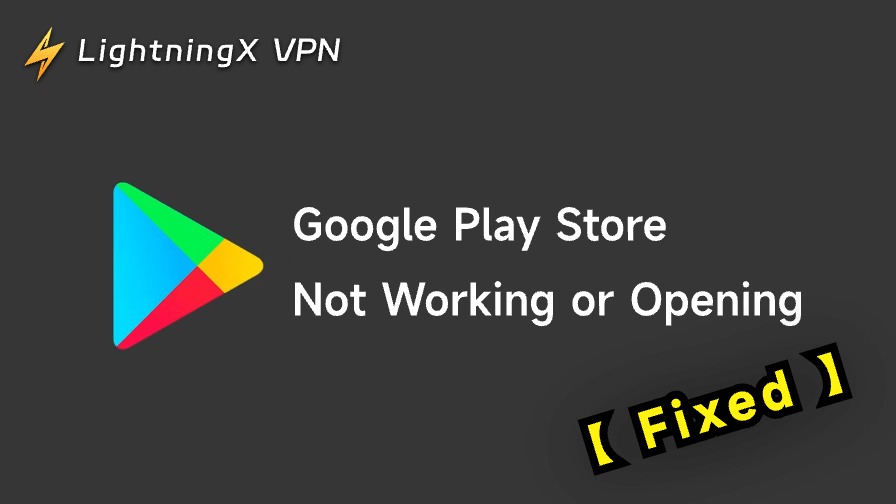Google Play Store is where you can download and update apps on your Android device. However, sometimes you may encounter the “Google Play Store not working or opening” issue. It prevents you from accessing the content you need.
Fortunately, there are several ways to resolve the issue and get your Google Play Store running smoothly again. In this post, we provide 10 solutions to fix the “Google Play Store not working” issue.
To fix the issue, you can try restarting the Google Play Store, clearing the Play Store cache, restarting your phone, checking your internet connection, removing and re-adding your Google account, uninstalling Google Play Store updates, updating your Android system, restarting the VPN, etc. Check the detailed guides below.
Fix Google Play Store Not Working or Opening: 10 Solutions
1. Restart Your Android Device
The first and simplest fix when the Google Play Store is not working is to restart your device. Restarting your phone can resolve temporary issues and minor software glitches that may be interfering with the Play Store.
- Hold down the power button.
- Select “Restart” or “Reboot” from the options.
- Wait for your phone to restart.
- Once the phone restarts, open the Play Store and check if it’s working.
2. Check Your Internet Connection
A poor or intermittent internet connection can cause the Google Play Store to not work properly. Whether you’re connected via Wi-Fi or mobile data, a slow or unstable connection could lead to issues while browsing or downloading apps.
- Try loading a webpage or streaming a video to see if your internet connection is stable.
- If you’re on Wi-Fi, try moving closer to your router or switching to a different network.
- Try restarting your router and modem.
- If you’re using mobile data, ensure you have a strong signal.
3. Clear Cache and Data of Google Play Store
Sometimes, the Google Play Store not working issue can be traced back to corrupted data or cache files. Clearing the cache and data of the Play Store can often fix the problem.
- Open the Settings app on your device.
- Go to Apps or Apps & Notifications.
- Scroll down and find Google Play Store.
- Tap on it, then select Storage & Cache.
- Tap Clear Cache and then Clear Data.
- Open the Google Play Store again.

Clearing the cache removes temporary files, while clearing data resets the app, which can fix any glitches causing the issue.
Also read: Can’t Download Apps from Play Store: 12 Fixes
4. Check Date and Time Settings
Incorrect date and time settings on your device can also prevent the Google Play Store from working. If your phone’s time is out of sync, it may cause issues with downloading or updating apps.
- Go to Settings.
- Scroll to Date & Time.
- Enable Automatic Date & Time to sync with the network’s time.
- Restart your device and try using the Play Store again.
5. Update Google Play Store
If your Google Play Store is not working due to an outdated version, it might be time to update the app.
- Open the Play Store app.
- Tap on your profile icon in the top right corner.
- Select Settings and scroll down to About.
- Tap “Update Play Store” under Play Store version to check for updates.
- If an update is available, it will automatically download and install.

Updating the Play Store ensures you’re using the latest version, which may contain bug fixes or performance improvements.
Also read: How to Download Google Play Store App for Android or PC
6. Uninstall and Reinstall Google Play Store Updates
In some cases, recent updates to the Google Play Store can cause compatibility issues. Reverting to an earlier version of the app may help.
- Go to Settings > Apps.
- Find Google Play Store in the list and tap it.
- Tap on the three dots in the upper-right corner and select Uninstall Updates. For some devices, the “Uninstall Updates” button may be at the bottom.
- Once uninstalled, the Play Store will revert to its factory version.
- You can then update it to the latest version as usual.
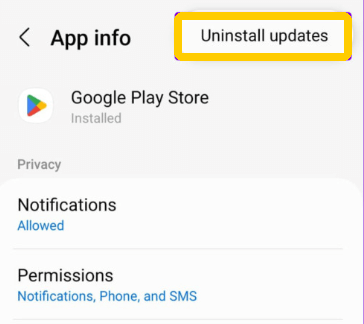
Reinstalling updates can help fix any compatibility issues caused by recent app updates.
7. Remove and Re-add Your Google Account
Issues with your Google account can sometimes prevent the Play Store from working properly. Removing and re-adding your Google account can solve authentication and sync problems.
- Go to Settings > Accounts.
- Tap on Google and select your account.
- Tap Remove Account.
- Restart your device and go back to Settings > Accounts > Add Account.
- Re-add your Google account.
- Open the Play Store and check if it works.
8. Restart Your VPN
If you are using a VPN on your device, it might interfere with the Play Store and lead to the “Google Play Store not working/opening” error.
- Try to close and restart your VPN. Make sure the VPN is well-connected and has a fast and stable connection.
- Disable the VPN service and try to open the Google Play Store again.
- Change to another VPN server.
- Change to another VPN service.
Tip:
LightningX VPN offers 2000+ servers in 70+ countries, including several free servers. It is a VPN for Android, iOS, PC, Mac, Linux, TV, Chrome, Firefox, and Edge. Use this VPN to access global apps, websites, and services with ease. One-click connection, fast, stable, strong privacy protection, and a strict no-log policy.
9. Check for System Updates
Your phone’s operating system may need an update to fix bugs affecting the Google Play Store. Keeping your device up to date can improve performance and resolve compatibility issues.
- Go to Settings > Software Update.
- Tap on Check for Updates.
- If an update is available, follow the prompts to install it.
10. Factory Reset Your Device
As a last resort, if none of the above methods work, performing a factory reset can fix any persistent problems causing the “Google Play Store not working” issue. However, this will erase all data on your device, so make sure to back up important files first.
- Go to Settings > System > Reset.
- Tap on Factory Data Reset.
- Follow the on-screen instructions to reset your phone.
Conclusion
The Google Play Store not working/opening issue can stem from a variety of causes, including poor internet connections, corrupted cache, outdated software, or problems with your Google account. By following the 10 solutions outlined above, you should be able to restore functionality to the Play Store and get back to downloading and updating your favorite apps.
If you’re still facing issues, you may contact Google Support for further assistance.