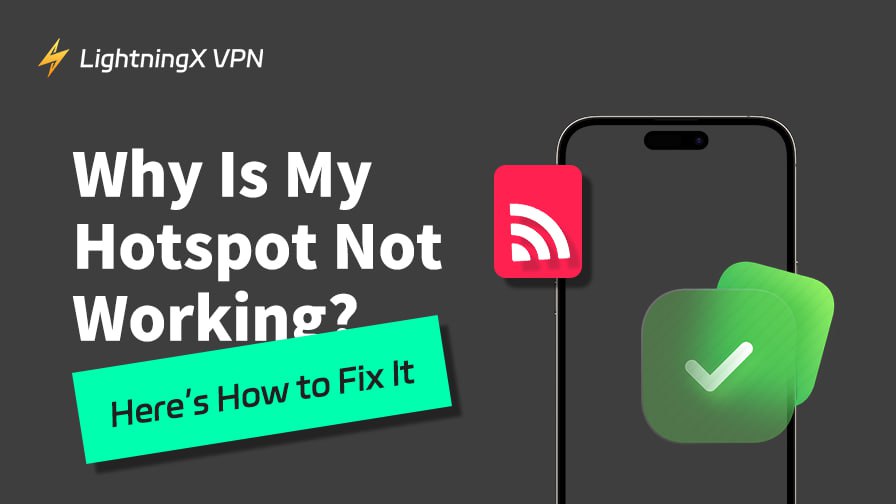There are times when you’re trying to connect your laptop to your phone’s hotspot or share a connection with someone else, but somehow failed. Hotspot not working issues can be surprisingly frustrating. In this guide, we’ll walk you through how to troubleshoot hotspot issues step by step, covering everything from physical distance and device compatibility to hidden settings and VPN interference.
1. Before Blaming Your Hotspot: Basic Checks You Should Do
Sometimes the hotspot isn’t broken; the problem lies elsewhere. Ahead of technical fixes, make sure you’ve ruled out these common external issues:
- Are you within range? Hotspots usually have a limited range (typically 20–30 feet). Move closer and see if the connection improves.
- Do all devices fail to connect, or just one? If only one device is having issues, the problem might be with that device, not the hotspot.
- Is all internet access broken or just specific sites/apps? Some apps or websites might be blocked by firewalls, DNS settings, or data restrictions.
- Is your phone in low power mode? On both iOS and Android, power-saving modes can silently disable hotspot functionality.
- Is Airplane Mode on? Even if your hotspot appears enabled, Airplane Mode disables your cellular network, making the hotspot unusable.
2. Check for Data, SIM, and Device Limitations
It’s also smart to rule out the basics because the issue comes down to something simple.
Is mobile data turned on?
It sounds basic, but hotspots won’t work without cellular data enabled.
Is your SIM card active and functioning?
If your SIM has expired, lost service, or was deactivated, the hotspot won’t work.
Have you reached your data limit?
Some carriers cut off or throttle hotspot data after a certain threshold, even if general mobile data is still working.
Are you exceeding the device limit?
Many phones limit the number of devices that can connect via hotspot (often 5 to 10). If your tablet and laptop are already connected, a third device may get blocked.
On Android phones, the default limit is often higher. Many Android models allow between 8 to 10 devices, and some even offer manual control to increase or decrease this number under hotspot settings.
On iPhones, the limit is generally lower; most iPhones only support up to 5 simultaneous connections, and this number can’t be adjusted manually.
3. Understand Platform-Specific Differences (iPhone vs Android)
While the general concept of mobile hotspot is similar, the way iOS and Android handle it can differ:
On Android:
- Go to Settings → Network & Internet → Hotspot & tethering
- Ensure Mobile Hotspot is enabled and check the band setting (2.4GHz is more compatible than 5GHz).
On iPhone:
- Go to Settings → Personal Hotspot
- Make sure “Allow Others to Join” is enabled
- If you use a dual-SIM iPhone, check if the correct line is providing the data.
4. Check Hotspot Band Compatibility (2.4GHz vs 5GHz)
Many modern smartphones allow you to choose between 2.4GHz and 5GHz hotspot bands. This affects which devices can connect:
- 2.4GHz is more widely supported and better for longer distances
- 5GHz provides faster speeds but works best at short range and may not be supported on older devices
A mismatch between the host and client band settings can lead to failed connections. If you’re not sure, switch to 2.4GHz and try again.
5. VPN Settings and Hotspot Behavior
(If you’re using a VPN, either on the device providing the hotspot or the one connecting to it, it’s worth knowing that VPNs can cause unexpected issues with hotspot connectivity.)
VPNs can interfere with hotspot functionality in ways most users don’t expect. If you’re using a VPN on the phone that’s providing the hotspot, the connected devices usually won’t go through the VPN. Instead, they’ll use the regular mobile data.
That is, unless your VPN is set to “Global Mode,” which forces all traffic, including shared connections, through the VPN tunnel.
On some older Android phones or custom ROMs, enabling a VPN can block the hotspot entirely. In these cases, your connected devices might not be able to access the internet at all, or they may connect but fail to load anything.
If you’re the device connecting to a hotspot while also running a VPN, things generally work fine. However, there’s still a chance of problems; some mobile hotspots or networks restrict certain VPN protocols like PPTP or L2TP for security reasons or due to carrier-level filtering.
If you’re troubleshooting a non-working hotspot and you’re using a VPN on either device, try disabling the VPN temporarily. If the connection suddenly starts working, you’ll know the VPN was likely the cause.
6. Reboot and Reset: The Most Underrated Fix
If nothing works:
- Restart both devices (the hotspot provider and the one trying to connect).
- Toggle airplane mode on and off on the hotspot device.
- Reset network settings on your phone (especially if you’ve changed APN, VPN, or proxy settings recently).
iPhone: Settings → General → Transfer or Reset iPhone → Reset → Reset Network Settings
Official support: Apple: If Personal Hotspot is not working on your iPhone or iPad
Android: Settings → System → Reset options → Reset Wi-Fi, mobile & Bluetooth
Why Does This Help?
Your phone’s mobile hotspot relies on several background services, mobile data, DNS, routing, and sometimes system-level network translation. Over time, especially after software updates or switching SIMs, these services can fall out of sync.
- Restarting clears cached processes that might be stuck.
- Toggling Airplane Mode resets the radio stack.
- Network reset refreshes system configurations like IP leasing, APN settings, and routing tables.
7. Carrier Rules That Can Block You
Carriers can sometimes impose hidden restrictions:
- Some limit hotspots are used to specific plans or throttle speed after a cap
- You might need to reconfigure your APN settings if the hotspot isn’t functioning as expected
- Some devices (especially unlocked imports) may not fully support hotspot functionality on certain carriers
Check with your mobile carrier to confirm whether your plan supports tethering and whether it’s active on your account.
8. Bonus Tips to Keep Your Hotspot Working Smoothly
To avoid future issues with mobile hotspots:
- Regularly update your phone’s OS and carrier settings.
- Avoid connecting too many devices at once.
- When you’re traveling or using the hotspot in restricted networks, it is better to consider using a reliable VPN like LightningX VPN. It helps you bypass network throttling or region-specific restrictions.

- Turn off battery optimization for hotspot-related system apps to prevent automatic disconnections
- Be aware that some phones automatically disable the hotspot if the device overheats, especially during long gaming or video sessions.
LightningX VPN not only helps bypass network throttling and regional blocks but also offers plans with unlimited data. If you’re looking for the best free unlimited VPN for Android, it’s a solid choice. It is also perfect for maintaining a fast, stable connection when tethering. Support Android/iOS/macOS/Windows/TV/Linux/Chrome, etc.
Final Thoughts
Hotspot not working doesn’t always indicate an issue with your device itself. Often, the cause lies in overlooked settings, VPN interactions, or environmental factors like distance. You can identify the underlying problem with these steps and restore connectivity efficiently.