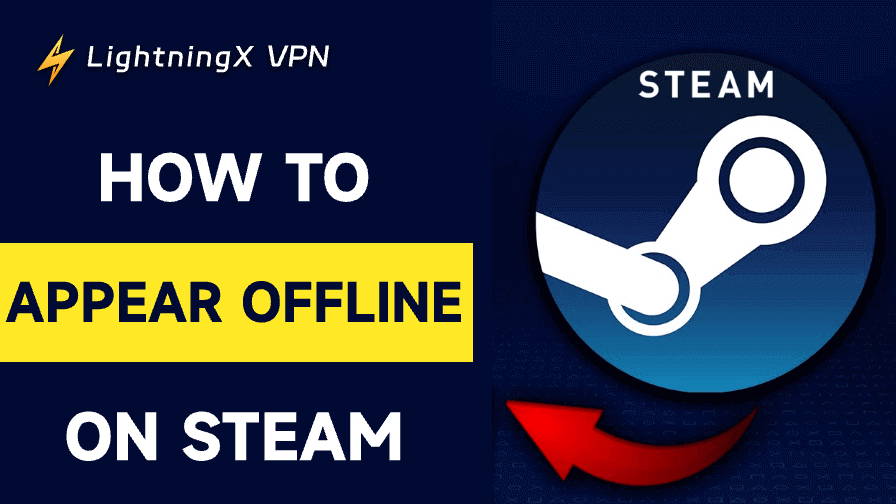Steam is a global gaming platform where millions of users play games, chat with friends, and engage in various community activities. However, sometimes you may want to appear offline on Steam to avoid distractions or enjoy your games without interruptions. Whether you’re working, relaxing, or simply don’t want to interact with your friends, appearing offline can give you the needed privacy.
In this guide, you can learn how to appear offline on Steam and explore some related settings that can help enhance your gaming experience while keeping your status private.
How to Appear Offline on Steam: Detailed Steps
Step 1. Open Steam. Launch the Steam client on your computer. If you’re using Steam in a browser, open the official website and log in to your Steam account.
Step 2. Go to Your Profile. In the top-right corner of the Steam client, you’ll see your profile picture or username. Click on it to open the user menu.
Step 3. Access the Friends List. From the drop-down menu, find and click on the “Friends” option. This will show your friend list, where you can see their online status.
Step 4. Change Your Online Status. At the bottom of the Friends list, you’ll see a green circle (which indicates that you’re online). Click on the green circle, and a menu will pop up displaying several status options of your Steam account.
- Online
- Busy
- Away
- Invisible
- Offline
Step 5. Select “Offline”. Choose the “Offline” option from this menu to appear as if you’re not online at all. When you do this, your friends will see you as offline, even though you can still use Steam as usual.
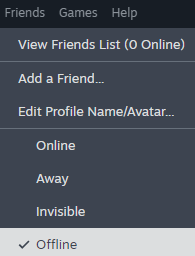
By following these simple steps, you’ll successfully appear offline on Steam and enjoy uninterrupted gaming or browsing.
How to Appear Offline on Steam Mobile App
You can also appear offline on Steam using the mobile app, and the process is quite similar to the desktop version. Here’s how:
- Open the Steam Mobile App: Launch the Steam app on your smartphone.
- Go to Your Profile: Tap on the “Menu” icon in the top-left corner of the screen.
- Tap on Friends & Chat: Select the “Friends & Chat” option.
- Change Your Status: Tap on your profile icon and select “Offline” from the list of available statuses.
After selecting the offline option, your status will update across all devices, and you will appear as offline to others.
Related: How to Download Steam for PC, Mac, or Mobile
Explanation of Various Steam Status Options
While Offline is the most commonly used option, Steam also provides several other status settings that might be useful, depending on your needs. Let’s look at these options.
Online: This is the default status. It means you are available for friends to message, invite to games, and interact with. If you’re actively gaming or want to be social, this is the setting to use.
Busy: If you’re playing a game but don’t want to be disturbed, this option lets others know you’re busy. It changes your status to a red “Do Not Disturb” indicator.
Away: If you’re inactive or stepping away from your computer, this status automatically switches on after a period of inactivity. It lets friends know you’re not available, but it doesn’t entirely hide your online status.
Invisible: If you don’t want anyone to know you’re online but still want to interact with Steam (chat, play games, etc.), you can select the “Invisible” option. This way, you appear offline, but you can still send and receive messages or invites.
Offline: As mentioned earlier, this is the most private status. You can enjoy your games without anyone knowing you’re online, and no messages or notifications will come through.
How Does Steam Status Affect Your Gaming Experience?
Changing your Steam status to offline doesn’t impact your ability to play games, purchase items, or browse the Steam store. However, here’s what happens when you set your status to offline.
- You Can Still Play Games: You can continue to play your games without anyone knowing you’re online.
- No Friend Requests or Messages: People won’t be able to send you messages or friend requests when you’re set to offline.
- No Notifications: You won’t be interrupted by Steam notifications about friends playing games or chatting.
Tips for Managing Your Steam Status
To get the most out of the appearing offline feature on Steam, consider the following tips.
- Use “Invisible” for More Control: If you still want to interact with Steam but don’t want to be seen by friends, choose the “Invisible” option. This gives you privacy but allows you to communicate and play games freely.
- Switch Between Statuses: Don’t be afraid to switch between statuses depending on your activity. For instance, you might go Offline when working but switch to Online when you’re ready to engage in a game or chat.
- Set an Away Status for Idle Time: If you’re leaving your computer but still want others to know you’re away (not fully offline), set your status to Away.
Fix Steam Keeps Going Offline – 7 Tips
If Steam keeps going offline (when you don’t want to appear offline) or you’re experiencing connectivity issues, it can be really frustrating. Here are 7 tips you can try to fix the issue.
Check Steam Server Status
Sometimes, the issue might not be on your end. Steam servers might be temporarily down for maintenance or experiencing problems. You can check Steam’s official status site (https://steamstat.us/) or visit social media platforms like Twitter for any notices.
A simple restart of Steam can fix minor issues. Close Steam completely by right-clicking the Steam icon in the taskbar and selecting Exit. Restart Steam by clicking on its shortcut again.
Check Your Internet Connection
A weak or unstable connection can cause Steam to appear offline. You can restart your router, use a wired connection instead of Wi-Fi if possible, and test other devices or websites to confirm if your internet is stable.
Disable VPN or Proxy
If you’re using a VPN or a proxy, try disabling them to see if Steam connects properly. Sometimes, these services can interfere with Steam’s connection to its servers. You can also change to another VPN server to see if the problem can be fixed.
Tip:
LightningX VPN – A top VPN provides 2000+ servers in 70+ countries. You can use this VPN to connect to a server in another country to access geo-restricted Steam games. Unblock global sites/apps/services with no hassle and protect your online privacy. Support Windows, Mac, Android, iOS, TV, Linux, Chrome, Firefox, Edge, etc.
Log Out and Log Back In
Sometimes, logging out of Steam and logging back in can fix the Steam keeps going offline issue.
- Go to Steam in the top-left corner and select Change User.
- Sign out and then log back in with your credentials.
Update Steam
An outdated version of Steam may cause status problems. Steam usually auto-updates, but you can manually check for updates by going to Steam > Check for Steam Client Updates.
Reinstall Steam
As a last resort, you can uninstall and reinstall Steam to fix any deep-rooted issues.
Make sure to back up your games and game data first, as reinstalling Steam will remove all installed games by default.
Related: How to Move Steam Games to Another Drive: Step-by-Step Guide
Conclusion
Whether you’re trying to focus on a game or simply avoid social interactions for a while, knowing how to appear offline on Steam can provide you with the privacy and peace of mind you need. By following the steps outlined above, you can easily hide your online status and enjoy Steam in a more personal way.