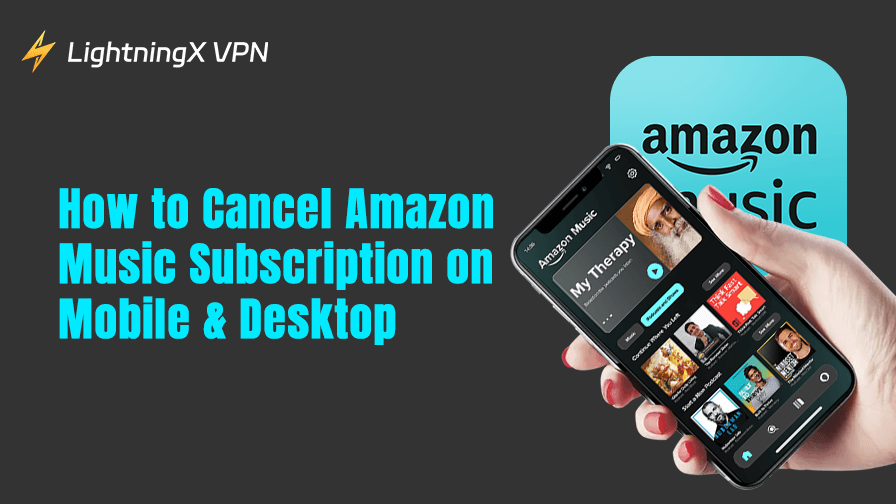How to cancel Amazon Music? If the service no longer fits your needs, maybe you don’t use it often, prefer Spotify, or just want to cut costs. It’s totally okay to move on. Whether you’re using Prime or the Unlimited plan, canceling is simple once you know where to look.
How to Cancel Amazon Music on Mobile (iPhone or Android)
How to Cancel Amazon Music – For iPhone Users (iOS)
If you’re using an iPhone, chances are you might’ve subscribed through the App Store, not directly through Amazon. That changes things a bit.
If You Subscribed Through Apple (via App Store):
This is a super common scenario, and thankfully, Apple makes it easy to cancel:
- Open your Settings app.
- Tap your Apple ID / name at the top of the screen.
- Select “Subscriptions.”
- Look for Amazon Music in the list.
- Tap on it, then choose “Cancel Subscription.”
You’ll still be able to use Amazon Music until the end of your current billing cycle. After that, no more automatic payments. Done and done.
Related: How to Cancel an App Subscription on iPhone and Android?
What If You Subscribed Through Amazon Itself?
Good question. In that case, the App Store method won’t show anything. You’ll need to cancel through the Amazon app or a browser.
How to Cancel Amazon Music – For Android Users
Things are a bit more flexible here, but that also means there are a couple of different ways subscriptions might be set up.
If You Subscribed Through the Amazon App or Website:
- Open the Amazon Shopping app (not the Music app).
- Tap the menu icon (three horizontal lines).
- Go to “Your Account.”
- Scroll to “Memberships & Subscriptions.”
- Find Amazon Music Unlimited, tap it.
- Choose “Cancel Subscription” or “Manage Subscription.”
Follow the prompts, and you’re good to go. You’ll get an email confirmation just to be sure.
If You Subscribed Through Google Play:
This is less common, but if you signed up via Google Play:
- Open the Google Play Store.
- Tap your profile icon in the top-right corner.
- Select “Payments & subscriptions” > “Subscriptions.”
- Find Amazon Music in the list.
- Tap it, then hit “Cancel Subscription.”
Quick and painless. You might still see a few “are you sure?” messages, but just keep going, it’ll be done in a few taps.
Can’t Remember Where You Subscribed?
If you’re unsure whether you signed up through Apple, Amazon, or Google Play, here’s a simple trick:
- Log in to your Amazon account on a browser
- Go to the “Memberships & Subscriptions” section
- If Amazon Music shows up there, it was through Amazon
- If not, try checking Apple or Google Play subscriptions
How to Cancel Amazon Music on Desktop (Web Browser)
Some folks, especially those who manage subscriptions once a month in a fit of financial responsibility, might prefer doing it from a laptop or PC. Here’s how:
- Go to amazon.com and log in to your account.
- Hover over “Accounts & Lists”, then click “Memberships & Subscriptions”.
- Look for Amazon Music Unlimited or Amazon Music Prime, depending on your plan.
- Click “Manage Subscription” on the right.
- Now, click “Cancel Subscription”. They might ask you to confirm.
- That’s it. You’ll get a confirmation email soon after.
It’s worth checking your email after cancellation just to be sure it went through. A lot of people skip this step, but it helps you avoid unwanted charges if something isn’t processed correctly.
How to Cancel Amazon Music Unlimited
The steps to cancel Amazon Music Unlimited are mostly the same as canceling the regular Amazon Music subscription. If you already know how to cancel Amazon Music in general, you won’t need to learn a new process.
The only difference is that with Unlimited, you’re specifically ending access to the full premium library.
If you’re a Prime member, your subscription will automatically downgrade to Prime Music, which still offers ad-free listening, but with a much smaller catalog and limited features.
So unless you’re switching platforms or canceling Prime altogether, there’s not much else to do. Just follow the usual cancellation flow.
A Few Things to Keep in Mind
- If you’re subscribed through iTunes or Google Play, the cancellation has to happen through those services.
- Cancelling Amazon Music doesn’t cancel your Amazon Prime subscription – they’re separate.
- You can always resubscribe later if you change your mind. Your playlists might still be there, waiting.
Maybe you tried Amazon Music and liked it for a bit, but now it’s just not your thing. That’s okay.
There’s also something oddly satisfying about cleaning up subscriptions. Like digital decluttering. One less thing quietly billing you each month. Plus, who doesn’t like saving ten bucks here and there?
Why Amazon Music Might Not Be Right for You?
Amazon Music can be a decent option for casual listeners who enjoy discovering music through shuffled playlists or mood-based stations.
Its curated mixes and algorithm-generated suggestions make it easy to let music play in the background without needing to choose specific songs.
However, for users who prefer listening to exact tracks or albums on demand, especially those not included in the Prime tier, the experience can be frustrating.
Many songs are grayed out or only available with Amazon Music Unlimited, making it feel restrictive. The interface, while functional, lacks some of the polish and personalization offered by competitors like Spotify or Apple Music.
For users who value full access and control over their playlists, these limitations may be reason enough to consider canceling or switching to another service.
What Happens After Your Cancellation?
Some people think canceling means your membership disappears immediately. Not true. You’ll still have access until the end of the current billing period.
After that, though, any playlists you created may be inaccessible unless you resubscribe. If you’ve downloaded music, that’ll vanish too – Amazon doesn’t let you keep files after the subscription ends.
If you were using Amazon Music through Prime, it’ll downgrade automatically to Prime Music, which has a smaller library. Fewer songs, more restrictions. But still ad-free.
That said, it helps to know how much is Amazon Prime, especially if you’re keeping the subscription just for music access – the value might not feel the same once you lose the Unlimited library.
In Case You Get Stuck
Sometimes the page doesn’t load right. Or you get redirected in circles. Or it says you don’t have a subscription even though you’re 100% sure you’re being charged. When that happens:
- Try switching browsers (Chrome usually works best).
- Clear your cookies.
- Use incognito mode.
- If you’re accessing Amazon from another country or while traveling, a reliable VPN like LightningX VPN can help you bypass region-based issues and ensure a smooth connection.
- Or, worst case, contact Amazon customer support. Not everyone loves doing that, but they usually get it sorted.
Tip: With over 2,000 nodes across 70+ countries, LightningX VPN helps you break through geo-blocks, access region-specific Amazon pages, and avoid annoying “service not available in your location” messages.

It also unlocks global streaming services like Netflix, Hulu, HBO, AbemaTV, Disney+, and more, perfect if you’re a content lover.
Plus, it adds an extra layer of privacy protection, keeping your personal info secure while you’re managing subscriptions or streaming online.
Alternatives to Consider
If you’re not ready to fully let go of streaming music, or just want something simpler (and maybe cheaper), here are a few options:
- Spotify Free: You’ll get ads, but it’s decent.
- YouTube Music: Also has a free tier, and you might already use YouTube anyway.
- Tidal, Deezer, and Apple Music: All offer trials and slightly different features.
You don’t have to switch right away. Try a few, see what works for you. No need to stay stuck with a service just because it was bundled with something else.
For a clearer picture of which services offer the best value for money, you might want to compare what’s currently considered the cheapest music subscription based on price, features, and availability.
Last Thoughts
Canceling Amazon Music is just one of those small but necessary adulting tasks. Whether you’re cutting back, switching platforms, or just tired of auto-renewals sneaking up on you, it’s totally reasonable to hit “cancel.”
Now you know exactly how to cancel Amazon Music.