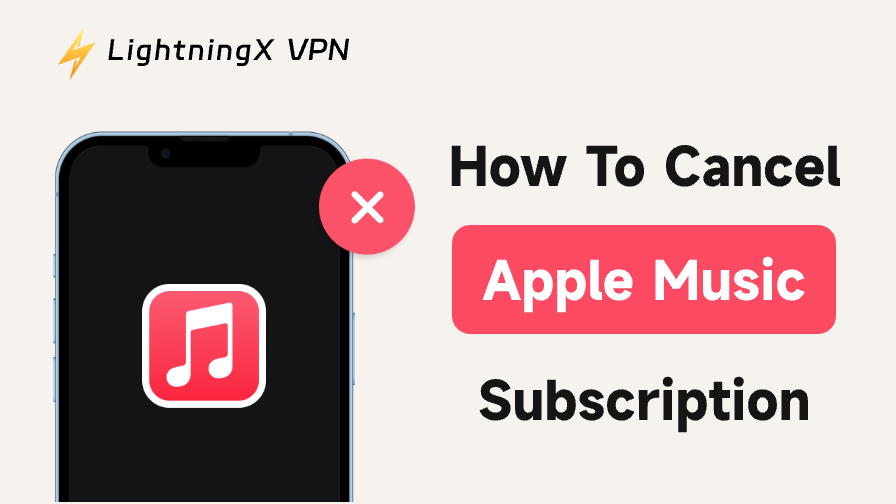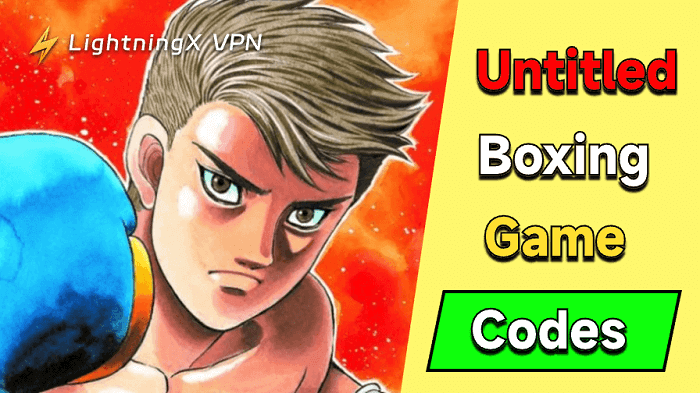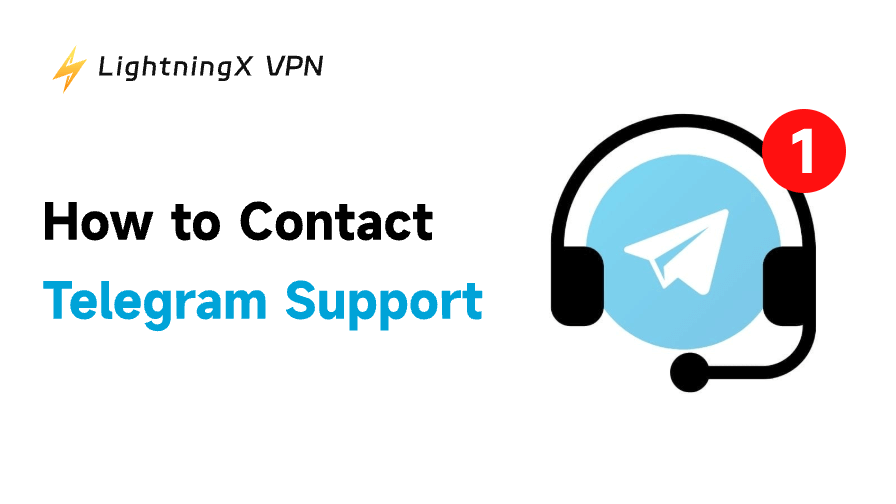Apple Music is a popular music streaming service, especially among Apple users. However, users may cancel their subscription for reasons such as cost savings or music copyright issues.
If you need to cancel Apple Music but don’t know how to do it, here is a detailed guide on how to cancel Apple Music, covering the steps on iPhone/iPad, Mac, iTunes, and Apple TV, as well as answering some common questions about cancellation.
How to Cancel an Apple Music Subscription on iPhone / iPad?
Here are two ways to cancel the Apple Music Subscription on iPhone and iPad. The first way:
- Open “Settings” on your devices. At the top of the screen, tap your name to go to the Apple ID settings page.
- Scroll down to the “Subscriptions” option and tap it. You will see all your subscriptions, including Apple Music.
- Tap the Apple Music subscription to view details.
- Tap the “Cancel Subscription” button, and the system will prompt you to confirm the cancellation. After confirmation, the subscription will stop at the end of the current billing cycle.
The second way:
- Open Apple Music and click “Listen Now”.
- Tap the profile icon in the upper right and click the “Manage Subscription” button.
- Tap “Cancel Free Trial” and “Confirm” it on the pop-up window.
How to Cancel an Apple Music Subscription on Mac?
If you are using a Mac to stream Apple Music, here are some steps to cancel it.
- Click the Apple menu in the upper-left corner of the screen, then select “System Settings” or “System Preferences.”
- Click your Apple ID.
- Under “Payment & Purchases” or “Subscriptions,” find your Apple Music subscription.
- Click ‘Manage’ or “Edit,” select “Cancel Subscription,” then follow the prompts to confirm.
Related: How to Create a New Apple ID Account on iPhone/iPad/Mac/Web
How to Cancel an Apple Music Subscription via iTunes?
If you’re more comfortable using iTunes to manage your subscriptions, here’s how to cancel your Apple Music subscription online using iTunes:
- Launch iTunes on your computer (Mac or Windows).
- Click “Account” in the menu bar, select “Sign In,” and enter your Apple ID and password.
- Click the “Account” menu, then select “View My Account.”
- On the account information page, scroll down to the “Settings” section and click ‘Subscriptions’ next to “Manage.”
- Locate the Apple Music subscription, click “Edit,” then select “Cancel Subscription”, and confirm.
How to Cancel an Apple Music Subscription through Apple TV?
Although few users cancel their subscriptions through Apple TV, this method is convenient for users who primarily use Apple TV:
- On the Apple TV home screen, go to the “Settings” app.
- Select “Users and Accounts,” then tap your Apple ID.
- In the ‘Subscriptions’ section, find Apple Music.
- Select “Cancel Subscription” and follow the on-screen prompts to confirm.
Will the Subscription End Immediately When You Cancel It?
Now that you know how to cancel your Apple Music subscription on different devices, some users may be wondering if the subscription will end immediately after cancellation.
Don’t worry, we’ve checked the details for you: Apple Music subscriptions do not end immediately. When you cancel your subscription, Apple Music will stop providing service at the end of the current billing cycle.
For example, if your billing cycle ends on the first of next month, you can still use Apple Music until that date after canceling. You won’t lose access to Apple Music immediately, but you also won’t receive a refund.
Can You Still Stream on Apple Music After Canceling?
After canceling your subscription, another common question users have is whether they can continue to use Apple Music’s streaming service. We can confirm that you can, but you must meet the condition that “the subscription remains active until the end of the billing cycle.”
Before the billing cycle ends, you can still enjoy:
- Streaming playback: You can continue to stream the entire Apple Music library, including songs, albums, and radio stations.
- Offline downloads: Songs you have already downloaded can still be played offline without an internet connection.
- Playlists and personalized recommendations: Your playlists, favorite songs, and Apple Music’s personalized recommendations will remain available.
This policy provides users with a grace period, allowing them to enjoy the service after deciding to cancel their Apple Music subscription or to reconsider whether to continue their subscription before the end of the billing cycle.
Will the Playlist Recover If You Resubscribe?
Many users are concerned that after canceling their subscription, their playlists, favorite songs, and personalized recommendations will be lost. If they resubscribe in the future, will this data be restored? Here is a detailed answer to this question:
Apple Music is designed with a strong focus on user experience, and all user-related information is linked to your Apple ID. This data is stored in iCloud, not just on your device. When you cancel your Apple Music subscription, this data is not immediately deleted. Apple retains your account information so that it can be restored when you resubscribe.
Related: How to Backup iPhone Data on Your Mac or iCloud?
When you resubscribe to Apple Music and log in with the same Apple ID, your playlists and preferences will automatically be restored and reappear in your music library.
Although playlists can be restored in most cases, please note the following points:
- Use the same Apple ID.
- Content downloaded offline will need to be downloaded again.
- Re-integrate third-party apps. If you have linked Apple Music playlists with other apps, you will need to re-set up these integrations after resubscribing.
Related: Fix “Can’t Sign into Apple ID” or “Apple ID Not Working”
Tip:
When you’re figuring out how to cancel Apple Music or explore other online services, LightningX VPN ensures your data stays secure with fast encrypted connections, making it the ideal choice for safely managing subscriptions or streaming music on platforms like Apple Music.
With LightningX VPN’s network of over 2,000 servers across more than 70 countries worldwide, you can enjoy music streaming services anywhere, bypassing geographical restrictions. You’ll also experience seamless streaming and browsing with high-speed connections.
Explore Alternatives to Apple Music
After canceling your Apple Music subscription, you may want to try other music streaming services. Here are some Apple Music alternatives for you to consider.
Spotify:
Spotify is known for its personalized playlists and wide compatibility, making it ideal for users who love discovering new music. Compared to Apple Music, Spotify often offers a free version, which is more flexible for users, provides more accurate playlist recommendations, but has slightly lower audio quality.
YouTube Music:
YouTube Music integrates music and videos, making it ideal for users who enjoy watching music videos. It also offers a free version for users, but ads are required. Compared to Apple Music, its pure audio experience is slightly inferior.
Related: How Much Is YouTube Music: Pricing and Plans
Amazon Music:
If you have an Amazon Prime membership, Amazon Music is a better value. Amazon Music is also more suitable for users on a budget, as it is cheaper at $9.99/month for members. However, its personalized recommendations are not as good as other music platforms.
Conclusion
Whether you use an iPhone, iPad, Mac, iTunes, or Apple TV, canceling your Apple Music subscription is easy. Follow the steps in this article to manage your subscription with ease. If you’re considering switching music services, exploring other platforms can also bring you a new music experience.