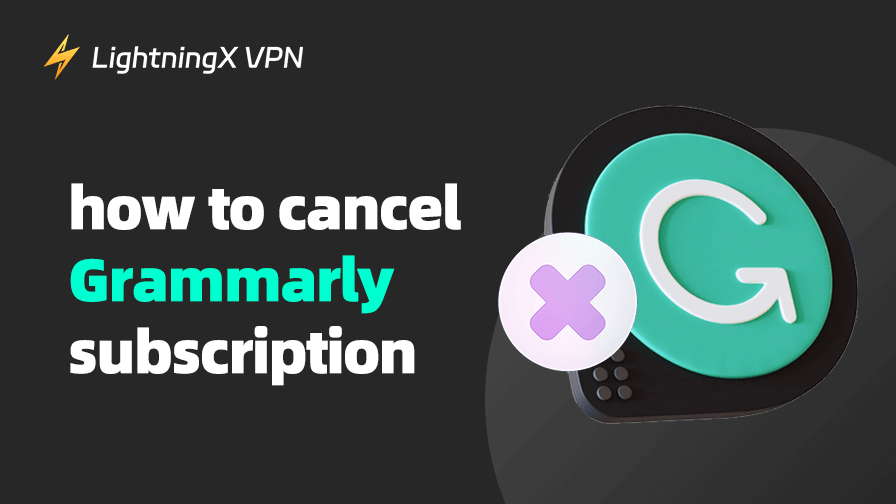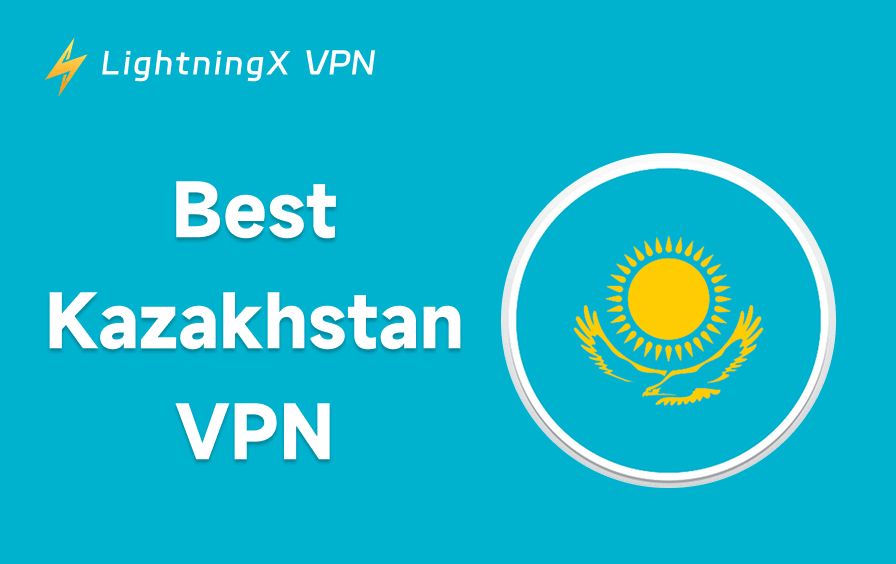Grammarly is a powerful writing tool. Canceling a subscription once you no longer need it is not a simple task. Many users continue to be charged even after turning off the auto-renewal of their membership.
If you don’t know how to remove the payment information completely, this blog will show you how to cancel your Grammarly subscription step-by-step. And we’ll also teach you how to better secure your online account.
How to Cancel Grammarly Subscription?
If you don’t want to continue using Grammarly Premium, we give you details on three methods to cancel your subscriptions. Below are the detailed steps to ensure that you won’t be automatically charged again.
The three methods above apply to different subscriptions. If you are subscribing from the official website, you cannot cancel your subscription through the App Store or Google Play, you must do so on the Grammarly website.
If you are subscribing from a PayPal auto-debit subscription, you can cancel the auto-debit directly from your PayPal account. Second, your Grammarly Premium does not expire directly after you cancel your subscription. It will expire at the end of the current billing cycle.
Method 1: Canceling via the Official Website
- Visit the Grammarly website and log into your account.
- Click on your profile in the upper right corner, select “Account Settings”, and scroll down to the “Subscription Management” page.
- Click “Cancel Subscription”.
- Follow the pop-up instructions to complete the cancellation process and click “Confirm Cancel Subscription”.
- You will receive an email when it’s done.
Method 2: Canceling via the App Store
If you subscribe to Grammarly Premium on your iPhone or iPad, you can cancel your plan via the App Store.
- Open your App Store on your iPhone or iPad, click the profile at the top corner, and select “Subscriptions”.
- Slide through the list of subscriptions to find the Grammarly subscription and click through.
- Click “Cancel Subscription” and confirm it.
- Then Apple will send an email to you to confirm again.
Method 3: Canceling via the Google Play Store
If you subscribe to Grammarly on an Android device, you need to cancel it through the Google Play Store.
- Open the Google Play Store on your Android devices. Click the profile at the top right corner, and scroll down to click “Payments & Subscriptions”.
- Find the “Grammarly” on the subscription list.
- Click “Cancel Subscription” and follow the instructions to finish the cancelation process.
- You will receive the notice sent by Google Play.
Why Do You Want to Cancel Your Grammarly Subscription?
While Grammarly is a great tool, it may not be for everyone. Here are some of the main reasons why users may choose to cancel their subscriptions:
Higher price: Grammarly Premium is not cheap, especially for individual users, and may feel that the cost is too high. Although paying quarterly or annually gives users some discounts, the one-time payment is larger.
Related: How Much Is Grammarly Premium: Get the Best Deal
The free version is good enough: If you only need to check spelling or grammar errors occasionally, the free version of Grammarly is good enough for you. If you don’t need the advanced features offered by Grammarly Premium, then you don’t need a subscription either.
Feature flaws: Grammarly relies on AI technology to check and revise text, and it’s not always 100% accurate. Sometimes it doesn’t fully understand your intentions and there is a chance that the contextual meaning of your text will be inaccurate.
Better alternatives: Grammarly is not the only tool that can assist you, and you may find other tools better suited to your needs. If you’re more concerned with sentence optimization, touch-ups, and style adjustments, ChatGPT or DeepSeek are both good free alternatives.
Limited use: Grammarly’s AI is based primarily on general English writing rules for certain specific types of writing, including technical writing, literary composition, or formal legal or academic writing. How it can help you is limited.
Privacy issues: Your text is transmitted by Grammarly to a cloud server for analysis. If you have high data security requirements, this is not for you.
What Will Happen After Cancelling?
After you cancel your Grammarly subscription, a few changes will occur to your account:
- Your account will not be deleted, and you will still be able to use the free version of Grammarly. However, premium features will not be available.
- Your membership benefits won’t disappear immediately, and you’ll still be able to continue using Premium features until the end of the current billing cycle.
- Your Grammarly will not be automatically charged for the next billing cycle, and you will not be charged again.
- All documents and history in your Grammarly account will not be deleted, and you will still be able to view, edit, and download them. You just won’t be able to access Advanced Analytics content anymore.
- You will still receive Grammarly activity messages. If you cancel your subscription because of the price, you can see if there is a suitable promotion.
- Your account and settings remain in place, and you can restore Premium rights directly at any time.
How to Secure Your Online Accounts After Cancelling?
When you cancel your Grammarly subscription, you may need to enter your credit card information or log into a payment platform, which can expose your privacy.
If you do this over public Wi-Fi or an unsecured network, hackers can intercept your data and steal your payment information.
To manage subscription and payment information more securely, using LightningX VPN is a smart choice. It offers more than 2,000 servers in more than 50 countries, so you can switch between them at will.
It offers fast Internet connections with no bandwidth limitations. Its encryption algorithms and protocols such as AES-256, WireGuard, and Shadowsocks encrypt your payment information and prevent hackers from stealing your credit card data.
LightningX VPN offers a free trial and a 30-day money-back guarantee so you can have a try.

Bottom Words
Canceling your Grammarly subscription isn’t complicated. You need to make sure that you cancel it completely and successfully so that you don’t get auto-renewed afterward. We hope this blog has helped you.