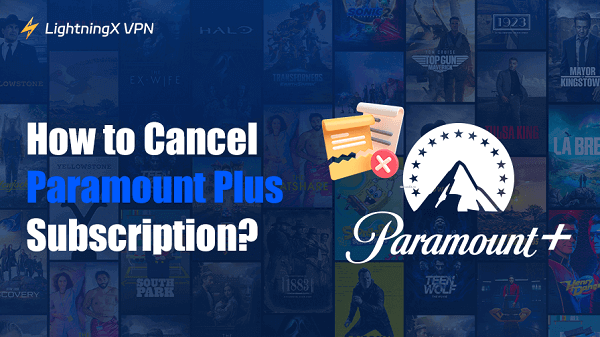Want to cancel your Paramount Plus subscription but not sure where to start? You’re in the right place!
In this guide, we’ll show you exactly how to cancel Paramount Plus, whether you signed up on the website, through Apple, Google Play, or another service. Let’s learn these steps to avoid unnecessary charges!
Check How You Subscribed to Paramount Before Canceling
Before canceling Paramount Plus, it’s important to understand how you originally signed up. Depending on your subscription method, you’ll need to know how to cancel your Paramount Plus subscription:
- Log in to your Paramount+ account at paramountplus.com.
- Click your username in the top-right corner and select “Account”.
- Scroll down to the “Subscriptions & Billing” section to review your subscription details.
If you subscribed through a third-party service (such as Amazon, Apple, or Google Play), you’ll need to check your account for that specific service.
- Amazon: Go to your Amazon account, navigate to “Your Memberships and Subscriptions,” and find Paramount+.
- Apple: Open the “Settings” app, tap your name, then go to “Subscriptions.”
- Google Play: Open the Google Play Store, tap your profile icon, select “Payment & Subscriptions,” and then find “Subscriptions.”
How to Cancel Paramount Plus on the Website?
If you signed up directly through the Paramount Plus website, you can cancel your subscription directly from your account settings. Please refer to the following steps:
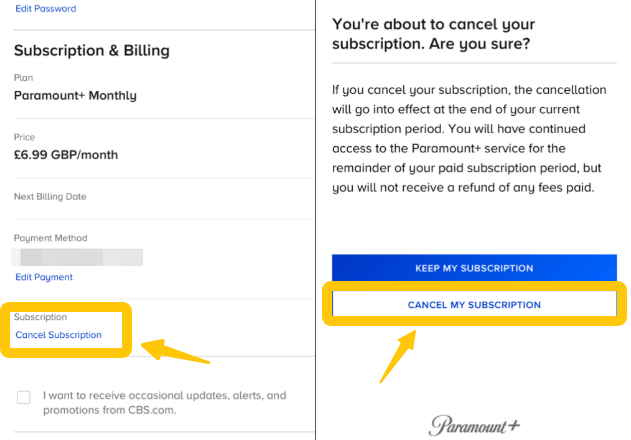
- Visit the Paramount Plus website and log in to your account.
- Click your profile icon in the top-right corner and select “Account.”
- In the “Subscription & Billing” section, find the “Cancel Subscription” option.
- Confirm your selection and follow the prompts to complete the cancellation process.
This will cancel your Paramount Plus subscription immediately. However, you can still use Paramount Plus until the end of your current billing cycle.
How to Cancel Paramount Plus on iPhone or iPad?
If you signed up for Paramount Plus through the App Store, there won’t be a cancel button in the Paramount Plus app. You’ll need to manage and cancel your Paramount subscription through your Apple ID.
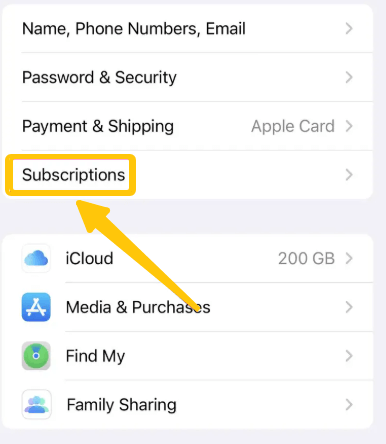
- Open the “Settings” app on your iPhone or iPad.
- Tap your “Apple ID” name at the top.
- Go to “Subscriptions.”
- Find Paramount Plus in the list.
- Tap “Cancel Subscription” and confirm your choice.
Cancel Paramount Plus on Android or Google Play
If you subscribed to Paramount+ using an Android device, your payment was processed through Google Play. You’ll need to cancel your Paramount subscription through the Google Play Store.
- Open the Google Play Store app on your Android device.
- Tap your profile icon in the top-right corner.
- Select “Payment & Subscriptions” → “Subscriptions.”
- Find Paramount Plus in the list.
- Tap “Cancel Subscription” and confirm the cancellation.
As with other platforms, after canceling your subscription, you can still use Paramount+ until the end of the current billing period.
Cancel Paramount Plus via Roku, Amazon, or Smart TV
In addition to the above cancellation methods, many people subscribe to Paramount Plus through third-party platforms, such as Roku and Amazon Prime Video Channels. If you signed up through one of these services, please refer to the following options:
Cancel Paramount Plus Subscription on Roku
- Press the Home button on your Roku remote.
- Highlight the Paramount Plus channel, but do not click on it.
- Press the asterisk (*) button on your remote.
- Select “Manage Subscription.”
- Select “Cancel Subscription” and confirm.
Cancel Paramount Plus on Amazon Prime Video Channels
- Visit the Amazon website and log in.
- Go to “Accounts & Lists” → “Membership & Subscriptions” from the dropdown menu.
- Find Paramount Plus in the list and click on “Manage Subscription”.
- Select “Cancel Channel” or “Turn Off Auto-Renewal” and confirm.
Cancel Paramount Plus Subscription on a Smart TV
- Access the TV’s app store or channel management section.
- Locate the Paramount+ app.
- Select ‘Manage Subscription’ or a similar option to proceed with cancellation.
How to Cancel Paramount Plus Free Trial?
If you sign up for a Paramount Plus free trial but decide it’s not right for you, be sure to cancel before the trial ends. Otherwise, your account will automatically switch to a paid subscription, and you will be charged on the next billing cycle. Here’s how to cancel your Paramount Plus free trial:
- Check how you signed up.
- Go to your subscription settings on the platform.
- Find Paramount Plus in the list of active subscriptions.
- Select “Cancel Subscription” and confirm your choice.
After the trial ends, you will lose access, but you will not be charged.
If you’re looking for a smoother experience and a richer library when using Paramount Plus and other best streaming sites, LightningX VPN is a good choice.
LightningX VPN offers over 2,000 nodes, advanced encryption protocols, and unlimited bandwidth and speed. Download now to get free high-speed nodes and a 30-day money-back guarantee.
What Happens After You Cancel Paramount Plus?
What happens after you cancel your Paramount Plus subscription? Let’s find out:
- Continue access until bill ends: You can continue to watch Paramount+ content until the end of your current billing cycle. If you were previously enjoying a Paramount Plus free trial, canceling your subscription ensures you won’t be charged anything after your trial ends.
- Loss of access after expiration: After your billing cycle ends, you will lose access to all Paramount Plus content, including movies, shows, and live sports.
- Reactivate at any time: If you change your mind, you can resubscribe. Your account details, profile, and viewing history will generally be saved.
- Refunds and charges: Paramount Plus generally doesn’t offer refunds after charges. However, if you notice unauthorized charges, you can contact customer service for assistance.
Common Questions About Canceling Paramount Plus
Q1: Can I Resubscribe Paramount Plus Immediately?
Yes. If you cancel Paramount Plus and then change your mind, you can resubscribe at any time. Simply log back into your account and select your plan.
Q2: Is cancelling Paramount Plus easy?
Of course. Whether you subscribed through the website, Apple, Google Play, or another service, canceling is easy. Just follow the steps in this article; the whole process only takes a minute or two.
Q3: Can I restart my Paramount Plus subscription later?
Of course. Even if you cancel Paramount Plus, your account details and viewing history will generally remain. If you decide to come back, you can pick up where you left off.