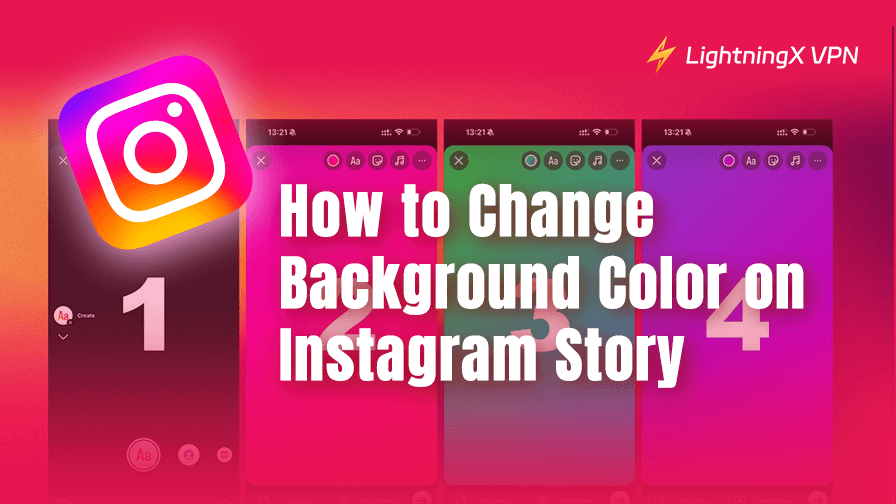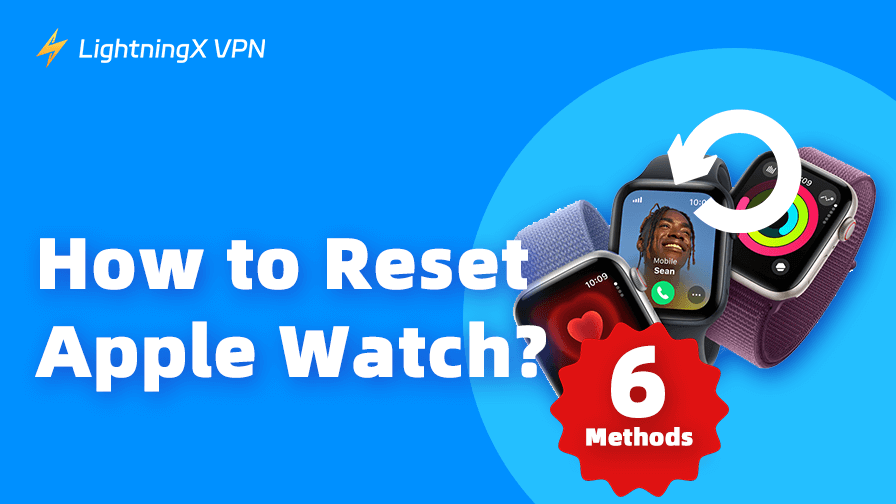Instagram Stories have become one of the best ways to share little moments. But sometimes, when you post a Story, the background color just doesn’t feel right. Maybe it clashes with your photo, or maybe you want to keep it simple with a bold, solid color. Either way, knowing how to change background color on Instagram Story can save you a lot of frustration.
How to Change Background Color on Instagram?
There are three ways you can change your “Story” into different kinds.
Starting From Scratch: Solid Background
If you want to post a solid color background without any photo or video, the trick is simple.
Step 1: Open Instagram and Swipe Right
First, open your Instagram app. From the home screen, simply swipe right to access the Story camera. This is your starting point for anything Story-related.
Step 2: Switch to “Create” Mode
Once you’re in the Story camera, look at the menu near the bottom. Swipe through the different modes (like “Normal,” “Boomerang,” etc.) and stop at “Create” mode. You’ll know it’s the right one when you see a big letter ‘A’ inside a box. This is the mode designed for text-based stories or solid backgrounds.
Step 3: Choose Your Background Color
Here’s where it gets fun. At the bottom-right corner, you’ll see a color circle. Tap it once, and Instagram will cycle through several preset background colors. But don’t stop there.
Step 4: Press and Hold to Unlock More Colors
If you want more control over the exact shade, press and hold the color circle. A color slider will pop up, letting you explore a full range of hues. Slide your finger around to select the exact tone you’re looking for. You’ll be surprised how much of a difference the right color can make. Even a small shift can change the overall mood of your Story.
Step 5: Tap the Screen to Add Text
Once your background color is locked in, tap anywhere on the screen to bring up the text tool. This is where you type your message, quote, or announcement. Instagram lets you change the font style, alignment, and size, too.
How to Change Background Color on Instagram Story: Color Behind a Photo
Now, what if you’ve already got a photo or screenshot, but the background around it just looks dull or distracting? Instagram doesn’t offer a direct way to change the background color behind an image. But there’s a neat workaround.
1. Open Instagram and go to story: Open the app, swipe right from your feed or tap the + icon and select Story.
2. Upload a photo from your gallery: Swipe up to open your camera roll. Choose any photo you want to use.
3. Shrink the photo: Use two fingers to pinch and make the photo smaller. This turns it into a sticker-style image and reveals the background behind it.
4. Change the background color
- Tap the draw icon (top right, squiggly line).
- Select the pen tool (first one).
- Pick a color at the bottom. You can also press and hold a color to open the full palette.
- Then long-press anywhere on the screen (not the photo). The background will fill with that color.
- Tap Done.
5. Reposition your photo if needed: Drag the image wherever you want on the screen.
6. Add extra elements: You can now add text, stickers, GIFs, music, or tags – whatever you like.
7. Post or save your Story: Tap “Your Story” to share or tap the download icon to save it.
How to Change Background Color on Instagram Story: Using the Eraser Tool
This is one of those hidden gems. After filling your screen with a color using the drawing tool, switch to the eraser tool. Now, you can “erase” parts of the color overlay to reveal the photo underneath in specific spots. This technique can give a cool layered effect. You don’t have to be an artist – just experiment and see what looks good.
Why Bother Changing the Background Color?
You might wonder why anyone would care so much about the background color. Honestly, it’s about how your Story feels to the viewers. A cluttered or mismatched background can distract you from your message.
On the other hand, a well-chosen background color can make your text easier to read or just give a clean, stylish look.
In my experience, the right background color can sometimes turn an average Story into something eye-catching. Even when I’m in a rush and don’t have time for a fancy edit, just changing the background color makes a difference.
Beyond the visual side, many Instagram users also want to manage how they appear online. For instance, turning off your active status lets you stay more private and avoid being disturbed by messages when you’re not ready to chat.
This kind of control helps create a more comfortable Instagram experience, whether you’re sharing Stories or just scrolling through your feed. You can learn more about how to turn off active status on Instagram to tailor your online presence exactly how you want it.
Some Tips to Keep in Mind
- Don’t be afraid to use bold colors. Sometimes a bright color works better than a soft pastel, especially if your text is white or black.
- Contrast is key. If your text is dark, pick a lighter background and vice versa.
- Test out different shades. That slider for color selection can be addictive once you start playing with it.
- Keep it consistent. If you’re telling a story over several slides, try to keep the background colors in the same family to avoid visual chaos.
- Understanding the platform’s security features and potential risks, as discussed in “Is Instagram Safe”, helps creators feel confident while sharing their moments.
What If You Want More?
Instagram’s tools are pretty basic, so if you want even more control, apps like Canva or Unfold offer tons of templates and options for Story backgrounds.
You can create something on those apps and upload the finished product to Instagram. It’s a bit more effort, but sometimes worth it if you want to stand out. However, if you ever feel overwhelmed by constant posting or just want to take a break from social media, knowing how to deactivate your Instagram account temporarily can be a useful option.
Also, if you often work on Stories while connected to public Wi-Fi or while abroad, it’s a good idea to use a reliable VPN like LightningX VPN.

It offers access to over 2,000 servers in 70+ countries, which means you can stay connected no matter where you are.
Whether you’re just trying to use Instagram smoothly abroad or watch content on platforms like Netflix, Hulu, HBO, Disney+, or AbemaTV, this VPN helps bypass regional restrictions easily.
Plus, it comes with customizable IP services and a strict no-log policy, so your activity stays private and secure. It’s the kind of tool that quietly runs in the background but helps you stay both connected and protected while you focus on being creative.
It keeps your connection secure, helps avoid regional limitations on certain features, and maintains fast, stable access to the app no matter where you are.
FAQs: How to Change Background Color on Instagram Story
1. Can I change the background color without adding a photo or video?
Yes. Use the “Create” mode in Stories to start with a solid background. Tap the color circle to cycle through options or press and hold it to access the full color slider.
2. Do I need to update Instagram to access these features?
Most of these options are available in recent versions of the app. If you don’t see them, update Instagram from your app store.
3. Why doesn’t Instagram have a direct background color option for all Stories?
Instagram’s tools are limited for photo backgrounds, but workarounds like the drawing tool give you control. For more customization, third-party apps like Canva help.
Final Thoughts
Learning how to change background color on Instagram Story is a small but effective way to enhance your content. It’s simple, it’s fun, and it gives your Stories a touch of personality that viewers notice.
Next time you’re about to post, try out these tips and tricks. You might find that a little color tweak is all it takes to make your Story look just right.