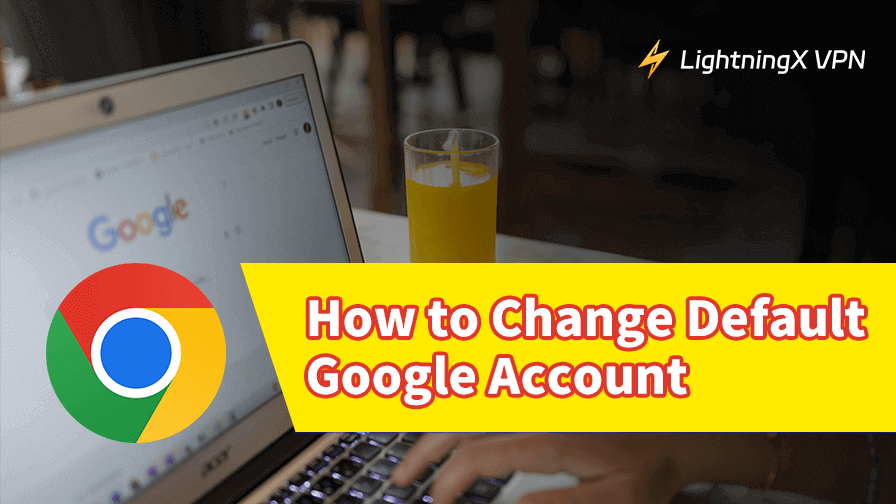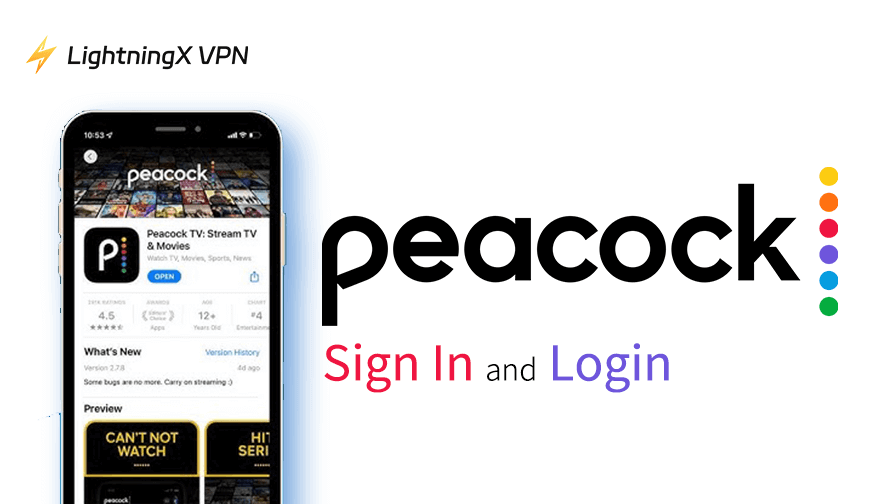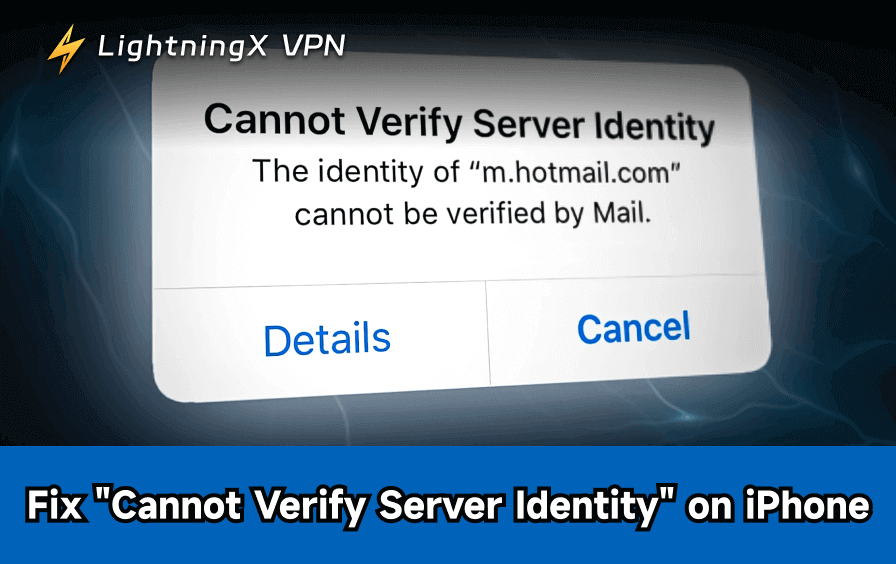The Google account is your key to accessing and managing various Google services such as Gmail, YouTube, Calendar, Contacts, and more. It’s common to have multiple Google accounts for different purposes—work, school, or personal use. However, if you don’t set your preferred account as the default, you may find that Google services keep logging you into a secondary account, even after signing out.
You’ve come to the right place. In this post, we’ll walk you through how to change your default Google account on different devices, including Android phones, iPhones, and desktop computers.
Things to Know About Changing Default Google Account
Google manages login status independently across different devices (desktop and mobile) and platforms (browser vs. apps), even if you’re using the same Google account.
For example, if you change your default Google account on your desktop browser, the change will not be synchronized on your mobile device.
Likewise, if you switch your default account within a Google app (such as Gmail or YouTube), the change will not be reflected in your mobile or desktop browser.
How to Change Default Google Account on Desktop
When changing the default Google account on the desktop, you must first log out of all accounts and then log back in in order. Additionally, this setting only applies to the current browser and device and will not sync to your phone or Google apps. Here are the steps.
Step 1. Go to myaccount.google.com or gmail.com on a web browser. Chrome is recommended, but if you open the link from other browsers like Firefox, Edge, and Opera GX, click “Go to Google Account” in the top right, and log in to your Google account.
Step 2. Click your profile picture in the top right corner. A drop-down menu will open.
Step 3. Select “Sign out of all accounts” from the drop-down menu.
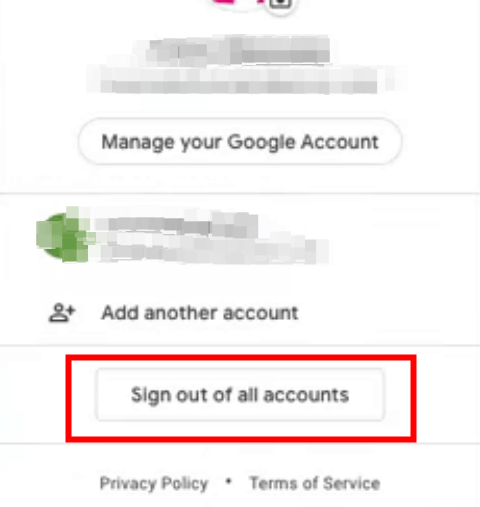
Step 4. Log in to the Google account you want to set as default, and then the rest of your accounts.
Step 5. Click your account icon to check if the first logged account is set as default, which should have a “Default” mark next to it.
Also Read: How to Recover Deleted Emails from Gmail and Outlook
How to Change Default Google Account on Mobile
Here are two ways to change your default Google account on a mobile device.
Way 1. Change the Default Google Account from the Settings App
Your mobile device is typically linked to multiple accounts, including your Google account. By removing and re-adding accounts via the Settings app, you can reset which account is treated as the default on your device.
However, this method only affects Google services that are synced through the device settings, not browser-based or app-specific defaults.
Set up a new default Google account on Android
On Android, the first Google account you sign in with becomes the default for system-level services like Google Play, Assistant, and Calendar sync.
- Go to Settings on your Android device.
- Look for the account section — usually called “Users & Accounts” or “Accounts and Backup”, depending on your device brand.
- Tap on each Google account, and select “Remove Account” to delete them from your device.
- After removing all Google accounts, open a Google app (e.g., Gmail or YouTube).
- Sign in first with the account you want as your default.
- Then, sign in to any secondary accounts you want to use.
Set up a new default Google account on iPhone or iPad
On iOS, setting a default Google account via Settings affects only Apple’s native apps (Mail, Calendar, Contacts) that sync with Google.
- Open “Settings” on your iPhone or iPad.
- Scroll down and tap “Mail”.
- Tap “Accounts”.
- Remove each Google account by tapping it and choosing “Delete Account”.
- Once all Google accounts are removed, tap “Add Account” > Google.
- Sign in to the account you want to use as default.
- Add your other Google accounts afterward as needed.
Related: How to Remove Devices from Google Account on Phone and PC
Way 2. Change Default Google Account from the Browser
You can also change the default Google account from a mobile browser like Safari or Chrome. Here are the steps.
On Chrome
- Tap your profile picture on the top right.
- Select “Sign out of all accounts” from the pop-up window.
- Log back in to the Google account you wish to set as the default.
On Safari
- Enter Google.com in your Safari browser.
- Tap your profile picture in the top right of the browser.
- Choose “Sign out of all accounts” in the new window.
- Sign back in to the account you want to set up as default.
Tip: When you browse online, your account info is tracked by websites, which is used for advertising preferences. You can use a VPN to hide your data, like your IP address and browsing history. LightningX VPN is one of the most reliable VPNs. It has robust encryption technologies and a no-log policy, burying your data underground. It offers 2,000+ servers in 70+ countries. It doesn’t limit your bandwidth, providing a superfast download speed of up to 800Mbps. It offers a free trial for beginners.
Changing Default Google Account – FAQs
Q: Can I change the default Google account without signing out?
No. The default Google account is the first account you sign in to Google. So, you have to clear the login status and then log back in to the account you wish to set as a default.
Q: How do I change my primary email on my Google account?
To change your primary email address on your Google account, the steps depend on whether you’re using a Gmail address or a non-Gmail address (like Yahoo, Outlook, etc.) as your primary email. Here’s how to change it.
- Open the Chrome browser.
- Click on your profile picture in the top right.
- Select “Manage Your Google Account” from the pop-up window.
- Choose “Personal info” from the left panel.
- In the “Contact info” section, click on your email.
- Under “Google Account email”, check if there’s an edit button. If there is, meaning you’re using a non-Gmail address as the primary email. If not, your primary email address is a Gmail address, and you can’t change it.
- If there is an edit button, click on it to change your primary Google account email.
Q: How to change the default Google account on the phone without losing data?
Google allows you to change the default account on your Android or iOS device without losing any personal data, as long as you remove the account from the device instead of deleting it entirely. However, when you remove the account, you’ll need to re-enter your password to sign back in, unless it’s saved in your password manager.
To avoid any issues, check your password manager and make sure your password is saved before switching the default account.