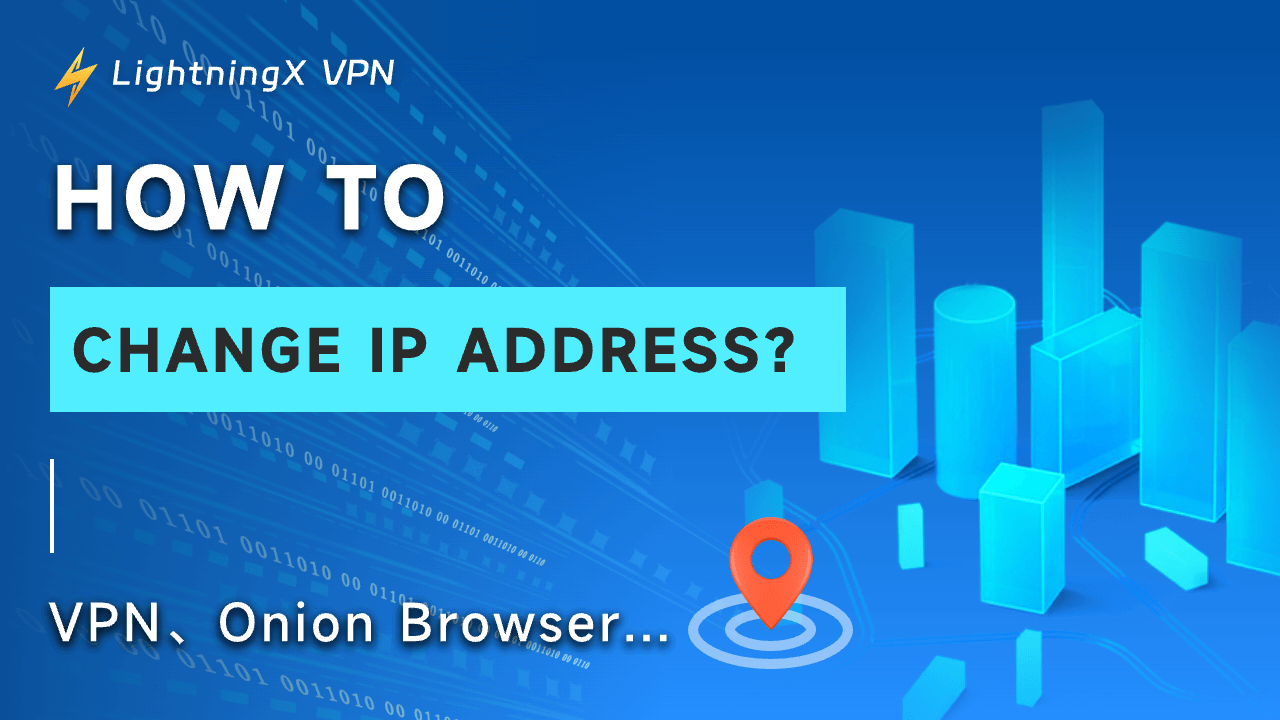Want to protect your online network and stay safe on the internet? One of the simplest and most effective ways is to change your IP address.
In this guide, we’ll show you 6 free ways to change your IP address, from using a VPN to proxy servers and more.
What is My IP Address?
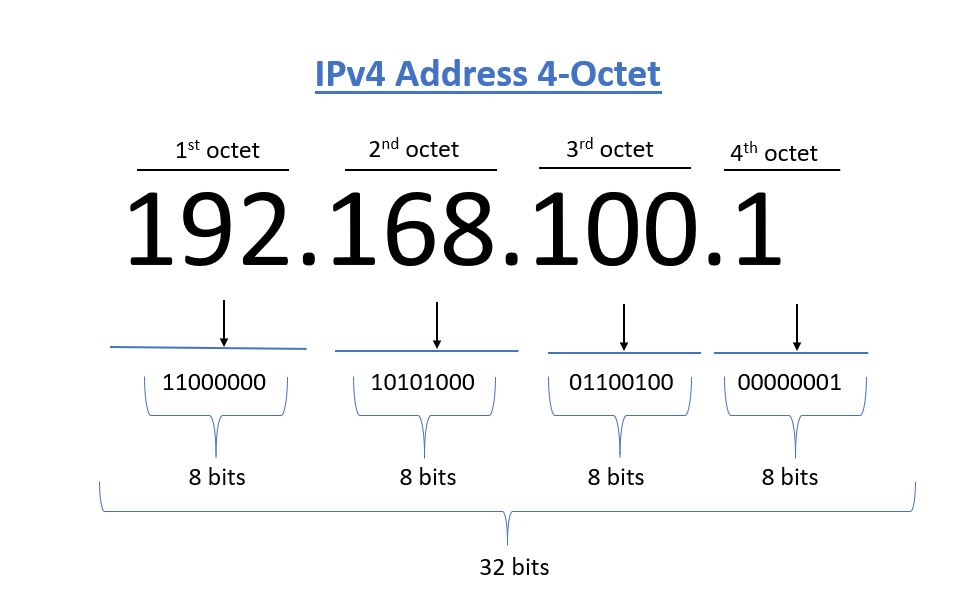
An IP address is like your digital home address on the Internet. It is a unique string of numbers assigned to your device by your Internet Service Provider (ISP), allowing it to communicate with other devices online.
When you type a website name into your browser, your computer converts it into an IP address to find and load the website.
Your IP address, which may change depending on your connection and network, provides general information about your location, such as your city or country, but not your exact address.
How to Change Your IP Address?
Way 1: Using a VPN to Change Your IP Address
Can a VPN really change your IP address? Absolutely! If your VPN provider offers multiple server locations, you can easily switch to an IP address in any country and enjoy unrestricted access to global content.
LightningX VPN is a reliable and secure way to change your IP address. With over 2,000 servers worldwide, unlimited speed, and robust encryption, LightningX VPN keeps your online activities private and safe.
Here’s how to change your IP address with LightningX VPN:
Step 1: Sign up
- Visit the LightningX VPN website.
- Create a secure password and choose your subscription plan.
Step 2: Download and install
- Click the “Get LightningX VPN” button.
- Download and install the app on your device.
Step 3: Connect and change your IP
- Open LightningX VPN and log in.
- Use the one-click connect feature for instant access, or select a server location to get an IP address from a specific country.
With LightningX VPN, you can enjoy a fast, secure, and stable internet connection in just a few simple steps. Change your IP address, unlock global content, and protect your online privacy effortlessly.
Way 2: Using the Tor Browser to Change Your IP Address
Tor Browser, commonly known as Tor, is a privacy-focused browser designed to make it hard for anyone to track your online activity. It also allows you to change your IP address easily.
If it’s your first time using Tor, it will automatically connect to the network and assign you a new IP address.
Step 1: Go to the official Tor website and download the browser.
Step 2: Follow the installation instructions for your device.
Step 3: Open Tor Browser. It will automatically connect to the Tor network, giving you a new IP address.
Bonus Tip: Get a New IP Address
- If you’ve been using Tor and want a different IP, click the three horizontal lines at the top-right corner and select “New Identity.”
- Tor will prompt you to close all windows and tabs. Confirm, and when the browser restarts, you’ll have a new IP address.
Way 3: Using a Proxy Server
A proxy server is another effective way to change your IP address and access content from different locations. Unlike VPNs, proxies don’t encrypt your connection, so they may be less secure, but they’re quick and easy to set up.
Here’s how to use a proxy server on your computer:
Step 1: Click the Wi-Fi icon and Select Network & Internet Settings, and go to Proxy.
Step 2: Turn on the switch for “Automatically detect settings.”
Step 3: If needed, enter the script address under “Use setup script.”
Once set up, your connection will be routed through the proxy, giving you a new IP address. Remember, proxies can help you access restricted content, but they don’t provide the same level of encryption and privacy as a VPN.
Way 4: Change Your IP Address by Unplugging Your Router
A quick and easy way to change your IP address is to unplug your router. Most home internet connections use dynamic IP addresses, which can change periodically. Here’s how to do it:
Step 1: Disconnect the power to your modem or router.
Step 2: Be patient and wait a few minutes.
Step 3: Plug the power back in and restart your modem or router.
When your device reconnects, it may be assigned a new IP address. Keep in mind, though, there’s no guarantee you’ll get a completely new IP every time, but it’s worth trying for a quick change.
Way 5: Switching to Mobile Data
If you want the fastest way to change your IP address, simply switch to your mobile network. This method is instant and doesn’t require any special tools.
Step 1: Turn off your Wi-Fi connection.
Step 2: Enable mobile data on your device.
That’s it! With just two steps, your IP address will change. It’s a simple trick to get a fresh IP quickly, perfect if you need temporary anonymity or want to bypass certain network restrictions.
Way 6: Manually Change Your IP Address
Change Your IP Address on Windows
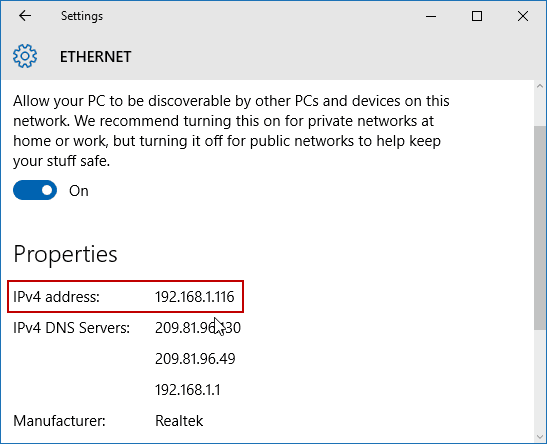
- Click on the Start menu and open “Settings.”
- Select “Network & Internet.”
- Pick “Wi-Fi” or “Ethernet,” depending on your connection.
- Click on “IP assignment.”
- Choose “Manual” and enter your new IP address.
Change Your IP Address on Mac
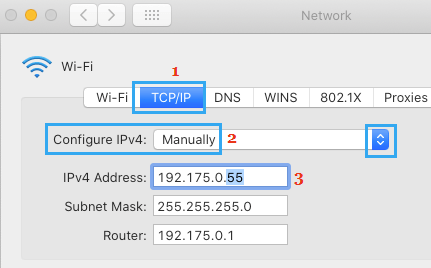
- Click the Apple icon in the top-left corner and go to “System Preferences.”
- Select “Network” and find your network service.
- Click “Advanced,” then go to the “TCP/IP” tab.
- Choose “Manually” and enter your new IP address.
Change Your IP Address on iPhone.
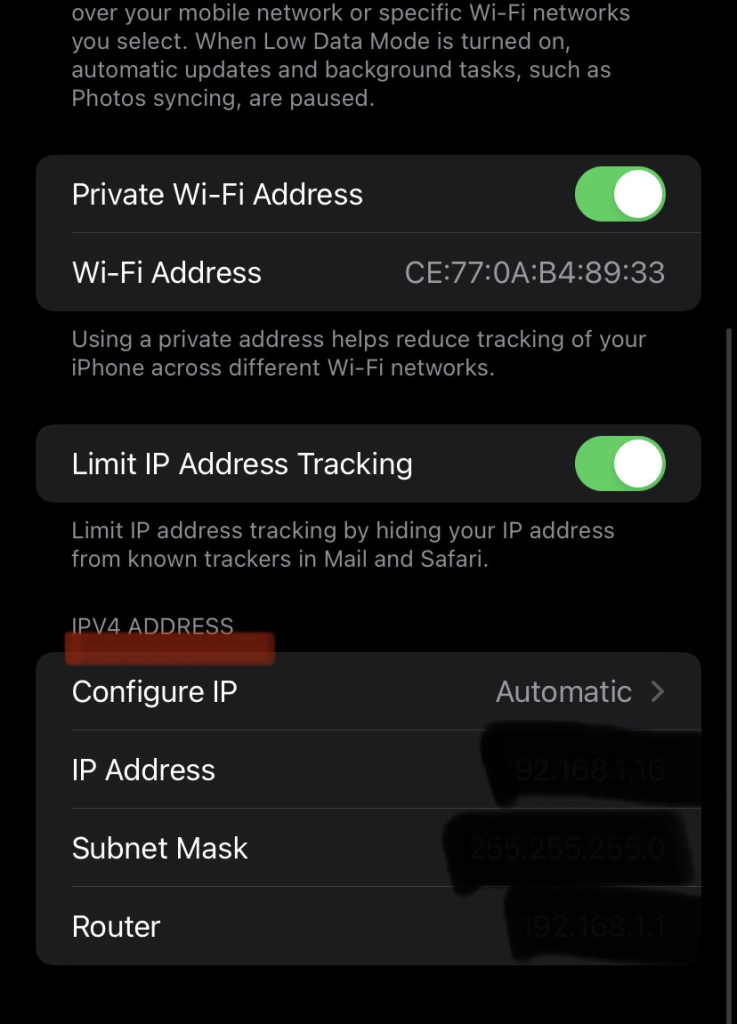
- Go to “Settings” and tap on “Wi-Fi.”
- Tap the info icon next to your connected network.
- Select “Configure IP” and switch to “Manual.”
- Input your desired IP address.
Change Your IP Address on Android
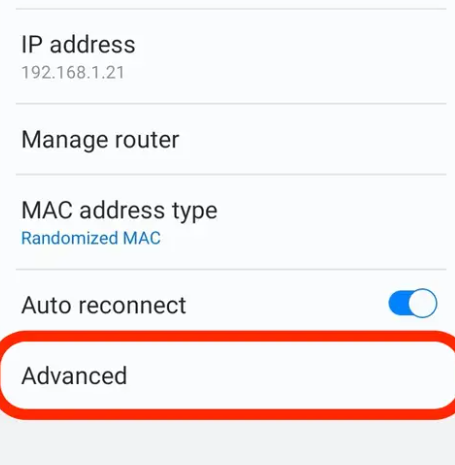
- Go to “Settings” and tap on “Wi-Fi.”
- Long-press your connected network and select “Modify network.”
- Choose “Static” and enter your new IP address.
While manually changing your IP address is convenient, using a VPN is a better option to protect your privacy and browse safely.
How to Change Your IP Address without VPN?
1. Change IP Address on Android
- Go to your phone’s “Settings.”
- Find and tap on “Connections.”
- Tap on “Wi-Fi” and choose the network you’re connected to.
- Tap the gear-shaped icon next to your network.
- Scroll down and tap “Advanced.”
- Tap “IP Settings” and select “Static.”
That’s it! You’ve manually changed your IP address on Android.
2. Change IP Address on iPhone
- Go to “Settings” on your device.
- Select “Wi-Fi.”
- Tap on the network you’re connected to.
- Tap the “i” icon next to your network.
- Under the IPv4 Address section, tap “Configure IP.”
- Select “Manual.”
- Type in the new IP address you want to use.
Why Do You Need to Change Your IP Address?
Wondering why you might need to change your IP address? Here are some important reasons:
- Protect your personal information: Changing your IP helps prevent websites from tracking you and reduces the risk of targeted ads or online profiling.
- Access blocked content: Some websites, streaming sites, or online services may restrict access based on your location. A new IP lets you bypass these geo-restrictions.
- Enhance security: Regularly changing your IP makes it harder for cybercriminals to collect your personal information or track your online activity.
In short, changing your IP address is a simple yet powerful way to maintain online privacy, boost security, access global content, and browse the internet anonymously.
How Do You Check If the IP Address Has Changed?
Want to know if your IP address has successfully changed? Here’s a simple step-by-step guide:
- Check Your Current IP Address: You can do this by Googling “What’s my IP address” or using any online IP lookup tool.
- Connect to a VPN: Turn on your VPN service, like LightningX VPN, and connect to a server of your choice.
- Recheck Your IP Address: Repeat the first step after connecting to the VPN and check your IP address.
- Compare IP Addresses: Compare the IP address before and after connecting to the VPN. If the IP address changes, you’ve successfully switched your IP using the VPN.
FAQ about Change IP Address
1. Can Free VPNs Change Your IP Address?
Yes, free VPNs can change your IP address, but they have some drawbacks:
- They may log your data and share it with third parties.
- Some geo-restricted content may not be accessible.
- Fewer server options are available.
- Ads may appear while browsing.
Free VPNs work for basic use, but for better privacy, speed, and access to more content, a paid VPN is usually a safer choice.
Read more: Are Free VPN Safe? 5 Risks You Need to Know!
2. Will My IP Address Change When I Use a VPN?
Yes, a VPN means connecting to another web server, which will change your IP address.