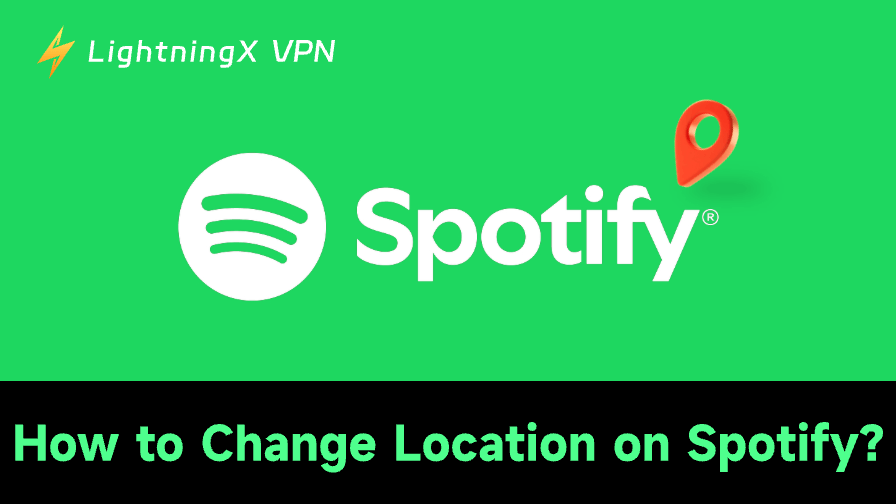Spotify automatically adjusts the content you can listen to based on your location. This means that when you move to a different country, certain songs, playlists, or podcasts may suddenly disappear.
Luckily, changing Spotify’s location or country is very simple. In this guide, we’ll walk you through 4 simple steps to manually change your Spotify country. Additionally, you’ll learn what happens to Spotify when you move to another country and how to use a VPN to access Spotify from anywhere in the world.
Why You Need to Change Spotify Location?
Spotify automatically sets your country or region based on where you create your account. However, sometimes that location doesn’t match your physical location. You might need to change your Spotify country or location in the following situations:
- You’ve moved to a new country and need to update your billing method.
- You’ve been traveling abroad for more than 14 days, and Spotify has stopped playing on your free account.
- You want to access region-specific music or podcasts that aren’t available in your current country.
- You’re joining a Family or Duo plan, which requires all members to share the same address.
- You want to purchase a cheaper Spotify membership plan.
If you have any of the above needs, changing your location on Spotify is a good option. Keep reading to understand how to change your Spotify location.
How to Change Location on Spotify For Free Users?
To change your Spotify country or region, you’ll need to do it through your account settings in a web browser.
If you’re using a free Spotify account, you can listen abroad for up to 14 days. After that, Spotify may stop working unless you update your country or region manually.
Step 1: Open your Spotify account settings
Go to https://www.spotify.com/us/account/ and log in to your account.
Step 2: Visit “Edit personal info”
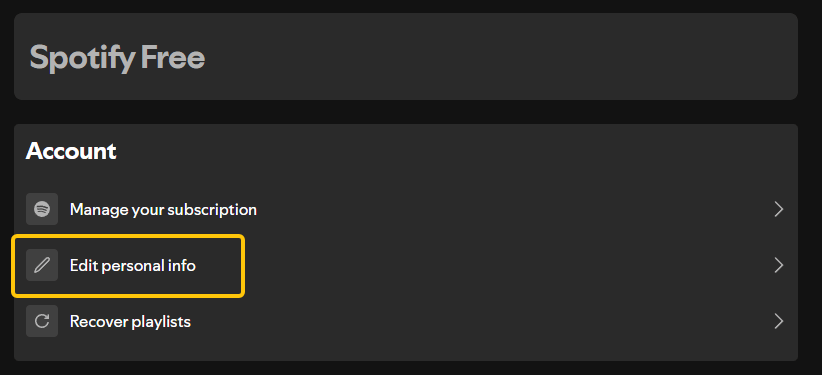
Once logged in, tap your profile icon (top right corner) and select “Account” → “Edit personal info.”
Step 3: Update your country on Spotify
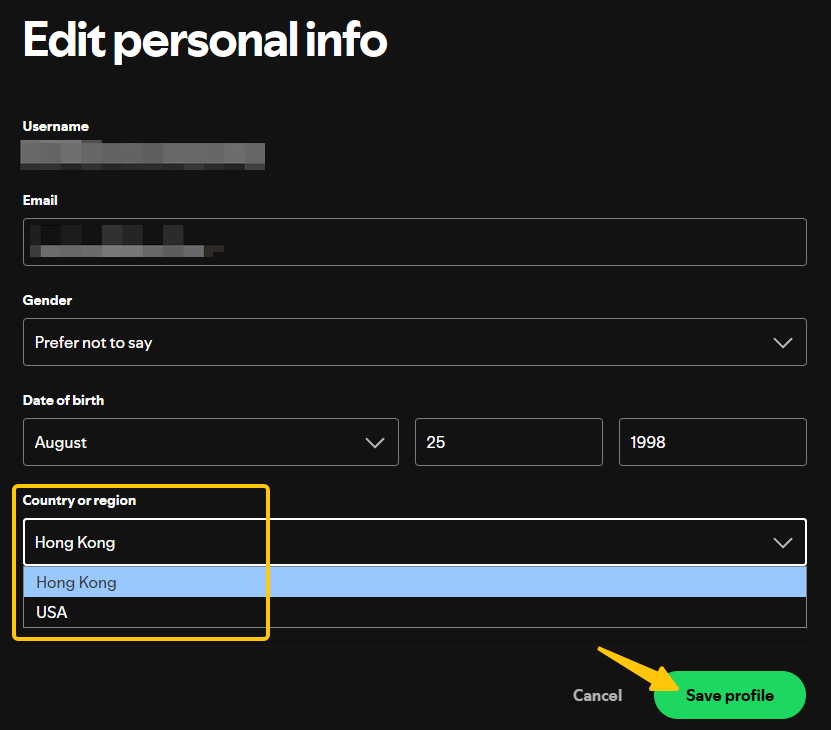
Scroll down to the “Country or region” section in “Edit personal info”. If Spotify detects you’re in a new country based on your IP address, it will appear in the drop-down list. Select your new country and click “Save Profile” to confirm.
Tip: Free users cannot actively select a country/region, as Spotify uses your current IP address to verify your true location.
Step 4: Verify and restart Spotify
Sign out and back in to Spotify. Spotify will refresh your regional catalog and available payment methods.
How to Change Location on Spotify For Premium Users?
For Spotify Premium users, your country or region is directly linked to your payment method.
For example, if you originally paid with a US bank card but now live in the UK, you’ll need to update your region to the UK and renew your plan using a local payment method.
Step 1: Cancel your current Premium plan. You’ll still have access to Premium services until the end of your billing cycle.
Step 2: After your Premium plan expires and your account switches to free, open your Spotify account settings in a browser.
Step 3: Go to “Edit Profile,” find “Country/Region,” and select your new country.
Step 4: Save your changes, then resubscribe to Premium using a local payment method for that region.
How to Change Spotify Location For Family or Duo Plan Members?
Spotify Family and Duo plans have a key requirement: all members must reside at the same address. This ensures legitimate use of the plan and prevents subscription abuse.
If you or your family moves to a new home, the plan owner should first update the address in the Family plan settings. Existing members will then need to reconfirm their membership at the new address.
Tip: To make the verification process smoother, have all members connect to the same Wi-Fi network and log in from the same location during confirmation.
Change Location on Spotify Using a VPN
If you want to access Spotify content without being physically located in another country, using a VPN is a good option. A VPN can help you change your IP address to another country.
As one of the best VPN for Spotify, LightningX VPN offers over 2000 servers in over 70 countries and is compatible with Windows, Mac, iOS, TV, Linux, and Android devices. Here are the steps on how to Change Your Spotify Location with a VPN:
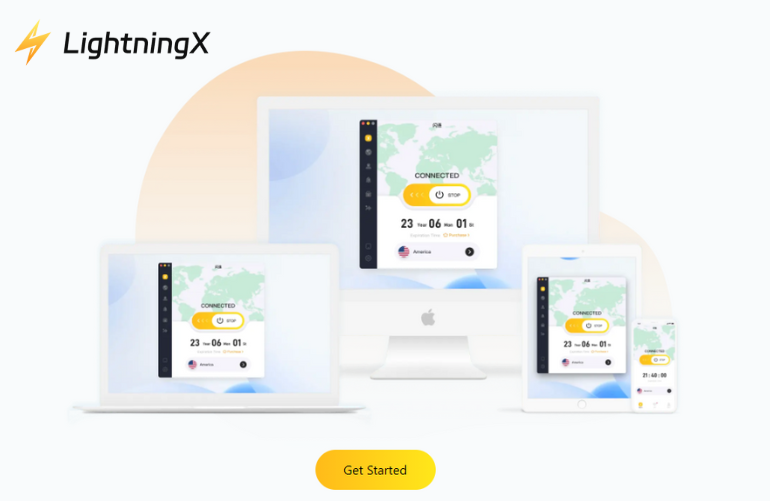
Step 1: Visit the official LightningX VPN website and click “Free download”, choose a suitable version to download it on your device.
Step 2: Open the VPN and sign in to your account, select the country whose Spotify content you want to access. For example, if you want to browse Japan’s top song charts, connect to a Tokyo, Japan Node.
Step 3: Launch Spotify on your device. After enabling the VPN, Spotify will detect your IP address and confirm that it belongs to the country you selected.
With LightningX VPN, you can easily stream Spotify as if you were physically located in that country. This is especially useful for free users traveling abroad or anyone looking to explore content from a specific region.
Tip: Switching countries too frequently may trigger Spotify alerts.
How Spotify Detects Your Location?
Spotify doesn’t rely solely on the country you select in your account; it actively tracks your location to deliver the correct content, enforce licensing agreements, and verify subscriptions.
- IP Address: Every time you connect to Spotify, your device’s IP address reveals your approximate location.
- Billing Information: For Premium accounts, your payment method must match the country your account is based in. If it doesn’t match, Spotify may flag your account for review.
- Wi-Fi and Network Data: Spotify checks the network you’re connected to, especially Family and Duo plans, to ensure all members are in the same location.
- GPS Location: On smartphones or tablets, Spotify can request GPS access to verify your exact location.
- Device and App Signal: Sometimes, Spotify may combine information like your device type, operating system region, and even app version to refine location detection.
Understanding these detection methods will help you understand why certain songs may be restricted, why Family/Duo verification failed, and more.
What Happens to My Spotify Account If I Move to Another Country?
When you move to another country, Spotify automatically detects your new location based on your IP address. You don’t need a new account, just update your country settings in your profile or billing info.
For Free users, Spotify works abroad for up to 14 days before asking you to change your region.
For Premium users, your subscription price and payment method will adjust to your new country once you update your billing details.
Your playlists, saved songs, and followers will all stay the same, so you won’t lose any data. The only difference is your access to region-specific content. Some tracks or podcasts may appear or disappear depending on local licensing rights.
FAQ about Change Spotify Location
1. Can I change my Spotify country?
Yes, you can. Spotify allows you to change your country or region through your account settings.
If you’re a Premium user, you’ll need to update your payment method to match your new country. Free users can simply switch it in “Edit personal info” once Spotify detects your new location.
2. Why does Spotify think I’m in a different country?
Spotify uses your IP address, Wi-Fi network, and sometimes GPS to detect your location.
If you’re using a VPN, traveling, or your internet service provider routes your traffic to another region, Spotify may think you’re in another country. Refreshing your network connection or disabling your VPN often resolves this issue.
3. Can a VPN Change Your Spotify Region?
Yes, a VPN can trick Spotify into thinking you’re in a different country by changing your real IP address.
This can help you access region-restricted content, but you’ll need a stable and reliable VPN, like LightningX VPN, to ensure smooth streaming.