Your PSN name is the unique identifier of your PlayStation account. Friends and other players can use it to search and connect with you. However, after using the same name for years, you might want to get a fresh identity and then search for “how to change PSN name”.
Then, you’ve come to the right place. In this guide, we’ll explain step by step how to change your PSN name on PS5, PS4, a web browser, and the PlayStation mobile app.
What Is a PSN Name? Can You Change It?
Your PSN name is a unique online ID that is linked to your PlayStation account, which is displayed in your profile and games as a nickname. It can be referred to as a username, gamer tag, or in-game name.
And yes, you can change your PSN name whenever you want. After changing your PSN name, your nicknames in most games will also be updated. For example, you can change your PSN name to change your Fortnite name.
What Are the Limitations of Changing the PSN Name?
It is free to change your PSN name for the first time, but subsequent changes require additional fees. If you are a PlayStation Plus subscriber, the name change costs $4.99. If you don’t have a subscription, the price should be $9.99. Also, reverting to your old ID is free.
However, note that the PSN name change feature does not apply to PlayStation 3 and PlayStation Vita, and is not fully compatible with some PS4 games. This incompatibility will affect some of your games in their add-ons, progress, leaderboards, currency, etc. Generally, reverting to your original PSN name can fix the issue.
All PS5 games and apps are expected to support this online ID change feature.
How to Change PSN Name on PS5/PS4/Web/Mobile
Updating the PSN name can be done on the PS5, PS4, web, and mobile app.
How to Update PSN Name on PS5
Changing your PSN name/online ID on PS5 is easy. Here’s how to do it.
1. On the top right of your PS5 Home screen, select the gear icon to go to “Settings”.
2. Select Users and Accounts > Account > Profile > Online ID.
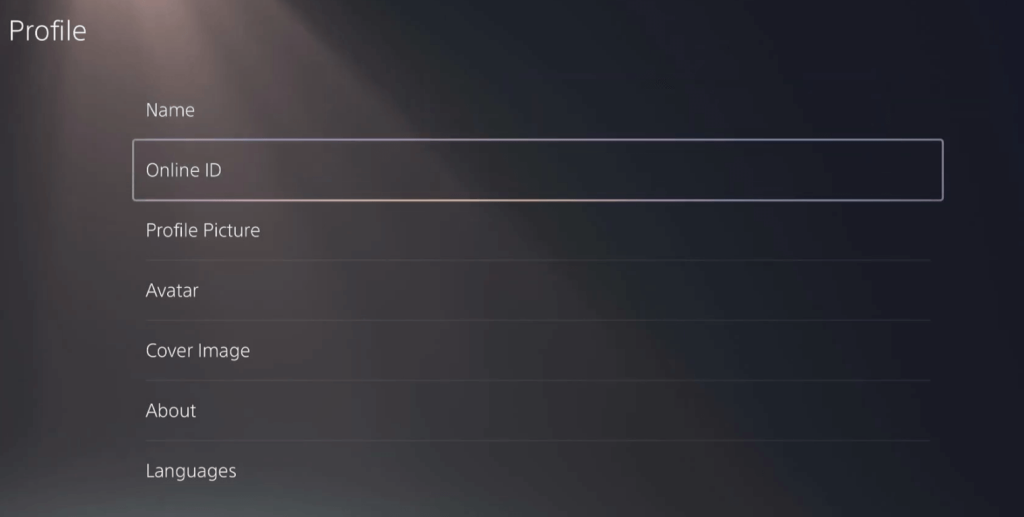
3. Choose I Accept to agree to the terms of service.
4. Verify your account by signing in manually or using the PlayStation app to scan the QR code.
5. Enter a new PSN name. The name should comply with Sony’s terms of service.
6. Hit Confirm.
7. Determine if you want to display the old name next to the new one for 30 days.
8. Select “Order & Pay” and pay for the order if this is not your first time changing the PSN name.
9. Sign in to your PS5 to see if the new PSN name is applied.
How to Change PSN Name on PS4
Here’s how to change your PSN name or online ID on PS4.
- Open the Home screen of your PS4.
- Hit the d-pad on your controller and choose Settings (a toolbox).
- Choose Account Management > Account Information > Profile > Online ID.
- Choose I Accept > Continue.
- Enter a new online ID.
- Hit Confirm.
- Decide if you want to display your old PSN name next to the new one for 30 days.
- If this is not your first time changing your online ID, pay for the order.
- Log in to your PS4 to check if your PSN name has changed.
How to Update PSN Name via the Web
If your PlayStation is not with you, you can change your PSN name from a browser. Here’s how to do so.
1. Go to PlayStation’s Account Management page and log in to your account.
2. Choose Profile.
3. Click on Edit next to “Online ID”.
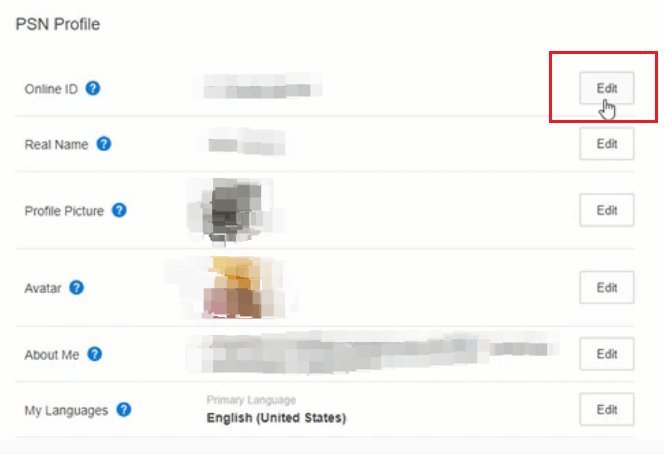
4. Accept the disclaimers.
5. Enter a new online ID.
6. Choose Check Availability. If the name is available, choose “Continue”.
7. Decide if you want to show the old PSN name next to the new name for 30 days.
8. Pay for the bill if this is not your first time changing the PSN name.
9. Choose Confirm to apply the change.
10. Sign in to your PlayStation console to see if the new name is displaying.
How to Change PSN Name on Mobile App
Changing your PSN name on the mobile app is quite simple. Here are the steps.
- Open the PlayStation app and log in to your account.
- Tap the controller icon at the bottom left corner.
- Tap your profile picture.
- Choose Edit Profile and enter your password.
- Enter a new PSN name and tap Check availability.
- Tap Continue when the new PSN name is available.
- Decide if you want to display your old PSN name next to the new one for 30 days.
- Pay the order if this is not the first time you change your PSN name.
- Sign in to your PlayStation to see if the new name is applied.
Further reading: Change Steam Account Name: What You Should Know
How to Change Your Real Name on PlayStation
Unlike changing your PSN name/online ID, changing your real name, which is shown to your close friends, is free. And you can change it at any time.
The steps are quite similar to changing the online ID we mentioned above.
- On your PS5, go to Settings > Users and Accounts > Account > Profile > Name. Then, enter your new real name and press “Confirm” to use it on your profile.
- On PS4, go to Settings > Account Management > Account Information > Profile > Name. Type a new real name and hit “Confirm” to apply it to your profile.
Games That Support PSN Name Change
The PlayStation official offers a list of tested games that support and don’t support online ID/PSN name change. We pick some of the popular PS4 games that have no known issues after a PSN name/online ID change.
- ARK: Survival Evolved
- The Assassin’s Creed series
- The Batman series
- Battlefield 1 and 4
- Brawlhalla
- Call of Duty: Infinite Warfare
- Cities: Skylines – PlayStation 4 Edition
- DRAGON BALL FighterZ
- Fallout 4
- Monster Hunter: World
- Minecraft
- Overwatch: Origins Edition
- Resident Evil
- The Sims 4
What If You Can’t Change PSN Name?
Typically, changing your PSN name is instant. However, if you find that your new PSN name still doesn’t display, there might be some problems, such as a server issue and a network connection failure. Here are some feasible methods for addressing PSN name change issues.
Ensure your name complies with the terms of service: If your new PSN name didn’t pass Sony’s terms, it won’t display on your account. So, make sure the new name doesn’t violate the regulations before using it.
Changing your PSN name again: Occasionally, the name change process may get stuck. You can try the process again to see if the new name appears. If you haven’t changed your PSN name before, this delay might not affect your ability to use your free name change opportunity.
Change to another server if you use a VPN: If you’re using a VPN, try changing to another server to see if the name change is working.
Contact the official support: The most straightforward way to address the name change issue is to seek assistance from PlayStation’s official support.
Tip: To access PlayStation’s whole content library, you can use a VPN to change your IP address. LightningX VPN is a good option due to its excellent performance and robust security. It has over 2,000+ servers in 70+ countries, allowing you to access a global online library of streaming, gaming, and reading. It has a zero-log policy and robust algorithms and protocols, helping you bury your information underground. Its monthly price is $7.99.
Wrap Up
Changing your PSN name is not supported on PS3 or older systems. It can only be done on PS5, PS4, the web browser, or the PlayStation mobile app. Keep in mind that some PS4 games may have limited compatibility with the name change feature, which could cause certain issues. If that happens, reverting to your original name usually resolves the problem.
And if you run into trouble changing your PSN name, don’t forget to try the fixes we covered above.





















