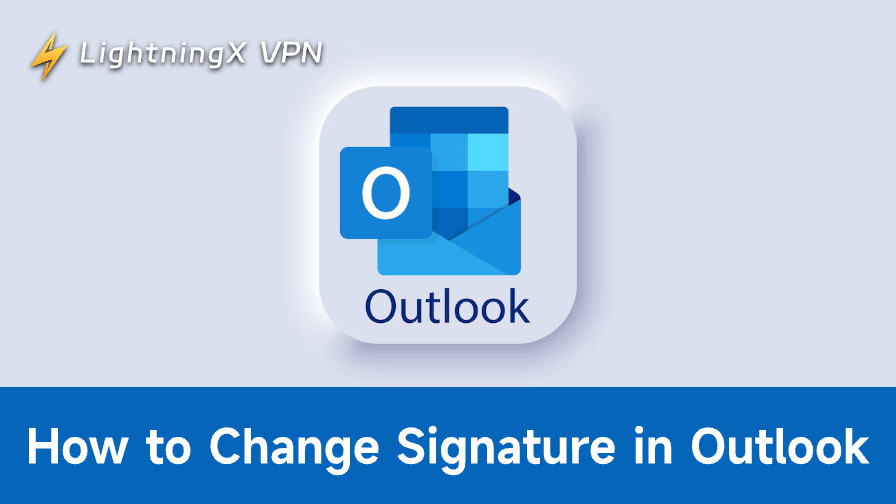Your email signature represents your professional image, while changing it to an attractive one can sometimes improve your personal image. Keep reading, this guide explains how to change your signature in Outlook across all devices and shares helpful tips.
Why Change Signature in Outlook?
Updating your Outlook signature is more than just a design tweak. It’s a smart move for your professional branding and communication strategy. A well-optimized signature helps you maintain consistency across all your emails, showcase key contact information, and even promote your website or latest offer.
If your company has rebranded, changed contact details, or updated marketing campaigns, modifying your Outlook signature ensures every outgoing email aligns with your current business identity and SEO goals.
Regularly refreshing your signature also improves credibility and encourages engagement through clickable links and clear calls to action.
How to Change Signature in Outlook Web
Changing a signature in Outlook web is as simple as that in the new Outlook app on Windows. Here’s how to make a change to your automatic Outlook signature from the web.
- Go to the Outlook website.
2. Log in with your email address and password.
3. Select Settings (the gear icon) on the top right of the window.
4. Choose Account > Signatures.
5. Change or add a signature in your Outlook.
- To edit an existing signature, expand the signature menu under the “+ New signature” button. Then, choose a signature you want to change details for, including its font, color, and styles.
- To add a new signature, click + New Signature, enter a name, and edit its details.
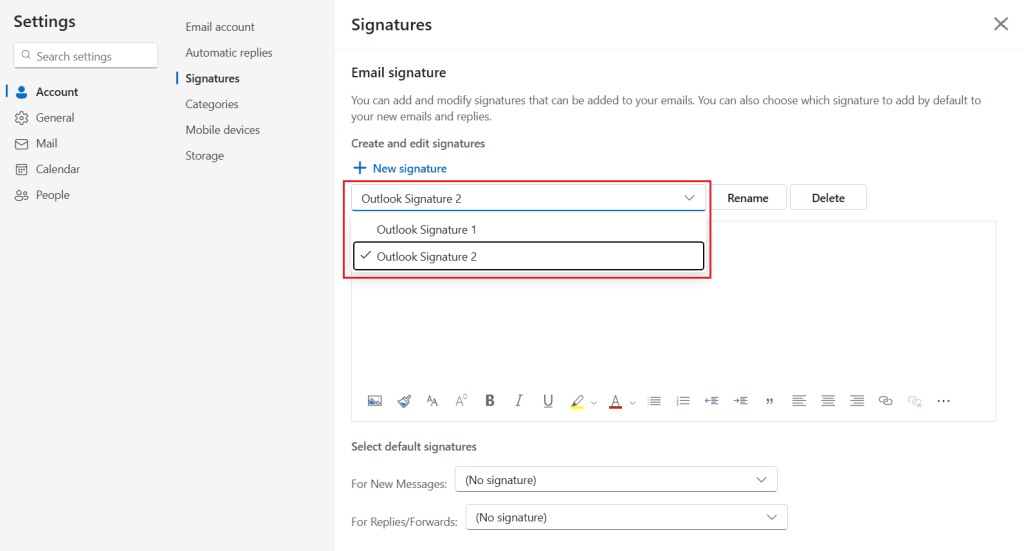
6. Under Select default signatures, select the default signatures for New Messages and Replies/Forwards.
7. Click Save to apply the change.
How to Change Signature in Outlook on Desktop
Change Signature in Outlook on Windows
On the New Outlook app
Changing a signature on the new Outlook on Windows is quite similar to the process on the Outlook web. Therefore, you can directly follow the guide we explained above.
On the Classic Outlook app
Changing or adding a signature on classic Outlook is a bit different from that on new Outlook. Here are the steps.
1. Open the classic Outlook app on your Windows PC.
2. Click on New Email to open a new email message.
3. Select Insert from the top menu.
4. Click on Signature.
5. Change or create a signature.
- To change an existing signature, directly select it from the menu and change the details under “Edit signature”.
- To add a new signature, click on the “+ New signature” button, enter a name, and edit the details of your signature.
6. To apply the desired signature to new messages or replies/forwards, select the signature you want under “Select default signatures”.
7. Click “OK” to apply the change.
Change Signature in Outlook on Mac
Here’s how to change the signature in Outlook on Mac.
1. Open the Outlook app on your Mac.
2. Click on Outlook in the top left corner of your Mac screen.
3. Choose Preference from the drop-down menu.
4. Choose Signatures in the “Email” section.
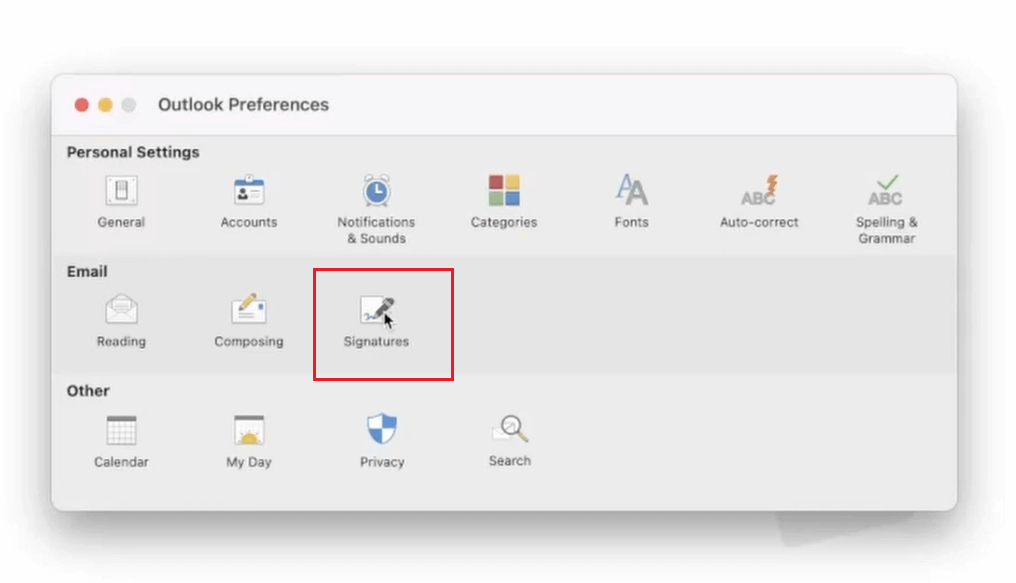
5. Change or add a signature.
- To change the desired signature, select it from the “Signature name” list and click on the Edit button at the bottom right of the “Edit signature” section. A pop-up window will appear for you to edit the signature.
- To add a new signature, click on the + button in the bottom left of the “Edit signature” section. Then, enter your signature name and edit the details of the signature.
6. Click the Save button on the top menu, which looks like a document. Then, close the pop-up window.
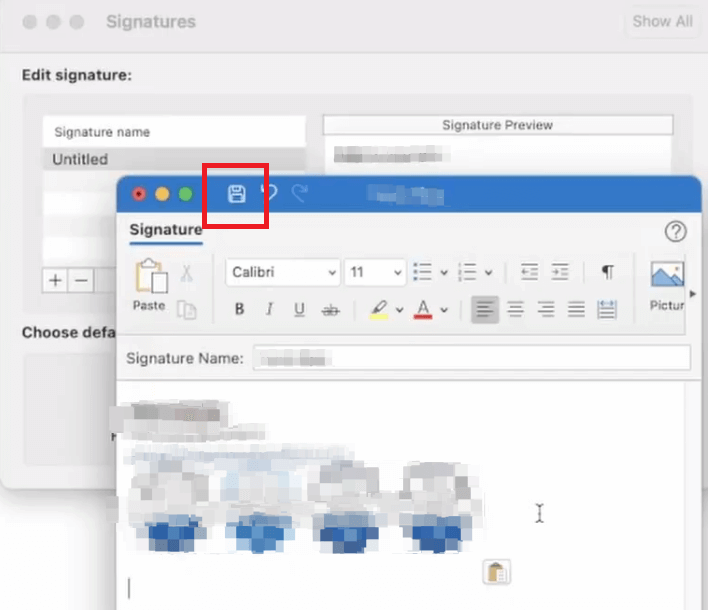
7. Under Choose default signature, select the signature you want to apply to New messages or Replies/forwards.
8. Close the window. You can now use your signature in messages.
How to Change Signature in Outlook Mobile App
Change Signature in Outlook on Android
Here’s how to change the Outlook signature on your Android device.
- Open the Outlook app on your Android.
- Tap on the Outlook icon on the top left of the screen.
- Choose Settings (a gear icon) from the bottom left of the expanded page.
- Tap on your account and choose Signature.
- Enter the text and links you want to use as your signature.
- Tap Done to save the change. Now, your Android device’s future emails from Outlook will show a signature at the bottom.
To add an image logo to your Outlook email signature on an Android device, first create an HTML-formatted signature containing the image and send it to your email address. Then, open the email, copy the entire signature (including the image), and paste it into the signature editing page in the Outlook app. Finally, save the changes. Emails sent from Outlook afterward will automatically use the signature with the image.
Change Signature in Outlook on iPhone/iPad
Follow the steps below to change your Outlook signature on an iPhone or iPad.
- Open the Outlook app on your iPhone or iPad.
- Tap on the menu icon (three lines) in the top left corner.
- Tap the gear icon (Settings) at the bottom left.
- Choose Signature from Settings.
- Edit your signature. You can also add an image logo to the signature by tapping on the image icon at the bottom left of the device screen.
- Tap Save to save the change.
Tips for Creating a Professional Signature in Outlook
Creating a professional email signature helps you look organized and trustworthy every time you send an email. Keep your design clean and easy to read—use simple fonts, consistent colors, and avoid unnecessary elements. Include key details like your full name, job title, company name, phone number, and website so people can reach you easily.
Adding a small company logo or a short call-to-action, such as a website link, can also make your signature more engaging. Before saving it, test how it looks on both desktop and mobile to make sure everything displays properly. A well-designed Outlook signature not only makes you look professional but also strengthens your brand identity.
Tip: To enhance the security of your important information in Outlook, try encrypting your email or using a robust VPN to hide your online data. A VPN can help encrypt your IP address and browsing history, making hackers unavailable to track your real IP address. LightningX VPN is a robust tool, employing military-grade algorithms to bury your data underground.
Troubleshooting “Can’t Change Signature in Outlook”
If you can’t change your Outlook signature, don’t worry, it’s usually a quick fix. First, check whether Outlook is down. If it is, all you can do is wait until the official solves this problem.
Then you can try checking if Outlook is running in Admin mode or if your account is managed by an organization, as these settings can limit editing permissions.
Next, make sure you’re in the correct email account profile, since signatures are stored separately for each one. If the “Signatures” button is greyed out, try restarting Outlook or updating it to the latest version. For Outlook Web, clear your browser cache or switch to another browser to see if that helps.
When none of these solutions work, try temporarily disabling add-ins, which sometimes interfere with signature settings. Once resolved, you’ll be able to edit and save your email signature smoothly again.
Conclusion
Updating your Outlook signature is simple and important for a consistent brand image. Follow these steps to keep your emails professional and up to date.