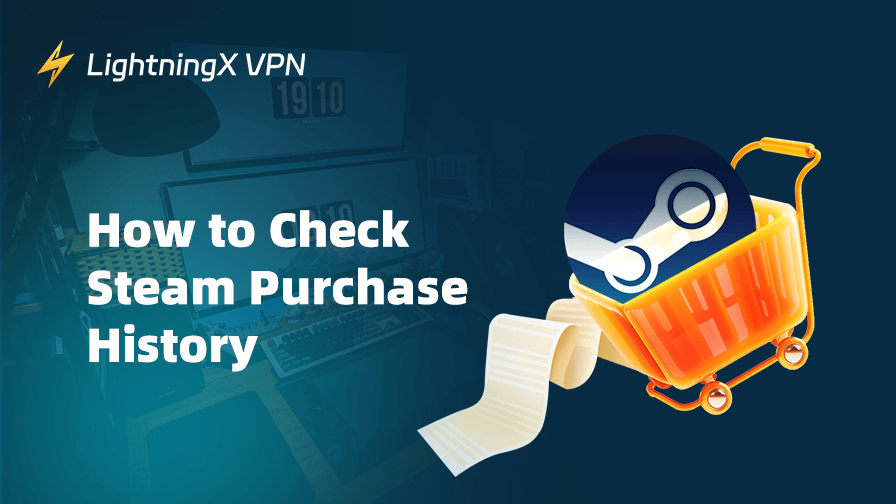Your Steam purchase history lets you review every game, item, and transaction linked to your account. In this guide, you’ll learn how to check your order records, save them for your reference, and hide games you prefer to keep private.
How to Check Steam Purchase History on Desktop and Mobile
Checking the purchase history on the Steam desktop, browser, and mobile app is similar. Here’s how to do so.
Step 1. Open the Steam website, mobile app, or desktop and log in to your account. You can also directly enter this URL to see your purchase history: https://store.steampowered.com/account/history/
Step 2. Click or tap on your profile name in the top right of the Steam screen.
Step 3. Choose “Account details” in the drop-down menu.
Step 4. Select “View purchase history” in the “Account details” tab.
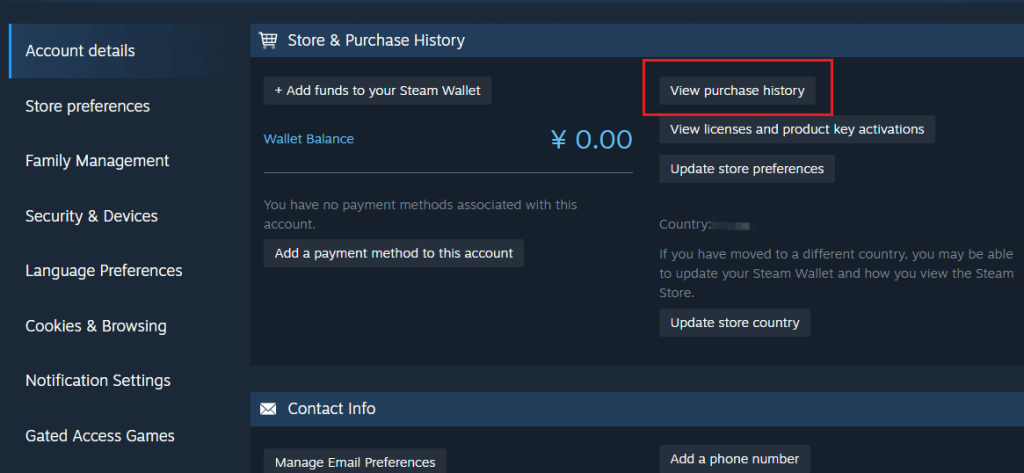
Step 5. You will see the complete purchase history for that account, including all items you have purchased or had refunded on Steam, the purchase date, payment method, and amount. Click on one game and you can see its transaction ID.
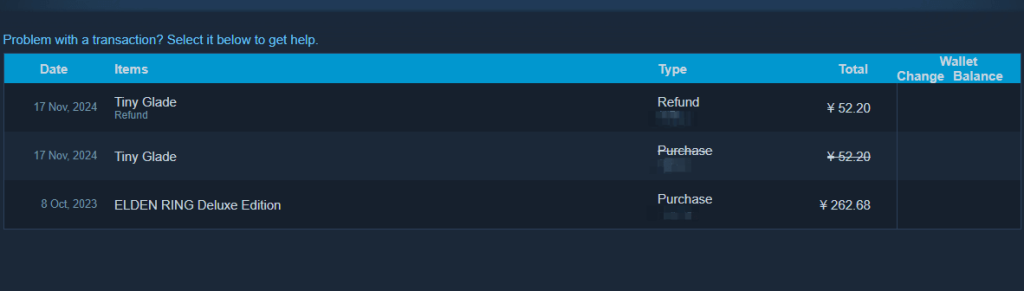
Tip: Click or tap on a game and choose “I would like to view or print the receipt for this purchase.” The receipt will be displayed on the screen, allowing you to view, print, or save it as needed.
Further reading: How to Redeem Steam Code on Mobile and Desktop
How to Save Your Steam Purchase History
After seeing your purchase history on Steam, you might want to save it for other uses. Here are two ways to do so.
Way 1. Save a Screenshot of the Complete Purchase History
The simplest way to save your purchase history on Steam is by taking a screenshot.
- On Windows: Press Windows + Shift + S to open the Snip & Sketch tool, then select the area to capture.
- On macOS: Press Command + Shift + 4 to capture a selected portion of the screen.
- On mobile: Press the Volume Up + Power buttons (or Volume Down + Power on some devices) at the same time.
Way 2. Save the Complete Purchase History as a PDF
On Windows, press Ctrl + P, and on macOS, press Command + P to open the print dialog. In the printer options, select Save as PDF (or Microsoft Print to PDF on Windows) and save the file to your device.
On a mobile device, you can take a screenshot first and then save the picture as a PDF via the browser.
How to Hide Your Steam Purchase History
Since your purchase history on Steam is primarily a financial and security record, it can’t be completely hidden or deleted. However, you still can use privacy settings to prevent others from viewing your game information.
Here’s how to hide specific Steam games from your friends.
Via the Steam Website
- Open the Steam website and log in to your account.
- Hover the mouse over your profile name next to “COMMUNITY”.
- Choose “Games” in the drop-down menu.
- Under “All Games”, find the game you want to hide.
- Click on the three dots in the game section and choose “Mark as Private”.
Via the Steam Desktop
- Sign in to your Steam desktop app.
- Click “LIBRARY” in the top left corner.
- On the left panel, find the game you want to hide from friends and right-click on it.
- Hover over “Manage” and choose “Mark as Private”.
Via the Steam Mobile App
- Log in to the Steam mobile app.
- Tap “Menu” at the top of the Steam screen.
- Choose “Followed Games & Software” from the list.
- Expand the drop-down menu and choose “All Games”.
- Tap on the game you want to hide.
- Expand “Game Info & Links” and choose “Mark as Private”.
You can also hide all your Steam games at once. Here’s how to do so.
- Tap on your profile picture in the top right of Steam.
- Select “View Profile” > “Edit Profile”.
- Choose the “Privacy Settings” tab.
- Under “My profile”, set “Game details” to “Private”.
Why Should You Check Your Steam Purchase History?
Checking your purchase history on Steam is important for several reasons:
Verify Your Transactions: Ensure that all purchases listed are accurate and authorized by you. This helps detect any unauthorized activity or potential fraud on your account.
Track Your Spending: Keeping an eye on your purchase history helps you manage your gaming budget and avoid overspending.
Request Refunds: Knowing exactly when and what you purchased is essential if you need to refund a game on Steam within the refund policy timeframe.
Manage Your Library: Understanding what games, DLCs, or other content you own helps you organize your library and avoid repurchasing.
Resolve Account Issues: If you face account problems, customer support may require details from your purchase history to verify ownership or resolve disputes.
Tax or Expense Records: For some users, purchase history serves as proof of expenses, useful for personal accounting or tax purposes.
What If You Can’t Find Your Steam Purchase History?
If your purchase history is still not showing after following the steps above, it might be due to several reasons, such as network issues or Steam server downtime. Here are some possible solutions to fix this problem.
Check if you are logged in to the correct account: If you have multiple Steam accounts, your purchase history will only appear in the account where the purchase was made. If you don’t see your history, try logging out and signing back in, or switch to another account.
Restart Steam: A simple restart can often fix issues such as temporary system glitches that may prevent your purchase history from appearing.
Check your network and clear cache: Sometimes loading fails because the Steam server is experiencing temporary delays or connection issues. Try refreshing the page or switching to a different network. Clearing your browser cache or updating the Steam client may also help resolve the problem.
Check if Steam’s servers are down: If Steam is experiencing server outages, you might not be able to view your purchase history. Visit a server status website such as Steam Status or Downdetector to see if there are any ongoing issues.
Contact Steam Support: If none of the above methods work, contact Steam Support for assistance in resolving the issue.
Unblock Steam Library with LightningX VPN
If you’re in a country or region where Steam is totally blocked or some games are not available, try using a VPN to change your IP address.
LightningX VPN is one of the best VPNs for gaming, streaming, and browsing. Here are its key features.
- It offers 2,000+ servers in 70+ countries, such as the US, Canada, Japan, Russia, and China.
- It supports Windows, macOS, Android, iOS, Apple TV, Android TV, Linux, Chrome, Edge, and Firefox.
- It allows 3 simultaneous connections.
- Its monthly price is $7.99.
Conclusion
Checking your Steam purchase history is simple and can be done on a PC, Mac, smartphone, or tablet. After viewing your history, you can save it as screenshots, export it as a PDF, or view and print receipts for your purchases. Additionally, you can hide specific games from your friends within your Steam library to maintain your privacy.