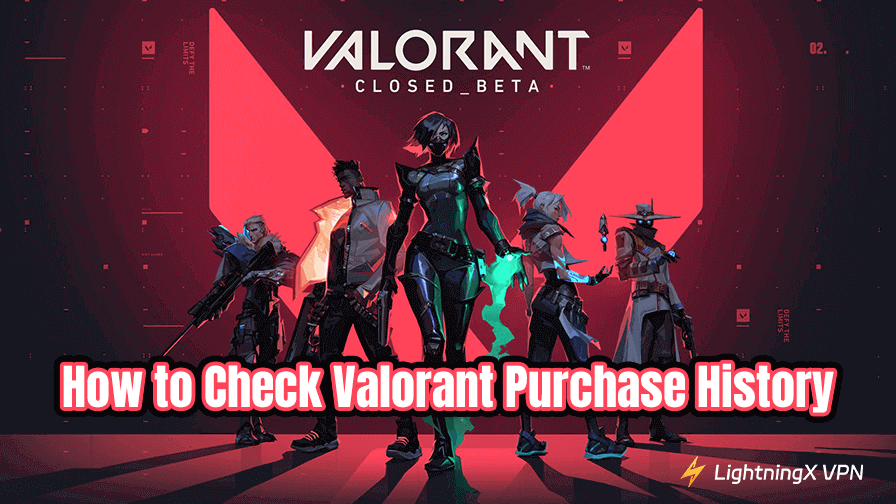Valorant purchase history allows players to review their in-game purchases and total spending. This information is especially useful for budgeting, refund requests, and account security. In this guide, we’ll provide a step-by-step walkthrough for checking all your transactions and total spent in Valorant.
How to Check Valorant Purchase History
Valorant allows you to check your purchase history at any time. Here’s how to view it through the browser.
Step 1. Go to the Valorant website and log in to your account.
Step 2. Hover over “SUPPORT” at the top of the screen.
Step 3. Choose “SUPPORT” from the drop-down menu.
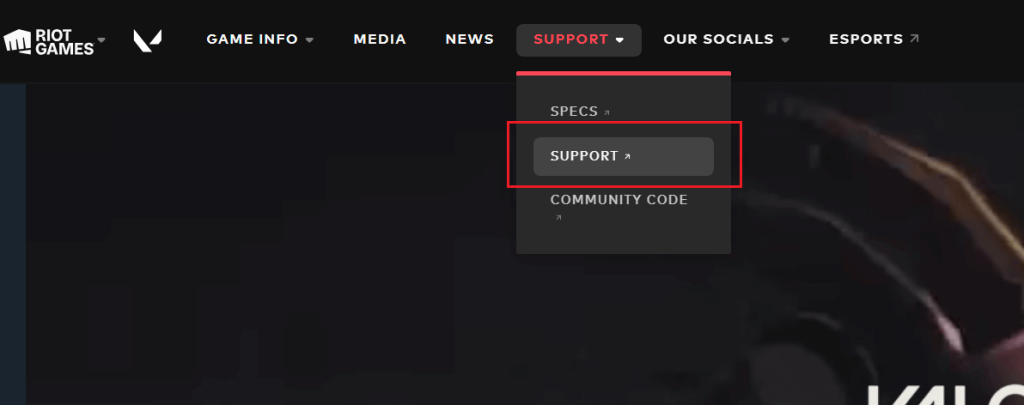
Step 4. Find the “Payments” section under “Support Tools”.
Step 5. Select “Purchase History”. You’ll be navigated to a new page.
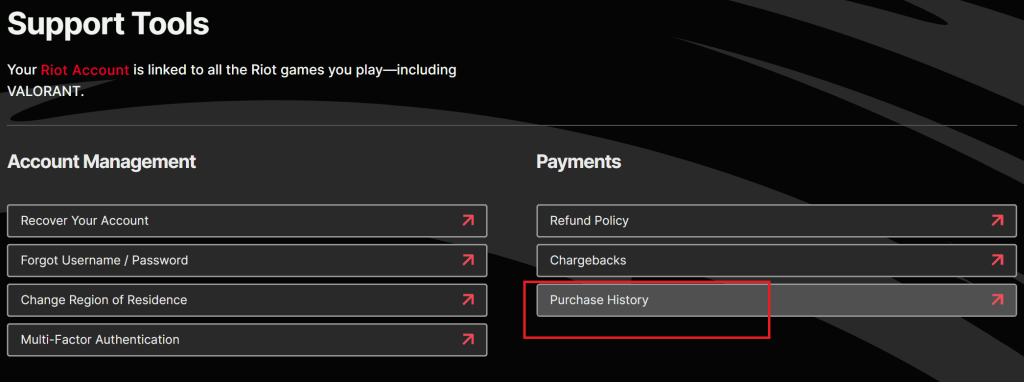
Step 6. Click “GET MY PURCHASE HISTORY” on the page, and all your transactions on Valorant will display.
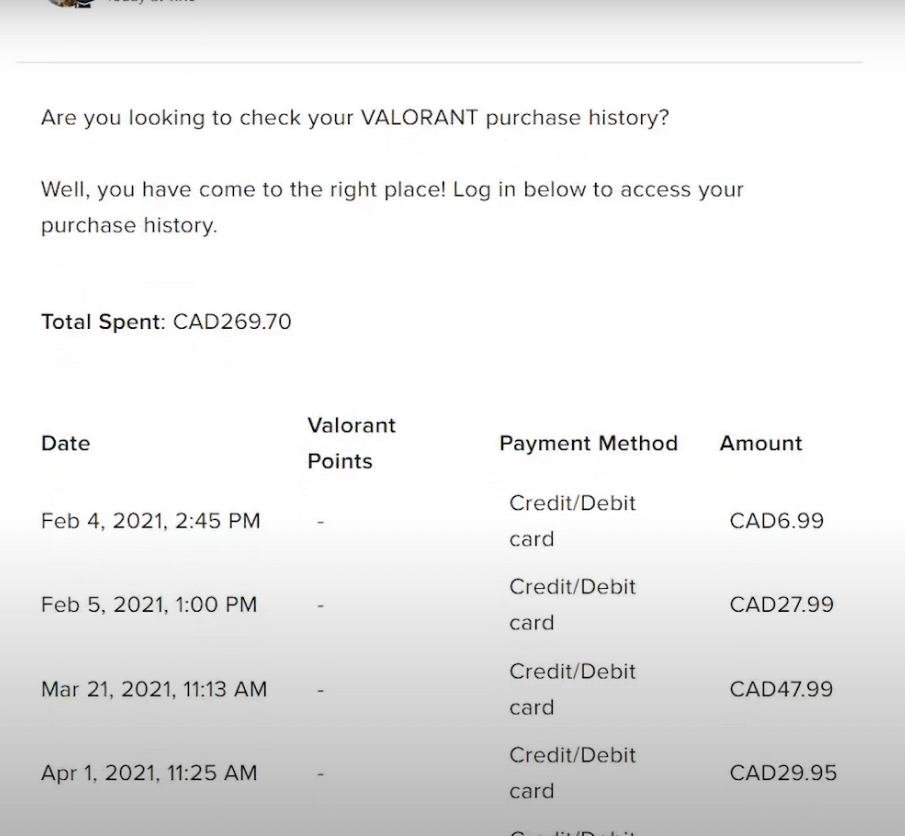
Save Valorant Purchase History If Needed
Here are three ways to help you save your Valorant transaction history, which can be useful for managing and controlling your spending, requesting refunds, providing proof for after-sales support, and preventing account disputes.
Way 1. Screenshot the purchase history.
- On Windows: Press Windows + Shift + S to snip the table.
- On Mac: Press Shift + Command + 4.
Way 2. Copy and paste the purchase history into a document.
- Highlight the table with your mouse.
- Copy (Ctrl+C or Command+C) and paste into a Word, Google Docs, or Excel file.
- Save the document.
Way 3. Save the purchase history as a PDF (Best for Full Records).
- Right-click the page > Print (or press Ctrl+P).
- Click “Print” at the bottom right and save the PDF file onto your device.
Further reading: How to Change Region in Valorant: An Easy Tutorial
What Does Valorant Purchase History Include?
Generally, all your Valorant transactions are recorded in your account. The types of transactions displayed are listed below.
1. Purchase Time: Specify the exact date and time.
2. Purchase Items: What you are purchasing, such as:
- VP (Valorant Points)
- Battle Pass
- Skin Bundle
- Single weapon skin or accessory
- Radianite Points (Evolution Currency)
3. Amount and Currency Type: Includes the actual amount paid, the currency used for payment (CNY, USD, EUR, etc.), and the corresponding VP quantity (if purchasing points).
4. Payment Method: For example, credit card/debit card, PayPal.
5. Transaction Status: Status indicators such as successful, failed, refund in progress, refunded, etc.
6. Order Number: Riot-generated transaction ID for post-sales or refund inquiries.
7. Promotion or Discount Information: If there was a promotion at the time of purchase, the discount or additional VP rewards will be displayed.
Can I Delete My Valorant Purchase History?
No, you can’t delete your purchase history from your Valorant account. This is because Riot Games keeps your purchase history as part of your account’s permanent transaction record.
These records are tied to your account for important situations like fraud prevention, refund processing, customer support verification, and legal and financial compliance.
And even if you uninstall Valorant or stop playing, Riot still stores the history on its servers.
Also, only you (when logged in) and Riot’s support team can see it, meaning it’s not public. And there’s no in-game or account setting to hide your purchase history.
However, if you want to keep others from seeing it when they use your PC, you can use these methods to keep it private:
- Log out of your Riot account after playing.
- Clear saved passwords from your browser.
- Avoid sharing your Riot login with others.
What If I Can’t Check My Valorant Purchase History?
If your Valorant transactions can’t be seen, it might be caused by multiple factors. Here’s how to fix the issue.
Check your network connection: If your network status is bad, the purchase history web page might not load successfully. You can switch to a new Wi-Fi network to see if the issue is addressed.
Refresh the page: Sometimes the web page might experience temporary glitches and cause your purchase history not to display. You can refresh the web page to fix the loading issue.
Check if the logged-in account is correct: You can only see the purchase history associated with the logged-in Riot account. So, make sure the account you signed in to is correct.
Contact Valorant support: If none of the above solutions work, contact Valorant Support for further help.
How to Request a Refund for Valorant Purchases
Refunds are possible, but there are limitations. According to Riot Games’ refund policy, you can only request a refund for unused items within 14 days. These items include Valorant Points (VP), weapon skins or bundles, and Radianite Points.
Purchases eligible for a refund will display a “Refund” button. You can view refundable transactions in your purchase history (see the steps above).
Unblock Valorant Using LightningX VPN
Sometimes, you might need to go to some countries or regions where Valorant is blocked. Then, you can use a VPN to unblock the geo-restriction.
LightningX VPN is one of the best VPNs for Valorant due to its excellent performance, robust security, affordable price, and considerate after-sales service. Here are its key features.
- It offers 2,000+ servers in 70+ countries.
- It uses the best protocols based on top algorithms.
- It is compatible with all popular platforms, allowing 3 simultaneous connections.
- Its monthly price is $7.99.
- It supports a 30-day money-back guarantee.
Conclusion
Checking your Valorant purchase history is easy. Just log in with your Riot account and visit Riot Games’ official purchase history page. Here, you can view all your transactions, including the date, purchased items, and payment methods.
Saving it can help you manage your spending, request refunds, and ensure account security. You cannot delete it, but there’s no need to hide it, as it’s only visible to you. Purchases that display a “Refund” button are eligible for a refund.