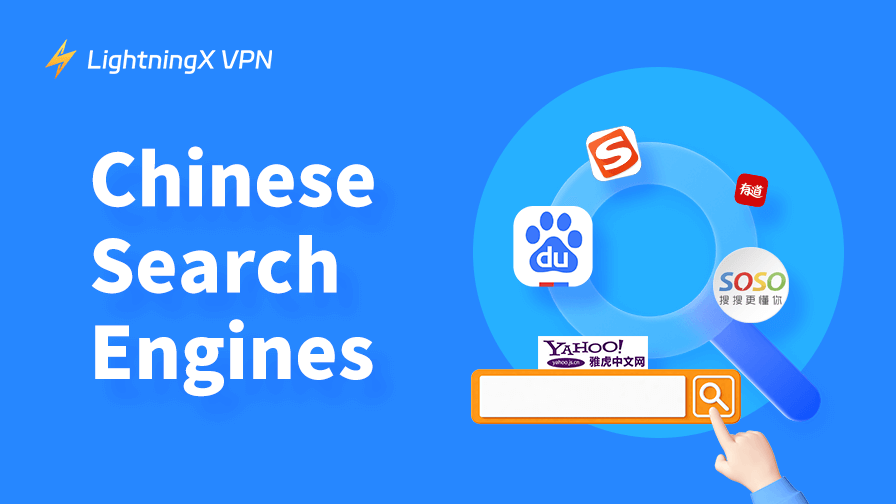What are cookies? Be aware that we are not referring to delicious snacks. When you open a new webpage, it might ask you such a question: Do you accept cookies? In short, cookies on the website are text files that include the user’s information. Sometimes, removing them can solve some website loading problems.
Here we will guide you on how to clear cookies on Mac including different browsers. Besides, we also answered some related questions about cookies.
How to Clear Cookies on Mac?
We will use the following three common browsers as an example.
On Safari
Safari is the default browser of iOS and macOS devices.
- Open your Safari and go to the “Menu”.
- Press “Preferences” and click the “Privacy” tab. Or you can directly tap Command + “,” on your keyboard to open the settings.
- Now you can see some settings about cookies. If you want to remove all the cookies at one time, just click “Manage Website Data” and then select “Remove All”.
- In the new windows, you can see a list of websites. To clear a certain website, you can type it in the top-right search bar.
If you are worried about data leaking, just choose “Block all cookies”. It can prevent websites store your information. Please note that it might lead to some websites not loading properly. In addition, you can enable “Prevent cross-site tracking” to stop any possible tracking through cookies.
Tip:
If you don’t want anyone to see your search history or track online activities, try using LightningX VPN while browsing. Due to its no-log policy, LightningX VPN can make you almost invisible on the internet. All your data will be encrypted and never leak to unauthorized third parties.
Besides, you can use LightningX VPN to change your IP address and unlock streaming services. It also offers a 7-day free trial and a 30-day money-back guarantee if you are not satisfied with the services.
On Chrome
Apart from clearing Safari cookies on Mac, don’t forget to remove cookies on other browsers.
Some users might also use Google Chrome, owing to it being the most widely used search engine.
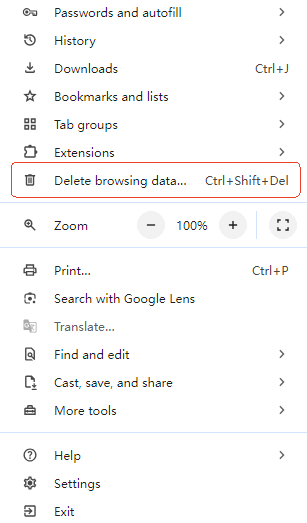
- In the top-right corner of your Google Chrome, click the three-dot icon and choose “Delete browsing data”. When you open Chrome, you can just press Ctrl+Shift+Delete simultaneously to open this window. Alternatively, go to Settings > Privacy and Security > Delete browsing data.
- You can select a time frame and tap “Cookies and other site data”. If you want to delete all the cookies, just choose all time as the time range. Once you are prepared, click “delete data” to complete the whole process.
To better enhance your privacy, you can navigate to “Privacy and Security” and select “third-party cookies”. You can allow and completely block all third-party cookies. Furthermore, you can block them only in the incognito mode.
On Firefox
Firefox is also a famous browser. Here we will introduce how to clear your Mac cookies on Firefox.
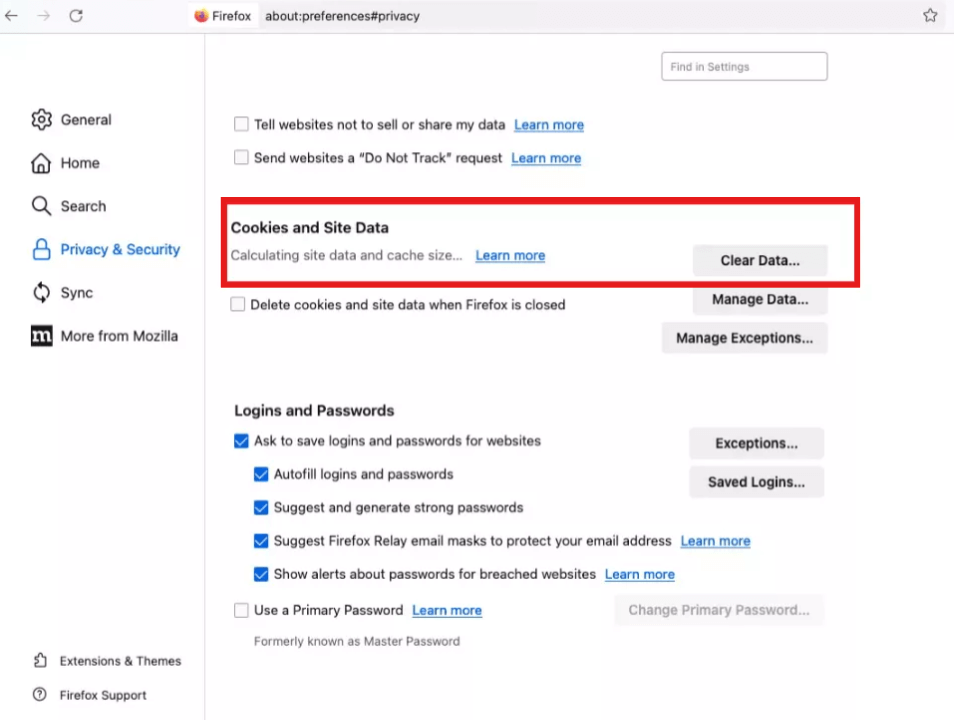
- Go to your Firefox and click the ☰ button at the top of your sreen.
- Choose “Settings” and then tap “Privacy & Security”.
- Scroll down to find the “Cookies and Site Data” sections.
- To remove the cookies, just click the “Clear Data” and select a time range. If you want to remove the cookies automatically, try choosing the “Since 00:00” option. Then toggle “Cookies and site data” and press “Clear” to confirm the deletion.
- For clearing one single website’s cookies, similarly, you can tap “Manage Data” and type its name in the search bar. Just click it and press “Remove Selected”. Don’t forget to choose “Save Changes”.
Related: How to Clear Cookies on iPhone 16/15/14: Step-by-Step Guide
What Are Cookies?
When you visit a new website, the browser will send a request to the web server. Then it will return a cookie. Generally, cookies refer to text files to identify you. They are usually stored in your devices and collect your data such as your preferences or login credentials.
Some websites use these cookies to customize user’s experience. However, it could also result in data leaking. So it is necessary to know how to clear cache and cookies on your Mac.
Some might wonder: are cookies the same as cache? The answer is no. The cache stores some images or files and its main purpose is to help the webpage load faster. You can also remove it to free up storage capacity.
Why Clear Cookies on Your Mac?
- Outdated cookies might lead to a loading issue for your websites.
- After a period of use, it can take up your storage space. You could clear them to save more available space on your devices.
- Cookies include some of your private information, deleting it regularly can improve your cyber privacy and prevent unwanted hacking.
FAQs – How to Clear Cookies on Mac
Q: How do I clear my cache on my Mac?
The specific instructions depend on your browser, you can read this blog: How to Clear Cache on Mac: Step-by-Step Guide
Q: Where are cookie settings on a Mac?
If you are using Safari, just go to its preference > Privacy > Manage Website Data. Select a website and press “Remove”.
Q: Is it safe to clear cookies?
Normally, it won’t make a difference in your daily use. You might need to enter the login credentials again or the website might load slower.
Conclusion
After reading this blog, we are sure that you already know how to clear cookies on a Mac. Please enjoy your smooth browsing.