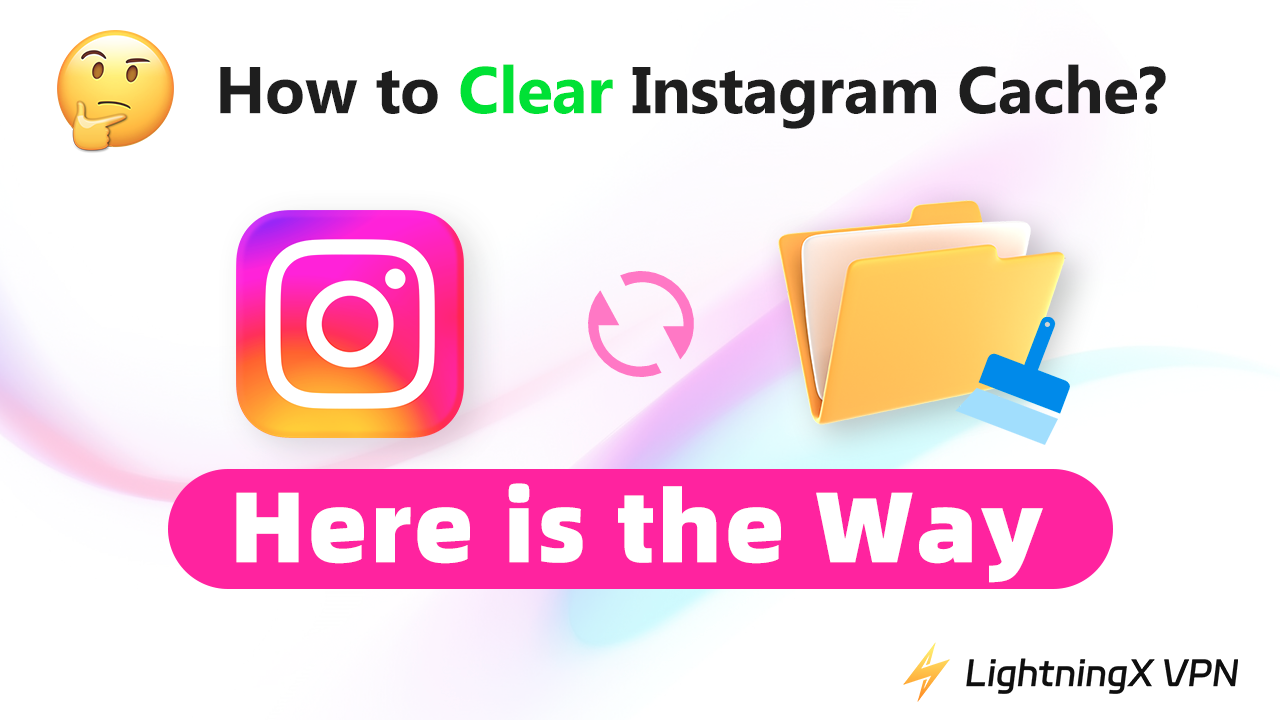Have you ever been troubled by the slow load time and crashing of your Instagram? This is because there is too much cache on your Instagram app.
Instagram cache refers to the stored data like pictures, videos, and chat records you have viewed. It may occupy your phone’s memory and slow down your phone’s running speed.
How to clear Instagram cache? Reading this post carefully, you will know the answer.
What is Instagram Cache?
The cache is a hardware or software component in an application or device memory. It stores the data you have accessed so that your device or application can access it faster in the future.
The cache in Instagram refers to the stored data including pictures, videos, and chat records you have viewed. It saves the load time of your viewed data. For example, if you watch a video and bookmark it, the load time of it will be shorter when you click this video in the future.
However, if you have viewed plenty of posts on Instagram, the cache of it will correspondingly increase. Its size may be huge and occupy your phone’s memory. Finally, it slows down the running speed of your Instagram app or even other apps on your phone.
Why Clear Instagram Cache?
Several reasons for clearing Instagram cache are listed here:
Free up storage space: Over time, Instagram may accumulate temporary data like pictures, videos, and chat records, which can take up a significant amount of storage space on your device. By clearing the cache, you can free up storage space for other apps or media.
Improve app performance: Excessive cache data can sometimes slow down the performance of the Instagram app. By clearing the cache, you can help the app run more smoothly and respond faster to your interactions.
Fix glitches and bugs: Clearing the cache can help resolve issues such as app crashes, freezing, or other glitches that may occur due to corrupted or outdated cache files.
Access updated content: Clearing the cache ensures that you are viewing the most recent content on Instagram, as cached data may sometimes display outdated images or posts.
Ensure privacy: Cache files may contain sensitive information such as login credentials or browsing history. Clearing the cache regularly can help protect your privacy by removing this data from your device.
Tip: If you don’t want your privacy to be leaked, downloading a VPN is also a good option. Here I recommend LightningX VPN for its fast, secure, and affordable features.
How to Clear Instagram Cache
You can clear Instagram cache on iPhone, Android, or PC to have a better user experience. Here are the steps for you to Check the detailed instructions below.
How to Clear Instagram Cache on iPhone
For iPhone users, there is no direct way to clear the Instagram cache. You can reinstall Instagram to have the cache cleared up. Here are the steps.
- Go to settings on your iPhone.
- Scroll down and tap “General” > “iPhone Storage”.
- Scroll down and tap the Instagram app.
- You’ll see the “Offload App” or “Delete App” options which are both buttons for deleting the app. However, if you tap “Offload App”, it only clears the used data and saves the documents and data of your Instagram. If you tap “Delete App”, it will delete all the Instagram data on your iPhone. You can choose both options based on your needs.
- Then, go to the App Store to download and install Instagram.
- Once the app is installed, you can log into your account.
How to Clear Instagram Cache on Android
For Android users, you don’t have to delete the Instagram app on your phone. You can follow the steps below to clear the Instagram cache.
- Go to the settings on your Android.
- Scroll down and tap “Apps & notifications”.
- Scroll down and tap the Instagram app.
- Tap “Storage & cache” on the “App info” page.
- You will see the “Clear storage” and “Clear cache” options. If you tap “Clear storage”, all the Instagram data will be deleted. If you tap “Clear cache”, only the app cache will be deleted. You can tap both buttons based on your needs.
How to Clear Instagram Cache on PC
If you’re using a web browser (Chrome) on a PC to use Instagram, follow the steps here to clear the Instagram cache.
You can clear Instagram’s search history on the web browser.
- Open a browser on your PC.
- Type https://www.instagram.com/ in the URL box and press the “Enter” key.
- Tap the profile icon if you already signed in.
- Tap the three horizontal lines at the left bottom of your account page.
- Tap “Settings” > “See more in Accounts Center” > “Your information and permissions”.
- Tap “Search history” on the new tab.
- You will see “Keep searches for” and “Clear all searches”. Tap the former one and you can select the duration of the stored search history that you wish to clear.
- Click “Clear all searches” and wait until your search history is cleared.
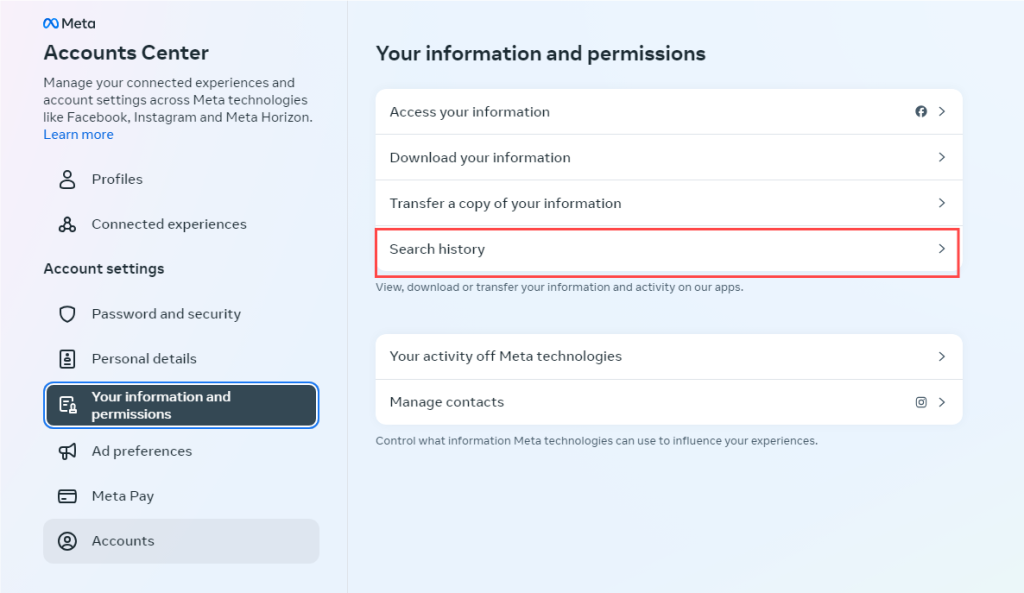
You can clear all the cache of your web browser.
- Open the Chrome browser.
- Click the three-dot menu in the upper right of the browser window.
- Select “Settings” on the drop-down menu.
- Click “Privacy and security” on the left side of the settings page.
- Click “Clear Browsing Data” on the new tab. Select the options including time range, “Search history”, “Cookies and other site data”, and “Cached images and files”.
- After choosing the option you want, click “Clear data”. Now the cache of your websites, including Instagram, is cleared.
How to Clear Instagram Cache – FAQs
Q: How to clear Instagram cache without deleting the app?
If you use Android, it is possible to clear the Instagram cache without deleting the app. You can just go to App Manager and clear the Instagram cache. However, if you use an iPhone, clearing the Instagram cache without deleting the app may be impossible, because you need to offload or delete the app to clear its cache.
Q: Does clear data delete everything?
Yes. Clearing data indicates that you cleared all the app data including the password and username. You may need to sign into the app again.
Q: How do I make Instagram take up less storage?
You can go to “Archiving and downloading” in your Instagram settings and switch off the four toggles including “Save story to archive”, “Save live to archive”, “Save original photos”, and “Save story to gallery” below. These options will increase the Instagram storage on your phone. However, the quickest way to shrink Instagram storage is to reinstall the app.
Q: What’s the difference between clearing cache and clearing data?
Clearing the cache indicates that you cleared the temporary data such as viewed pictures, videos, and search history. This will save your account information such as username and password. However, clearing the data or storage of your app indicates that you have deleted the app data permanently. You may need to log into the app with your account information.