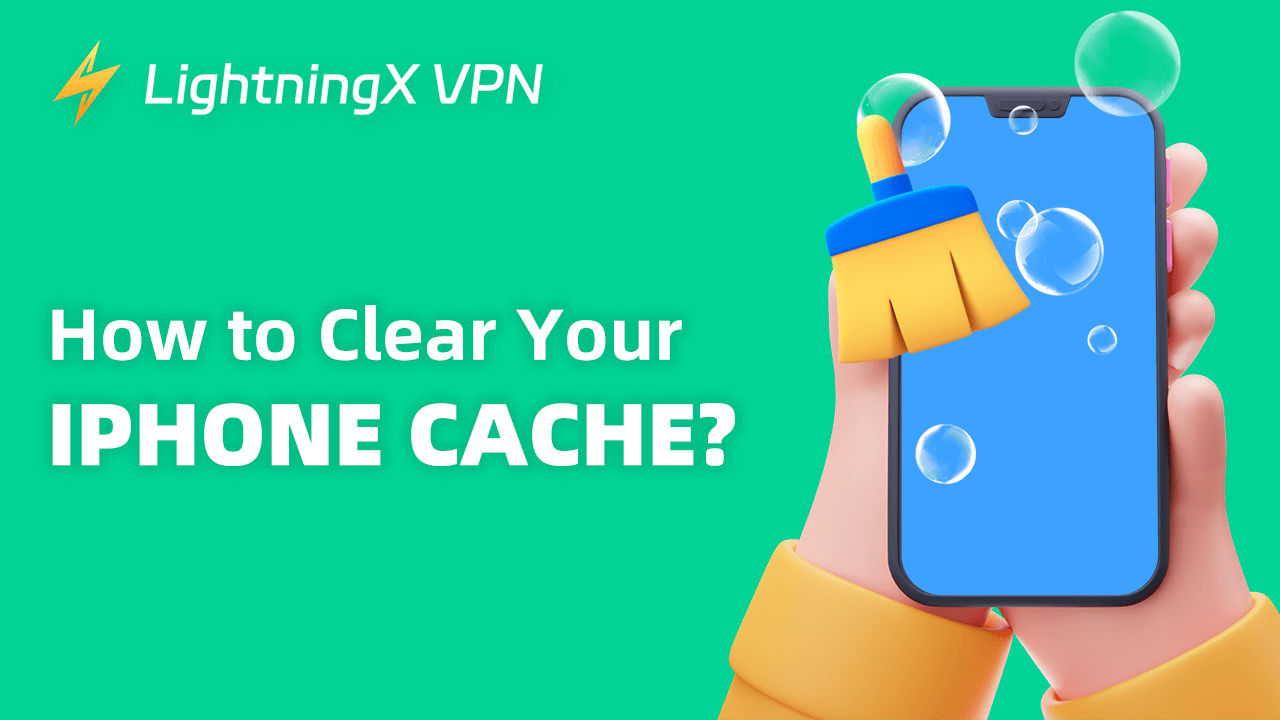You’re browsing the latest information about the iPhone 16 on Safari, and suddenly you find that the page looks a little strange, with broken sentences and pictures that don’t load all the time. Perhaps, you haven’t cleaned your cache for too long, causing problems with the operation of the system.
Caches can build up over time from many aspects. In this article, we will break down the steps into easy-to-follow sections, so you can get your iPhone running smoothly again.
What Is iPhone Cache?
Before we dive into the steps to clear your iPhone cache, let’s understand what cache is. The cache is temporary data stored on your device. Apps and websites use cache to load faster and improve your experience. For example, when you visit a website, your browser saves some information about it. This helps the site load quickly the next time you visit.
However, as time passes, this cached data can take up a lot of space. This is especially true for apps that store a lot of images or videos.
Why Should You Clear iPhone Cache?
Clearing your cache has many benefits. It can free up storage space on your iPhone. If you notice that your device is low on space, clearing the cache can help. This process can certainly refresh your iPhone. It can also improve your phone’s performance. When your iPhone has less unnecessary data, it can run faster and smoother. Clearing the cache can fix problems with apps.
Sometimes, old cached data can cause apps to behave strangely. By clearing the cache, you can often resolve these issues. Finally, clearing your browser cache can help with privacy. It removes stored information that may not be needed anymore.
How to Clear Safari Cache on iPhone?
One of the main places caches build-ups is in your web browser. If you use Safari on your iPhone, clearing its cache is simple. Here’s how to do it:
- Open Settings: Start by tapping the “Settings” app on your iPhone.
- Scroll to Safari: Scroll down until you find “Safari” and tap on it.
- Clear History and Website Data: Look for the option that says, “Clear History and Website Data.” Tap on it. A pop-up will appear asking you to confirm your choice.
- Confirm: Tap “Clear History and Data.” This will remove all your browsing history, cookies, and cache.
This process will help Safari run smoother and free up space.
Related: How to Clear Cookies on iPhone 16/15/14: Step-by-Step Guide
How to Clear App Cache on iPhone?
Many apps also store cache data. Here’s how to clear the cache for specific apps on your iPhone (take Instagram for example):
- Open Settings: Again, start by opening the “Settings” app.
- Find the App: Scroll down to find the app you want to clear the cache for. For example, if you’re going to clear the cache for Instagram, find and tap “Instagram.”
- Offload App (if available): Some apps do not have a direct option to clear the cache. In such cases, you can choose “Offload App.” This will delete the app but keep its documents and data.
- Reinstall the App: After offloading, return to the App Store, find the app, and reinstall it. This process will clear the cache while keeping your data intact.
Keep in mind that this method might not be available for all apps. Some apps have settings for clearing cache, so check in the app itself.
How to Clear Cache from Third-Party Browsers?
Clearing the cache is also easy if you use a different browser, such as Chrome or Firefox. Here’s how to do it for Google Chrome:
- Open Chrome: Start by opening the Chrome app.
- Tap More Options: Tap the three dots in the bottom right corner.
- Go to Settings: Tap “Settings.”
- Privacy: In the Settings menu, tap “Privacy.”
- Clear Browsing Data: Select “Clear Browsing Data.” You can choose what data you want to clear. Make sure to select “Cached Images and Files.”
- Confirm: Finally, tap “Clear Browsing Data.” Confirm your choice.
This process helps keep your browsing experience fresh and your app running efficiently.
Related: How to Clear Cache and Cookies on Chrome: Step-by-Step Guide
Regular Maintenance Tips for iPhone Performance
After you clear your cache, it’s a good idea to establish a routine for maintaining your iPhone’s performance. Here are some tips to help you keep your device running smoothly:
Schedule regular checks
Set a reminder to check your cache every few weeks. This will help prevent data build-up.
Delete unused Apps
Regularly review your apps and delete any that you no longer use. This will free up space and reduce cache buildup.
Use iCloud storage
If you’re running out of space, consider using iCloud or other cloud services. This will allow you to keep important files without cluttering your device.
Update your Apps
Keeping your apps updated ensures they work efficiently. Developers often improve performance and reduce cache size in updates.
Restart your iPhone
Restarting your iPhone regularly can help clear temporary files and improve performance.
How a VPN Can Help With Cache Issues and Privacy
As the caches work as a cyber refrigerator to store all your data, once you forget to clean them can be kind of dangerous. So, it is suggested to download a VPN product, to prevent you from leaking information to other third parties.
Tips: LightningX VPN can protect your privacy well. Equipped with powerful encryption protocols, it can hide your IP address with its server. Prevent you from snoopers or third parties. Sometimes you may find it hard to reach out to other countries’ internet since there are many restrictions and policies.
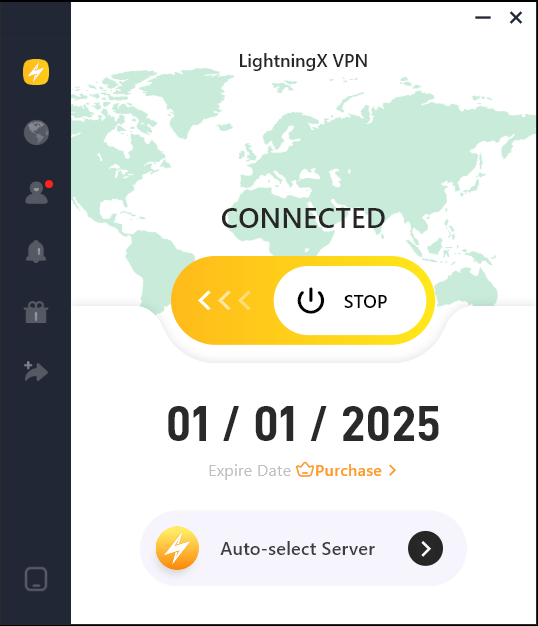
LightningX VPN can help you stride over these obstacles. You can enjoy all the latest information all over the world. It has 2000+ nodes in over 50 countries. Luckily, the first time you join us, you can experience a 30-day money-back guarantee. What are you waiting for?
Conclusion
Clearing your iPhone cache is an important step in maintaining its performance and storage. By understanding what cache is and following the steps outlined in this article, you can keep your device running smoothly.
With a little effort, you can enjoy a faster, more efficient iPhone. So, take a moment to clear that cache today!