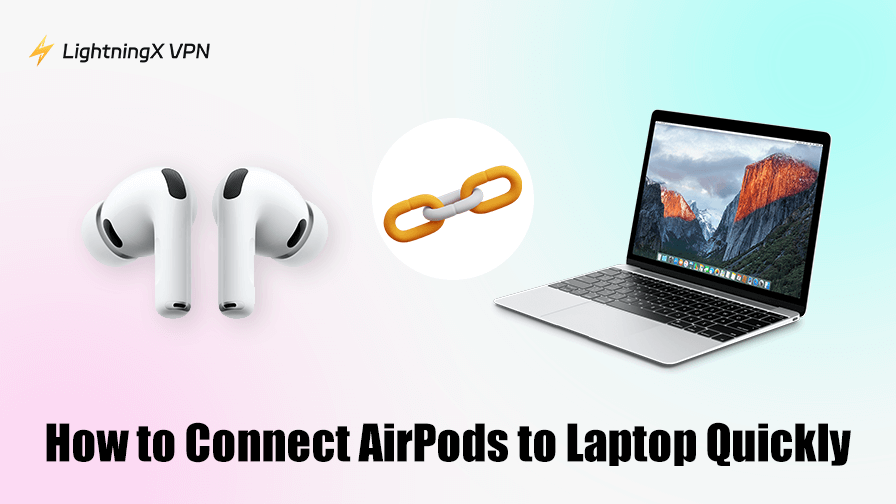AirPods are usually seen as the perfect partner for iPhones and iPads, but that doesn’t mean they can’t work with a laptop. Actually, they work well even with a Windows machine, a MacBook, or even something running Linux. The catch is that every system hides its Bluetooth settings in slightly different places. If you’ve ever wondered how to connect AirPods to laptop without getting lost in menus, this guide will walk you through the process in a straightforward way.
Do AirPods Even Work with Laptops?
AirPods are just wireless Bluetooth earbuds at their core. Some special features, like automatic device switching, spatial audio, or quick Siri access, are designed for Apple’s ecosystem, but the basic function (listening to sound and using the mic) works on almost any laptop with Bluetooth.
However, if your laptop doesn’t have built-in Bluetooth, you’ll need a USB Bluetooth adapter. Once that’s out of the way, the steps are pretty similar across devices.
How to Connect AirPods to a Windows Laptop?
Windows users often expect the same seamless pairing as iPhone owners, but Microsoft hides the process behind a few clicks. Here’s how to make it quick:
- Open Bluetooth settings: Hit the Windows key, type Bluetooth, and choose “Bluetooth & devices”.
- Turn on Bluetooth: Make sure the toggle is switched to On.
- Put AirPods in pairing mode: Place both AirPods in the case, flip the lid open, and hold the button on the back until the light blinks white. That’s the universal “ready to pair” signal.
- Add a new device: On your laptop, select Add device, choose Bluetooth, and wait. You should see “AirPods or AirPods Pro” pop up.
- Click to connect: Select them, confirm pairing, and you’re done.
Windows might take an extra second to install drivers, so don’t panic if sound doesn’t come through immediately. A quick restart of the app (or the laptop itself) usually clears things up.
How to Connect AirPods to a MacBook?
On a Mac, things are smoother, but not always automatic if you’ve never linked to your Apple ID. To set it up manually:
- Go to System Settings: Click the Apple menu > System Settings > Bluetooth.
- Enable Bluetooth: If it’s already on, you’ll see a list of nearby devices.
- Put AirPods in pairing mode: Same drill – open the case, hold the back button, wait for the white flash.
- Select AirPods from the list: Click Connect.
If your AirPods are tied to the same Apple ID as your Mac, they might show up automatically under the volume control menu. If not, the steps above handle it.
Keep in mind, different AirPod models require different macOS versions. For example, first-generation AirPods pair with older systems just fine, but newer models like AirPods Pro or AirPods 3 may need Catalina or later for full functionality. Here’s a full list:
- AirPods (1st & 2nd Gen): work with older macOS versions, even Sierra and High Sierra.
- AirPods Pro (1st Gen): need macOS Catalina or later for all features to function smoothly.
- AirPods (3rd Gen): require at least macOS Monterey for full compatibility.
- AirPods Pro (2nd Gen): designed with newer macOS in mind, best performance on Ventura or later.
- AirPods Max: introduced alongside Big Sur, so macOS Big Sur or newer is recommended.
Quick Tips for a Stable Connection
Sometimes, pairing works the first time, and you never think about it again. Other times, the connection drops right in the middle of a meeting, or your laptop refuses to recognize the earbuds at all. When that happens, a few quick habits can save you a lot of frustration:
- Keep your AirPods charged. A low battery can cause random disconnects.
- Stay close. Bluetooth range is around 30 feet, but walls or interference cut it down.
- Forget and re-pair if things break. A clean slate may be faster than troubleshooting.
- Update drivers (Windows). Outdated Bluetooth drivers can make the connection flaky.
And here’s one extra thing I’ve learned from using AirPods on different laptops: if you’re on shared Wi-Fi (say, a hotel or campus network), sometimes the connection issues aren’t about Bluetooth at all.

Public networks can throttle or block certain traffic, and that shows up as random drops during calls. In those cases, running a VPN usually makes things better. LightningX VPN is a solid choice. It’s light, quick to set up, and it keeps your traffic encrypted, so you don’t have to worry about prying eyes while enjoying your AirPods.
Common Problems and Fixes
Even when the pairing goes smoothly, AirPods don’t always behave perfectly on a laptop. They may connect but refuse to play sound, the mic can fail to appear, and at times, the audio feels out of sync. Here are some of the issues:
AirPods won’t show up in the Bluetooth list
Reset them by holding the button for 15 seconds until the light flashes amber, then white.
Sometimes it’s not the whole pair but just one earbud acting up. If you’re dealing with that, check out our guide on One AirPod Not Working for step-by-step fixes.
Audio keeps cutting out
Too many Bluetooth devices nearby can cause interference. Disconnect extras.
Sound works, but the mic doesn’t
On Windows, check “Sound Settings”. You may be listening through AirPods but still using the laptop mic.
Lag in games or video calls
Bluetooth audio has a small delay. Not much you can do except use wired headphones if timing matters.
Using AirPods as a Microphone on a Laptop
AirPods don’t just play audio; they can also serve as a mic for calls or Zoom meetings. The quality isn’t studio-grade, but it’s convenient.
On Windows, you may need to select AirPods Hands-Free in the sound settings to use the mic. On Mac, you can pick AirPods as both input and output in System Settings > Sound.
Why AirPods Feel Different on Laptops?
Here’s the thing: on iPhone or iPad, AirPods are magical. Open the lid, boom, connected. On laptops, especially Windows, it feels clunky. That’s not Apple being greedy; it’s just that Bluetooth standards aren’t as polished across devices.
Still, once you pair them, reconnecting is usually just a click away. Next time you open your laptop, AirPods should show up in the quick-connect menu.
FAQs – How to Connect AirPods to Laptop
Q1. Can I connect AirPods to more than one laptop at the same time?
Not really. AirPods can remember multiple devices, but they only play audio from one at a time. You can switch between laptops (or between a laptop and a phone), but you’ll need to manually select them in Bluetooth settings when swapping.
If you’re looking beyond laptops, there are guides on other setups too – for example, How to Connect AirPods to Xbox is a common question among gamers.
Q2. Do AirPods lose sound quality when paired with Windows compared to Mac?
Yes, a little. macOS uses Apple’s own codec for better audio, while Windows typically falls back to the basic SBC or AAC codec. You’ll still get clear audio, but don’t expect the same level of polish as when using them with an iPhone or Mac.
Q3. Can I check the AirPods battery level on my laptop?
On Mac, yes. You can see the battery status by clicking the Bluetooth icon in the menu bar or opening Control Center > Bluetooth. On Windows, there’s no built-in option, but you can install third-party apps that display AirPods battery levels. Some of them even give notifications when the charge runs low.