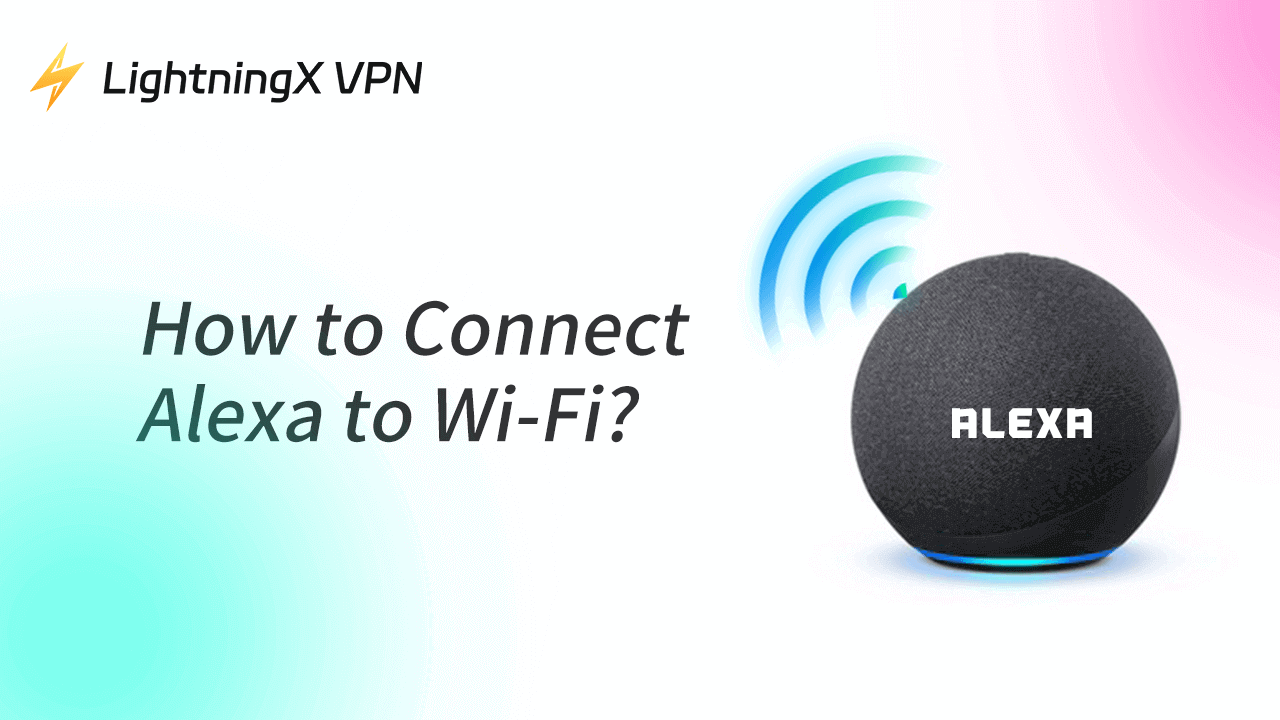Amazon Alexa is a powerful voice assistant. It can work with smart devices, play music, provide weather updates, and much more. To get updated with the internet information and function properly, you need to connect Alexa to a stable Wi-Fi network. This article will show you how to connect Alexa to Wi-Fi step by step and give you some advice about connection issues.
What Is Alexa?
Alexa is Amazon’s voice assistant. You can use it to control smart devices, play music, get real-time information, set reminders, etc. It can work with Echo devices (such as Echo Dot) and integrates with various smart home products.
For more functions, Alexa can answer your questions and help you make calls. If you have home automated devices, Alexa can help you control it. If you like online shopping, it can even help you order products from Amazon. Alexa can make your tasks easier and more convenient. However, to make those functions operate well, Alexa needs to be connected to Wi-Fi.
Prerequisites Before Connecting Alexa to Wi-Fi
To make Alexa connect to Wi-Fi, you need to make the following preparations:
- A stable Wi-Fi network
- The Amazon Alexa app installed on your smartphone (available for iOS and Android)
- An Amazon account
- Your Alexa-enabled device (such as Echo Dot, Echo Show, or Echo Studio)
- The Wi-Fi password
How to Connect Alexa to Wi-Fi?
As mentioned before, Alexa needs a stable Wi-Fi connection to function well. Are you setting Alexa up for the first time? Switching to a new Wi-Fi network? Or connecting without the app? Here is how you can do it.
Way 1. How to Connect Alexa to Wi-Fi with the App
The first and easiest way to connect Alexa to Wi-Fi is using the Amazon Alexa app.
Step 1. Download and Install the Alexa App
If you haven’t installed the Alexa app, you can get the app from the App Store (iOS), Google Play Store (Android), or its Amazon Alexa official website. Then, log in with your Amazon account.
Step 2. Turn on Your Alexa Device
- Plug your Alexa device (Echo Dot) into a power outlet and wait for the orange light (indicating that the device is in setup mode).
- If it does not turn orange, press and hold the Action button (a button with a dot) for 5-10 seconds until the light turns orange.
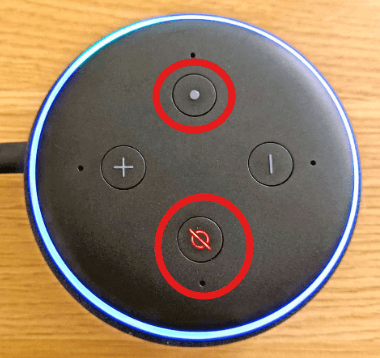
Step 3. Open the Alexa App and Add a New Device
- Open the Alexa app on your smartphone and go to “More” (bottom right corner).
- Choose “Add a Device” with a “+” icon.
- Select “Amazon Echo”, then choose the specific model of your device (e.g., Echo Dot, Echo Plus, Echo Auto, etc.).
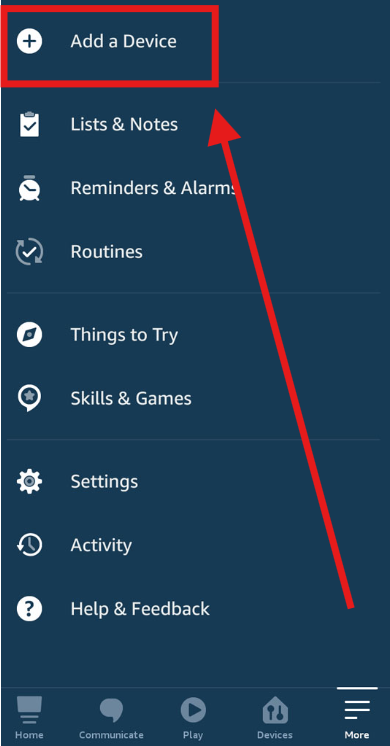
Step 4. Select Your Wi-Fi Network
- Alexa app will automatically search for available Wi-Fi networks.
- Choose your home Wi-Fi network and enter the Wi-Fi password.
- Tap “Connect” and wait for confirmation until an announcement appears, “Your device is now connected”.
Step 5. Test the Connection
- To test if the Wi-Fi connection is successful, try commanding, “Alexa, what’s the weather tomorrow?”
- If Alexa responds, the setup is successful!
Way 2. How to Connect Alexa to Wi-Fi Without the App
If you don’t have the Alexa app on your phone but need to connect Alexa to Wi-Fi right now, you can connect through a web browser.
Step 1. Turn on Setup Mode on the Alexa Device
Turn on your Alexa device and press the Action button for 5-10 seconds until the orange light appears.
Step 2. Connect to Alexa’s Named Wi-Fi
- Open your phone’s settings app and go to Wi-Fi settings.
- Search for a network option called Amazon-XXX and connect to it.
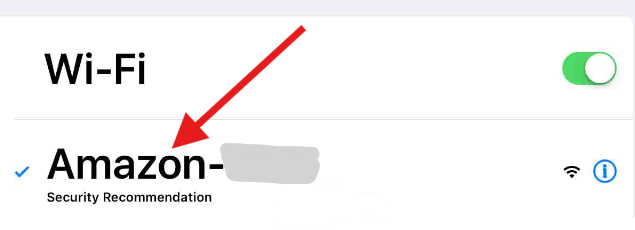
Step 3. Open a Web Browser
Open a browser such as Google Chrome to go to alexa.amazon.com and log in to your Amazon account.
Step 4. Select Wi-Fi and Connect
Choose your home Wi-Fi network. Then, enter the Wi-Fi password and click “Connect”.
Step 5. Confirmation and Test
Alexa will confirm the connection. Then, you can say something to it and test the network connection.
Way 3. How to Connect Alexa to New Wi-Fi
If your Wi-Fi network has changed or you need to reconnect Alexa, follow these steps:
- Open the Alexa App on your phone and tap “Devices”.
- Select “Echo & Alexa” and choose your device.
- Tap “Change” next to “Wi-Fi Network”.
- Follow the on-screen instructions to select and connect to the new Wi-Fi network.
- You can also select “Join another Wi-Fi Network” if you don’t see the Wi-Fi network that you want to connect to.
- Wait for Alexa to confirm the connection.
Common Issues – Alexa Wi-Fi Connection
Sometimes, Alexa might struggle to connect to Wi-Fi. Here are some common fixes:
1. Alexa Can’t Work with Wi-Fi Connection
If your Alexa won’t connect to Amazon servers, even with a working internet connection, or some features do not work properly, this might be due to geo-restriction to Amazon servers. You can use a VPN to bypass the regional restriction.
LightningX VPN provides 2000+ servers in over 50 countries, covering the US, the UK, Canada, Japan, Korea, etc. It can mask your real IP address with a virtual server thus dodging geographic restriction and government censorship. Therefore, you can experience Alexa’s full features.
Tip:
LightningX VPN is fast, safe, and stable. It can also protect your Alexa data by encrypting the Alexa network connection. This can strongly prevent your smart devices such as security cameras from being intercepted or hacked, adding an extra safety layer. Free trials. 30-day money-back guarantee.
Download LightningX VPN to unblock full Alexa features and protect your online Alexa privacy!

2. Wi-Fi Network Not Showing Up on Alexa
If your Wi-Fi network is not showing up on the Alexa app, this might be because the Wi-Fi network is hidden, out of range, or the router is not working properly. You can try moving Alexa closer to the router or just restarting your Wi-Fi router and Alexa device.
FAQs – How to Connect Alexa to Wi-Fi
Q1. How to connect Alexa Echo Dot to Wi-Fi?
Like connecting Alexa to Wi-Fi, you can connect Alexa Echo Dot to Wi-Fi with the Alexa app or through a web browser. It is the same process.
Q2. Can I use Alexa with a mobile hotspot?
Yes, you can connect Alexa to a mobile hotspot instead of a traditional Wi-Fi network. Just select your phone’s hotspot in the Wi-Fi setup process and enter the password. However, this may consume a lot of mobile data.