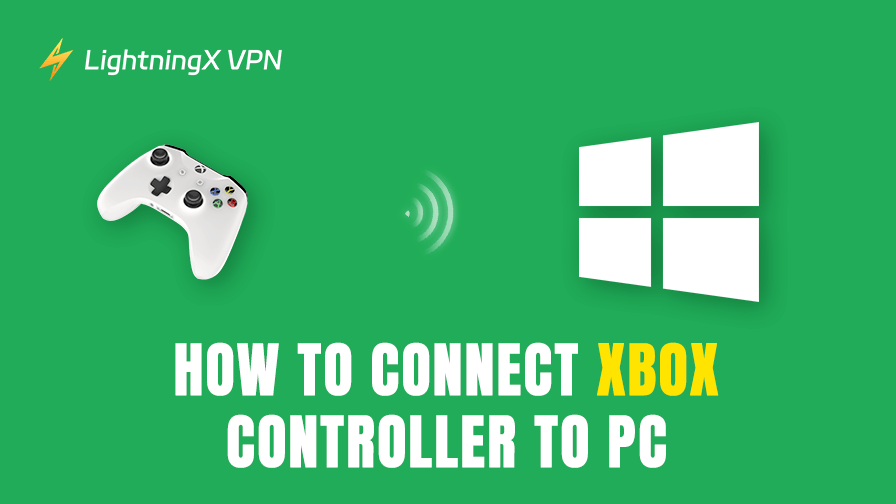Connecting your Xbox controller to a PC isn’t difficult. You can do it either wirelessly or with a cable. Once connected, you’ll be ready to enjoy a vast library of games on your PC.
Keep reading to learn how to connect your Xbox controller to a PC and discover effective solutions if the connection doesn’t work.
Comparing the Three Methods for Connecting an Xbox Controller to PC
The Xbox wireless communication standard provides a faster and more stable connection than Bluetooth. It supports 8 simultaneous controllers to connect, while Bluetooth only supports 1 to 2. However, if your PC doesn’t support the Xbox wireless standard, Bluetooth is a free and simple option.
Compared with the wireless connection, using a USB cable provides the best gaming performance and can charge your controller. However, the wire is cumbersome for some users.
Also, the first two methods are limited to specific controller models, but the USB-C method works with all of them. However, if you’re using a relatively new Xbox controller, such as the Xbox Series X|S, Xbox One S|X, or Xbox Elite Series 2, you can connect it to your PC using any of the available methods.
Related: Best Controller for PC Gaming: A Comprehensive Review
How to Connect Xbox Controller to PC Wirelessly
If both the Xbox controller and PC support the Xbox wireless communication standard, they can wirelessly connect to each other. Most Xbox wireless controllers support the wireless standard, except for older Xbox 360 models and unofficial knockoff controllers. This means you can only connect your Xbox 360 controller to a PC with a wireless adapter or a USB cable.
In contrast, only a few PCs support Xbox wireless. These include some models from the Surface series and high-end gaming laptops from brands like Lenovo, Asus, HP, and Dell.
If your PC comes with Xbox Wireless integrated, follow the steps below.
- Turn on your Xbox controller by pressing the Xbox button.
- Press and hold the Pair button on the controller until it starts flashing.
- On your PC, press Win + I to open “Settings” and go to Devices > Bluetooth & other devices.
- Select “Add Bluetooth or other device” > “Everything else”.
- Choose your Xbox controller from the list and wait for the connection to finish. Then you can use the Xbox controller to play games on Steam, Epic Games, or other platforms.
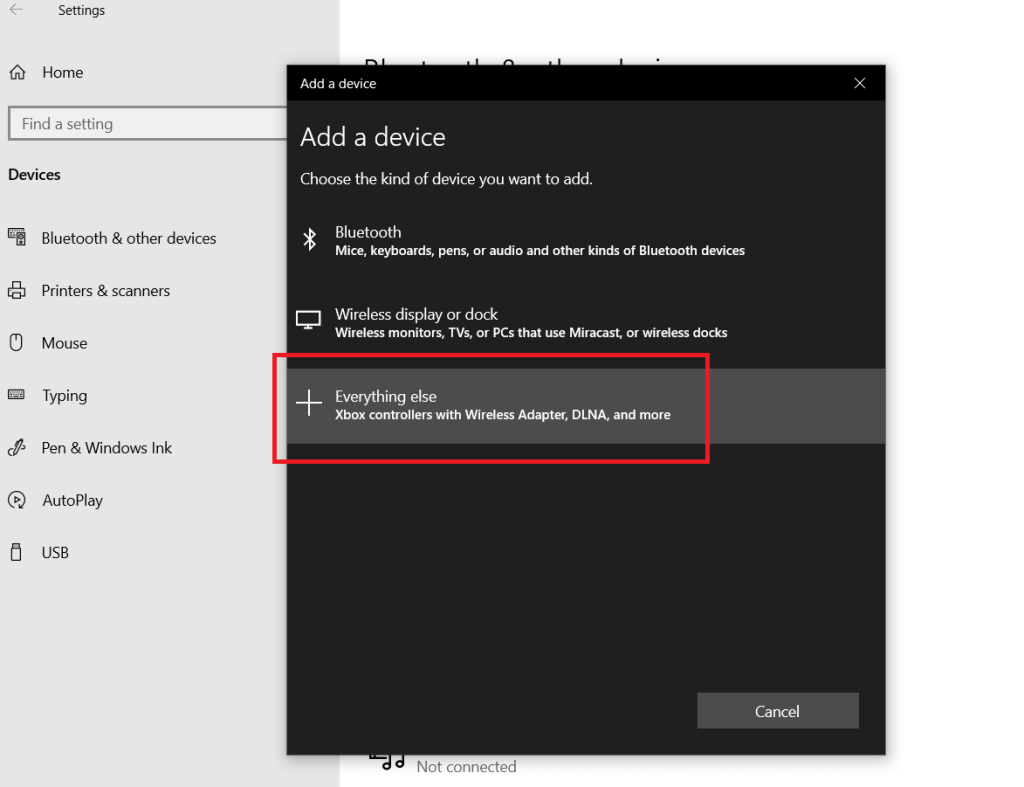
If your PC doesn’t support Xbox Wireless, use an Xbox Wireless Adapter to pair the controller and the Windows 10 or 11 PC. Here’s how to do so.
- Plug the Xbox Wireless Adapter into your PC.
- Turn on your Xbox controller by pressing and holding the Xbox button until it stays lit.
- Press and hold the pairing button on the wireless adapter until it starts flashing.
- Press and hold the Pair button (three opening parentheses) on the Xbox controller until it starts blinking.
- Once the Xbox controller and the adapter stay lit, the connection is established.
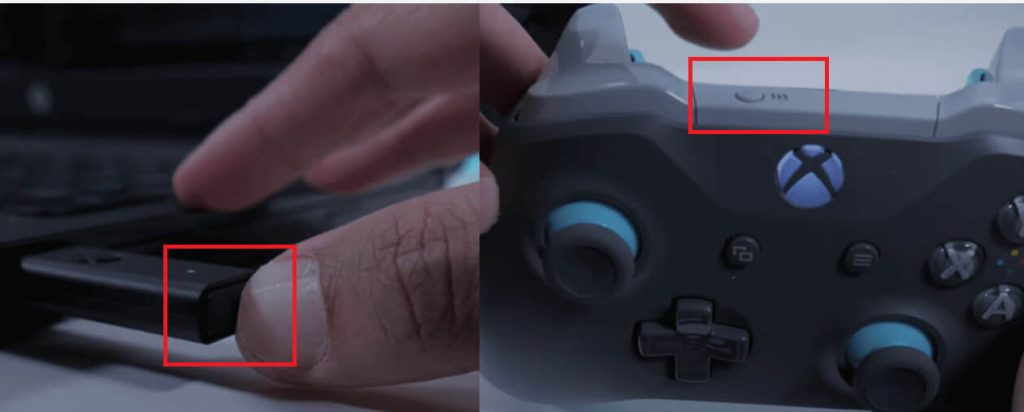
How to Connect Xbox Controller to PC via Bluetooth
Using Bluetooth to connect your Xbox controller to your PC is simple and similar to the first method, but it relies on a different wireless standard. For this to work, both your controller and PC must support Bluetooth.
You can check your controller by looking at the Xbox button: if it’s integrated into the front faceplate, it supports Bluetooth; if it’s on a separate plastic section with the bumpers, it doesn’t. For example, the original Xbox One controller (released in 2013) doesn’t support Bluetooth; it only supports the Xbox Wireless standard.
If both devices support Bluetooth, here’s how to connect them.
- On your PC, open “Settings” and then “Devices” > “Bluetooth & other devices”.
- Turn on Bluetooth on the PC and click “Add Bluetooth or other device” > “Bluetooth”.
- Press and hold the pairing button on your Xbox controller until it starts flashing.
- On your PC, choose your Xbox controller to connect.
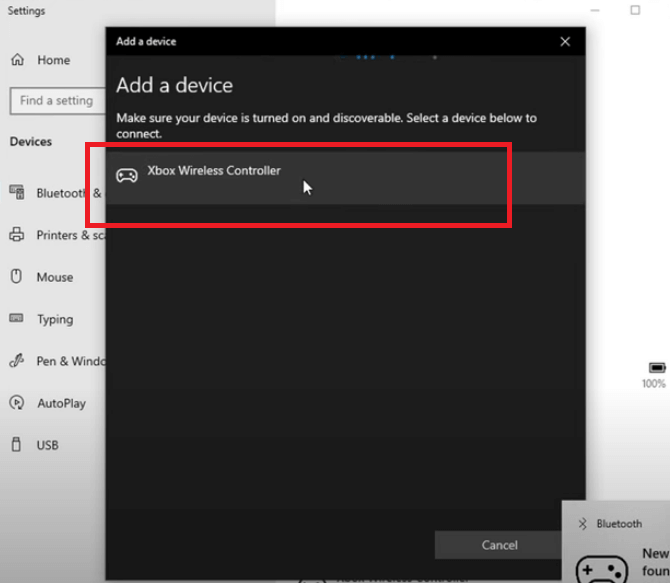
Note: After your Xbox controller is connected to your PC via Bluetooth, you can’t use the headset jack on the controller to hear audio or voice chat. You can connect wireless or wired earphones to the PC to listen to the audio.
Related: How to Connect AirPods to Xbox: A Step-by-Step Guide
How to Connect Xbox Controller to PC via USB
Using a USB cable is the simplest and most reliable way to connect an Xbox controller to a PC. It’s compatible with all modern Xbox controllers and works seamlessly with virtually any PC. Note that older Xbox One controllers use a Micro-USB cable instead of USB-C.
Before connecting, make sure the cable is not damaged or worn out, as this could cause connection issues.
Here’s how to set up the connection.
- Plug one end of the USB cable into the Xbox controller.
- Plug the other end into the PC. The Windows 10 and 11 PC will automatically configure the connection.
- If the Xbox button stays lit, the pairing is successful. You can now use the controller to play games on your PC.
Tip: If your Xbox and PC game library is limited in your region, try using a VPN to unblock more geo-blocked games. LightningX VPN is one of the best VPNs for Xbox and PC. It has robust unblocking ability to help you access unlimited geo-restricted content from 70+ countries. It provides a super-fast download speed of 800 Mbps and minimizes the latency in games. The VPN allows 3 simultaneous connections on computers, phones, smart TVs, Firefox, Edge, and Chrome.
Can’t Connect Xbox Controller to PC?
If your Xbox controller can’t pair with the PC, it might be due to a false configuration, an outdated PC driver, a battery issue with the controller, or other small glitches. Here are the fixes.
1. Restart your Xbox controller: A simple restart can fix many glitches and bugs, including the Xbox controller not connecting to the PC.
2. Make sure your controller has enough battery power: If your Xbox controller is blinking but not connecting, it might be due to its battery power being low or completely drained. You can fully charge your Xbox controller before pairing it with your computer.
3. Turn on Xbox Wireless on your PC: According to Reddit users, their Xbox controllers can’t pair with the wireless adapter. And it is because Xbox Wireless is switched off on the PC. To enable it, go to “Settings” on your PC, choose “Network & Internet” > “Airplane mode”. Then, find Xbox Wireless and turn it on.
4. Update your PC’s Bluetooth driver: If your Xbox controller won’t connect to your PC via Bluetooth, it might be due to the PC’s Bluetooth driver being outdated. To update it, go to “Device Manager”, find your Bluetooth driver, and right-click on it. Then, choose “Update driver”. Finally, follow the on-screen instructions to finish the update.
5. Use the official Xbox wireless controller and adapter: The knockoff Xbox controller and adapter might lack the Xbox wireless standard. So, it is better to use the official equipment.
6. Update the Xbox wireless controller: Outdated firmware could lead to bugs and glitches, including connection failure. So, make sure your Xbox controller is updated before connecting to the PC.
Related: How to Fix Stick Drift on Different Controllers? 7 Methods
How to Connect Xbox Controller to PC – FAQs
Q: How do I connect my Xbox One controller to my PC wirelessly?
You can connect your Xbox controller to the PC via Bluetooth or the wireless communication standard. If your PC has built-in Xbox Wireless, simply pair the controller directly. Otherwise, use an Xbox Wireless Adapter to connect. Also, note that the original Xbox One controller doesn’t support Bluetooth.
Q: Why can’t my PC find my Xbox controller Bluetooth?
If your PC can’t recognize your Xbox controller via Bluetooth, it may be because the controller doesn’t support Bluetooth, the PC’s Bluetooth driver is outdated, or the controller’s battery is low.
Q: Can every Xbox controller connect to a PC?
Yes. All Xbox controllers can connect to a PC, including Xbox Series X|S, Xbox One, Xbox 360, and so on. However, the connection methods vary based on the models of the controller and the PC.
Q: How to tell if my PC has Bluetooth?
On your PC, press Win + X and select “Device Manager”. Then, check if there is a Bluetooth option among the driver list.
Q: Can I use my Xbox controller on my PC without Bluetooth?
Yes, you can connect your Xbox controller to your PC using a USB cable. Alternatively, you can connect wirelessly using the proprietary Xbox Wireless protocol — but both your PC and controller must support it. If your PC doesn’t support this protocol, you’ll need an Xbox Wireless Adapter.