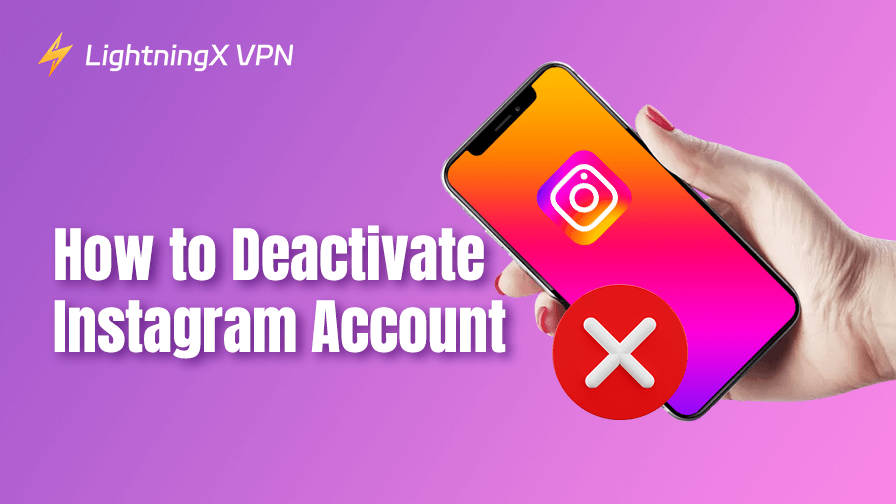Instagram is one of the most popular social media platforms in the world, but not everyone wants to stay connected 24/7. If you wish to take a break from social media, focus on your mental health, or protect your digital privacy, knowing how to deactivate your Instagram account can give you the breathing room you need.
In this guide, we’ll introduce everything you need to know about deactivating an Instagram account.
What Does Deactivating an Instagram Account Mean?
Before jumping into the detailed steps, it’s important to understand what deactivation means.
When you deactivate your Instagram account:
- Your profile, photos, comments, and likes become hidden. Your profile is no longer visible to others. No one can search for or interact with your account during the deactivation period.
- Your account is safe, and you can reactivate your account anytime by simply logging back in.
- None of your data is permanently deleted.
This is different from deleting your Instagram account, which removes everything permanently and cannot be undone.
So, if you’re unsure whether you want to leave Instagram for good, deactivation is the safest option.
Related: Can’t Log into Instagram on Phone/PC? Here Are 10 Solutions
Step-by-Step: How to Deactivate Instagram Account
Instagram allows users to deactivate their accounts via the Instagram app or a web browser. Here’s how to temporarily disable your Instagram account.
How to Deactivate Your Instagram Account on Android/iPhone
Step 1. Access Accounts Center
- Open the Instagram app and log in to the account you want to deactivate.
- Tap your profile picture in the bottom right corner to access your profile.
- Tap the three lines in the top right corner, then tap Settings > Accounts Center > Personal Details.
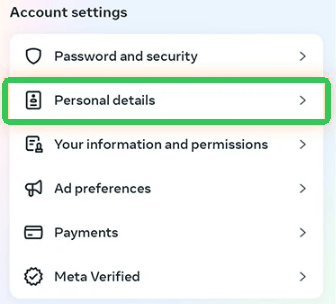
Step 2. Navigate to Deactivation/Deletion Screen
Tap “Account ownership and control” and then select “Deactivation or deletion”.
Step 3. Choose the Instagram Account
Select the Instagram account you want to deactivate. Tap Continue and choose “Deactivate account”.
Step 4. Confirm Deactivation
Re-enter your password to confirm and select a reason for deactivating your account. Tap “Deactivate account” again to finalize the deactivation process.
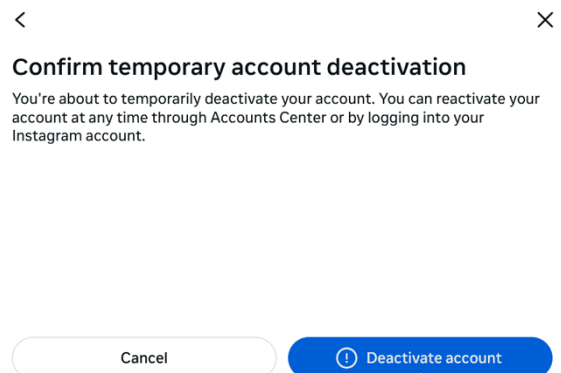
How to Temporarily Disable Your Instagram Account on a Computer
Step 1. Open Instagram in a Web Browser or Launch the Instagram App
- Open a web browser on your computer. Go to https://www.instagram.com/ in the browser and log in to your Instagram account using your username and password.
- Alternatively, you can launch the Instagram app on your computer to log into the account.
Step 2. Go to Your Account Profile
- Click the three-line icon and click Settings.
- Select Accounts Center > Personal Details.
Step 3. Temporarily Disable Account
Select “Account ownership and control”, then click “Deactivation or deletion”.
Click the account you’d like to temporarily deactivate and click “Deactivate account”.
Instagram will ask you “Why are you disabling your account?”. Choose a reason from the drop-down menu. Some common reasons include: Just need a break, Privacy concerns, Too busy/distracted.
To confirm the action, Instagram will ask you to enter your password again.
Finally, click the “Deactivate account” button. Your account will now be hidden until you log back in.
Also read: How to Turn off Active Status on Instagram?
How to Reactivate Instagram Account
To reactivate your Instagram account:
- Go to Instagram.com or open the Instagram app.
- Log in using your credentials.
- Your profile will be restored instantly.
Note: Instagram may take a few hours to fully reactivate all features.
Instagram Deactivation vs. Deletion
Understand the difference between Instagram deactivating and deleting to make the right choice for your Instagram account.
Here’s a quick comparison:
| Feature | Deactivation | Deletion |
| Temporary | Yes | No |
| Can Reactivate | Yes | No |
| Account Hidden | Yes | No (Permanently removed) |
| Content Saved | Yes | No |
| Access Restored | Yes | No |
If you’re only looking to take a short break, deactivation is the better option. Choose deletion only if you’re sure you want to remove everything permanently.
Common Questions About Instagram Deactivation
How often can I deactivate my Instagram account?
Instagram currently allows users to deactivate their accounts once per week.
Will my messages be deleted?
Your direct messages may still appear in other users’ inboxes, but your profile will show as “Instagram User” without a profile picture.
Can people still tag me in posts?
No. Once deactivated, people cannot tag your account or mention you in new content.
Final Thoughts
Taking control of your digital life is more important than ever. If you’re feeling overwhelmed, taking a break from Instagram can offer clarity and peace of mind. Deactivating your Instagram account is a temporary, safe, and reversible way to disconnect without losing your data. Hope the guide in this post helps.
If you want to unblock Instagram from anywhere, you may use a VPN. LightningX VPN is a popular VPN for Android, iOS, Windows, Mac, TV, Linux, Chrome, Firefox, and Edge. It offers 2000+ servers in 70+ countries. You can use this VPN to easily unlock global apps, websites, and services. Fast, stable, and secure.