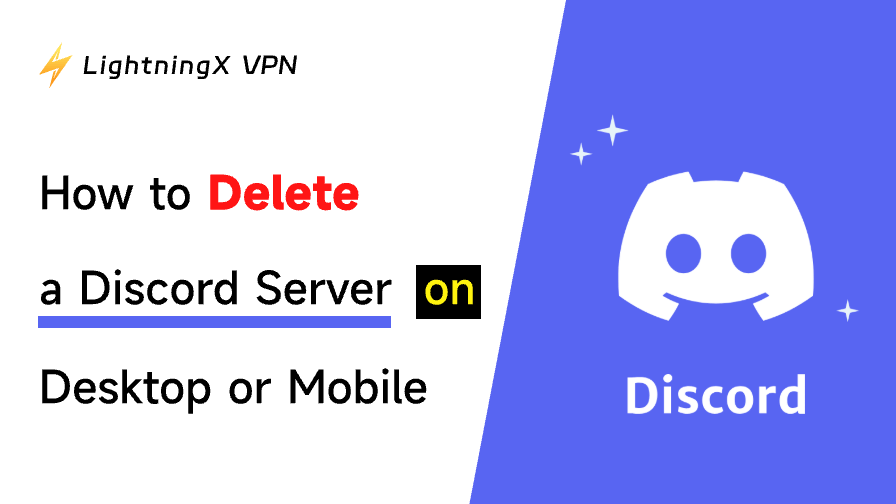If you want to delete a Discord server, it’s a relatively straightforward process, but keep in mind that it’s permanent. Once deleted, all your channels, messages, roles, and data will be lost forever. Here’s a step-by-step guide on how to delete a Discord server on desktop or mobile.
How to Delete a Discord Server on Desktop
Deleting a server on Discord is a permanent and irreversible action. If you don’t want to lose all data, it’s a good idea to back it up first. For example, you can save important messages or files from the server before taking the final deletion step.
Step 1: Open Discord and Log In
- Launch the Discord desktop application or open the Discord web app (https://discord.com/) in your browser.
- Log in to Discord with your credentials.
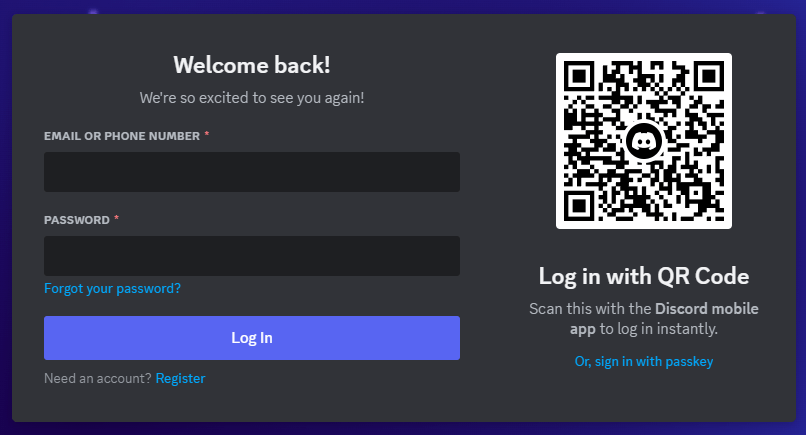
Step 2: Select the Server You Want to Delete
Once you’re logged in, locate the server you wish to delete from the left sidebar. Click on the server’s icon to select it.
Step 3: Open Server Settings
Once inside the server, click the drop-down arrow next to the server’s name at the top of the channel list. This will open a menu with various server settings options. From this menu, click “Server Settings”.
Step 4: Navigate to “Delete Server”
In the server settings menu, scroll down and click the “Delete Server” option. This can usually be found under the “Overview” section. Discord will ask you to confirm that you really want to delete the server.
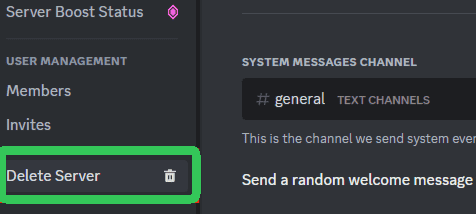
Step 5: Confirm the Deletion
Discord will ask you to verify that you are the server owner. Enter the name of your server and your account password to confirm that you’re deleting the correct one. Click the “Delete Server” button again. Once confirmed, your server will be permanently deleted.
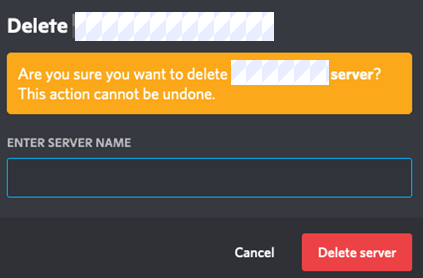
Important Notes:
- If you are not the server owner or do not have the necessary permissions, you won’t be able to delete the server. Only the server owner has the authority to delete a Discord server.
- Deleted Discord servers can’t be restored.
Also Read: Best Discord Servers for Gaming, Tech, Entertainment, Fun, Art
How to Delete Your Discord Server on Mobile
Deleting a Discord server on mobile (iPhone or Android) involves similar steps to the desktop version, but with a few differences in navigation. Here’s how to delete a server on Discord using your phone.
Step 1: Open the Discord App
Open the Discord app on your mobile device and log in if you aren’t already signed in.
Step 2: Select the Server to Delete
Find the target server you want to delete in the left sidebar. Tap on it to enter the server.
Step 3: Open Server Settings
At the top of the screen, you’ll see the server name. Tap the server name to open the server settings menu.
Step 4: Delete the Discord Server
Scroll down to the bottom of the settings menu until you find the “Delete Server” option. Tap it, and Discord will ask for confirmation for the deletion action.
Step 5: Confirm Deletion
As with the desktop version, Discord will require you to enter the server name to ensure you are deleting the correct server. Once you’ve entered the name, tap “Delete Server” to finalize the process. Your server will be permanently deleted, and this action cannot be undone.
Tip:
If you want to use a VPN for Discord to access region-locked servers or encrypt your Discord communication, you can try LightningX VPN. This VPN provides 2000+ servers in 70+ countries. Support Windows, Mac, Android, iOS, Linux, TV, Chrome, Firefox, Edge, etc. Fast, stable, and easy-to-use. Use this VPN to unblock any app or website from around the world now.
Important Considerations Before Deleting a Discord Server
Before you rush to delete your Discord server, there are a few important things to keep in mind. Deleting a server is permanent, and you will lose all data associated with it. Here are some considerations:
1. Backup Your Server Data
If there’s any important information, files, or messages you want to keep, make sure to back them up before proceeding. You can manually save any important content or transfer roles, settings, and channels if you plan to use them in a new server.
2. Inform Your Community
If your Discord server has an active community, it’s a good idea to inform them about your decision. Let your members know well in advance so they can save any content or take the necessary actions before the server is deleted.
3. Consider Other Options
If you are thinking of deleting your server because it’s no longer active or you want to start fresh, you may want to consider alternatives like archiving the server or transferring ownership to another user. Discord allows you to transfer server ownership if you no longer want to manage it but don’t want to delete it entirely.
Also Read: How to Make a Discord Server: Step-by-Step Guide for Beginners
Final Thoughts
Now that you know how to delete a server on Discord, whether on desktop or mobile, you can take the necessary steps when you’re ready to say goodbye to your server. Just keep in mind that this process is permanent, so make sure it’s the right choice for you and your community.