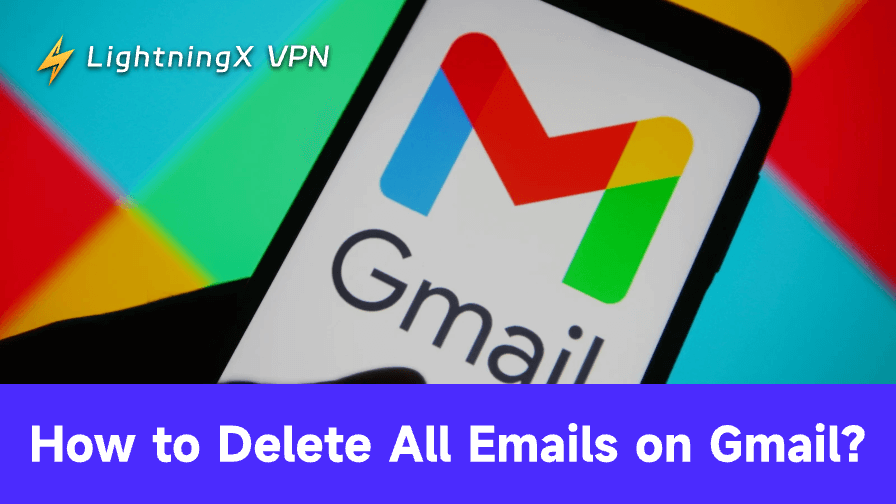Even though you have the conscious to keep your Gmail organized by regularly clearing the messages you’ve used, your mailbox could be cluttered over time. You may want to find out how to delete all emails on Gmail. Well, it’s pretty simple to do this on your desktop. On your phone, you really need to know several tips to remove emails quickly.
How to Bulk Delete Gmail Emails on Your Phone?
Many users rely primarily on their phones for Gmail. While the mobile app is convenient for reading and responding to emails, it doesn’t offer a true “select all” option like the desktop site. This limitation means you can only delete emails in batches, usually 50 emails per page.
Steps to Delete Emails on Mobile
- Open the Gmail app on your smartphone or tablet.
- Navigate to your inbox or the folder you want to clean.
- Tap the circular profile icons next to the emails to select them.
- Once selected, tap the trash icon to delete the emails.
While this works for small batches, it can be time-consuming for thousands of emails. Fortunately, there are workarounds to speed up bulk deletion on mobile:
- Use the mobile browser version of Gmail: Open Gmail in a browser like Chrome or Safari, switch to “Desktop site” mode, and follow the desktop bulk deletion steps. This method allows you to select all emails in a folder, even from your phone.
- Label-based deletion: Assign labels to groups of emails (e.g., Promotions, Social, Updates). You can then select all emails under a label and delete them in one go.
- Search filters: Use search queries such as from:example@example.com or older_than:1y to select specific types of emails. Then delete them in batches.
These tips make mobile email management more manageable, even without a full desktop.
How to Delete All Emails on Gmail Website?
For the fastest and most comprehensive method, using Gmail on a desktop or laptop is recommended. The website allows you to select all emails in a folder and delete them in one action.
How to delete bulk emails on desktop:
1. Open Gmail in your desktop browser.
2. Open your inbox or the folder you want to clean.
3. Click the checkbox at the top-left corner of the email list to select all emails on the page.
4. A message will appear: “All 50 conversations on this page are selected. Select all conversations in this folder.” – Click this link to select every email in that folder.

5. Click the trash icon to delete all selected emails.
6. Confirm bulk action.
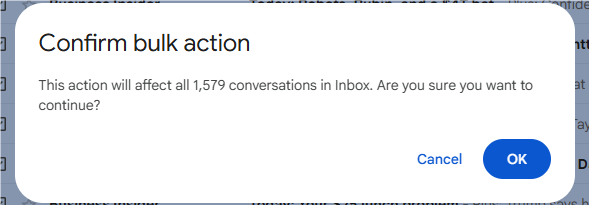
By doing this, all emails are moved to the Trash folder. If you do have accumulated thousands of emails over years of Gmail usage, try this!
Permanently Deleting Emails from Trash
Deleting emails moves them to Trash, but they aren’t removed from your account immediately. Gmail automatically deletes emails in Trash after 30 days. If you prefer to free up space immediately, you must manually empty the Trash:
- Go to the Trash folder.
- Click Empty Trash now at the top of the page.
- Confirm the deletion.
Important note: Once emails are permanently deleted from Trash, they cannot be recovered. Double-check important messages before emptying the Trash.
Remember, even after deleting emails, your Gmail security requires ongoing protection. Using LightningX VPN adds an extra layer of encryption, making sure no one can intercept your Gmail login or personal data while you’re online.

It’s built with strong protocols like WireGuard and Shadowsocks, so you don’t have to trade speed for security. For anyone managing sensitive accounts like Gmail, that kind of protection isn’t just a nice extra; it’s something you come to rely on every day.
How to Recover Email in Trash?
It’s easy for us to accidentally delete some important emails when we do this kind of bulk deletion.
To recover deleted email, simply open your Gmail account and navigate to the Trash folder from the sidebar. Once inside, browse or search for the email you want to restore.
When you find it, select the email and click the “Move to Inbox” button, or choose another folder to relocate it.
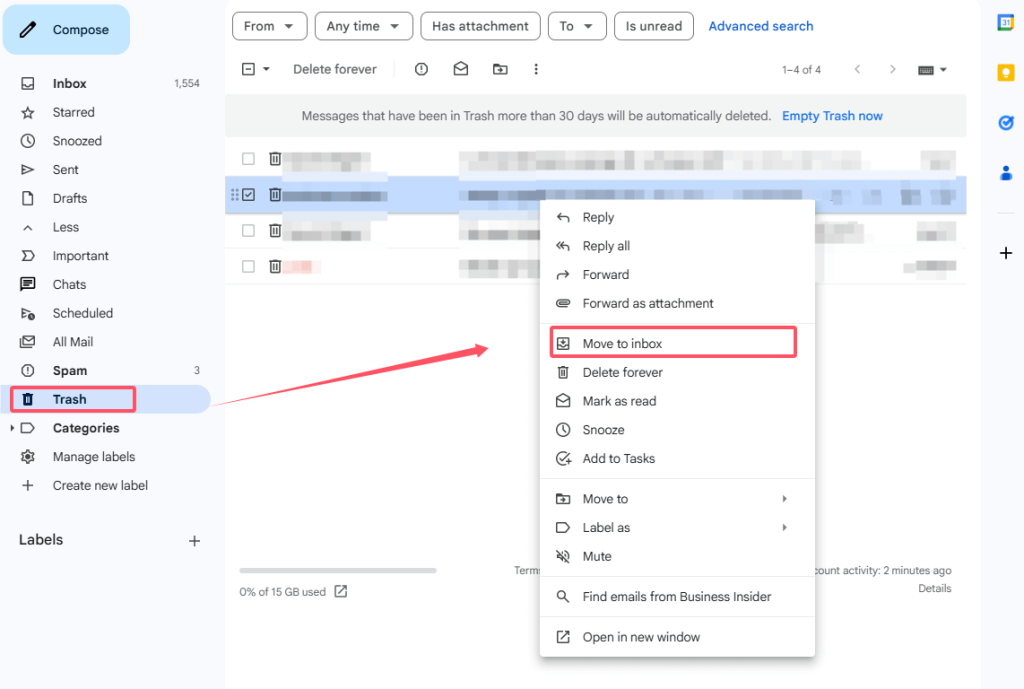
The email will immediately reappear in your chosen folder. You can now continue managing your messages without losing any important information.
Tips for Managing Gmail Emails
1. Unsubscribe Regularly
Instead of deleting the same newsletter over and over, scroll to the bottom of one and hit “Unsubscribe.” It saves future clicks.
2. Use Filters and Labels
Gmail lets you create rules so emails from certain senders skip your inbox and go straight into folders. For example, receipts can auto-label under “Shopping.”
3. Archive Instead of Delete
If you’re not sure whether you’ll need an email later, hit Archive. It clears your inbox without losing the message permanently.
And if you ever wonder where those archived messages go, learning how to find archived emails in Gmail will save you time.
4. Search Smarter
Commands like older_than: 1y or has: attachment make finding big or old emails quick. Pair that with bulk delete to reclaim space fast.
5. Do Small Cleanups Often
Waiting until you have 20,000 unread emails is overwhelming. Deleting or archiving a little every week keeps Gmail manageable.
Beyond deleting emails in bulk, managing your inbox efficiently also means using the tools Gmail already provides.
For instance, instead of leaving reminders buried in your inbox, you can schedule an email in Gmail so it reaches colleagues or clients at the exact right time. Pairing these features with regular clean-ups keeps your account both lighter and more organized.
FAQs – How to Delete All Emails on Gmail
Q1. Is there a difference between deleting emails on desktop and mobile?
Yes. The desktop version of Gmail allows you to use advanced search filters (like label: inbox, older_than:1y) and bulk-select tools, making mass deletion much faster. On the Gmail mobile app, you have to manually select emails in batches, which is more time-consuming.
Q2. Will deleting all emails free up Google Drive storage?
Yes. Gmail storage is part of your Google account’s shared storage (with Google Drive and Google Photos). Emails, especially those with large attachments, can take up significant space. Deleting them and then emptying the Trash helps reclaim storage.
Q3. Can deleted emails be recovered after 30 days?
Normally, no. Once emails are permanently deleted from Trash, they’re gone for good. However, in rare cases (like accidental bulk deletion), you can try contacting Google Support within a limited timeframe. Recovery isn’t guaranteed, but some users have successfully restored critical emails this way.
Conclusion
Over the years, emails pile up. Learning how to delete all emails on Gmail gives you more space. And if you ever delete something by mistake, it’s also worth learning how to recover it. In a nutshell, clearing your Gmail is just as simple as two jobs: choose the emails you want to clear and confirm your decision.