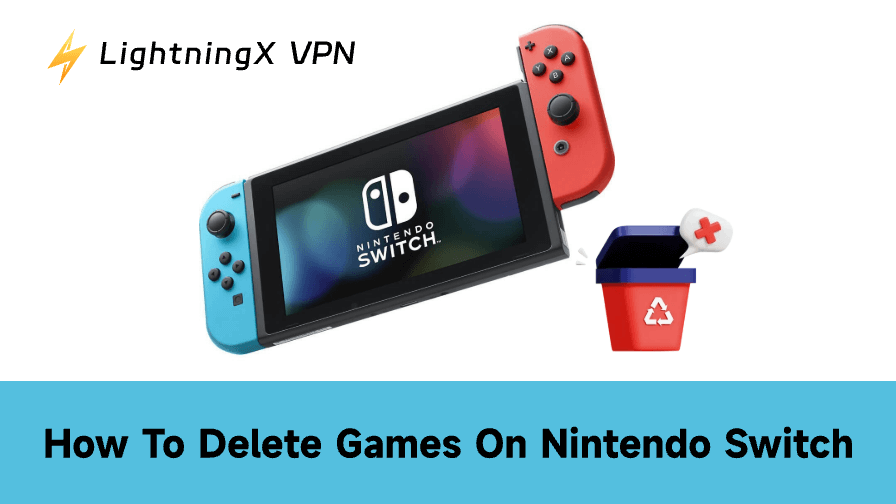If you’ve been a Nintendo Switch user for a while, you’ve probably run into this problem: your console starts flashing that annoying “storage full” message just as you’re about to download a new game. You’ll realize how fast digital downloads eat up space on even the larger microSD cards.
Deleting or achieving games on your Nintendo Switch is incredibly easy once you know how it works. You won’t lose your save data, and you can always reinstall games later.
What Happens When You Delete a Game?
When you delete a game, the software (the game itself) is removed from the console’s storage, but your saved data usually remains safely on the system memory. That means when you reinstall it, your progress is right where you left off.
If you choose to archive a game instead, it’s a bit gentler – the game data is removed, but the icon stays on your home screen, making it easier to reinstall later.
Before we dive into deleting games, make sure your Nintendo Switch is powering on properly. If your Nintendo Switch won’t turn on, you’ll need to troubleshoot that first.
Option 1: Delete a Game Directly from the Home Screen
This is the fastest method.
- On the Home menu, find the game you want to remove.
- Press the “+”(Plus) button on your controller to open the Options menu.
- Scroll down and select Manage Software.
- Choose Delete Software.
- Confirm your decision.
Once deleted, the game’s icon disappears from the main menu. If you ever want it back, just head to eShop, find the game again, and re-download it. Your save data will still be there.
It’s simple, almost too simple. The first time I tried it, I half expected the game to vanish forever, but when I reinstalled it later, all my progress was sitting there waiting for me.
Option 2: Archive a Game on Your Switch Instead
Archiving is the smarter move if you plan to return to a game someday. It clears space but keeps a “placeholder” on your home screen.
Here’s how:
- From the Home screen, highlight the game.
- Press the “+” button.
- Go to Manage Software.
- Choose Archive Software.
- Hit OK to confirm.
You’ll still see the game’s icon, but it’ll have a small cloud symbol next to it – a quiet reminder that the game isn’t currently installed. When you’re ready to play it again, just select the icon and download it.
This small detail (leaving the icon visible) is surprisingly helpful. It keeps your home screen feeling familiar, especially if you have kids who expect their favorite game to “still be there.”
Option 3: Delete from System Settings (For Bigger Cleanups)
If your storage is packed and you’re ready for a full cleanout, this method gives you a broader view of all installed titles.
- Go to the Home Menu.
- Select the System Settings (the gear icon).
- Scroll down to Data Management.
- Tap Manage Software.
- You’ll see a list of all games with their file sizes, which is perfect for deciding which ones to remove.
- Select a game, then hit Delete Software.
This view is especially useful because you can see how much space each game is taking up. Some titles, like The Legend of Zelda: Tears of the Kingdom or Fortnite, can be huge. Once you start comparing sizes, it becomes obvious which games are hogging your space.
Option 4: Move Data to a microSD Card
If you haven’t yet added a microSD card to your Switch, it’s one of the best quality-of-life upgrades you can make. The console’s internal memory (just 32GB or 64GB on newer OLED models) fills up fast.
Once you insert a microSD card:
- Go to System Settings > Data Management > Move Data Between System / microSD Card.
- Choose Move to microSD Card.
- Select the games you want to move.
Not every piece of data can be moved; some updates and DLCs stick to system memory, but this still helps free up valuable internal space.
A lot of long-time Switch users end up buying a 128GB or even 512GB card after a few months. It’s not a must, but it saves you from constantly having to choose what stays and what goes.
Option 5: If You Want to Remove Save Data Too
Normally, deleting or archiving doesn’t touch your save files. But if you really want to start fresh or free up every possible byte, you can remove save data manually.
- Go to System Settings.
- Scroll down to Data Management.
- Select Delete Save Data.
- Choose the game.
- Pick Delete All Save Data for This Software.
Be warned, once deleted, that’s it. There’s no getting it back unless it’s backed up to the cloud via Nintendo Switch Online.
For anyone playing story-driven games like Fire Emblem or Zelda, I’d recommend holding off on this step unless you’re absolutely sure. Saving data is lightweight anyway; it doesn’t take up much space compared to the game itself.
How to Reinstall Deleted Games?
If you regret deleting something, you can also reinstall it. Nintendo keeps a record of every digital game you’ve purchased. And if you want to explore more titles, you can also check out our list of free Nintendo Switch games, many of which are easy to download and won’t take up much space.
To reinstall:
- Go to the Nintendo eShop.
- Select your profile icon.
- Choose Redownload.
- Find the game and hit the download button.
If it were a physical cartridge, you just need to reinsert it; the system will handle the rest.
This works even for games you deleted months ago. The only thing to watch out for is whether your SD card or internal storage has enough space for reinstalling.

Using a VPN, such as LightningX VPN, with fast, stable servers can help ensure your download completes quickly, especially if you are accessing eShop content from a region with slower connections.
This can be particularly useful for users who live in areas where network congestion or regional restrictions slow down access to Nintendo’s servers. By connecting through LightningX VPN, the system can route your traffic through a more optimal path, reducing interruptions or failed downloads.
Extra Tips for Managing Space on Switch
- Use “Manage Screenshots and Videos” in Data Management, since videos can take up a surprising amount of space.
- Cloud saves are your friend. If you have Nintendo Switch Online, your save data automatically backs up, so you can delete local saves without losing progress.
- Keep an eye on updates. Sometimes patches take up more space than the game’s original size.
- Group similar games. Some players like to archive older titles by series. This makes re-downloading simpler later.
Tip: Compared to the Steam Deck, which allows for easy storage upgrades and has a more PC-like file system, the Switch requires a bit more planning. Archiving games or moving them to a microSD card can save a lot of headaches.
Related: Steam Deck vs Switch: Which One Is the Best Choice?
How to Delete Games on Nintendo Switch – FAQs
Q1: What’s the difference between archiving and deleting a game?
Archiving keeps the game icon on your home screen but removes the actual game data to free up space. When you archive, you’ll still see the thumbnail, making it easy to redownload later with one tap.
Deleting, on the other hand, removes both the game and its icon. If you like keeping your library tidy but don’t want to forget what you own, archiving is a neat middle ground.
Q2: Why does my Switch say there’s no space even after deleting games?
This happens more often than you’d think. Some games leave behind residual data or screenshots, and your system memory might still be full of save files or update data.
Try going to System Settings > Data Management > Manage Software and check for leftover data. Deleting unnecessary screenshots or videos can also reclaim a surprising amount of space.
Q3: Is it safe to delete a game while it’s updating or downloading?
It’s best to wait until the download or update finishes (or cancel it properly). Interrupting midway can cause data corruption or leave partial files behind. If your goal is just to stop the download, press the X button on the download icon and choose “Cancel Download” instead of deleting the software.