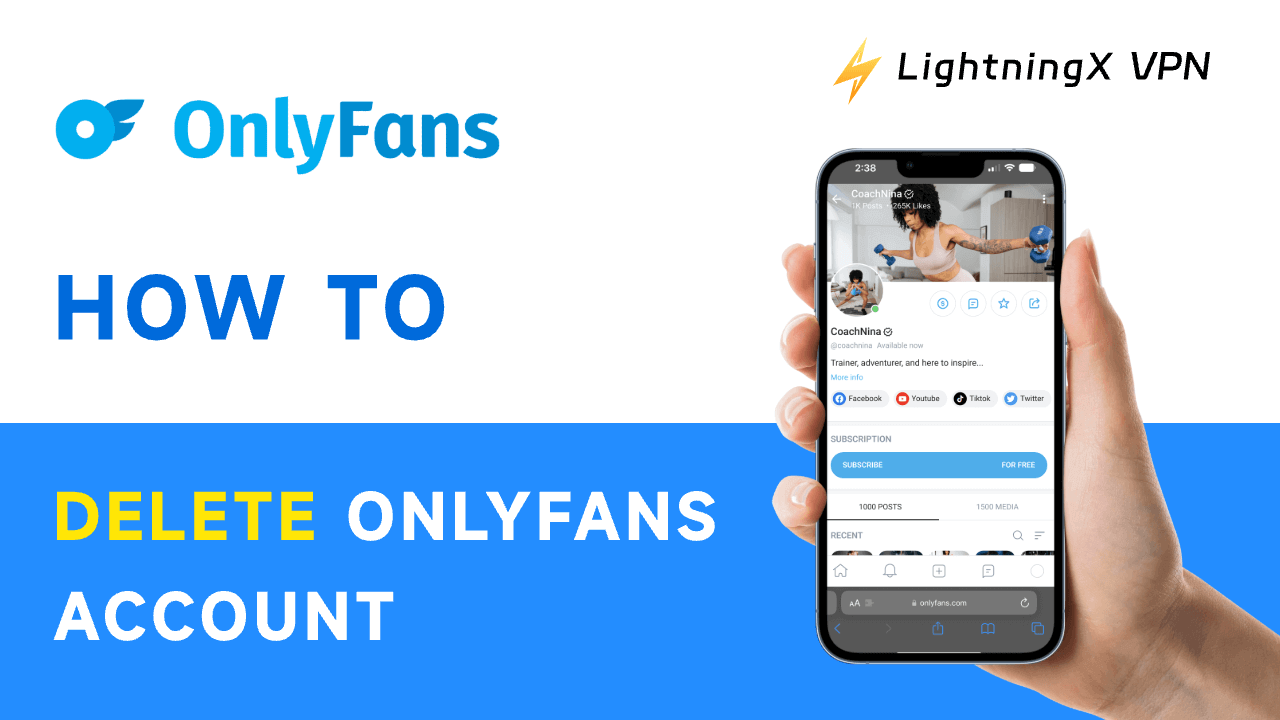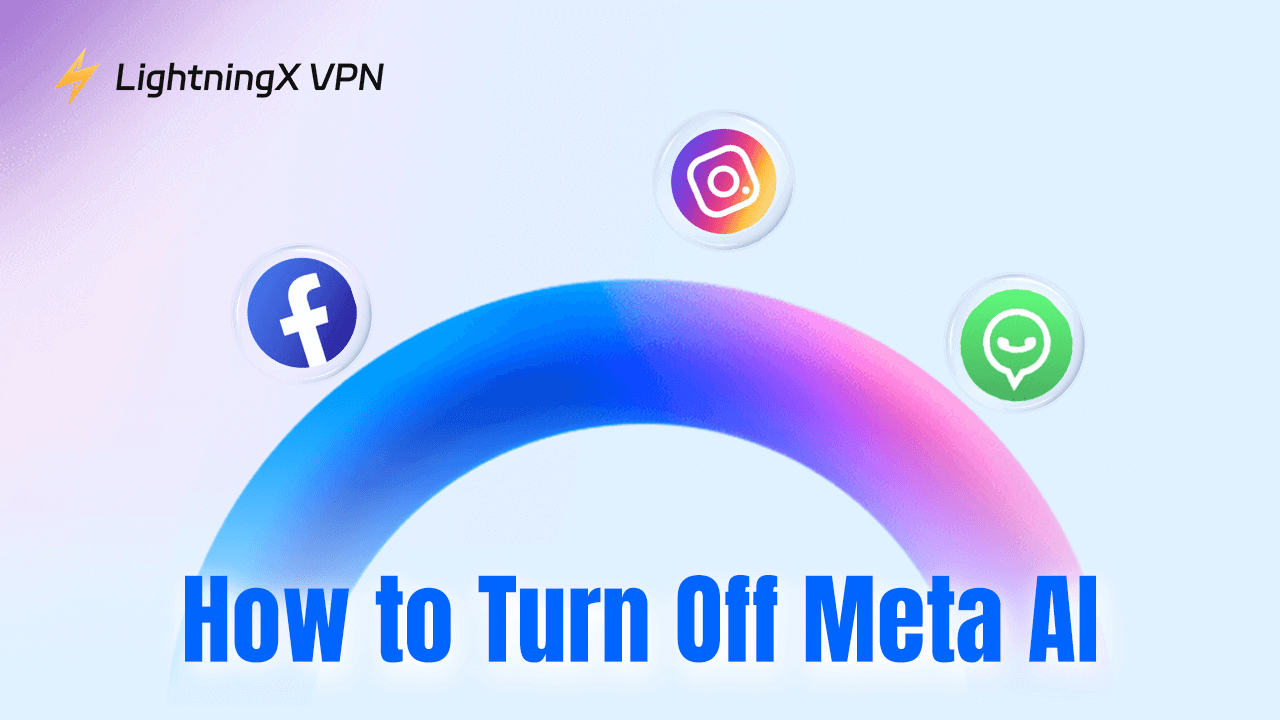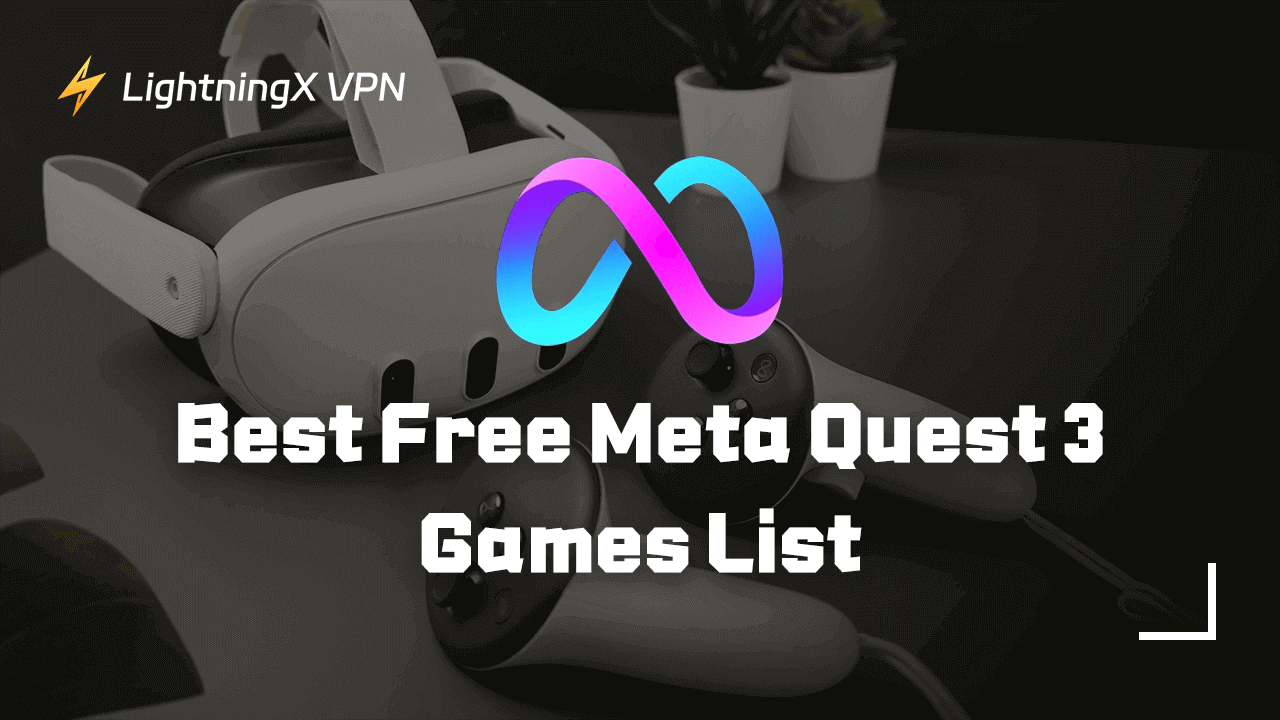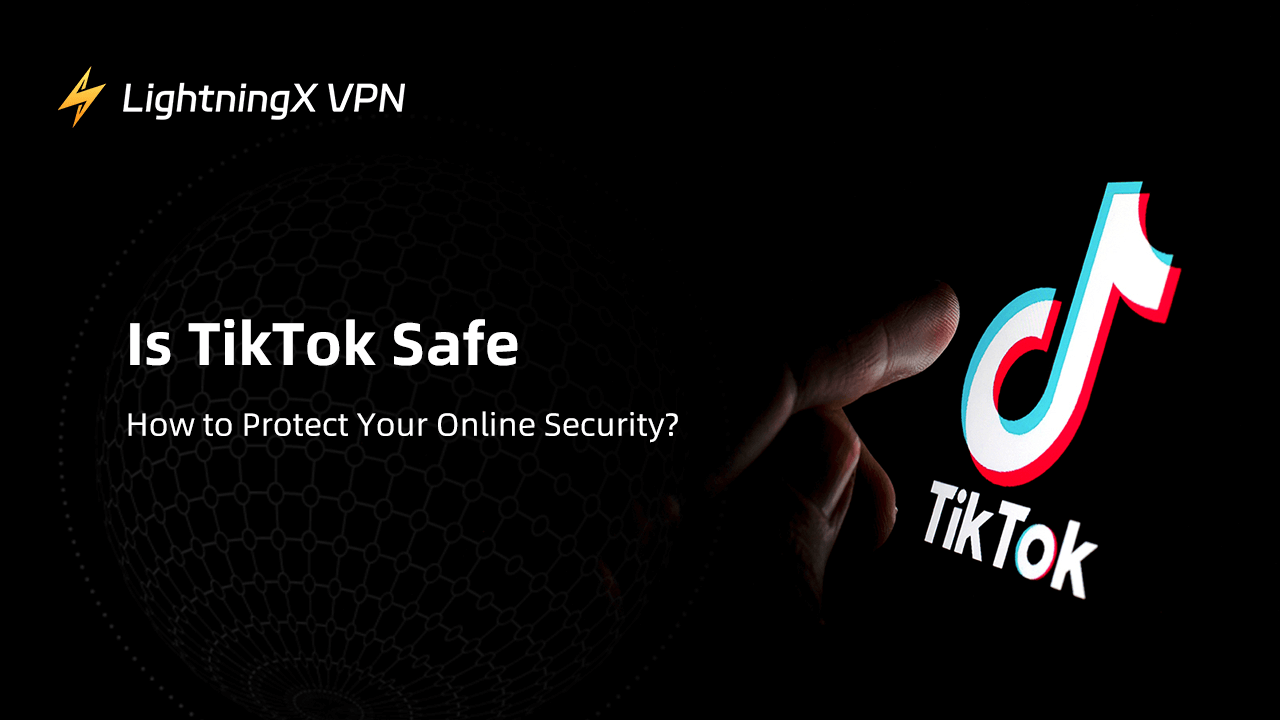Whether you have privacy concerns or other reasons, you may need to know how to delete your OnlyFans account. This comprehensive guide will walk you through the steps to delete your OnlyFans account.
What is OnlyFans?
OnlyFans is a platform for content creators to share exclusive content with their fans. Launched in 2016, its popularity has soared in recent years.
On OnlyFans, creators post various content, from photos and videos to live streams. Fans can interact with their favorite creators through comments, private messages, and even custom content requests for an additional fee.
While OnlyFans was initially famous only in certain circles, it has now broadened its horizons to include creators from all walks of life – such as fitness gurus, chefs, musicians, and even some celebrities.
How to Delete Onlyfans Account?
No matter why you decide to delete OnlyFans account, the process isn’t complicated.
Next, I will introduce in detail how to delete OnlyFans account on computers and mobile phones to help you complete this operation easily.
How to Delete OnlyFans Account on PC?
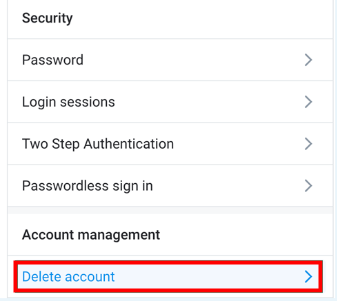
Want to delete OnlyFans account on your computer?
Don’t worry, I’ll teach you how!
- Launch your web browser and go to the OnlyFans website.
- Enter your account number and password to log in to your OnlyFans account.
- In the upper right corner of the screen, you will see your avatar; click on it.
- Select the Settings option from the drop-down menu.
- swipe down until you see the “Delete Account” button and click on it.
- The system will pop up a confirmation prompt. Follow the instructions on the screen.
- When asked, enter your password and click “Delete Account” again to confirm.
NOTE:
Once an account is deleted, you cannot reactivate it or create a new account using the same email address. So, make sure you really want to delete it!
How to Delete OnlyFans Account on iPhone and Android?
Want to delete OnlyFans account on iPhone? No problem, let me help you do it:
- Open the OnlyFans.
- In the upper right corner of the screen, you will see your avatar; click on it.
- Click the gear icon in the upper right corner to enter the settings page.
- Scroll down until you see the “Delete account” option, and tap it.
- The system will pop up a prompt to confirm deletion, click “Delete Account” again.
- You will be asked to enter your password to ensure that it is you. Click “Delete Account” again to complete the entire process.
Follow these steps and your OnlyFans account will be successfully deleted on iPhone.
How to Delete OnlyFans Account (Creator)?
If you’re an OnlyFans creator, deleting your account can be an important decision. Whether you are using an iPad, iPhone or PC, we have prepared a detailed step-by-step guide to help you complete the process smoothly.
Here’s how to delete your OnlyFans creator account on different devices.
1. How to Delete OnlyFans Creator Account on iPad?
As an OnlyFans creator, if you want to delete your account on iPad/iPhone, here is a simple guide for you:
- Visit the OnlyFans website.
- Log in using your username and password.
- In the upper right corner of the screen you will see your avatar, click on it.
- Select the Settings option from the drop-down menu.
- Scroll down to the bottom of the page and click “Delete Account.”
- Follow the on-screen instructions to verify your account deletion request.
- When asked, enter your password and click “Delete Account” again to confirm.
Note:
Deleting your OnlyFans creator account is a permanent operation. Once deleted, you will lose all content and followers and cannot restore the account or create a new account using the same email address.
2. How to Delete OnlyFans Creator Account on a PC?
Hey, if you want to delete your OnlyFans creator account on PC, keep reading:
- Launch your browser and go to the OnlyFans website.
- Enter your username and password to log in to your account.
- Click on your avatar in the upper right corner of the screen to open the drop-down menu.
- Select the Settings option from the drop-down menu.
- Scroll down and click “Delete Account.”
- Follow the on-screen instructions to confirm your deletion request.
- When asked, enter your password and click “Delete Account” again to confirm.
If you decide to delete your account, ensure you have backed up all important content.
Why Should You Delete Onlyfans Account?
There are many reasons for deleting your OnlyFans account. See if you have any of the following problems:
Privacy Concerns: OnlyFans is a platform that allows users to share adult content, so some people may feel uncomfortable with their personal information and images being seen by a large audience.
Financial concerns: While OnlyFans provides an opportunity to generate revenue, the platform takes a cut of creator income. Some may feel that their income is insufficient to compensate for the time and effort required to maintain an active account. If your efforts are disproportionate to your returns, it’s time to consider deleting your OnlyFans account.
Therefore, deleting your OnlyFans account may be a wise choice if you have privacy and financial concerns. This allows you to regain balance and focus on more important things.
How to Delete OnlyFans Account If You Can’t Log In
If you can’t log into your OnlyFans account, don’t worry.
Here are two simple options to help you delete it:
1. Reset your password:
- Visit the OnlyFans login page and click “Forgot password”.
- Provide the email address associated with your OnlyFans account.
- You will receive an email with instructions to reset your password.
- Once your password is reset, log in with your new password and proceed with deleting your account.
2. Contact customer support:
- Send an email to the support team at [email protected].
- Clearly explain that you can’t delete your account alone and provide the necessary details.
- Answer any additional questions to confirm your identity.
If OnlyFans is blocked or restricted in your location, it is recommended that you use LightningX VPN to bypass these restrictions and delete your account smoothly.
In Conclusion
How to delete OnlyFans account? I believe you have solved this question after reading this article.
Remember that once your account is deleted, it will be permanent, so ensure you are sure about your decision.