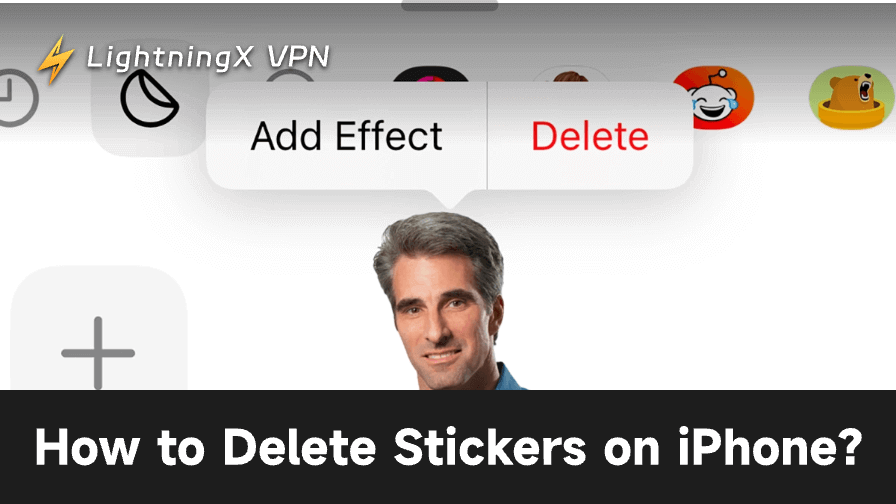Stickers make your messages fun and expressive. But when too many pile up, they can clutter your keyboard or iMessage drawer. If you’ve ever asked, “How to delete stickers on iPhone?”, you’re in the right place.
In this guide, you’ll learn exactly how to remove unwanted stickers from iMessage, delete sticker packs, and manage your favorite ones for a cleaner, faster chat experience.
Why You Might Want to Delete Stickers from iPhone
Stickers are great, but over time, they can become annoying. Here are a few common reasons to delete them:
- Your iMessage drawer feels cluttered.
- Some stickers are outdated, or you never use them.
- Certain sticker packs automatically install with apps you don’t like.
- You want to speed up your keyboard or free up storage.
Deleting stickers helps keep your Messages app tidy and efficient.
Where to Find Stickers on iPhone
Before deleting them, it helps to understand what stickers are and where they come from. On iPhone, stickers can appear in a few forms:
- iMessage Stickers – These come from the App Store and appear in the iMessage app drawer.
- Emoji Stickers or Memoji Stickers – Custom stickers you create from your face or emojis.
- Third-Party Stickers – These come from other apps that integrate with iMessage.
Each type can be removed differently. Let’s go through them step-by-step.
How to Delete Stickers on iPhone
Delete iMessage Sticker Packs
Most stickers on iPhone are part of iMessage sticker packs. These are small apps installed in your Messages app. Here’s how to delete these stickers on iPhone:
Step 1: Open Messages
- Open the Messages app on your iPhone.
- Open any chat – it doesn’t matter which one.
Step 2: Open the App Drawer
- Tap the “+” icon (on iOS 17 and later) or the App Store icon beside the text box.
- Swipe left or up to view your installed iMessage apps and stickers.
Step 3: Manage Stickers
- Tap the “More” or Manage option.
- You’ll see a list of all iMessage apps and sticker packs.
Step 4: Delete the Sticker Pack
- Find the sticker pack you want to remove.
- Swipe left on it or tap the Delete or Remove option.
You’ve now successfully removed that sticker pack from Messages.
Tip: If you downloaded the sticker pack from the App Store, you can also remove it directly from your iPhone’s Settings > iPhone Storage or the App Library.
Related: How to Make a Sticker on iPhone: 4 Free Methods
Remove Memoji Stickers
Memoji stickers are automatically generated once you create a Memoji. Even if you don’t use them, they appear in your emoji keyboard – which can be annoying. While you can’t delete Apple’s default Memoji stickers entirely, you can hide them from the keyboard.
Here’s how:
Step 1: Go to Settings
Step 2: Tap General > Keyboard
Step 3: Disable Memoji Stickers
Scroll down and toggle off Memoji Stickers.
Now your emoji keyboard will only show emojis – not Memoji stickers.
Delete Stickers Sent in Messages
If you’ve placed a sticker on a message bubble or photo and want to remove it:
- Open the conversation where the sticker was sent.
- Find the message or image with the sticker attached.
- Tap and hold the sticker.
- Tap Sticker Details or Remove (depending on iOS version).
- Choose Delete or swipe left to remove it.
This doesn’t delete the sticker pack itself – just the sticker you placed on a message.
Delete Third-Party Sticker Apps on iPhone
Some third-party apps automatically install stickers into iMessage when downloaded from the App Store. If you want to delete these stickers completely, you’ll need to delete the associated app.
Step 1: Find the App
Locate the app that provides the stickers on your Home Screen.
Step 2: Delete the App
Press and hold the app icon, then tap Remove App > Delete App.
Once deleted, its stickers will automatically disappear from your iMessage drawer.
Tip: Third-party apps don’t just install sticker packs automatically – they may also collect personal data without your knowledge. To protect your privacy and keep your online activities secure, consider using a reliable VPN like LightningX VPN.
It encrypts your internet traffic, hides your IP address, and prevents apps or websites from tracking your behavior. It adheres to a strict zero-log policy, meaning none of your online activities or browsing history will be collected, and there is absolutely no risk of privacy leaks. Download now to get a free trial or choose a plan with a 30-day money-back guarantee.

Troubleshooting: Stickers Won’t Delete?
If your stickers don’t disappear after deleting them, try these quick fixes:
- Restart your iPhone. A simple reboot can refresh the iMessage app list.
- Update your iPhone. Go to Settings > General > Software Update and install the latest version.
- Check App Store purchases. If a sticker pack keeps reinstalling, it might be linked to an active app. Delete the app fully.
- Reset iMessage settings. Toggle iMessage off and on again under Settings > Messages.
After trying these, your unwanted stickers should finally disappear.
Also Read: Can’t Update iPhone to iOS 26? Try the 10 Fixes!
Bonus Tip: Keep Your Stickers Organized
Once you’ve cleaned up, it’s smart to keep things organized going forward. Here’s how:
- Install only what you use. Don’t download every fun-looking sticker pack.
- Regularly check the Manage section in Messages to hide unused packs.
- Use Favorites. Some sticker apps let you favorite specific stickers for quick access.
- Back up your favorites with iCloud so you can easily restore them when switching devices.
A few minutes of maintenance can save you from sticker overload.
How to Reorder or Hide Stickers Instead of Deleting
If you’re not ready to delete stickers completely, you can simply hide or reorder them.
To Hide Stickers:
- Open Messages.
- Tap the “+” or App Store icon next to the text field.
- Choose More or Edit.
- Toggle off the stickers you want to hide.
To Reorder Stickers:
- In the same menu, tap and hold the three lines next to each sticker pack.
- Drag them up or down to rearrange their order.
This gives you a neat, organized list where only your favorite stickers show up first.
How to Reinstall or Restore Deleted Stickers
Deleted a sticker pack but changed your mind later? You can easily restore it.
Step 1: Open the Messages App Store
- Open a conversation in Messages.
- Tap the “+” icon and select Store (or App Store icon).
Step 2: Search for the Sticker Pack
Use the search bar to find your deleted sticker pack.
Step 3: Reinstall It
Tap Get or the Download icon to reinstall.
Conclusion
Deleting stickers on your iPhone is quick and simple. Whether you want to remove old sticker packs, hide Memoji stickers, or clean up your Messages app, these steps will help you keep your iPhone organized and efficient.
Now that you know how to delete stickers on iPhone, take a few minutes to tidy up your Messages. You’ll enjoy a cleaner, faster, and more personalized messaging experience.