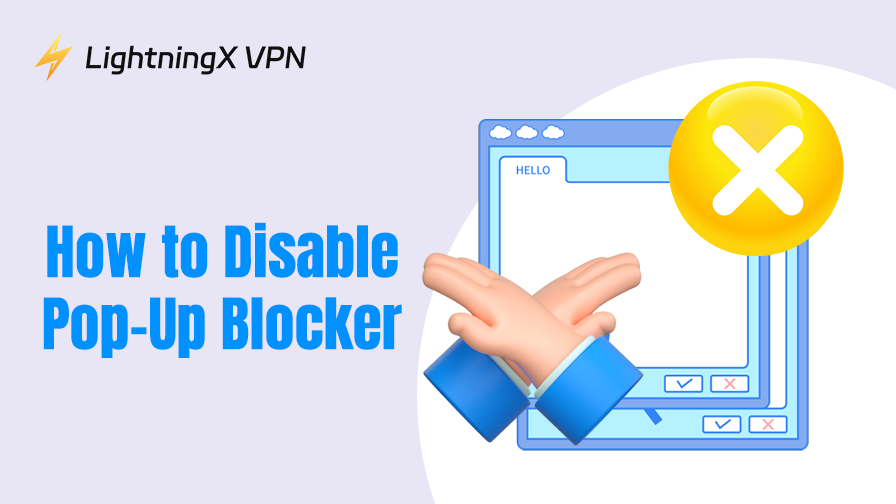When using a browser to download files or log in to your bank account, what should you do if a pop-up window blocks you? Don’t worry, this guide is designed just for you, teaching you how to easily disable pop-up blockers in Chrome, Firefox, Safari, or Edge. No technical background required, follow our steps and solve the problem in 2 minutes! We’ve got you covered, whether you’re on a computer or mobile device.
How to Disable Pop-Up Blocker on Chrome?
The Chrome browser is popular among users for its speed and security. If you are using the Chrome browser on Windows or Mac, follow these steps to disable the pop-up blocker quickly:
Step 1: Open the Chrome browser on your desktop or launch the browser from the taskbar.
Step 2: Click the “three dots” icon in the top-right corner to access the settings menu.
Step 3: On this page, scroll down to the “Privacy and security” option, then click “Site settings.”
Step 4: Click the “Pop-ups and redirects” option to manage pop-up window settings.
Under “Default behavior,” select “Allow all sites to show pop-ups.” This will prevent Chrome from blocking any pop-up windows.
Related: Use a Free Ad Blocker for Chrome to Block Ads in Google Chrome
How to Disable Pop-Up Blocker on Firefox?
Firefox is favored by many users for its privacy protection and flexibility, but its pop-up blocking feature sometimes prevents you from accessing necessary website functions. Here are the detailed steps we provide to resolve this issue:
Step 1: After launching the Firefox browser, click the three horizontal lines menu button in the upper right corner, then click “Settings.”
Step 2: Click the “Privacy & Security” tab on the left.
Step 3: Scroll down to the “Permissions” section, find the ‘Settings’ button next to “Pop-up windows,” and click to enter.
Step 4: In the “Sites that can show pop-up windows” window, uncheck the “Block pop-up windows” option, then click “Save Changes.”

How to Disable Pop-Up Blocker on Safari?
As the default browser for the iOS system, Safari also has built-in pop-up window blocking functionality. The primary purpose of this setting is to protect your browsing security. However, it may occasionally interfere with normal operations.
Step 1: Launch Safari from the Dock bar or the Applications folder on your Mac.
Step 2: Click the “Safari” menu at the top of the screen, then select “Preferences.”
Step 3: On the new page, click the “Websites” tab. Select “Pop-ups.”
Step 4: In the “When visiting other websites” dropdown menu, choose “Allow.” This will enable all websites to display pop-up windows.
Tip:
Although Safari has a built-in pop-up blocker, once you disable it, Safari cannot protect your data from hackers. If you want to browse securely, Safari VPN can help.
LightningX VPN offers over 2,000 servers in more than 70 countries. You can use it on most platforms, including macOS, Windows, iOS, Android, and smart TVs. It also employs advanced encryption and security technologies such as Vless, Shadowsocks, and WireGuard to encrypt your Safari browser traffic, protecting your privacy. A strict no-logs policy ensures that your online activities remain invisible to anyone, including your ISP.
How to Disable Pop-Up Blocker on Edge?
For users of Windows systems, Microsoft Edge is their default browser. Disabling pop-up blockers in Edge is also simple:
Step 1: Click to open the Edge browser on your desktop, click the menu next to the avatar in the upper right corner, and enter “Settings.”
Step 2: On the settings page, click the “Cookies and site permissions” option.
Step 3: Select “All Permissions,” then scroll down to the “Pop-ups and redirects” section and click to enter.
Step 4: Under default behavior, select the “Allow” option to enable pop-up windows for all websites. Alternatively, disable the “Block” option.
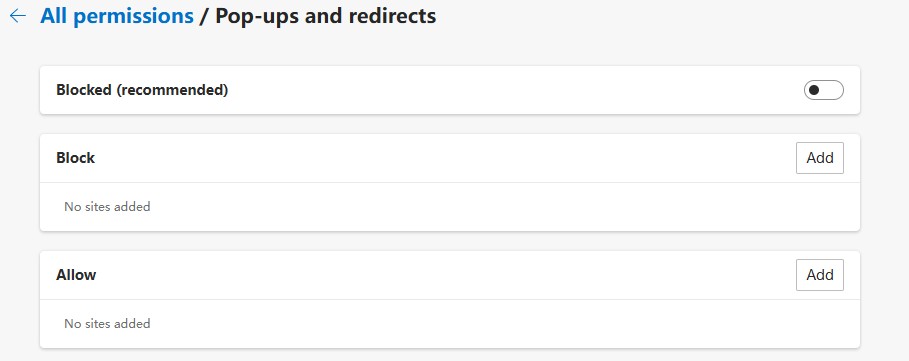
How to Disable Pop-Up Blocker on Mobile Devices?
We mentioned earlier how to disable pop-up blockers in different web browsers, but on mobile devices, especially in the Safari browser on an iPhone or iPad, the settings are slightly different.
- On the iPhone/iPad home screen, locate the “Settings” app and tap to open it.
- Scroll down to find “Apps,” then tap to enter. Scroll down further to locate the “Safari” option.
- Under the “General” section, find “Block Pop-Up Windows” and toggle the switch to the off position.
- Return to the home screen, tap to open Safari, refresh the target website, and verify that pop-up windows are now displaying properly.
Why Should You Disable Pop-Up Blockers?
Although pop-up blockers are very useful, they can sometimes interfere with normal operations. In such cases, disabling or turning off pop-up blockers for specific websites is the best option.
Pop-up Windows Display Important Information:
Some websites use pop-up windows to display important information, such as online banking and exam systems. When you choose to block pop-up windows from these websites by default, you may not be able to receive your transaction records or exam registration information.
Web Consultation Window:
Some software only supports online customer service/consultation. When you need to consult this information, the website will pop up a chat box to help you solve your problem. If the interceptor blocks the pop-up, you will not be able to communicate with customer service to solve the problem.
Developer Web Page Testing:
Testing pop-up windows is one of the daily tasks of website testers. If the browser blocks pop-ups, it is impossible to accurately test page interactions. In this case, you need to temporarily disable the pop-up blocker.
Common Issues You May Encounter When Disabling Pop-Up Blockers
Although disabling pop-up ad blockers can help you solve temporary problems, it also allows malicious ads or phishing websites to take advantage of the situation. We recommend that you return to the settings page and restore the default blocking settings after completing the operation. The following are some issues you may encounter when you disable the default blocking settings:
- You will receive more pop-up ads on websites. These ads not only interfere with your browsing experience but can also mislead you into clicking on them.
- Increased security risks, making you more susceptible to fake virus warnings, phishing website information, and malware ads.
- Slower webpage loading speeds as excessive pop-ups consume your browser cache and system resources.
- Reduced work efficiency as excessive webpage junk information floods your work page. You cannot focus on your current task, leading to decreased efficiency. Additionally, you will frequently switch between multiple webpage tabs, making it difficult to locate the original page you intended to visit.
Conclusion
Although pop-up blockers can protect us from annoyances, it is necessary to disable them in certain situations. We hope this guide will help you enjoy a more efficient and secure online experience.